maniacvvv
Omnipotent Enthusiast

- Total Posts : 9897
- Reward points : 0
- Joined: 9/11/2009
- Location: Miami Beach FL
- Status: offline
- Ribbons : 165


Saturday, August 13, 2011 6:04 PM
(permalink)
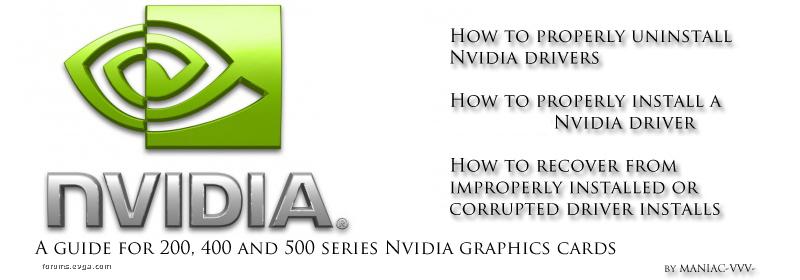 This GUIDE was published in Aug. 2011 (and is now OUTDATED and on Legacy status) The "NEW" updated 2013 Nvidia Guide is located HERE: http://forums.evga.com/fb.ashx?m=1776353 OUTDATED GUIDE (below) This GUIDE was published in Aug. 2011 (and is now OUTDATED and on Legacy status) The "NEW" updated 2013 Nvidia Guide is located HERE: http://forums.evga.com/fb.ashx?m=1776353 OUTDATED GUIDE (below) *this has no become OUTDATED and will no longer work correctly with Windows and Nvidia driversets It should ONLY be used for older legacy systems running Nvidia drivers PRIOR to 260.xx _______________________________ ___________ ________ Due to the significant changes in Nvidia driver packages over the last year and the surrounding confusion in how these changes have effected installing and uninstalling Nvidia Drivers, a clear outline of what those changes are and how it effects users has become extremely important. This guide is intended to help both novice and experienced users understand how Nvidia drivers have changed their install and uninstall behavior when using Windows and what those changes mean. Make no mistake, gone is the "old" way of doing things for the experienced user. What has worked in the past with Nvidia driversets, no longer does so. And Nvidia's new installer package contains serious pitfalls for novice users, as it does not contain any proper explanation of the proper uninstalling of drivers and provides little guidance or instruction on how to avoid creating issues. Many novice users simply use Nvidia's recommended "Express Install" option, and then find themselves with complex and time consuming problems. This guide will help users learn to install, uninstall and update their Nvidia drivers in a quick and easy fashion, and avoid problems and issues with ease PART ONE: Known Issues and Changes with current Nvidia driversets and Windows *A in-depth explanation of the changes to the current Nvidia driver packages and Windows, and why the old ways of doing things no longer work correctly and should not be used. Nvidia driver development has been undergoing a process of basic and fundamental design and deployment changes over the past few years. Nvidia's PhysX, 3D display drivers and Surround have all seen a process of improvements and refinements, as enhancements to the graphics hardware and software drivers have allowed PART ONE: Known Issues and Changes with current Nvidia driversets and Windows *A in-depth explanation of the changes to the current Nvidia driver packages and Windows, and why the old ways of doing things no longer work correctly and should not be used. Nvidia driver development has been undergoing a process of basic and fundamental design and deployment changes over the past few years. Nvidia's PhysX, 3D display drivers and Surround have all seen a process of improvements and refinements, as enhancements to the graphics hardware and software drivers have allowed for more complex display arrangements, features and Windows integration. Nvidia has also moved to a new installer design during this time, and has been making changes there as well... There has also been a revolution in the access to and use of, third party programs that are able to monitor videocard functions and hardware sensors, as well as providing for user overclocking, user voltage control and user videocard BIOS management. But with such major changes (as always) comes unforeseen conflicts and circumstances, and the problems associated with such unknown or poorly understood issues. As a "obssessive compulsive old school" type of user, changing the way I have done things with my Nvidia driversets for many many years, has been hard for me to accept.... But changing the way I use and interact with my Nvidia driversets has now become "required" and is no longer optional for the proper use of the lastest Nvidia drivers. Here are the reasons "why" previously working methods can no longer be used * the following are direct excerpts from the latest Nvidia "release notes" for the 280.xx family of drivers -> http://us.download.nvidia.com/Windows/280.26/280.26-Win7-WinVista-Desktop-Release-Notes.pdf #1 --> Windows Device Manager can no longer be used to uninstall Nvidia drivers *(page 28 as shown below) ___________________________________________________________________________ Uninstalling Drivers Using Device Manager is not Supported Issue On all supported versions of Microsoft Windows, uninstalling the NVIDIA driver using the Windows Device Manager may not remove associated files or applications. Explanation Microsoft has confirmed that this behavior is by design. If you wish to uninstall the NVIDIA driver, it is recommended that you do so using Add and Remove programs. See the
Microsoft KB article 2278714. ____________________________________________________________________ #2 -->You can no longer user the Windows "Roll back" display driver function in Device Manager (page 27 as shown below) ____________________________________________________________________________________ Do not Use Windows Rollback for Graphics Drivers To reinstall a previous or older NVIDIA graphics driver, do not use the Windows rollback feature. This method will not reliably restore all the previous driver files. Instead, use the Windows Add and Remove programs to remove the current driver, and then install the older driver using setup.exe
___________________________________________________________________ #3 --> Nvidia PhysX can no longer be Installed or Uninstalled using "safe mode" (page 26 as shown below) ____________________________________________________________________________________ NVIDIA PhysX System Software Cannot be Installed or Uninstalled in Windows Safe Mode The NVIDIA PhysX System Software installer is not compatible with Microsoft for Windows safe Mode. Consequently, installation or uninstallation of the PhysX System Software under safe mode would fail. To allow installation or uninstallation of the graphics driver under safe mode, the NVIDIA PhysX System Software is blocked from the process.
____________________________________________________________________
#4 --> You cannot "overinstall/overwrite" a 256.xx or below Nvidia driver version when using a 260.xx or higher Nvidia driver.
(page 27 as shown below)
____________________________________________________________________________________
Previous Driver Files Remain After Overinstalling with Release 256 or Earlier Drivers Issue When installing a Release 256 or earlier driver over a Release 260 or later driver, some of the previous driver files remain on the hard disk, resulting in potential conflicts. Workaround After installing a Release 260 or later driver, you must uninstall the driver first before installing a Release 256 or earlier driver.
____________________________________________________________________ ____________________________________________________________________
The changes listed above for Nvidia driver behavior and Windows are substantial and dramatic, compared to how Nvidia driversets worked in the past.
I cannot begin to explain how upsetting and sad it is, to read the postings of users who have failed to understand these changes...
---These newer driversets (260.xx and above) are a different animal---
If you treat them as you always have in the past when using XP, Vista and in Windows 7, you will have all kinds of serious problems and issues.
Users -can no longer- use Device Manager to "rollback" to a previous driver version.
Users -can no longer- uninstall Nvidia Drivers or components using Device Manager.
Safe Mode -will not- allow the proper uninstall or install of PhysX.
Users -cannot- overinstall/overwrite older driversets when using the newer versions.
Sadly, Windows and the Nvidia drivers will still allow you to -do- most of the above, blissfully unaware that doing so will result driver corruption, broken registry entries and the resulting problems and issues.
Given the current state of Nvidia driver development and its rapid changes, and the constant changing of the Nvidia installer package and its componets...
**I most strongly suggest that no user download or install a newer driver version, without first reading that releases "Release Notes", as these changes are ongoing and will likely become much worse as the Kepler release and DirectX 11.1 approaches....
*NOTE: Third party software
Because of the ongoing changes to the recent Nvidia driver packages, it is becoming -extremely- important to have the latest and most recently updated versions of such software, when using -any- third party (monitoring/fan control/overclocking/voltage adjustment, Hardware reporting or "Sweeping"/registry cleaner) software.
Failure to use programs that are properly coded for the newer driver versions can lead to serious (and possibly) damaging results.
**It also needs to be noted, that if you have "done" any of the above listed (unsupported)actions, you could quite possibly have "broken" your driver install, which could lead to third party software performing incorrectly or reporting falsely. Such issues could include loss of Fan speed control, incorrect GPU temp reporting, Driver crashes, PhysX issues and unbalanced GPU loading/temps, Etc....
Now that we know about "most" of the changes in Nvidia driver behavior and Windows, it's time to cover how we must now treat our Nvidia drivers when Uninstalling or Installing
PART TWO:
Preparing for a new driver install
*for the sake of users who do not have any experience or those who have encountered issues...
-->this section will be very detailed
Ok before we can move on to uninstalling and installing Nvidia driversets, we need to familiarize ourselves with where "Nvidia", third party programs and releated Windows features are, and how they work.
We must go over all the things and places which we will be using, so that when it comes time to do a uninstall or install of Nvidia driversets we will know where things are, how they work and what we will be doing with, or asking of them.
First up is getting the driver we want to install onto our desktop
Since what we want is a "perfect" driver install, it is always recommended to get a nice fresh Nvidia driver download.
*Do NOT use any disk, previously downloaded driver file or any other source. For users that have had any problems and for the sake eliminating a possible source of issues, a brand new driver download is always best.
While there are many places to download drivers from, the source is always the best.
Go here http://www.nvidia.com/Download/index.aspx?lang=en-us and choose BETA and Archived Drivers (as shown)
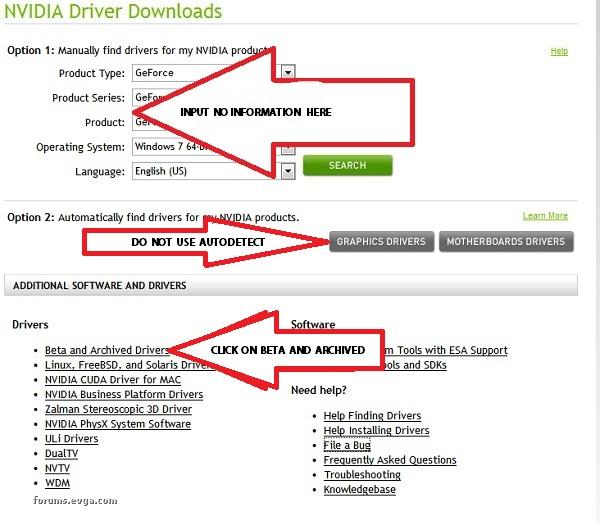
Now (the screenshot below will come up) You must -correctly- choose the information from each flyout out about your videocard series, model, Windows operating system and if its 32 or 64bits.
Then hit the "search" and the Nvidia website will display all the approved Official and Beta drivers for your videocard.
*This will allow you to "choose" whatever driver you wish to download (instead of using the default "latest official" version you would get on the main Nvidia page)
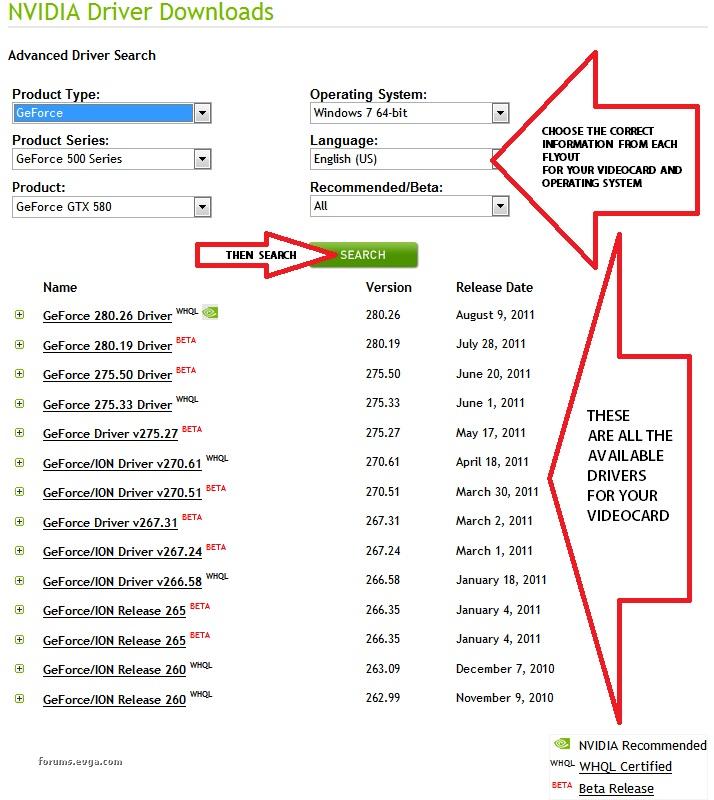
*The above example is filled out correctly for a Nvidia GTX 580 using Windows 7 64bit (flyout choices below)
GeForce/Geforce 500 Series/Geforce GTX 580/Windows 7 64bit/English/ALL
*Choosing what Nvidia driver version to download Ok, now we need to choose what driver version we are going to download. For most users the latest "official" WHQL signed driver is recommended. (using a Beta driver will not affect your cards warrenty. I will be covering BETA drivers in another section) The drivers available to download are ordered by release dates, with those at the top being the most recent. For this example, I will be choosing the latest official WHQL signed Nvidia driver. -->Release 280.26 released on August 9 2011 (as shown below) For most users the latest "official" WHQL signed driver is recommended. (using a Beta driver will not affect your cards warrenty. I will be covering BETA drivers in another section) The drivers available to download are ordered by release dates, with those at the top being the most recent. For this example, I will be choosing the latest official WHQL signed Nvidia driver. -->Release 280.26 released on August 9 2011 (as shown below) 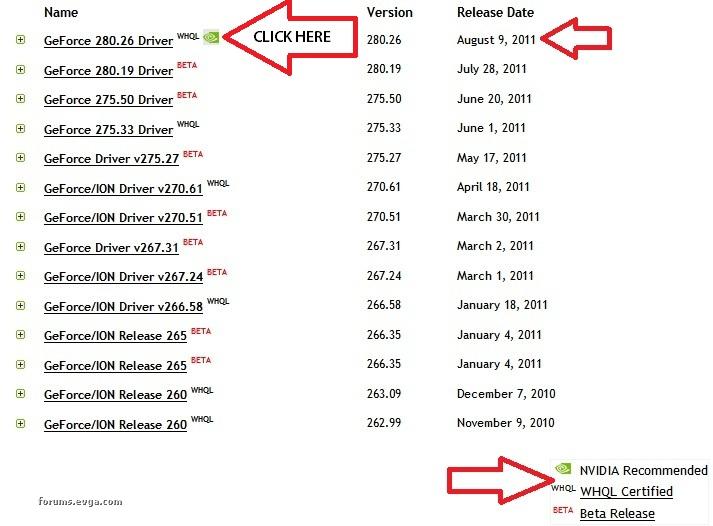 *Now before I go all hog wild and just download it blindly, I will need to find and READ the Nvidia release notes for the driver I have chosen, so I can understand any changes that may have been made to the driver package itself and also to see if there are any enhancements, bug fixes -or- "open" issues/problems for certain games or applications I may have installed. After clicking on my driver of choice (as shown above) I am now taken to the 280.26 download page. 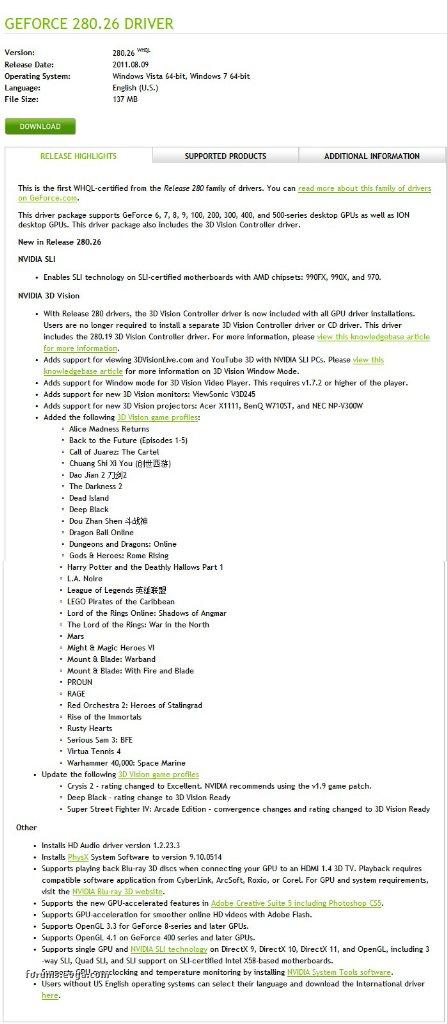 The above is the "release" page for the 280.26 driveset. It is a quick rundown of what Nvidia "thinks" you should know about the Driver package, and any changes that have been made or included since the previously released driversets. The above is the "release" page for the 280.26 driveset. It is a quick rundown of what Nvidia "thinks" you should know about the Driver package, and any changes that have been made or included since the previously released driversets. It is NOT a complete listing and some major changes are often posted on this page in a manner which makes them very easy to miss. What we really need to see it the complete "Release Notes" for the driver before we download it, to see if it has any features or bug fixes we need and to discover if there have been any major changes that we need to be aware of, in case those changes might cause us to have problems. To view the complete "Release Notes" click on the "additional information" tab (as shown below)  *note: the Release Notes are in .PDF format. Get the .PDF viewer here http://get.adobe.com/reader/ **(be sure to uncheck the stupid Google bar junk) download driv...ditional1 This will bring up the official Nvidia Release Notes for the 280.26 driver  Now we are in the Right place to read about what kinds of bugs the driver we are looking at has for the games and applications we have installed, and to find out if there are any workarounds. We can also look for any possible FIXES that may have been included in the driver that will fix certain problems we may have been having  Been wondering why after installing the 280.19 Beta your GPU clocks and Temps have been different? why higher cl.. and temps Been wondering why after installing the 280.19 Beta your GPU clocks and Temps have been different? why higher cl.. and temps Yep, they sure did include a change in the driver behavior  Known Nvidia driver BUGS and issues? Yep, pages of stuff you need to look through to see if any of them affect your model (or series) of Nvidia graphics card. Known Nvidia driver BUGS and issues? Yep, pages of stuff you need to look through to see if any of them affect your model (or series) of Nvidia graphics card. 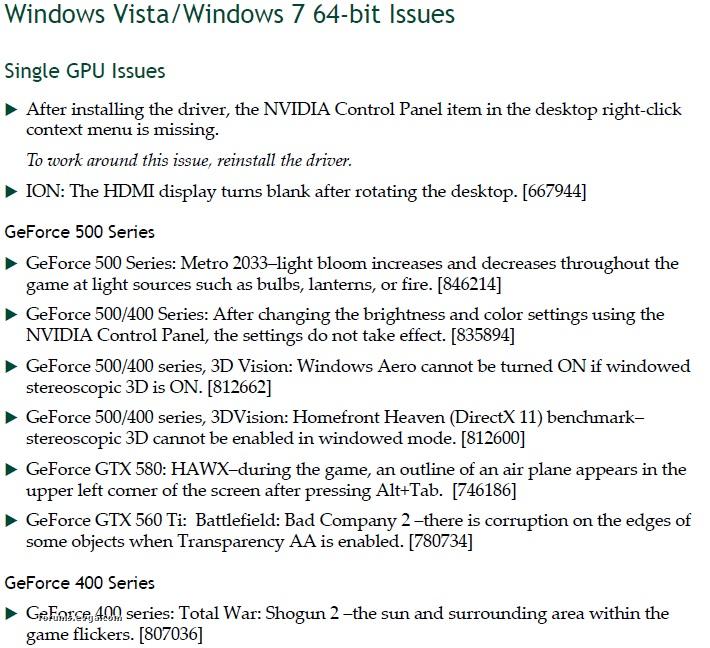 CONTINUED in next post.... CONTINUED in next post....
post edited by maniacvvv - Friday, May 10, 2013 6:31 PM

|
maniacvvv
Omnipotent Enthusiast

- Total Posts : 9897
- Reward points : 0
- Joined: 9/11/2009
- Location: Miami Beach FL
- Status: offline
- Ribbons : 165


Re:A guide for Installing and Uninstalling Nvidia Drivers for 200, 400 and 500 series card
Saturday, August 13, 2011 6:05 PM
(permalink)
CONTINUED from first post Want to know why, after using my BFBC2 settings guide for setting up the Nvidia control panel settings and everything was working perfectly, but now when you run Crysis2 your having problems? 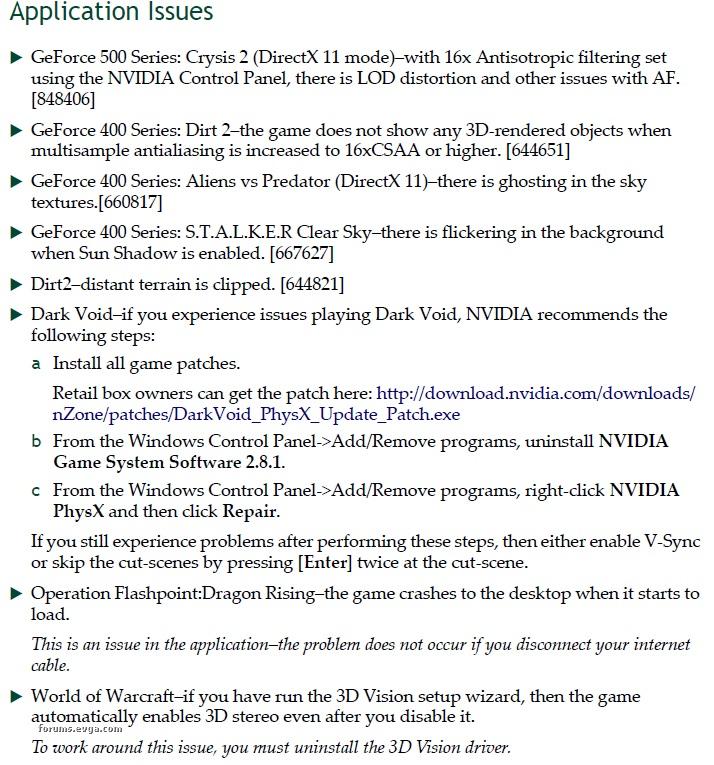 Yep, right there on top... stupid Maniac had you force a value (AF=x16 in the Control Panel), that right here in the Release Notes it says will cause problems!! when running the latest DX11 Crysis2 patch --->(but only when using a 500 series card, not if your using a 400 series)... DOH! The official Release Notes are FULL of all kinds of suff like the issues noted above. This game or application has a problem with just a 560Ti, or some game only has problems on 400 series cards with THAT setting, while 500 series cards dont (except for a 590)... Etc, Etc, Etc All Nvidia drivers have some bugs or issues, but the release notes (while hard to keep track of) can really REALLY help if your trying to find out why (as an example) Microsoft Flight Sim is having a problem running correctly with your new GTX 460 and the settings you are using.....yep, the answer is in the Release Notes  Sometimes the release notes will contain good news about a issue that has now been fixed 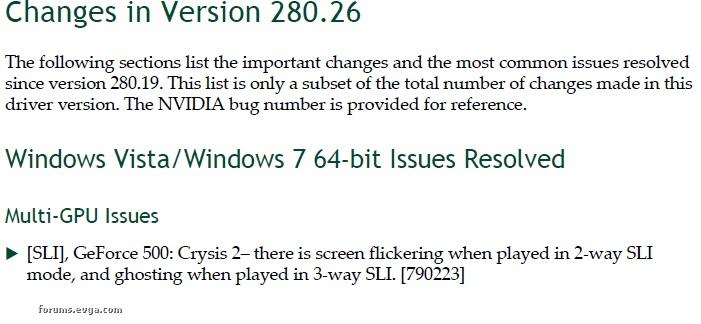 Other times the release notes will contain infromation about issues that have NOT been fixed 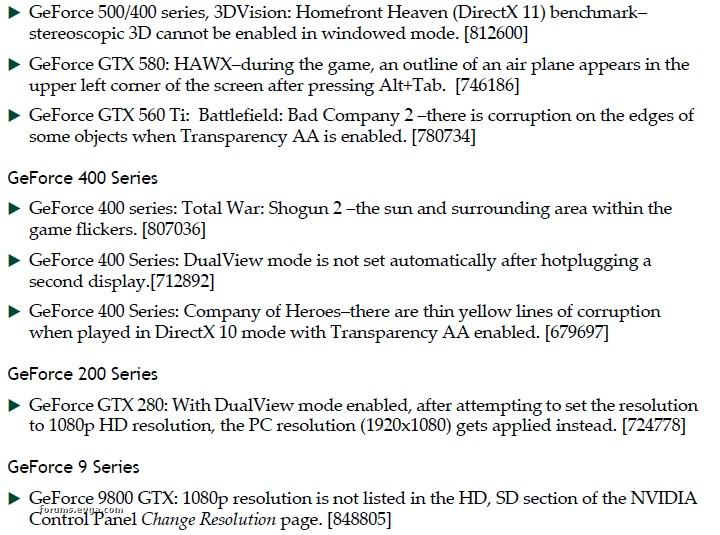 And sometimes the release notes just contain the information you were looking for  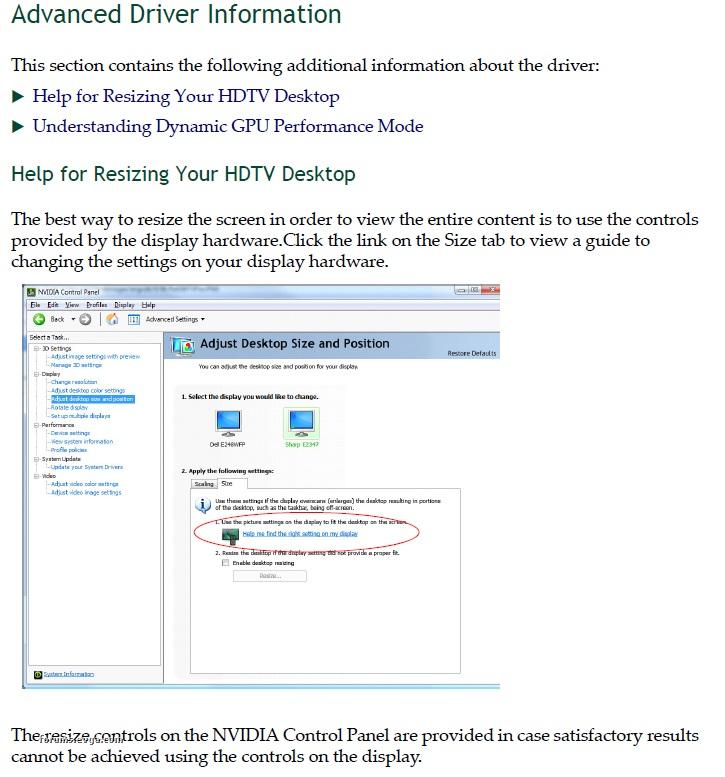 Always remember to READ the release notes -before- downloading a new Nvidia driver, to check for answers to issues or questions you might have been having, and to see if whats contained in the new driverset will be Better or Worse for your setup and the games and applications you have installed. *Failure to "read up" can lead to a "DOH!" moment.. -->because the answer to your problem or issues might have been right there in the Release Notes...  __________________________________________________________________________________________ __________________________________________________________________________________________ OK, we have read the release notes.. Its time to download that new driver Choose the "Download" button 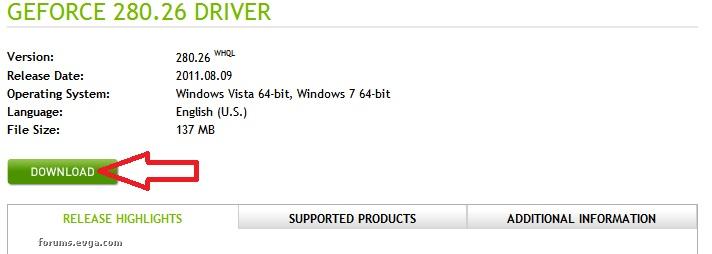 Now "Agree" to the Nvidia licence 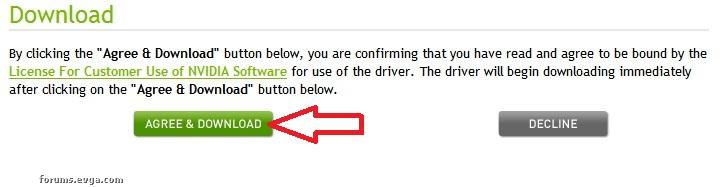 Now choose "SAVE" to begin your driver download 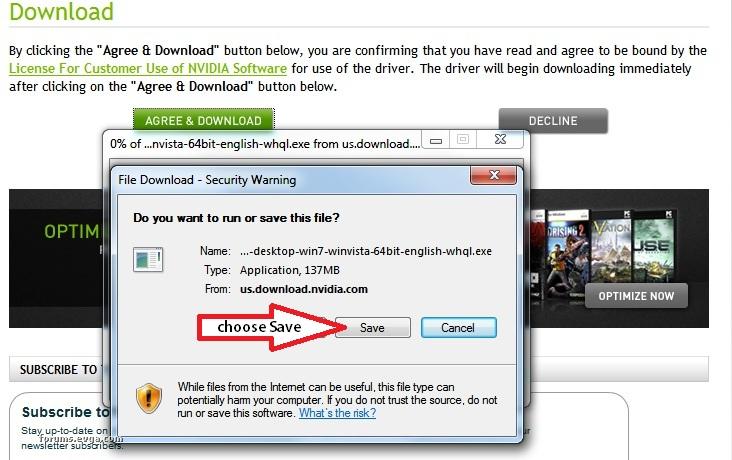 *IMPORTANT NOTE: *IMPORTANT NOTE: Everyone has their downloads setup differently due to their hard drive setup, browser choice and folder layout. While "where" it ends up is not important... It is VERY IMPORTANT that before installing the driver you downloaded, that you COPY the file and PASTE it onto your desktop. This needs to become a habit-->running installers from the desktop, because of the problems and issues that can occur from -not- doing so... OK we have our driver downloaded and the file itself (not a shortcut) is on the Desktop. Think your ready to just launch the Nvidia driver installer? Nope, not by a long shot.  This is the point where many driver installs or re-installs go--> WRONG! and create or even pass along a previous issue. We need to first prepare our Windows settings, make sure we have the proper Windows Admin rights, disable some third party programs and make 100% sure that when we go to uninstall our previous driver and then install our new driverset nothing gets "broken", nothing gets in the way of the installer during the reboot without a driver (Windows can get bossy) and to make certain that any problems or issues we had with a previous driverset does NOT get passed along into our "new" Nvidia driver install. We need to get properly setup, THEN we have to correctly and completely uninstall our previous Nvidia Driver
First on the list for getting setup for a Nvidia Driver uninstall/install, is getting Windows update properly configured. For many users, Windows Update is one of the Major issues for causing driver problems. Many users leave Windows Update in its default install state. This can lead to Windows deciding to do a Nvidia driver install when a new version is WHQL, or trying to put in a Nvidia driver when the OS reboots without one during the uninstall process. Either of which can lead to all kinds of problems and issues, if you didnt catch (or notice) Windows when it performed such actions.. To setup Windows Update correctly, open the Control Panel and choose Windows Update. On the left hand side, is a option to "change settings", and thats what we want to do (shown below) 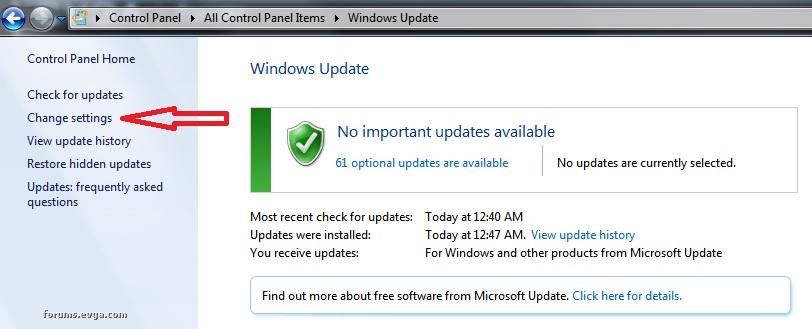 Now, as shown in the screenshot below, pick the setting off the flyout for Update Settings, we want to choose... -->"check for updates, but let me choose whether to download and install them" 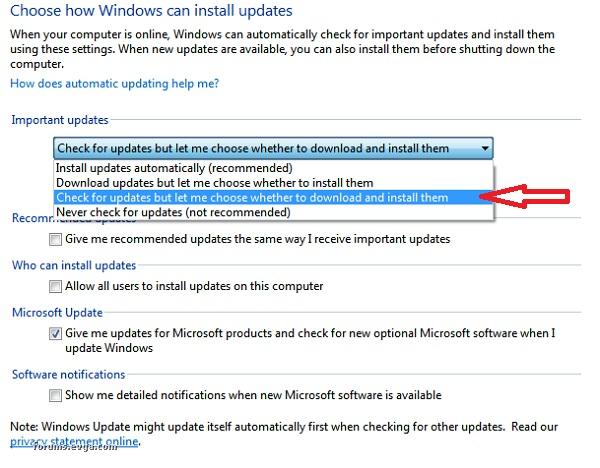
Now, click the "OK" button on the bottom of the page to save the change. Your done! *You have just told Windows Update that it can check for Updates online, but from now on you will get a balloon notice that when clicked will show you what updates are available. You will now have to give Windows permission to download and install any Updates, and you may pick and choose which ones to install. **It is recommended that you NEVER allow Windows Update to download or install any Display driver Updates. ***Upon booting without a driver, Windows should -only- Detect and then install a "Standard VGA Adaptor" this is NOT a driver. Next up, we need to make sure that you are logged in with the correct Admin privileges. This did not appear to be a major issue in the past, but I have recently noticed users on "secondary" accounts or those users who installed Windows without using a "password" on thier Admin user account, reporting driver uninstall and install issues. *It is VERY Important that the user account you are using when working with Nvidia Driversets... --> is the PRIMARY user account with FULL ADMIN Privileges. **(If you do NOT login to Windows using a password on the primary account, please check the last section of this Guide)
CONTINUED in next post....
post edited by maniacvvv - Wednesday, August 17, 2011 9:31 AM

|
maniacvvv
Omnipotent Enthusiast

- Total Posts : 9897
- Reward points : 0
- Joined: 9/11/2009
- Location: Miami Beach FL
- Status: offline
- Ribbons : 165


Re:A guide for Installing and Uninstalling Nvidia Drivers for 200, 400 and 500 series card
Saturday, August 13, 2011 6:06 PM
(permalink)
CONTINUED from second post Next, we need to make sure that Precision or Afterburner (if installed) is set NOT to start with Windows and is completly ShutDown, while we are uninstalling and installing our Nvidia drivers. Open the "settings" box, and uncheck "Start with Windows" (shown below) 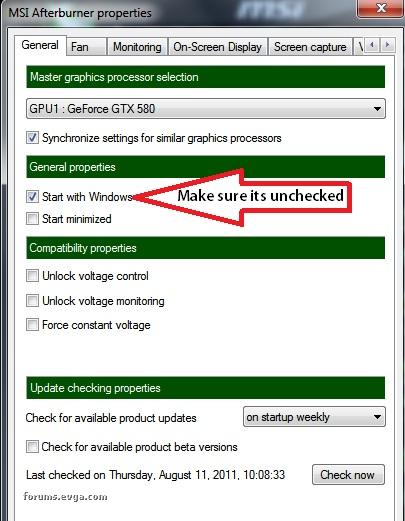 After changing the setting (if it was used), you must then completly shut the program down. *This is a very important step, as failure to do so can result in the "wrapper" used by Unwinder in Precision and Afterburner, can fail and cause issues when uninstalling or installing. **Turn off or shut down -any- monitoring/overclocking/fan control or any other videocard releated software before attempting to uninstall or install a Nvidia driverset. Next up, in the intrest of cleaning up any possible prior issues and avoiding any problems during our reboot into Windows during our uninstall process. It is recommended to delete any older driver packages from their default unpacking location, on the C:/ drive/Nvidia folder (shown below) 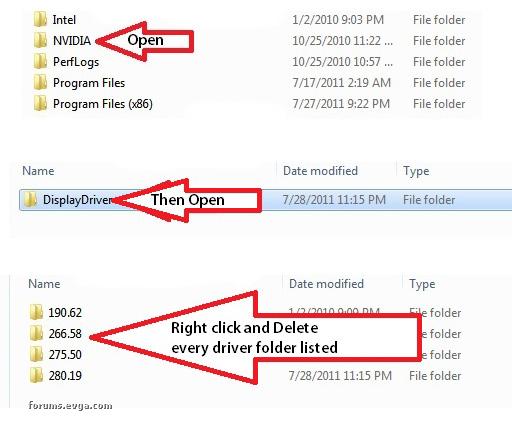 *this is a very important step. If you have improperly uninstalled/rolledback and/or then reinstalled the "same" Nvidia driverset or used System Restore, it is possible that the folder in the unpacking section can become corrupted. It is from this folder that the Nvidia installer package launches, and we dont want to "carry" any previous problems forward. **Make sure that there are no numbered Nvidia driverset folders left inside the "display driver" folder. ***Do NOT delete the Nvidia folder or the "display driver" folder inside it. ****Important Note: If during any previous install you did NOT use the "default" driver unpacking location, and instead chose a different location, you must browse to that location and follow the same steps. *this is a very important step. If you have improperly uninstalled/rolledback and/or then reinstalled the "same" Nvidia driverset or used System Restore, it is possible that the folder in the unpacking section can become corrupted. It is from this folder that the Nvidia installer package launches, and we dont want to "carry" any previous problems forward. **Make sure that there are no numbered Nvidia driverset folders left inside the "display driver" folder. ***Do NOT delete the Nvidia folder or the "display driver" folder inside it. ****Important Note: If during any previous install you did NOT use the "default" driver unpacking location, and instead chose a different location, you must browse to that location and follow the same steps. Ok, just a few more things to do... Next up, we want to turn off or shut down any Anti Virus sofware you may have running. As such programs are known to sometimes have issues with Nvidia driver installs or have issues with unsigned drivers. You should also shutdown and change any settings needed to keep "other" applications like Torrent clients, FRAPS, STEAM, X-fire, Messenging clients, Social app clients, System Monitoring or Windows based overclocking clients Etc (with special attention to ANY programs that use anykind of "overlay").. from wanting to "start with Windows", as such programs can sometimes cause issues, problems or distracting pop ups and messages while we are trying to get our driver installed. Next you need to make sure that your Windows security settings are NOT set higher than "medium" as doing so can sometimes block downloaded programs (like our Driver installer) from running properly or with all functions enabled. Whew! It can be alittle daunting the first time you go thru all this. But after you have done it a few times it really only takes about 4-5 minutes. (much less time than you will ever spend if you end up with driver based issues, because you didnt)  We have the Nvidia driver we wish to install on our desktop, and we have properly prepared Windows and our installed programs/apps for switching Nvidia drivers. We are now going to properly Uninstall our current Nvidia driver, in the next section. We have the Nvidia driver we wish to install on our desktop, and we have properly prepared Windows and our installed programs/apps for switching Nvidia drivers. We are now going to properly Uninstall our current Nvidia driver, in the next section. _______________________________________________________________________________ _______________________________________________________________________________ Uninstalling our current Nvidia driver is quite simple and straight forward (at least something is easy) _______________________________________________________________________________ _______________________________________________________________________________ Uninstalling our current Nvidia driver is quite simple and straight forward (at least something is easy) Simply go to START, Control Panel and click on "Programs and Features" (then allow the list to populate) Scroll down to the "N" entries and you will find a section that all start with "Nvidia" (see example below) 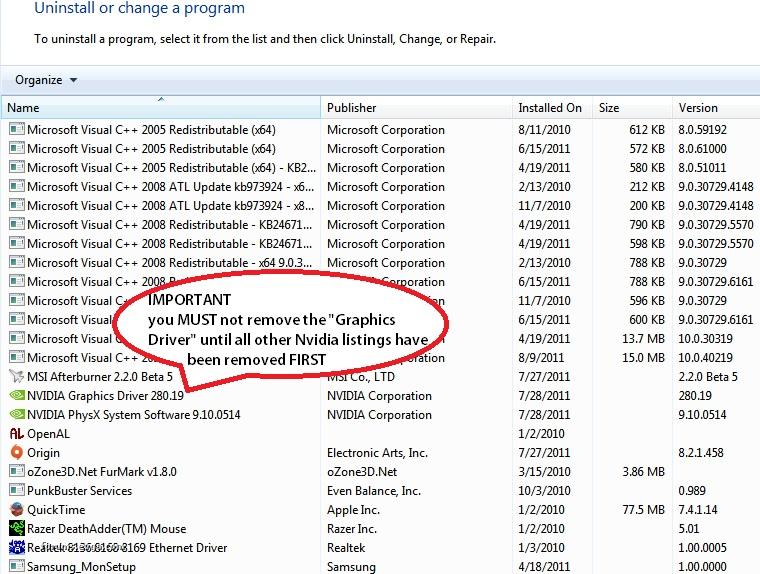 Dont panic if you see more Nvidia listings than shown in the screenshot. This is completly normal, as you may have previously installed other Nvidia driver components. You may see such extra listings as the Nvidia HD audio, Nvidia Update, Nvidia 3D Stereoscopic driver, Nvidia 3D controller and Nvidia Control panel... Ect. *Important note: Users of older motherboards with Nvidia chipsets may see Nvidia listings that are unreleated to the Display Drivers. Before proceeding as noted below, you MUST know what the chipset listings are, and AVOID uninstalling them. If you uninstall Nvidia Chipset drivers, your system could become non functional and require a OS reinstall. Now, one at a time.. highlight every Nvidia entry (except the Graphics Driver!!!!) and click "uninstall "... wait till each one is done and says its finished, before proceeding to the next listed entry. Do -ALL- of them until nothing is left but the "Graphics Driver" (with some older drivers it may list "Display Driver" instead...) EDIT*Important note: If while uninstalling Nvidia display components, the system asks for a RESTART after uninstalling any component (except the Graphics Display) and it wont let you proceed when choosing "restart later", then its OK go ahead and restart and pick up in the Control Panel/Programs and Features where you left off. (thanks to user jdookie for pointing this issue out) -> -> DO NOT UNINSTALL THE "GRAPHICS DRIVER" entry, untill ALL other entries have been done FIRST <- <- **this is where alot of users make a mistake, by failing to completly uninstall/remove all the other Nvidia entries before they uninstall the Graphics/Display Driver. Dont make a mistake here, or after your all done installing the new driver... you will have to come back and do it all over again.  OK, there are no Nvidia entries left on the list except for the "graphics driver". Highlight it, and choose Uninstall OK, there are no Nvidia entries left on the list except for the "graphics driver". Highlight it, and choose Uninstall The system will ask for a RESTART, you should now do so!! Reboot normally, do NOT boot into "safe mode" _______________________________________________________________________________ _______________________________________________________________________________ OK, installing the driver is also quite simple (as long as Windows behaves itself) The system will ask for a RESTART, you should now do so!! Reboot normally, do NOT boot into "safe mode" _______________________________________________________________________________ _______________________________________________________________________________ OK, installing the driver is also quite simple (as long as Windows behaves itself) Windows should now boot to the destop. You should recive a balloon message that windows has detected a device without a driver, then another message that windows has installed a "Standard VGA adaptor" (this is NOT a display driver), it may then ask for a "Restart" * EDIT (2/1/12) It appears that a change in how the Standard VGA Adaptor loads, the it is now -recommended that if it asks for a "Restart" that you do so, and then proceed with the below steps. This is completly normal and will not interfere with our driver install... (I have personaly had 295.51 fail to properly install, because I skipped restarting after the Standard VGA Adaptor loaded. This is a "change" in how I had installed drivers in the past that uses of this Guide need to be aware of) *What you dont want to see, is that Windows wants to install a "3d Display device driver". If you see such a message, attempt to cancel out of the install. This will only happen if you dont have the Admin rights you thought you did. If you "think" Windows tried to install a Nvidia driver on its own, Dont panic. Just wait till its done... Then open the Control Panel, Programs and Features and check the Nvidia listings to see if it did or not. If it DID, then you will need to uninstall in Programs and features (same steps as before), But this time, you will need to disconnect from the internet -before- the final uninstall step (this should keep windows from doing that again). So your on the desktop and ready to install your new Nvidia driverset "Double click" on the Nvidia driver installer package to start the install. "Double click" on the Nvidia driver installer package to start the install. The very first thing you should see is a Windows Security pop up, asking for permission to run the program with Admin Rights. Click YES Next the Installer will ask for a location to which it will "extract" the Nvidia driverset. (shown below) 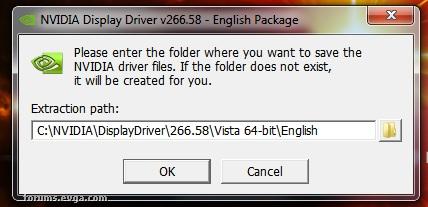 This is a place where many novice users make a mistake. Since I already have a Nvidia folder, that is what is showing in my screenshot, the "default" location. But if this is a fresh OS install or you have not used a 260.xx or above driverset before with the new installer, that box in the above screenshot will be BLANK. Do NOT do anything... just click "OK" and the Installer will create the Nvidia folder on your OS drive in its "default" location. That is exactly where you want it. You do NOT want the drivers extracted to ANY other drive or directory. Click "OK" and the drivers will extract. After the driver is finished extracting, the Nvidia licence agreement panel will appear (shown below) 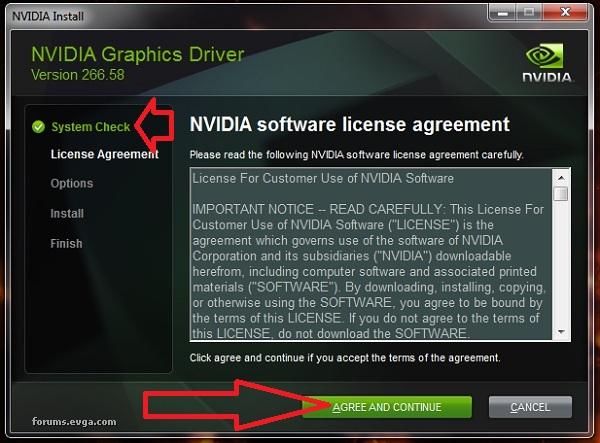 *The installer will run "System Check" to make sure you have the correct driver for your model of videocard and your OS version. If the System Check fails, it means that you did not correctly choose the right information for your card and OS, and you will need to go back and get the "correct driver". System Check should finish, and the Nvidia licence agreement notice will appear. Click "Agree and Continue" Next up is the "Install Options" panel (shown below) 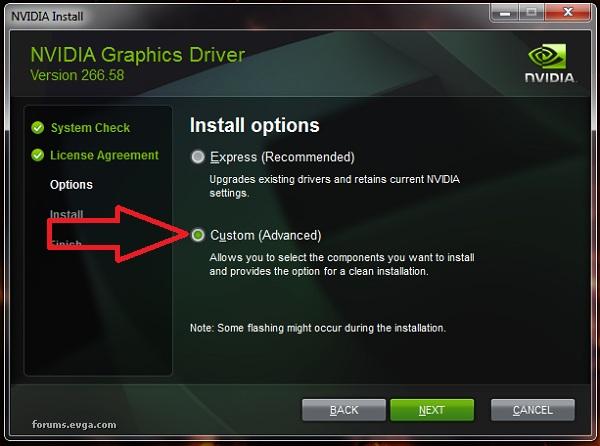 This is the #1 place that novice users make the very worst mistake possible. --> Do NOT -ever- use the Nvidia Express Install Option.(recommended my rear end, it can be malware) Do NOT use the Express Install Option-Do NOT use the Express Install Option-Do NOT use the Express Install Option **As many of thousands of users have discovered the hard way, using the "Express Install Option" has DESTROYED the operating condition of their computers... --->and in some cases can lead to not even being able to boot normally into Windows. The reason for this is some very mean person at Nvidia decided that Nvidia's new "HD Audio" product should be included in the "recommended" driver install package. Despite the fact that 97% of current users cannot even use it. And in total disrespect for that fact that is has and continues to cause great hardship, suffering and leaves many users with "broken", "crashing", "unstable" or "Black screen at boot" configs. Installing your drivers with Nvidia's "Express Install Option" can be a NITEMARE for a novice user and is no fun for a expert, and is to be avoided AT ALL COSTS!! Do NOT use the Express Install Option-Do NOT use the Express Install Option-Do NOT use the Express Install Option **As many of thousands of users have discovered the hard way, using the "Express Install Option" has DESTROYED the operating condition of their computers... --->and in some cases can lead to not even being able to boot normally into Windows. The reason for this is some very mean person at Nvidia decided that Nvidia's new "HD Audio" product should be included in the "recommended" driver install package. Despite the fact that 97% of current users cannot even use it. And in total disrespect for that fact that is has and continues to cause great hardship, suffering and leaves many users with "broken", "crashing", "unstable" or "Black screen at boot" configs. Installing your drivers with Nvidia's "Express Install Option" can be a NITEMARE for a novice user and is no fun for a expert, and is to be avoided AT ALL COSTS!! *While the actual percentage of users affected by this is small, the NUMBER of users affected is not. Trust me, it is not a flip of the coin you want to risk. Avoid the Nvidia HD Audio driver like the plague. Luckly, you read this guide and avoided using the "Express Install Option" -->Please choose the "Custom"(Advanced) Option and click next (as shown in the above screenshot) That brings us to the "Custom installation Options" panel (shown below) -->Please choose the "Custom"(Advanced) Option and click next (as shown in the above screenshot) That brings us to the "Custom installation Options" panel (shown below) 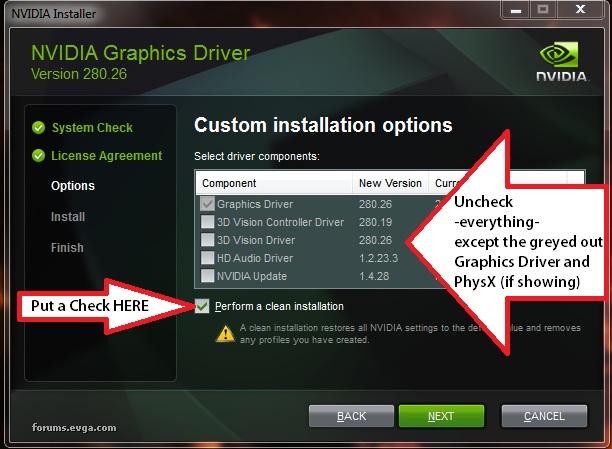 As shown above, you want to "uncheck" everything except for the greyed out Graphics Driver and PhysX. **Note, if the panel above was displaying correctly, you would need to "scroll" down to see the PhysX option. **IMPORTANT: -->you MUST place a check in the box that says "Perform a Clean Installation" Double check that everything but "PhysX" and the greyed out "Graphics Driver" has been unchecked, AND that you have placed a check into the box for a "Clean Installation" THEN click NEXT As shown above, you want to "uncheck" everything except for the greyed out Graphics Driver and PhysX. **Note, if the panel above was displaying correctly, you would need to "scroll" down to see the PhysX option. **IMPORTANT: -->you MUST place a check in the box that says "Perform a Clean Installation" Double check that everything but "PhysX" and the greyed out "Graphics Driver" has been unchecked, AND that you have placed a check into the box for a "Clean Installation" THEN click NEXT Your brand new Nvidia Driver will now Clean Install itself, Congrats Your brand new Nvidia Driver will now Clean Install itself, Congrats When its done, Click "Finish" and then Restart your computer. *It is VERY IMPORTANT, that you not do anything or open the NVCP, change any setting or enable SLI or perform any other actions before performing a REBOOT. This "extra" reboot can really help avoid some known issues and is strongly recommended. ____________________________________________________________________________ **Important note users about why we are unchecking so many items in the Custom Install Panel. Its simple, NONE of them are needed to run your graphics card -period- They are BLOATWARE Unless you own a pair of Nvidia 3D glasses, you do NOT need the "3d Vision driver" or "3d Vision Controller" The "NVIDIA Update" is just a service to check for newer drivers. Its NOT needed. The "HD Audio Driver" can cause KNOWN serious problems, and can only really be used if you own a expensive standalone HDMI 1.4 audio receiver. Its NOT needed by anyone else. ---------------------------------------------------------------------------------------------------------- BUG NOTICE BELOW ---------------------------------------------------------------------------------------------------------- EDIT: User Z-Knight has discovered a additional issue when PhysX cannot appear to be installed See his fix for the issue HERE http://forums.evga.com/fb.ashx?m=1291625 -WARNING- The Custom installation Options panel has a BUG. This presets itself as shown in the above screenshot. I was only running the installer to take the screenshot (I was not actually installing) as such, I had NOT uninstalled my previous driver and components in Programs and features. The installer scanned my system and found I had a version of PhysX installed. Because of the way its programmed, it then FAILED to display a check box option for PhysX or any version infomation. I am uncertain as to if this is because the version I had installed is detected as the "latest" or just that I "have" a PhysX installed... This is a BUG. -->Many users are confused by this behavior as they do not think PhysX is installing. Good job Nvidia When its done, Click "Finish" and then Restart your computer. *It is VERY IMPORTANT, that you not do anything or open the NVCP, change any setting or enable SLI or perform any other actions before performing a REBOOT. This "extra" reboot can really help avoid some known issues and is strongly recommended. ____________________________________________________________________________ **Important note users about why we are unchecking so many items in the Custom Install Panel. Its simple, NONE of them are needed to run your graphics card -period- They are BLOATWARE Unless you own a pair of Nvidia 3D glasses, you do NOT need the "3d Vision driver" or "3d Vision Controller" The "NVIDIA Update" is just a service to check for newer drivers. Its NOT needed. The "HD Audio Driver" can cause KNOWN serious problems, and can only really be used if you own a expensive standalone HDMI 1.4 audio receiver. Its NOT needed by anyone else. ---------------------------------------------------------------------------------------------------------- BUG NOTICE BELOW ---------------------------------------------------------------------------------------------------------- EDIT: User Z-Knight has discovered a additional issue when PhysX cannot appear to be installed See his fix for the issue HERE http://forums.evga.com/fb.ashx?m=1291625 -WARNING- The Custom installation Options panel has a BUG. This presets itself as shown in the above screenshot. I was only running the installer to take the screenshot (I was not actually installing) as such, I had NOT uninstalled my previous driver and components in Programs and features. The installer scanned my system and found I had a version of PhysX installed. Because of the way its programmed, it then FAILED to display a check box option for PhysX or any version infomation. I am uncertain as to if this is because the version I had installed is detected as the "latest" or just that I "have" a PhysX installed... This is a BUG. -->Many users are confused by this behavior as they do not think PhysX is installing. Good job Nvidia **Important Notice: for users who get "Driver Failed to Install" notices with the newer drivers.. I belive this BUG is responsible, becuse users who have improperly used Device manager or safe mode may have a older "incompatible" PhysX driver that is not being detected correctly by the "new" installers scanner. ***Such users MUST use Programs and features (not in safe mode) to properly uninstall their Nvidia PhysX driver component. Or the newer drivers will continue to fail during install until this Bug is fixed. I will now uninstall my previous Nvidia driver and components in Programs and features (as outlined in this guide) and then run the installer for real, and take another screenshot to illustrate this behavior. Below is what you would see "without" uninstalling your previous Nvidia drivers beforehand. **Important Notice: for users who get "Driver Failed to Install" notices with the newer drivers.. I belive this BUG is responsible, becuse users who have improperly used Device manager or safe mode may have a older "incompatible" PhysX driver that is not being detected correctly by the "new" installers scanner. ***Such users MUST use Programs and features (not in safe mode) to properly uninstall their Nvidia PhysX driver component. Or the newer drivers will continue to fail during install until this Bug is fixed. I will now uninstall my previous Nvidia driver and components in Programs and features (as outlined in this guide) and then run the installer for real, and take another screenshot to illustrate this behavior. Below is what you would see "without" uninstalling your previous Nvidia drivers beforehand. 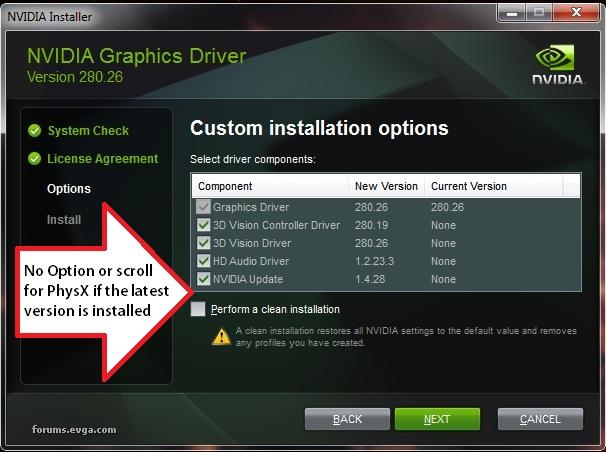 And here is what you will see when you uninstall your driver and components -before- a driver install. And here is what you will see when you uninstall your driver and components -before- a driver install. 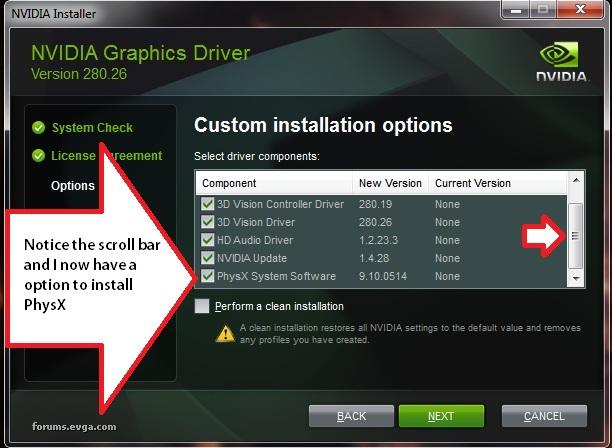 Sorry to get side tracked, but this "bug" has even experienced users confused, and many users go so far as to attempt a driver re-install or driver overwrite thinking PhysX is not installing. *This is not the case. Failure to display the PhysX box simply means that... you did Not uninstall PhysX in programs and Features before running the installer. This is a BUG, and may even be causing some users to experience driver install failure. ----------------------------------------------------------------------------------------------------------- ----------------------------------------------------------------------------------------------------------- Continued on next POST Sorry to get side tracked, but this "bug" has even experienced users confused, and many users go so far as to attempt a driver re-install or driver overwrite thinking PhysX is not installing. *This is not the case. Failure to display the PhysX box simply means that... you did Not uninstall PhysX in programs and Features before running the installer. This is a BUG, and may even be causing some users to experience driver install failure. ----------------------------------------------------------------------------------------------------------- ----------------------------------------------------------------------------------------------------------- Continued on next POST
post edited by maniacvvv - Thursday, February 02, 2012 4:24 PM

|
maniacvvv
Omnipotent Enthusiast

- Total Posts : 9897
- Reward points : 0
- Joined: 9/11/2009
- Location: Miami Beach FL
- Status: offline
- Ribbons : 165


Re:A guide for Installing and Uninstalling Nvidia Drivers for 200, 400 and 500 series card
Saturday, August 13, 2011 6:07 PM
(permalink)
Continued from Third Post So your new Nvidia driver is installed *After any new driver install, it is always suggested to check the Microsoft DirectX update site in case a update is available. http://www.microsoft.com/download/en/details.aspx?id=35 Maniacvvv also suggests the following changes to the "default" Nvidia Control Panel settings, under "Manage 3D Settings", for all users with 200,400 and 500 series single cards or SLI systems and using one monitor. (these settings are known to improve performance and quality and are suggested) *After any new driver install, it is always suggested to check the Microsoft DirectX update site in case a update is available. http://www.microsoft.com/download/en/details.aspx?id=35 Maniacvvv also suggests the following changes to the "default" Nvidia Control Panel settings, under "Manage 3D Settings", for all users with 200,400 and 500 series single cards or SLI systems and using one monitor. (these settings are known to improve performance and quality and are suggested) 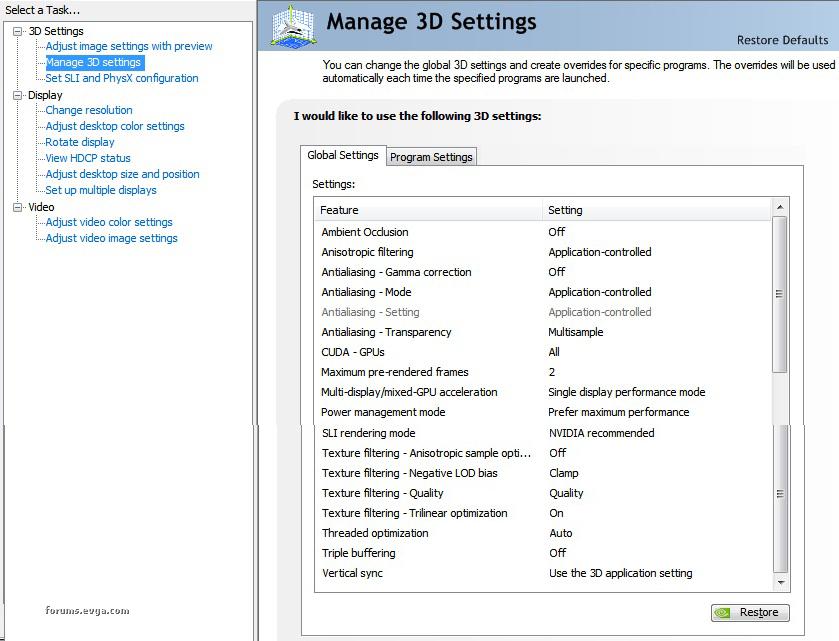 *For a more detailed description about these settings and why I suggest them, please view my other Guide http://forums.evga.com/fb.ashx?m=1106849 _____________________________________________________________________________________ _____________________________________________________________________________________ ---------------How to recover from improperly installed or corrupted driver installs------------------------ It happens, for one reason or another Nvidia drivers and/or driver components can stop working correctly, fail to perform as expected, produce unwanted effects or simply crash unexpectedly. For many reasons, alot of users tend to blame the videocard drivers for such issues and effects when infact it is the game, application, sound drivers, background processes they are running or their system config that is the root cause. It is for the reasons listed above, that users should properly test their configs before resorting to the extreme mesures that will be listed in this section. Properly testing ones config is done by using "known" benchmarking programs. These programs are used by thousands of users each day, and can be relied upon to give consistent performance, stablity and stress results. The information a user is looking for when using such testing programs, is whether in fact ones videocard and its drivers are working correctly. If for instance the game WOW has large artifacts, but the Heaven and 3Dmark 11 benchmarks do not, you do not have a "broken" Nvidia driver or defective videocard. The same applies to almost all issues and problems that users experience, if a display driver or driver component is truly corrupted or a videocard has a defect, that issue will apply across -all- similar uses, applications and games. If your videocard can play a MP4, but a YouTube video wont play, its not a defective videocard or corrupted driver. Such issues are either config based, application or game based bugs, secondary driver conflicts, OS issues or user based errors. Not all Nvidia drivers work with everything there is out there a user can throw at them (the older a game or application is, the less likely it is to work properly). Often simply changing to a different driver or updating whatever is causing the issue, will correct a problem and should always be attempted first. It also needs to be noted that 400 and 500 Nvidia series cards require much better airlow than most systems allow for, and one of the main failure modes in such videocards is caused by simple overheating and not any problem with the drivers themselves. Another well known cause of videocard display issues is caused by improperly connecting ones videocard to its display device using incorrect cables, older cables that do not provide enough bandwith or the improper use of adaptors. The current standard is a pure HDMI or DVI-D (dual link) cable, with a compatible adaptor on one end only. Anything less may cause consistant issues that are not driver releated. And lastly, the power requirements of modern videocards cannot be understated. If your powersupply cannot give your system the required voltage under all conditions, you will suffer from issues, problems and graphical effects that can easily mimic a driver issue... Before proceeding to the next section, it is strongly recommended that users test their systems with programs like 3dMark Vantage v1.1.0, Heaven Benchmark v2.5 and 3dMark11. (and be sure to get the latest updates before running any testing with the latest Nvidia drivers) *the use of Monitoring programs like Precison or Afterburner is strongly suggested, as such programs can provide the information on temps, GPU useage and internal clock rates to exclude hardware based videocard issues. If no consistent issues or problems are seen during testing, there is no reason to take the next steps listed in this guide. OK, you have decided that you want to go that "extra mile". Your going for a one two punch, One is to attempt to save your current install and Two is a complete reformat and OS reinstall. And those two steps are exactly the process used... You try a proper complete uninstall followed by a driver sweep in safe mode, and then testing. -->If you are still having issues, you do the reformat. *Important note: Improper use of DriverSweeper -or- if your system config/registry is totally borked before Sweeping, can result in being unable to boot and a total reformat might be needed. If your going to attempt these steps, then I most STRONGLY suggest that before starting, you save or backup those things which you cannot afford to lose. I personaly have never had issues with DriverSweeper for over 5yrs, but I have seen things go wrong for others due to user error or when Sweeping a badly borked config. ---------------------------------------------------------------------------------------------------------------- DRIVERSWEEPER (the use of this program is completly at "your own risk") For the first step, you follow the above Uninstall guide exactly.. only when you get to the point where you are downloading your Nvidia driver, you also go and download the latest version of DriverSweeper. Get DriverSweeper here: http://phyxion.net/item/driver-sweeper.html After downloading, it should be installed so it will be ready to use during the Nvidia driver uninstall process. It is suggested to Launch DriverSweeper at this time, and hit UPDATE to allow the program to find a newer update if one is available. DO NOT RUN THE SWEEPING PROGRAM!!!! (this can ONLY be done in Safe Mode, you are ONLY checking for updates at this time) **Just like the Nvidia driver download, the DriverSweeper installer -must- be run from the desktop (not a shortcut or from another directory or drive) and it must be installed on your primary OS drive. *After Installing DriverSweeper and Updating it is recommended to reboot once, before proceeding. --Extremely IMPORTANT NOTE-- Users who are unfamiliar with or who have not booted into "Safe Mode" before, need to STOP and practice rebooting into Safe Mode -NOW-. On "most" configs entering Safe Mode is done by tapping repeatedly on the F8 key during a reboot (much like using the Delete Key to enter the BIOS). Simply choose RESTART and use the F8 key to enter the Windows Advanced Options panel, then use your keypad arrow keys to highlight "Safe Mode" and hit enter.  You must be able to boot into Safe Mode to properly use DriverSweeper. -->If you cannot get into Windows Safe Mode, you CANNOT use DriverSweeper -period-. OK, so you have DriverSweeper installed (and have rebooted once), and you know how to reboot into Safe Mode. Continue following the steps in the guide exactly. Make no changes and dont skip any of the setps listed, until you reach the point in Programs and Features where you have uninstalled all the Nvidia entries and are about to uninstall the Nvidia graphics driver. Now highlight the Nvidia "Graphics Driver" in Programs and Features and click uninstall, a message will come up asking for a RESTART, click RESTART NOW... -->and as soon as the screen goes black start tapping your F8 key and boot into Safe Mode. Once you have booted into Safe Mode and are on the Desktop, click on DriverSweeper and launch it. Now you are on the DriverSweeper main panel (shown below) You must be able to boot into Safe Mode to properly use DriverSweeper. -->If you cannot get into Windows Safe Mode, you CANNOT use DriverSweeper -period-. OK, so you have DriverSweeper installed (and have rebooted once), and you know how to reboot into Safe Mode. Continue following the steps in the guide exactly. Make no changes and dont skip any of the setps listed, until you reach the point in Programs and Features where you have uninstalled all the Nvidia entries and are about to uninstall the Nvidia graphics driver. Now highlight the Nvidia "Graphics Driver" in Programs and Features and click uninstall, a message will come up asking for a RESTART, click RESTART NOW... -->and as soon as the screen goes black start tapping your F8 key and boot into Safe Mode. Once you have booted into Safe Mode and are on the Desktop, click on DriverSweeper and launch it. Now you are on the DriverSweeper main panel (shown below)  Place a checkmark in "Nvidia-display" and another in "Nvidia-physX" *note: if you have EVER had a ATI videocard installed on your current OS, place a checkmark in "AMD-display" -->Warning- on motherboards with AMD onboard graphics DO NOT put a Check into this box!! **Do NOT put any checkmarks into ANYTHING else. Doing so without completly understanding exactly what you are trying to do, can demolish your registry and render your OS unbootable.... User error with DriverSweeper can be completly unforgiving Place a checkmark in "Nvidia-display" and another in "Nvidia-physX" *note: if you have EVER had a ATI videocard installed on your current OS, place a checkmark in "AMD-display" -->Warning- on motherboards with AMD onboard graphics DO NOT put a Check into this box!! **Do NOT put any checkmarks into ANYTHING else. Doing so without completly understanding exactly what you are trying to do, can demolish your registry and render your OS unbootable.... User error with DriverSweeper can be completly unforgiving OK you have your Checkmarks put into the correct boxes, now click the Analyse button. DriverSweeper will scan your files and registry entries for the "checked" items and display a listing of what was found. The list produced when Analysing will give you the option to "uncheck" entries, DO NOT UNCHECK any of them. Now hit the "CLEAN" button. DriverSweeper will now remove all the items that were found when it analysed and then prompt you to Reboot the system. Reboot normally (not back into safe mode). *Note, when rebooting you may see a message "delete Nvidia drivers Yes/NO" if you see such a message hit the Y key and press Enter. The reboot will then continue normally. Now you pick back up where the guide starts off "on the Reboot, after uninstalling the Nvidia Graphics driver", you boot normally into Windows and then launch the Nvidia driver install package (with the exact same steps listed in the guide) OK you have your Checkmarks put into the correct boxes, now click the Analyse button. DriverSweeper will scan your files and registry entries for the "checked" items and display a listing of what was found. The list produced when Analysing will give you the option to "uncheck" entries, DO NOT UNCHECK any of them. Now hit the "CLEAN" button. DriverSweeper will now remove all the items that were found when it analysed and then prompt you to Reboot the system. Reboot normally (not back into safe mode). *Note, when rebooting you may see a message "delete Nvidia drivers Yes/NO" if you see such a message hit the Y key and press Enter. The reboot will then continue normally. Now you pick back up where the guide starts off "on the Reboot, after uninstalling the Nvidia Graphics driver", you boot normally into Windows and then launch the Nvidia driver install package (with the exact same steps listed in the guide) ________________________________________________________________________ ________________________________________________________________________ When all else has failed, its time for a "Hail Mary" REFORMAT and a fresh OS install. I say "Hail Mary", becuase after a proper driver uninstall and a driver sweep it doubtful your issue is Nvidia driver based. *A few hints to users before they reinstall their OS If your using a SSD, you MUST "Secure Erase" and follow the CORRECT steps for Formatting your SSD as noted by your drives manufacturer. Go to their website and follow the instructions to the letter. -->Failure to do so, can result in problems and issues. If your using a hacked version of Windows, I dont want to hear you complaining your system config has issues. Go buy a disk ________________________________________________________________________ ________________________________________________________________________ When all else has failed, its time for a "Hail Mary" REFORMAT and a fresh OS install. I say "Hail Mary", becuase after a proper driver uninstall and a driver sweep it doubtful your issue is Nvidia driver based. *A few hints to users before they reinstall their OS If your using a SSD, you MUST "Secure Erase" and follow the CORRECT steps for Formatting your SSD as noted by your drives manufacturer. Go to their website and follow the instructions to the letter. -->Failure to do so, can result in problems and issues. If your using a hacked version of Windows, I dont want to hear you complaining your system config has issues. Go buy a disk Windows 7 Professional 64bit can be had for about $130 or even less. If you have been using Windows Update in its "default" config with "Auto everything Updates" turned on. DONT MAKE THAT MISTAKE AGAIN! The first thing you do, before EVER even using Windows Update.. is to open the "Change Settings" panel and set Windows Update to "Check for Updates, but let me choose to download and install them" and NEVER install -ANY- Optional or Hardware Updates -EVER-!! *Do get all your security and important updates, but do NOT install any Optional or Hardware Updates. ** I see this issue all the time. A users system is working fine, Windows Update installs something and the system has problems. The user has no idea what Windows Update installed, so he does not know how to fix the issue. That user then reinstalls his OS, but leaves his Windows Updates in the same config as before, and gets the same issue as he had before. If your system was working fine before a Windows Update, this Advice Applies to YOU Windows 7 Professional 64bit can be had for about $130 or even less. If you have been using Windows Update in its "default" config with "Auto everything Updates" turned on. DONT MAKE THAT MISTAKE AGAIN! The first thing you do, before EVER even using Windows Update.. is to open the "Change Settings" panel and set Windows Update to "Check for Updates, but let me choose to download and install them" and NEVER install -ANY- Optional or Hardware Updates -EVER-!! *Do get all your security and important updates, but do NOT install any Optional or Hardware Updates. ** I see this issue all the time. A users system is working fine, Windows Update installs something and the system has problems. The user has no idea what Windows Update installed, so he does not know how to fix the issue. That user then reinstalls his OS, but leaves his Windows Updates in the same config as before, and gets the same issue as he had before. If your system was working fine before a Windows Update, this Advice Applies to YOU *Windows Admin Rights It appears that if you DO NOT use a password to login to your primary account (you didnt input one during your OS install) that there "may" be an Admin Rights issue created by failing to do so. If your Re-Installing Windows, it is VERY important input a PASSWORD for the primary Admin account. Thanks for reading my guide and I hope it helps *Windows Admin Rights It appears that if you DO NOT use a password to login to your primary account (you didnt input one during your OS install) that there "may" be an Admin Rights issue created by failing to do so. If your Re-Installing Windows, it is VERY important input a PASSWORD for the primary Admin account. Thanks for reading my guide and I hope it helps I also have another guide just for Battlefield Bad Company 2 and Nvidia graphics cards. Right here I also have another guide just for Battlefield Bad Company 2 and Nvidia graphics cards. Right here --> http://forums.evga.com/fb.ashx?m=1106849 I will also be doing a upcoming guide for Battlefield 3 when its released.....
post edited by maniacvvv - Saturday, August 20, 2011 4:24 AM

|
Shockjockey
CLASSIFIED Member

- Total Posts : 2256
- Reward points : 0
- Joined: 11/29/2006
- Location: OHIO
- Status: offline
- Ribbons : 18

Re:A guide for Installing and Uninstalling Nvidia Drivers for 200, 400 and 500 series card
Saturday, August 13, 2011 6:28 PM
(permalink)
Asus Sabertooth x99 5930k (4.5ghz) 16gb Corsair DDR4 (3000) EVGA 1000w psu Zotac 980ti x 2 Samsung 850 pro 500 SSD HPLP3065 30in Monitor 2560x1600
|
maniacvvv
Omnipotent Enthusiast

- Total Posts : 9897
- Reward points : 0
- Joined: 9/11/2009
- Location: Miami Beach FL
- Status: offline
- Ribbons : 165


Re:A guide for Installing and Uninstalling Nvidia Drivers for 200, 400 and 500 series card
Saturday, August 13, 2011 6:48 PM
(permalink)
rwoodburn1
Sorry to burst your bubble but there is allready a sticky.http://forums.evga.com/tm.aspx?m=301261
Donta's guide is now completly outdated. -->and with the latest changes to the Nvidia driver packages, many parts of it are no longer vaild or correct. *as noted in the "current" Nvidia release information, "Nvidia drivers" can no longer be properly removed/rolledback or deleted when using "device manager" in Win7. --> that no longer works, and can cause serious issues and/or problems. This confusion is exactly the reason for my guide. You -cannot- do things the "old" way anymore. Nvidia has changed the way things work inside Windows and in the driver package itself.
post edited by maniacvvv - Saturday, August 13, 2011 7:06 PM
|
shaneduce
CLASSIFIED Member

- Total Posts : 2017
- Reward points : 0
- Joined: 10/21/2009
- Location: Portland ,Or.
- Status: offline
- Ribbons : 3


Re:A guide for Installing and Uninstalling Nvidia Drivers for 200, 400 and 500 series card
Saturday, August 13, 2011 8:29 PM
(permalink)
And windows 7 OS is not the same as the OS there guide was made for.
Ty for taking the time to do this.
|
FattysGoneWild
CLASSIFIED Member

- Total Posts : 2660
- Reward points : 0
- Joined: 4/25/2011
- Location: KFC
- Status: offline
- Ribbons : 3

Re:A guide for Installing and Uninstalling Nvidia Drivers for 200, 400 and 500 series card
Saturday, August 13, 2011 8:30 PM
(permalink)
If this guide ends up being anything like BC2. I look very forward to it and will be one of the best on the net. I agree with you when you said the old ways are out of date. Very true. Especially with Windows 7. This should be a sticky as well...
post edited by FattysGoneWild - Saturday, August 13, 2011 8:33 PM
HP Omen 880-160se custom ordered OS: Windows 10 64 bit MOBO: HP Tampa2 CPU: Intel i7 8700k @4.8GHz RAM: 32GB DDR4 2400 GPU: PNY XLR8 RTX 3080 PSU: Delta 750w 80 Plus Platinum NVMe M.2 SSD: Samsung 512GB MZVLW512HMJP SSD: 250GB Samsung 860 EVO HDD: 2TB Seagate Barracuda ST2000DM001 Sound: Logitech Z623 THX 2.1 Speakers Monitor: Dell S2716DG 2560x1440 @144Hz G-Sync calibrated with ColorMunki Display Keyboard: HP Omen 1100 Mouse: HP Omen 600
|
FattysGoneWild
CLASSIFIED Member

- Total Posts : 2660
- Reward points : 0
- Joined: 4/25/2011
- Location: KFC
- Status: offline
- Ribbons : 3

Re:A guide for Installing and Uninstalling Nvidia Drivers for 200, 400 and 500 series card
Sunday, August 14, 2011 9:16 PM
(permalink)
I know you are still working on the guide. But it has me curious. Are you going to advise removing drivers first and do a reboot then install new ones? Or just install them over the top?
HP Omen 880-160se custom ordered OS: Windows 10 64 bit MOBO: HP Tampa2 CPU: Intel i7 8700k @4.8GHz RAM: 32GB DDR4 2400 GPU: PNY XLR8 RTX 3080 PSU: Delta 750w 80 Plus Platinum NVMe M.2 SSD: Samsung 512GB MZVLW512HMJP SSD: 250GB Samsung 860 EVO HDD: 2TB Seagate Barracuda ST2000DM001 Sound: Logitech Z623 THX 2.1 Speakers Monitor: Dell S2716DG 2560x1440 @144Hz G-Sync calibrated with ColorMunki Display Keyboard: HP Omen 1100 Mouse: HP Omen 600
|
maniacvvv
Omnipotent Enthusiast

- Total Posts : 9897
- Reward points : 0
- Joined: 9/11/2009
- Location: Miami Beach FL
- Status: offline
- Ribbons : 165


Re:A guide for Installing and Uninstalling Nvidia Drivers for 200, 400 and 500 series card
Sunday, August 14, 2011 11:26 PM
(permalink)
FattysGoneWild
I know you are still working on the guide. But it has me curious. Are you going to advise removing drivers first and do a reboot then install new ones? Or just install them over the top?
Yes Always remove the drivers (one at a time, display last), before install. Then reboot normally and install the new set.  * with the changes inside of the drivers -and- the installer. Installing "over" another dirver is very likely to cause problems and issues.
|
Johnny_Utah
CLASSIFIED Member

- Total Posts : 4340
- Reward points : 0
- Joined: 2/13/2008
- Status: offline
- Ribbons : 8

Re:A guide for Installing and Uninstalling Nvidia Drivers for 200, 400 and 500 series card
Monday, August 15, 2011 6:45 AM
(permalink)
Maniac,
A special thanks for bringing this out for novice and experienced users alike to understand. I have already linked this to many a friend who have been experiencing problems with driver installation lately.
|
maniacvvv
Omnipotent Enthusiast

- Total Posts : 9897
- Reward points : 0
- Joined: 9/11/2009
- Location: Miami Beach FL
- Status: offline
- Ribbons : 165


Re:A guide for Installing and Uninstalling Nvidia Drivers for 200, 400 and 500 series card
Monday, August 15, 2011 6:49 AM
(permalink)
Johnny_Utah
Maniac,
A special thanks for bringing this out for novice and experienced users alike to understand. I have already linked this to many a friend who have been experiencing problems with driver installation lately.
Thanks, alot of people are having real problems because they are not aware of these changes. Once you start making errors that leave driver pieces all over... even a clean install will not work properly. I should be ready to post the next two sections tomarrow... Going to try and be done by Wendsday 
|
nomadnomad7
iCX Member

- Total Posts : 444
- Reward points : 0
- Joined: 7/10/2008
- Location: PDX
- Status: offline
- Ribbons : 2


Re:A guide for Installing and Uninstalling Nvidia Drivers for 200, 400 and 500 series card
Monday, August 15, 2011 6:57 AM
(permalink)
looking forward to this, good stuff
| ASUS ROG VI | i9-7940 | Caselabs M10 | 64gb Corsair Dom Platinum 3333 | Intel 750 | SLI GTX-1080ti | EVGA 1600 T2 | | Z9PE-D8 WS | 2x E5-2660 || ASUS MIVE-Z | 2600k | HEATWARE 
|
FattysGoneWild
CLASSIFIED Member

- Total Posts : 2660
- Reward points : 0
- Joined: 4/25/2011
- Location: KFC
- Status: offline
- Ribbons : 3

Re:A guide for Installing and Uninstalling Nvidia Drivers for 200, 400 and 500 series card
Tuesday, August 16, 2011 8:25 AM
(permalink)
Fresh format today and this info was not here before I done it. Crap. *this is a very important step. If you have improperly uninstalled/rolledback and/or then reinstalled the "same" Nvidia driverset, it is possible that the folder in the unpacking section can become corrupted. It is from this folder that the Nvidia installer package launches, and we dont want to "carry" any previous problems forward. **Make sure that there are no numbered Nvidia driverset folders left inside the "display driver" folder. ***Do NOT delete the Nvidia folder or the "display driver" folder inside it. ****Important Note: If during any previous install you did NOT use the "default" driver unpacking location, and instead chose a different location, you must browse to that location and follow the same steps. ***Do NOT delete the Nvidia folder or the "display driver" folder inside it. Yep I done just that!  Is that going to cause a problem? Is that going to cause a problem?
post edited by FattysGoneWild - Tuesday, August 16, 2011 8:29 AM
HP Omen 880-160se custom ordered OS: Windows 10 64 bit MOBO: HP Tampa2 CPU: Intel i7 8700k @4.8GHz RAM: 32GB DDR4 2400 GPU: PNY XLR8 RTX 3080 PSU: Delta 750w 80 Plus Platinum NVMe M.2 SSD: Samsung 512GB MZVLW512HMJP SSD: 250GB Samsung 860 EVO HDD: 2TB Seagate Barracuda ST2000DM001 Sound: Logitech Z623 THX 2.1 Speakers Monitor: Dell S2716DG 2560x1440 @144Hz G-Sync calibrated with ColorMunki Display Keyboard: HP Omen 1100 Mouse: HP Omen 600
|
maniacvvv
Omnipotent Enthusiast

- Total Posts : 9897
- Reward points : 0
- Joined: 9/11/2009
- Location: Miami Beach FL
- Status: offline
- Ribbons : 165


Re:A guide for Installing and Uninstalling Nvidia Drivers for 200, 400 and 500 series card
Tuesday, August 16, 2011 8:33 AM
(permalink)
FattysGoneWild
Fresh format today and this info was not here before I done it. Crap.
*this is a very important step. If you have improperly uninstalled/rolledback and/or then reinstalled the "same" Nvidia driverset, it is possible that the folder in the unpacking section can become corrupted. It is from this folder that the Nvidia installer package launches, and we dont want to "carry" any previous problems forward.
**Make sure that there are no numbered Nvidia driverset folders left inside the "display driver" folder.
***Do NOT delete the Nvidia folder or the "display driver" folder inside it.
****Important Note: If during any previous install you did NOT use the "default" driver unpacking location, and instead chose a different location, you must browse to that location and follow the same steps.
***Do NOT delete the Nvidia folder or the "display driver" folder inside it.
Yep I done just that! Is that going to cause a problem?
If its a "fresh" OS install, na its not going to be a problem bro. As long as the driver went in clean and without issues... it shouldnt be a problem for you.  Dont do that again though...
post edited by maniacvvv - Tuesday, August 16, 2011 8:36 AM

|
coolhand41
Superclocked Member

- Total Posts : 240
- Reward points : 0
- Joined: 12/8/2010
- Status: offline
- Ribbons : 0


Re:A guide for Installing and Uninstalling Nvidia Drivers for 200, 400 and 500 series card
Tuesday, August 16, 2011 8:36 AM
(permalink)
great job maniac,you have been very helpful to eVGA community
BC2 and this thread are very well made
Thanks
Asus M6 Impact 4770K, single loop H20, 8Gb Trident X @ 2666c10, 120 GB KINGSTON ssd, , CM 1000W . GTX780 Classy/Hydro copper
|
James_L
CLASSIFIED Member

- Total Posts : 4336
- Reward points : 0
- Joined: 7/29/2009
- Status: offline
- Ribbons : 46


Re:A guide for Installing and Uninstalling Nvidia Drivers for 200, 400 and 500 series card
Tuesday, August 16, 2011 8:37 AM
(permalink)
I believe that is for if you are removing an existing corrupted or changing to a new driver set in order to keep yourself from corrupting the drivers and registry intentionally. If you had done a fresh format/reinstall of the OS then you won't be removing an older driver set in order to install a fresh updated driver. From reading through this it is for a 'recovery' if you had to roll back to a known previously existing good save point in order to remove bad drivers or correct other issues. [edit] He beat me to the answer. Should have known.  [/edit]
|
maniacvvv
Omnipotent Enthusiast

- Total Posts : 9897
- Reward points : 0
- Joined: 9/11/2009
- Location: Miami Beach FL
- Status: offline
- Ribbons : 165


Re:A guide for Installing and Uninstalling Nvidia Drivers for 200, 400 and 500 series card
Tuesday, August 16, 2011 8:37 AM
(permalink)
coolhand41
great job maniac,you have been very helpful to eVGA community
BC2 and this thread are very well made
Thanks
Thanks bro  Its only about half done.... DOH! 
|
Sleinous
CLASSIFIED ULTRA Member

- Total Posts : 7663
- Reward points : 0
- Joined: 6/12/2010
- Location: France
- Status: offline
- Ribbons : 32


Re:A guide for Installing and Uninstalling Nvidia Drivers for 200, 400 and 500 series card
Tuesday, August 16, 2011 8:40 AM
(permalink)
maniacvvv
Its only about half done.... DOH!
Tut tut tut, can't have you slacking now can we??  chop chop! 
My Affiliate Code: GL1IAAFWJF
|
Moltenlava
FTW Member

- Total Posts : 1814
- Reward points : 0
- Joined: 4/14/2008
- Status: offline
- Ribbons : 28

Re:A guide for Installing and Uninstalling Nvidia Drivers for 200, 400 and 500 series card
Tuesday, August 16, 2011 8:45 AM
(permalink)
Its amazing how something so simple can be made so complicated. anyone who uses any of these methods is asking for trouble anyway
Users -can no longer- use Device Manager to "rollback" to a previous driver version.
Users -can no longer- uninstall Nvidia Drivers or components using Device Manager.
Safe Mode -will not- allow the proper uninstall or install of PhysX.
Users -cannot- overinstall/overwrite older driversets when using the newer versions.
thanks for the guide
post edited by Moltenlava - Tuesday, August 16, 2011 9:22 AM
|
FattysGoneWild
CLASSIFIED Member

- Total Posts : 2660
- Reward points : 0
- Joined: 4/25/2011
- Location: KFC
- Status: offline
- Ribbons : 3

Re:A guide for Installing and Uninstalling Nvidia Drivers for 200, 400 and 500 series card
Tuesday, August 16, 2011 8:48 AM
(permalink)
HP Omen 880-160se custom ordered OS: Windows 10 64 bit MOBO: HP Tampa2 CPU: Intel i7 8700k @4.8GHz RAM: 32GB DDR4 2400 GPU: PNY XLR8 RTX 3080 PSU: Delta 750w 80 Plus Platinum NVMe M.2 SSD: Samsung 512GB MZVLW512HMJP SSD: 250GB Samsung 860 EVO HDD: 2TB Seagate Barracuda ST2000DM001 Sound: Logitech Z623 THX 2.1 Speakers Monitor: Dell S2716DG 2560x1440 @144Hz G-Sync calibrated with ColorMunki Display Keyboard: HP Omen 1100 Mouse: HP Omen 600
|
Fiko0
SSC Member

- Total Posts : 501
- Reward points : 0
- Joined: 7/8/2011
- Status: offline
- Ribbons : 0

Re:A guide for Installing and Uninstalling Nvidia Drivers for 200, 400 and 500 series card
Tuesday, August 16, 2011 1:53 PM
(permalink)
What i did was first uninstall phsyx + other releated stuff, than remove display driver, than reboot, than search up all nvidia files and delete them. Than download the new driver and install it.. Is this a corrupt way? Its almost similair to your guide..
But as you said, your post is still not finished yet so i will wait :P
|
sotiri
SSC Member

- Total Posts : 585
- Reward points : 0
- Joined: 9/19/2010
- Location: Shorewood, IL USA
- Status: offline
- Ribbons : 3


Re:A guide for Installing and Uninstalling Nvidia Drivers for 200, 400 and 500 series card
Tuesday, August 16, 2011 2:40 PM
(permalink)
Hey maniac, thanks for all the hard work! As a noob I really appreciate it!
(well, I wasn't a noob 10yrs ago, but being away for so long, I deserve it)
Question though, I've always checked the option in the NVIDIA installer to perform a "clean" install. Is it better to manually uninstall like you describe or am I OK having the installer do it?
|
maniacvvv
Omnipotent Enthusiast

- Total Posts : 9897
- Reward points : 0
- Joined: 9/11/2009
- Location: Miami Beach FL
- Status: offline
- Ribbons : 165


Re:A guide for Installing and Uninstalling Nvidia Drivers for 200, 400 and 500 series card
Tuesday, August 16, 2011 5:10 PM
(permalink)
Fiko0
What i did was first uninstall phsyx + other releated stuff, than remove display driver, than reboot, than search up all nvidia files and delete them. Than download the new driver and install it.. Is this a corrupt way? Its almost similair to your guide..
But as you said, your post is still not finished yet so i will wait :P
The uninstall stuff was OK (if you did all the entries with Graphic driver last), but the reboot and "search up" Nvidia files and delete them was NOT, doing that yourself from a normal boot and from the desktop without a driver installed, is a config breaker and can lead to terrible issues.... just like your having.
|
maniacvvv
Omnipotent Enthusiast

- Total Posts : 9897
- Reward points : 0
- Joined: 9/11/2009
- Location: Miami Beach FL
- Status: offline
- Ribbons : 165


Re:A guide for Installing and Uninstalling Nvidia Drivers for 200, 400 and 500 series card
Tuesday, August 16, 2011 5:16 PM
(permalink)
sotiri
Hey maniac, thanks for all the hard work! As a noob I really appreciate it!
(well, I wasn't a noob 10yrs ago, but being away for so long, I deserve it)
Question though, I've always checked the option in the NVIDIA installer to perform a "clean" install. Is it better to manually uninstall like you describe or am I OK having the installer do it?
Much better to manually uninstall as noted -first-, then Custom/clean install... its a no harm done kinda thing. When installing any Nvidia driverset, always use the Custom/Clean install option  And for many users who have been having problems or who have not been aware of the changes since 260.xx and again for 280.xx who have improperly managed their Nvidia driversets... its required if they want to move past previous issues.
post edited by maniacvvv - Tuesday, August 16, 2011 5:18 PM
|
sotiri
SSC Member

- Total Posts : 585
- Reward points : 0
- Joined: 9/19/2010
- Location: Shorewood, IL USA
- Status: offline
- Ribbons : 3


Re:A guide for Installing and Uninstalling Nvidia Drivers for 200, 400 and 500 series card
Tuesday, August 16, 2011 5:57 PM
(permalink)
|
maniacvvv
Omnipotent Enthusiast

- Total Posts : 9897
- Reward points : 0
- Joined: 9/11/2009
- Location: Miami Beach FL
- Status: offline
- Ribbons : 165


Re:A guide for Installing and Uninstalling Nvidia Drivers for 200, 400 and 500 series card
Wednesday, August 17, 2011 11:01 AM
(permalink)
Ok, the Nvidia driver uninstall -and- Nvidia driver install sections are 99% completed, just the last section is left.... Should have that done tonight, I'm off to bed 
|
cade121
iCX Member

- Total Posts : 430
- Reward points : 0
- Joined: 11/9/2005
- Status: offline
- Ribbons : 3

Re:A guide for Installing and Uninstalling Nvidia Drivers for 200, 400 and 500 series card
Wednesday, August 17, 2011 4:32 PM
(permalink)
Thank you maniac! A great service to the community. I see several potential issues with what I have been doing so hopefully this will help some of us out!!!
|
FattysGoneWild
CLASSIFIED Member

- Total Posts : 2660
- Reward points : 0
- Joined: 4/25/2011
- Location: KFC
- Status: offline
- Ribbons : 3

Re:A guide for Installing and Uninstalling Nvidia Drivers for 200, 400 and 500 series card
Wednesday, August 17, 2011 8:13 PM
(permalink)
So should we put that setting back to where it was at stock? And just leave the other settings alone from BC2? Imo. The settings changed for BC2 are minor which is a good thing. Keeps things simple. But does it have an effect on lots of other games?
Yep, right there on top... stupid Maniac had you force a value (AF=x16 in the Control Panel), that right here in the Release Notes it says will cause problems!! when running the latest DX11 Crysis2 patch
--->(but only when using a 500 series card, not if your using a 400 series)... DOH!
HP Omen 880-160se custom ordered OS: Windows 10 64 bit MOBO: HP Tampa2 CPU: Intel i7 8700k @4.8GHz RAM: 32GB DDR4 2400 GPU: PNY XLR8 RTX 3080 PSU: Delta 750w 80 Plus Platinum NVMe M.2 SSD: Samsung 512GB MZVLW512HMJP SSD: 250GB Samsung 860 EVO HDD: 2TB Seagate Barracuda ST2000DM001 Sound: Logitech Z623 THX 2.1 Speakers Monitor: Dell S2716DG 2560x1440 @144Hz G-Sync calibrated with ColorMunki Display Keyboard: HP Omen 1100 Mouse: HP Omen 600
|
Afterburner
EVGA Forum Moderator

- Total Posts : 17389
- Reward points : 0
- Joined: 9/21/2007
- Location: It's... Classified Yeeeeeeeeeeaaaaaaah........
- Status: offline
- Ribbons : 110


Re:A guide for Installing and Uninstalling Nvidia Drivers for 200, 400 and 500 series card
Wednesday, August 17, 2011 8:25 PM
(permalink)
@ Man... Will you also be updating your BFBC2 sticky as well with this info? I see your last edit on that one was Aug 11th 
|