The Mew
New Member

- Total Posts : 17
- Reward points : 0
- Joined: 6/8/2015
- Status: offline
- Ribbons : 0

Friday, November 30, 2018 5:53 PM
(permalink)
I have a fresh install of windows and have tried every available version of PX1. After installing I attempt to open PX1 but it only appears in task manager briefly before disappearing and not opening at all. There also is no crash log folder in the program files folder. Anyone know how to fix this? Trying this with a 2080 ti FTW3
post edited by The Mew - Friday, November 30, 2018 6:00 PM
|
d.burnette
CLASSIFIED Member

- Total Posts : 3508
- Reward points : 0
- Joined: 3/8/2007
- Status: offline
- Ribbons : 17


Re: Precision X1 Will Not Open
Friday, November 30, 2018 7:15 PM
(permalink)
Edit: Try uninstalling Precision X1. Then delete any remaining folders in install directory. Then go into your Users-<your user name> appdata/local folder, and delete the EVGA folder along with it's contents. Reboot the PC for good measure. Now try to install the latest version - 0.3.9 of Precision X1. Install as Administrator. I would also set it to "Run as Administrator". Now try launching PX1 and see what happens.
post edited by d.burnette - Friday, November 30, 2018 7:19 PM
Don EVGA Z390 Dark MB | i9 9900k CPU @ 5.2 GHz all cores | EVGA RTX 3090 FTW3 Ultra | 32 GB G Skill Trident Z 3200 MHz CL14 DDR4 Ram | Corsair H150i Pro Cooler | EVGA T2 Titanium 1000w Power Supply | Samsung 970 Pro 1TB m.2 Nvme | Samsung 970 Evo 1TB m.2 Nvme | Samsung 860 Evo 1TB SATA SSD | EVGA DG 87 Case |
|
The Mew
New Member

- Total Posts : 17
- Reward points : 0
- Joined: 6/8/2015
- Status: offline
- Ribbons : 0

Re: Precision X1 Will Not Open
Friday, November 30, 2018 7:21 PM
(permalink)
I have tried all this and it still doesn’t work. I do however have a 2080ti and a 1080 installed in the system so the 1080 being in the system may be the cause? But I have tried running PX1 with the 1080 removed from the system and it still will not open.
|
d.burnette
CLASSIFIED Member

- Total Posts : 3508
- Reward points : 0
- Joined: 3/8/2007
- Status: offline
- Ribbons : 17


Re: Precision X1 Will Not Open
Friday, November 30, 2018 7:29 PM
(permalink)
The Mew
I have tried all this and it still doesn’t work. I do however have a 2080ti and a 1080 installed in the system so the 1080 being in the system may be the cause? But I have tried running PX1 with the 1080 removed from the system and it still will not open.
Have you tried disabling any virus software to see if it will run, or setting an exception for Precision X1 in it?
Don EVGA Z390 Dark MB | i9 9900k CPU @ 5.2 GHz all cores | EVGA RTX 3090 FTW3 Ultra | 32 GB G Skill Trident Z 3200 MHz CL14 DDR4 Ram | Corsair H150i Pro Cooler | EVGA T2 Titanium 1000w Power Supply | Samsung 970 Pro 1TB m.2 Nvme | Samsung 970 Evo 1TB m.2 Nvme | Samsung 860 Evo 1TB SATA SSD | EVGA DG 87 Case |
|
Cool GTX
EVGA Forum Moderator

- Total Posts : 31353
- Reward points : 0
- Joined: 12/12/2010
- Location: Folding for the Greater Good
- Status: offline
- Ribbons : 123


Re: Precision X1 Will Not Open
Friday, November 30, 2018 7:49 PM
(permalink)
The Mew
I have a fresh install of windows and have tried every available version of PX1. After installing I attempt to open PX1 but it only appears in task manager briefly before disappearing and not opening at all. There also is no crash log folder in the program files folder. Anyone know how to fix this?
Trying this with a 2080 ti FTW3
Only use the Newest version 0.3.9 with that FTW3 card MCU updater has issues with FTW3 cards for several people with the Older versions of X1 --- several had to RMA the card
Learn your way around the EVGA Forums, Rules & limits on new accounts Ultimate Self-Starter Thread For New Members
I am a Volunteer Moderator - not an EVGA employee
Older RIG projects RTX Project Nibbler

When someone does not use reason to reach their conclusion in the first place; you can't use reason to convince them otherwise!
|
The Mew
New Member

- Total Posts : 17
- Reward points : 0
- Joined: 6/8/2015
- Status: offline
- Ribbons : 0

Re: Precision X1 Will Not Open
Saturday, December 01, 2018 0:18 PM
(permalink)
Well I do not have any AV open or installed and I have set an exception in Defender. I've also attached a gif of what task manager shows when I open it. The gif is with the latest version of PX1 installed.
Attached Image(s)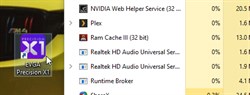
|
bob16314
CLASSIFIED ULTRA Member

- Total Posts : 7859
- Reward points : 0
- Joined: 11/8/2008
- Location: Planet of the Babes
- Status: offline
- Ribbons : 761

Re: Precision X1 Will Not Open
Saturday, December 01, 2018 0:37 PM
(permalink)
Does PX1 fail to run from the Desktop shortcut, or with Windows if you set it to 'Start with OS' in the settings, or both?
* Corsair Obsidian 450D Mid-Tower - Airflow Edition * ASUS ROG Maximus X Hero (Wi-Fi AC) * Intel i7-8700K @ 5.0 GHz * 16GB G.SKILL Trident Z 4133MHz * Sabrent Rocket 1TB M.2 SSD * WD Black 500 GB HDD * Seasonic M12 II 750W * Corsair H115i Elite Capellix 280mm * EVGA GTX 760 SC * Win7 Home/Win10 Home * "Whatever it takes, as long as it works" - Me
|
The Mew
New Member

- Total Posts : 17
- Reward points : 0
- Joined: 6/8/2015
- Status: offline
- Ribbons : 0

Re: Precision X1 Will Not Open
Saturday, December 01, 2018 0:40 PM
(permalink)
bob16314
Does PX1 fail to run from the Desktop shortcut, or with Windows if you set it to 'Start with OS' in the settings, or both?
PX1 fails to run from the desktop shortcut, the actual exe in program files, and I don't even get a chance to choose the setting to start with OS since it never opens.
|
bob16314
CLASSIFIED ULTRA Member

- Total Posts : 7859
- Reward points : 0
- Joined: 11/8/2008
- Location: Planet of the Babes
- Status: offline
- Ribbons : 761

Re: Precision X1 Will Not Open
Saturday, December 01, 2018 0:48 PM
(permalink)
Let me guess..You're running Windows 10 Pro?
* Corsair Obsidian 450D Mid-Tower - Airflow Edition * ASUS ROG Maximus X Hero (Wi-Fi AC) * Intel i7-8700K @ 5.0 GHz * 16GB G.SKILL Trident Z 4133MHz * Sabrent Rocket 1TB M.2 SSD * WD Black 500 GB HDD * Seasonic M12 II 750W * Corsair H115i Elite Capellix 280mm * EVGA GTX 760 SC * Win7 Home/Win10 Home * "Whatever it takes, as long as it works" - Me
|
The Mew
New Member

- Total Posts : 17
- Reward points : 0
- Joined: 6/8/2015
- Status: offline
- Ribbons : 0

Re: Precision X1 Will Not Open
Saturday, December 01, 2018 0:49 PM
(permalink)
bob16314
Let me guess..You're running Windows 10 Pro?
Yessir
|
The Mew
New Member

- Total Posts : 17
- Reward points : 0
- Joined: 6/8/2015
- Status: offline
- Ribbons : 0

Re: Precision X1 Will Not Open
Saturday, December 01, 2018 0:52 PM
(permalink)
bob16314
A couple things.
See if there's been any Windows 10 Updates that may be causing it..Action Center (System Tray, near Clock) -> All settings -> Update & security -> Update history..Uninstall (if possible) any that coincide with the problem and then restart your PC.
Uninstall Precision XOC..Restart your PC..Delete the Precision XOC folder located in the Program Files (x86)\EVGA folder..Delete EVGAPrecisionX from the Task Scheduler Library if it exists..Restart your PC again..Install and set up Precision XOC again..Enable 'Start With OS' in the General Settings options (gear icon, bottom-right of Precision XOC)..I would do this first if you haven't already.
To open Task Scheduler, press the Windows + R keys to open Run, then type Taskschd.msc into the box, and then OK.
Roll from there.
Is this what I may need to do but with PX1 in place of XOC? (Found this in another thread where you mentioned 10 pro)
post edited by The Mew - Saturday, December 01, 2018 0:56 PM
|
bob16314
CLASSIFIED ULTRA Member

- Total Posts : 7859
- Reward points : 0
- Joined: 11/8/2008
- Location: Planet of the Babes
- Status: offline
- Ribbons : 761

Re: Precision X1 Will Not Open
Saturday, December 01, 2018 1:03 AM
(permalink)
Thought so..I think it may be a permissions issue that has happened before to other people running Win10 Pro.
Right-click on the PX18.exe in the Program Files\EVGA\Precision X1 folder and go to the Properties, then the Security tab and make sure the user has permissions..Edit the permissions to give full control if not..See how that rolls.
I would disregard that post I made and you quoted above, for now..They're two different versions in different locations.
* Corsair Obsidian 450D Mid-Tower - Airflow Edition * ASUS ROG Maximus X Hero (Wi-Fi AC) * Intel i7-8700K @ 5.0 GHz * 16GB G.SKILL Trident Z 4133MHz * Sabrent Rocket 1TB M.2 SSD * WD Black 500 GB HDD * Seasonic M12 II 750W * Corsair H115i Elite Capellix 280mm * EVGA GTX 760 SC * Win7 Home/Win10 Home * "Whatever it takes, as long as it works" - Me
|
The Mew
New Member

- Total Posts : 17
- Reward points : 0
- Joined: 6/8/2015
- Status: offline
- Ribbons : 0

Re: Precision X1 Will Not Open
Saturday, December 01, 2018 1:59 AM
(permalink)
bob16314
Thought so..I think it may be a permissions issue that has happened before to other people running Win10 Pro.
Right-click on the PX18.exe in the Program Files\EVGA\Precision X1 folder and go to the Properties, then the Security tab and make sure the user has permissions..Edit the permissions to give full control if not..See how that rolls.
I would disregard that post I made and you quoted above, for now..They're two different versions in different locations.
Unfortunately that did not fix the issue. I tried giving every group listed full permissions as well with no success.
|
bob16314
CLASSIFIED ULTRA Member

- Total Posts : 7859
- Reward points : 0
- Joined: 11/8/2008
- Location: Planet of the Babes
- Status: offline
- Ribbons : 761

Re: Precision X1 Will Not Open
Saturday, December 01, 2018 2:16 AM
(permalink)
You could try Revo Uninstaller (Free) to uninstall PX1..Use the Advanced Mode after uninstall completes to scan for and delete the leftover registry entries* and program files/folders that are found..Then restart your PC and install PX1 again. Other than that, hmmm. *WARNING!: Delete only the registry entries shown in bold text in Revo.
* Corsair Obsidian 450D Mid-Tower - Airflow Edition * ASUS ROG Maximus X Hero (Wi-Fi AC) * Intel i7-8700K @ 5.0 GHz * 16GB G.SKILL Trident Z 4133MHz * Sabrent Rocket 1TB M.2 SSD * WD Black 500 GB HDD * Seasonic M12 II 750W * Corsair H115i Elite Capellix 280mm * EVGA GTX 760 SC * Win7 Home/Win10 Home * "Whatever it takes, as long as it works" - Me
|
The Mew
New Member

- Total Posts : 17
- Reward points : 0
- Joined: 6/8/2015
- Status: offline
- Ribbons : 0

Re: Precision X1 Will Not Open
Saturday, December 01, 2018 2:54 AM
(permalink)
bob16314
You could try Revo Uninstaller (Free) to uninstall PX1..Use the Advanced Mode after uninstall completes to scan for and delete the leftover registry entries* and program files/folders that are found..Then restart your PC and install PX1 again.
Other than that, hmmm.
*WARNING!: Delete only the registry entries shown in bold text in Revo.
This did not work either. I also tried it with the permission changes you suggested earlier. Also to note, on my windows install before this one, the first few PX1 versions that came out did not work either. However, one of them eventually worked briefly until I closed it and it would never open again. Thanks for the help you’ve provided so far.
|
d.burnette
CLASSIFIED Member

- Total Posts : 3508
- Reward points : 0
- Joined: 3/8/2007
- Status: offline
- Ribbons : 17


Re: Precision X1 Will Not Open
Saturday, December 01, 2018 11:21 AM
(permalink)
Have you tried installing Precision X1 outside of the Program Files folder? I have mine installed just to C:/EVGA/Precision X1/
post edited by d.burnette - Saturday, December 01, 2018 11:25 AM
Don EVGA Z390 Dark MB | i9 9900k CPU @ 5.2 GHz all cores | EVGA RTX 3090 FTW3 Ultra | 32 GB G Skill Trident Z 3200 MHz CL14 DDR4 Ram | Corsair H150i Pro Cooler | EVGA T2 Titanium 1000w Power Supply | Samsung 970 Pro 1TB m.2 Nvme | Samsung 970 Evo 1TB m.2 Nvme | Samsung 860 Evo 1TB SATA SSD | EVGA DG 87 Case |
|
bob16314
CLASSIFIED ULTRA Member

- Total Posts : 7859
- Reward points : 0
- Joined: 11/8/2008
- Location: Planet of the Babes
- Status: offline
- Ribbons : 761

Re: Precision X1 Will Not Open
Saturday, December 01, 2018 12:22 AM
(permalink)
Maybe we'll get this figured out yet.
If the above suggestion don't work, set Windows to 'Show hidden files, folders, and drives' in the folder View options.
Open the user.cfg file (with Notepad) that's named and located similarly to mine in the C:\Users\Robert\AppData\Local\EVGA_Co.,_Ltd\PX18.exe_Url_o1iyvefks0podyj3z1ruu2zk5ljostmb\0.3.9.0 folder.
Under the <PX18.Properties.Settings> near the top, change both of the 'True' entries shown below to 'False' if they are not already..Close and save the changes..Then try opening PX1 again.
<setting name="General_StartMinimized" serializeAs="String">
<value>True</value>
<setting name="IsOsd" serializeAs="String">
<value>True</value>
Or, just delete the user.cfg file which will be recreated the next time PX1 runs.
I see that the user.cfg file remains after uninstalling PX1 (which has been an ongoing issue for many versions now) and even Revo won't recognize it..Having OSD enabled at PX1 startup has been known to be an issue and I suspect that's the problem.
* Corsair Obsidian 450D Mid-Tower - Airflow Edition * ASUS ROG Maximus X Hero (Wi-Fi AC) * Intel i7-8700K @ 5.0 GHz * 16GB G.SKILL Trident Z 4133MHz * Sabrent Rocket 1TB M.2 SSD * WD Black 500 GB HDD * Seasonic M12 II 750W * Corsair H115i Elite Capellix 280mm * EVGA GTX 760 SC * Win7 Home/Win10 Home * "Whatever it takes, as long as it works" - Me
|
The Mew
New Member

- Total Posts : 17
- Reward points : 0
- Joined: 6/8/2015
- Status: offline
- Ribbons : 0

Re: Precision X1 Will Not Open
Saturday, December 01, 2018 7:24 PM
(permalink)
bob16314
Maybe we'll get this figured out yet.
If the above suggestion don't work, set Windows to 'Show hidden files, folders, and drives' in the folder View options.
Open the user.cfg file (with Notepad) that's named and located similarly to mine in the C:\Users\Robert\AppData\Local\EVGA_Co.,_Ltd\PX18.exe_Url_o1iyvefks0podyj3z1ruu2zk5ljostmb\0.3.9.0 folder.
Under the <PX18.Properties.Settings> near the top, change both of the 'True' entries shown below to 'False' if they are not already..Close and save the changes..Then try opening PX1 again.
<setting name="General_StartMinimized" serializeAs="String">
<value>True</value>
<setting name="IsOsd" serializeAs="String">
<value>True</value>
Or, just delete the user.cfg file which will be recreated the next time PX1 runs.
I see that the user.cfg file remains after uninstalling PX1 (which has been an ongoing issue for many versions now) and even Revo won't recognize it..Having OSD enabled at PX1 startup has been known to be an issue and I suspect that's the problem.
Installing at a different location did not work either. And for the user.config mine does not contain the settings you listed. The entire contents of my config file are: <?xml version="1.0" encoding="utf-8"?> <configuration> <userSettings> <PX18.Properties.Settings> <setting name="IsUpgradeRequired" serializeAs="String"> <value>False</value> </setting> </PX18.Properties.Settings> </userSettings> </configuration> And if I delete the file and start up PX1 it just recreates this same file with only this setting. My missing settings may possibly be the issue? I tried adding the settings you listed in to my file but that did not fix it either. I also tried setting "IsUpgradeRequired" to true but after opening the program the same thing happens but it changes that setting back to false.
|
bob16314
CLASSIFIED ULTRA Member

- Total Posts : 7859
- Reward points : 0
- Joined: 11/8/2008
- Location: Planet of the Babes
- Status: offline
- Ribbons : 761

Re: Precision X1 Will Not Open
Sunday, December 02, 2018 2:23 AM
(permalink)
That's all that's in the user.cfg file?..That's not cool at all. I still think it's a permissions issue with Win10 Pro..Read a little farther down in this thread. You may need to give the .cfg files write permission. Here is a copy of my user.cfg file I put on my OneDrive page for you..You might try replacing yours with mine and set how it rolls..It's in a stock, unadulterated configuration from a clean install of PX1 v0.3.9 BETA with OSD and Start Minimized disabled.
* Corsair Obsidian 450D Mid-Tower - Airflow Edition * ASUS ROG Maximus X Hero (Wi-Fi AC) * Intel i7-8700K @ 5.0 GHz * 16GB G.SKILL Trident Z 4133MHz * Sabrent Rocket 1TB M.2 SSD * WD Black 500 GB HDD * Seasonic M12 II 750W * Corsair H115i Elite Capellix 280mm * EVGA GTX 760 SC * Win7 Home/Win10 Home * "Whatever it takes, as long as it works" - Me
|
Soaringswine
New Member

- Total Posts : 4
- Reward points : 0
- Joined: 2/9/2010
- Status: offline
- Ribbons : 0

Re: Precision X1 Will Not Open
Sunday, December 02, 2018 3:23 AM
(permalink)
+1 I have this same issue recently with X1. just won't launch and it used to.
|
The Mew
New Member

- Total Posts : 17
- Reward points : 0
- Joined: 6/8/2015
- Status: offline
- Ribbons : 0

Re: Precision X1 Will Not Open
Sunday, December 02, 2018 8:04 AM
(permalink)
bob16314
That's all that's in the user.cfg file?..That's not cool at all.
I still think it's a permissions issue with Win10 Pro..Read a little farther down in this thread.
You may need to give the .cfg files write permission.
Here is a copy of my user.cfg file I put on my OneDrive page for you..You might try replacing yours with mine and set how it rolls..It's in a stock, unadulterated configuration from a clean install of PX1 v0.3.9 BETA with OSD and Start Minimized disabled.
So my config file already had full permissions and replacing my file with the one you provided didn't make it work either. I tried changing IsUpgradeRequired from false to true once again and upon running PX1 it changed it back to false. I wonder if my file was incomplete because the program never fully loaded. I've also now tried giving every folder/file in the EVGA PX1 install location and appdata files full permissions which doesn't seem to change anything either. On another note, I have also contacted EVGA support and linked this thread to them so hopefully I hear something from them as well.
|
bob16314
CLASSIFIED ULTRA Member

- Total Posts : 7859
- Reward points : 0
- Joined: 11/8/2008
- Location: Planet of the Babes
- Status: offline
- Ribbons : 761

Re: Precision X1 Will Not Open
Sunday, December 02, 2018 1:45 PM
(permalink)
We tried..Hope you get it figured out..Post back if you do..Good luck.
* Corsair Obsidian 450D Mid-Tower - Airflow Edition * ASUS ROG Maximus X Hero (Wi-Fi AC) * Intel i7-8700K @ 5.0 GHz * 16GB G.SKILL Trident Z 4133MHz * Sabrent Rocket 1TB M.2 SSD * WD Black 500 GB HDD * Seasonic M12 II 750W * Corsair H115i Elite Capellix 280mm * EVGA GTX 760 SC * Win7 Home/Win10 Home * "Whatever it takes, as long as it works" - Me
|
The Mew
New Member

- Total Posts : 17
- Reward points : 0
- Joined: 6/8/2015
- Status: offline
- Ribbons : 0

Re: Precision X1 Will Not Open
Sunday, December 02, 2018 8:06 PM
(permalink)
bob16314
We tried..Hope you get it figured out..Post back if you do..Good luck.
Will do! Although I feel like it is something that will have to be fixed in a future version of PX1 and not a setting on my end..
|
mpredosin
New Member

- Total Posts : 1
- Reward points : 0
- Joined: 12/1/2018
- Status: offline
- Ribbons : 0

Re: Precision X1 Will Not Open
Monday, December 03, 2018 2:32 AM
(permalink)
I installed 0.3.9 Precision X1 on Win7-64bit. No shortcut on desktop or start menu.
Tried launching PX18.exe from C:\Program Files\EVGA\Precision X1. Nothing shows up.
|
sp4rky
New Member

- Total Posts : 2
- Reward points : 0
- Joined: 12/3/2018
- Status: offline
- Ribbons : 0

Re: Precision X1 Will Not Open
Wednesday, December 05, 2018 3:35 AM
(permalink)
This is also happening to me.
2080 Ti XC2 Ultra came in today so installed Precision X1 BETA 0.3.9 and it will not start up at all. I'm on Windows 10 update 1809
I do have the 2080 in the bottom PCI-E Slot on the mother board and GTX FE 1070 in the top PCI-E slot, if that matters.
|
The Mew
New Member

- Total Posts : 17
- Reward points : 0
- Joined: 6/8/2015
- Status: offline
- Ribbons : 0

Re: Precision X1 Will Not Open
Wednesday, December 05, 2018 8:05 AM
(permalink)
EVGA's most recent response to me was this:
"Have you tried to uninstall precision x1> delete the EVGA folder under your program files x86 folder > using DDU(display driver uninstaller) > shutting they system down uninstall the 1080 graphics card. Restart the system only and reinstall precision x1. If this does not work please let us know. We look forward to your response so we may further assist you. "
This did not solve the issue for me, however if any one else would like to attempt this and post their results here that would be helpful.
|
1john
New Member

- Total Posts : 11
- Reward points : 0
- Joined: 3/4/2017
- Status: offline
- Ribbons : 0

Re: Precision X1 Will Not Open
Wednesday, December 05, 2018 11:37 AM
(permalink)
Same problem..
I was reading a webpage and heard my rtx1070 xc ultra start throttling, and was like that's odd. So I tried to open X1 to look at the fan speeds and I can't open it.
I closed the webpage and the throttling stopped.
It was working just fine the other day, only reason I heard it was because I wasn't wearing my headphones. XC Ultra sure is a quiet card.
I did install a new driver from GF experience yesterday, is that the problem?
|
sp4rky
New Member

- Total Posts : 2
- Reward points : 0
- Joined: 12/3/2018
- Status: offline
- Ribbons : 0

Re: Precision X1 Will Not Open
Thursday, December 06, 2018 7:23 AM
(permalink)
Update:
I installed 0.2.8 and PX1 works now. If it helps I can keep installing versions to see where it stop working. I just wanted to change RGB color to match other card so that was all I needed from PX1 atm.
|
Steveklo
New Member

- Total Posts : 3
- Reward points : 0
- Joined: 10/2/2018
- Status: offline
- Ribbons : 0

Re: Precision X1 Will Not Open
Saturday, December 08, 2018 7:18 PM
(permalink)
I have the same problem with PX1 on Windows 7 64 bit, all I get when I run the program is a hourglass for one second then there is a message stating that the program stopped working and windows is sending a report to Microsoft for them to look at. I've tried all versions down to 0.2.5 and no of them are working on my system. I have a EVGA 2070 gaming GPU.
|
The Mew
New Member

- Total Posts : 17
- Reward points : 0
- Joined: 6/8/2015
- Status: offline
- Ribbons : 0

Re: Precision X1 Will Not Open
Monday, December 10, 2018 7:24 PM
(permalink)
The last thing support said to me was to wait for an update and see if the problem is solved. Just installed 0.3.10 and so far it is working and opens as it should. Also shows my 1080 with the beta support they added.
|