Z390 DARK was designed for maximum performance in every aspect, memory overclocking was a focal point. The motherboard is capable of both high frequency DDR4 overclocking as well as ultra low latency type. Here we will focus on Samsung B-die based memory which is the current choice for most overclockers when it comes to maximizing your system performance in general and particularly for benching. There are many different brands and speed bins on the market today ranging from 3200-4800mhz. The IC's on the dimms, pcb design, and speed bin will dictate how they overclock. I wont get into much about the different types of IC's or pcb design and what they are capable of here, but it goes without saying that 16GB kits(2x8GB) will overclock to higher frequencies and use tighter timings than more dense kits(2x16GB) which should become more readily available this year and supported by 390 DARK.Two different B-die PCB's are A1 and A2. A2 are the more modern design and will typically clock to higher overall frequencies than the A1 PCB revision, but A2 pcb can also be limited in how tight it can go on timings as most overclockers still prefer A1 for the super tight settings (12-11-11 4133-4266+).
So lets take a look at my setup:
EVGA Z390 DARK Motherboard
INTEL 9900K
G.SKILL Trident Z F4-4000C18Q-32GTZSW (DDR4 4000 18-19-19-39 1.35v rated)
EVGA 1600W T2
EVGA CLC240 cpu cooler

First, the cpu must be properly cooled and not allowed to overheat for best memory performance as the IMC(Internal Memory Controller) will suffer and it will fail training and/or be generally unstable on memory if the temperature gets too hot. 9900K cpus can run hot if not properly cooled and really work the best on memory performance when using a suitable AIO style or dedicated water cooling to maintain good temps. I learned quick that if I get lazy and try to just put an air HSF on top of cpu for quick testing, the results are not good. Beyond that but not getting too far ahead, using colder and subzero cooling such as phase change, dry ice, or Ln2 can improve the memory overclocking even further than what can be done on ambient. For this thread, I will just focus on the basics of ambient cooling memory overclocking and the specific areas of bios and settings the Z390 DARK requires.
In the OC tab for the cpu settings, I will always use 50x multiplier and 49x cache for the cpu when doing memory testing. If the cache is too high for your cpu on ambient cooling, lower 1-2x or just leave at auto. I enable extreme voltage mode(allows for higher voltage input), set the vcore to 1.3-1.35v, -50% loadline, and set VSA and VCCIO to 1.45-1.40v respectively which can be helpful for memory training:
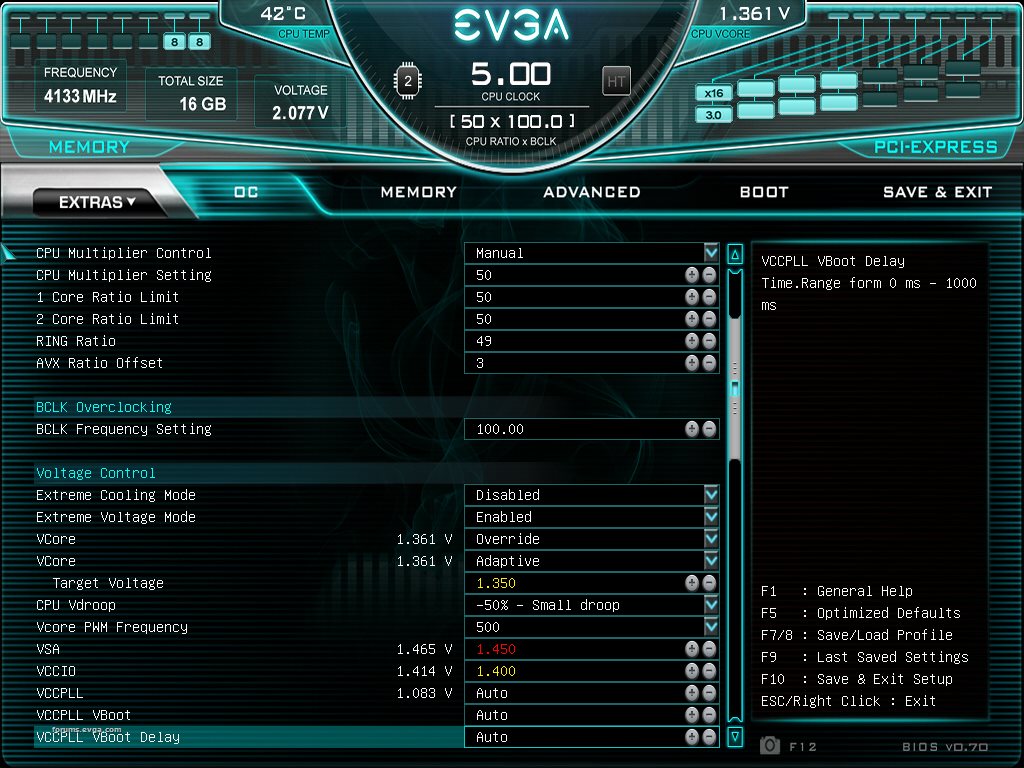
When memory testing on the 9900K and trying to pushing the limits of the mobo and ram, I will disable HT and take the cpu down to two cores AFTER first trying the limits with full cores and ht enabled. If your cpu has a weak IMC and is failing to train often, I would suggest to do this for more complete testing. You don't want the cpu's IMC holding you back:

These are the memory settings that are more or less used for Low Latency overclocking that you typically see most overclockers using when they are benching for records, high scores etc. These timings below can be used as a base reference for most Bdie and compatible cpus. Depending on your particular hardware however, some timings can go tighter. This is usually where I start when memory tuning new modules and/or cpus. You can see in this case I set vdimm to 2.05v(most Bdie dimms require 1.9-2.1v for Lowest Latencies + full speed) and I also am using a negative offset on the VTT. While this VTT adjustment isn't required, it can be helpful on some dimms/cpus that don't like VTT over 1.00v. VTT normally tracks 1/2 of set vdimm, so we have included an offset which can be used to move the calculated voltage lower than the usual formula of VTT= 1/2 Vdimm. My VTT here is .985 instead of 1.025 due to the negative offset that I used:

Memory Timings for 1st, 2nd, 3rd, and RTl/IO config:


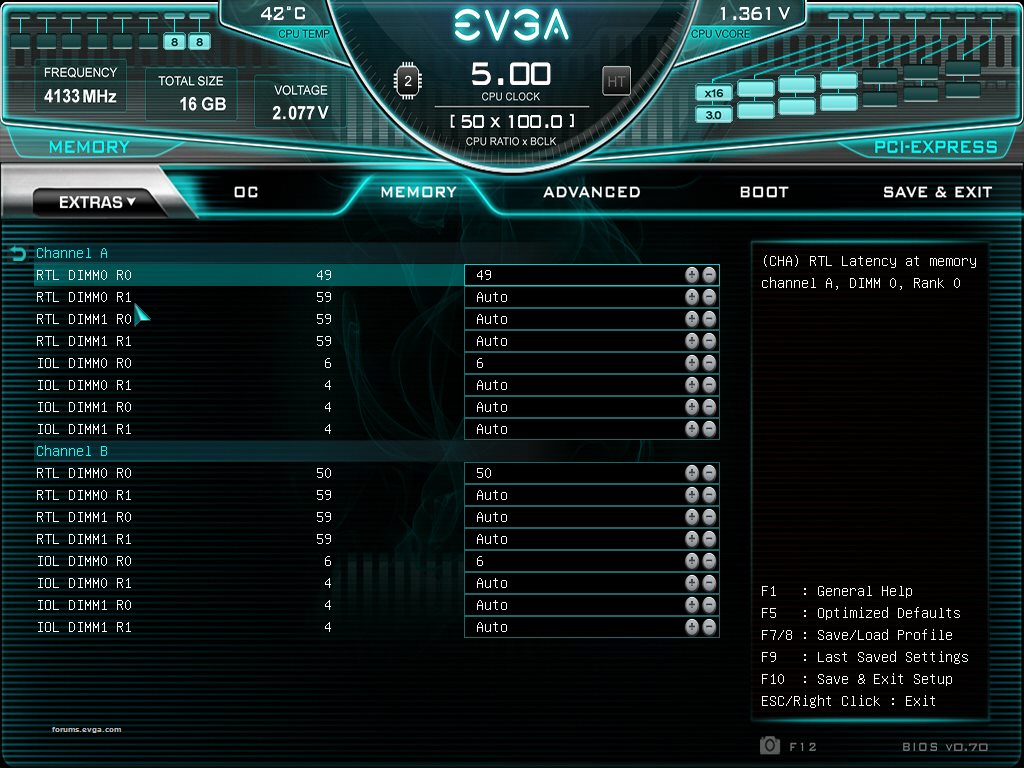
Now that all the timings and voltages are set, we need to save changes and reset but before that I would also suggest to make a bios profile with all your settings to save you a lot of time and headache in future. After the save changes and reset, a shutdown or two will happen and you will see the board power on and begin its initialization and training sequence. It will roll some post codes a few times until it starts the training process. Then you will see "50" post code for about 8-10 seconds. This is normal and it is related to a custom ME configuration that is used for booting and training when using aggressive memory settings. Just be patient and let it post. Once you see 50 on the post code, it will typically be a successful train when it comes back to full post. The memory training process only happens ONCE, until a new memory setting is changed(timing/freq). As long as you don't change any memory related setting after this point, it will always fast post from power off or reset. Once you change another memory setting however, you will see it begin the post code rolling on reset prior to the cpu re-training and then hit 50. Once you know all the settings your system can use and have your profile built, set and ready it becomes very easy to bench with the boards. Just load your profile from scratch, let it train one time and your done and ready for benching.
If the system fails to train, it will simply never stop rolling the post codes. You will see 7F,30,00,4C,31 over and over. Need to start again and check your settings make sure everything is right then.
Normally it takes 1-5 rolls of codes to get it to train depending on how hard your settings are. We included a brand new safe boot feature on 390 DARK which rolls the system back to the previous settings which were stable and gets you back into the bios to make the necessary corrections. It's the black button near the power and reset buttons. This handy little function can really get you out of bad settings config and let you continue on without the need for a full CMOS clear. Also its more rare, but sometimes when pushing the memory settings very hard you will be met with 00 post code. The easy way to get out of it and back up to tuning hard is to simply remove AC power from the system (power off PSU) and power back on. The 00 code should be gone and system will post normally. There is no need for any clear cmos or safeboot function. Only remove ac power for a few seconds and power back on to be back up and running quickly.
So we have the system correctly trained and posted, it is time to boot into the OS to start your testing. BEFORE you try to boot the OS with max overclocked memory settings, you should make sure that the maxmem is properly configured. Maxmem is a very useful and necessary windows tweak which limits the amount of memory the OS will use. This really helps when you are pushing the memory to the limit like we are doing here. In some cases, maxmem limit must be used for OS benching stability. Most 2d benchmarks where memory OC is most popular actually use very little memory, so a small maxmem value can be used for those (2gb-4GB is pretty typical in this case). For 3d benching, it depends on the benchmark. I found that Firestrike, Timespy, and Timespy extreme can use roughly 4,6, and 7GB respectively. I would suggest to play around with different values here for fine tuning. By using the maxmem tweak you can tailor the OS to use only enough physical memory that a benchmark requires. This is the best most efficient way to squeeze every last bit out of your system for benching. In the example below, I'll set 4000 maxmem for some geekbench3 testing, but even as low as 1GB can work here. Keep in mind that you MUST set the maxmem BEFORE you try to boot the OS with memory maxed, so do it with default settings prior to overclocking.
Go msconfig/boot/advanced options and check the box and set 4000, apply and reset.
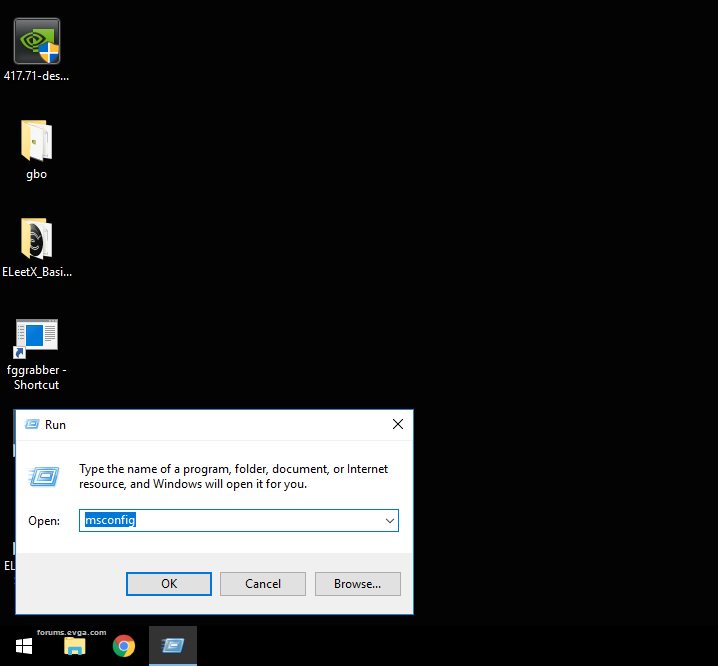
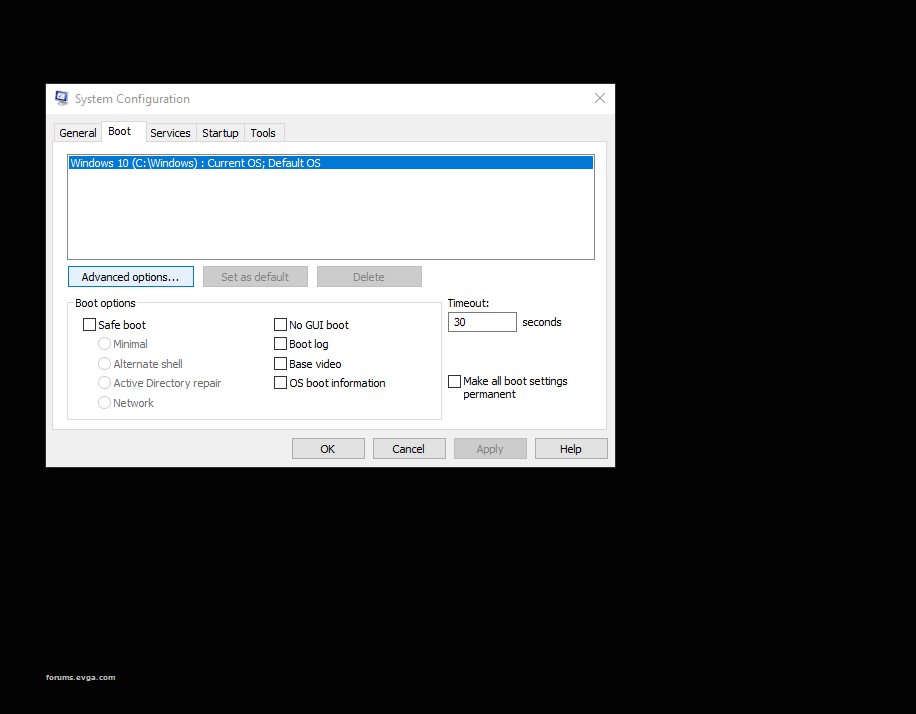
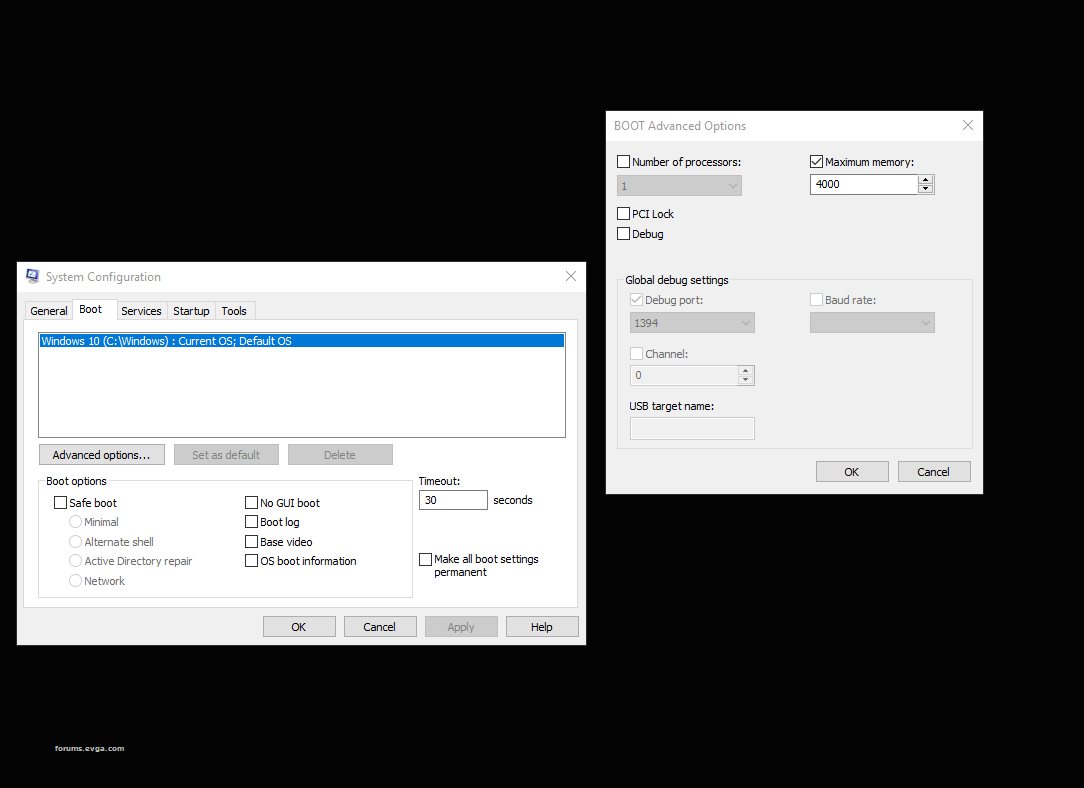
Now everything is set in bios and OS for some testing. Lately I prefer to use Geekbench3 for all my benching memory testing as it is quite hard on the memory and usually a good indicator of what is or isn't bench stable. I would suggest to use version 3.4.2 which can be downloaded at
https://www.geekbench.com/geekbench3/download/windows/. My OS of choice for heavy memory testing is Windows server 2k12. It is very stable OS and hard to zorch if you push the memory too hard. Usually Win10 cant hold up to my abuse lol, and I end up destroying the boot drive during "exploratory memory OC sessions" :). I will focus only on the memory scores and how much I can improve them. With the base settings I outlined above, it should get around 9050+ multi memory score and 8200+ single memory score. Typically I will try to shoot for maybe 9.1-9.3K on multicore mem score as this is what most Bdie setups will score in 4133-4266mhz range using tight 12-11-11. But remember to fully max out the cpu IMC and memory overclocking max clocks, the cpu should be subzero. Doesn't have to be full ln2 temp, but most cpus IMC can scale to -50 to -75c. Below is roughly what should be expected on Z390 DARK and capable cpu/dimms using ambient cooling with the above 4133mhz base bdie bios settings. Pushing the system on cold will achieve higher and likely the max memory overclock for your system. GL with your memory overclocking!

post edited by k|ngp|n - 2019/01/24 23:29:23