xanderf
CLASSIFIED Member

- Total Posts : 2068
- Reward points : 0
- Joined: 2004/04/26 17:16:42
- Location: Cleveland, OH
- Status: offline
- Ribbons : 36


I'm sure a lot of you have started playing Skyrim and noticing...well, it doesn't exactly do our video cards proud. Sooo...some tweaks! - In the UI, make sure to click the 'Advanced' button and enable the more advanced features, there, after choosing the 'Ultra' quality option. Enable FXAA, for example. And check any of the reflection options not enabled, as well as cranking any video options not currently maxed.
(Note that I am, specifically, disabling the regular AA modes - setting that to 'None' - so as to make the absolutely gorgeous ambient occlusion tweak still result in usable performance. And then I use FXAA, instead. Using FSAA instead of FXAA...or in combination with it...may be possible for Geforce 580s, but it's really not for 560s or 570s. And since the game doesn't seem to work with SLI...) - Next, you'll want to tweak some .ini file settings.
The user Skyrim .ini file is located in the folder:
C:\Users\<username>\Documents\My Games\Skyrim\SkyrimPrefs.ini
NOTE THAT THIS IS THE LOCATION IT USES, EVEN IF YOU'VE MOVED YOUR 'MY DOCUMENTS' FOLDER IN WINDOWS.
There are two settings, that even on 'Ultra High' quality aren't enabled by default in that file:
bTreesReceiveShadows=0
bDrawLandShadows=0
...you'll definitely want to turn those on:
bTreesReceiveShadows=1
bDrawLandShadows=1
Increasing particles rendered on-screen at once seems like a decent idea. In the section: '[Particles]', there is a value: iMaxDesired=750
...I bumped that to 1500 (doubling it)
The shadows are also a little odd. There is an option to adjust their softness/sharpness in this file. The value:
iBlurDeferredShadowMask=3
...determines blur level of the shadows. I increased that to '5' to make the edges softer, and IMHO that helps some.
You can also increase the sample passes used for water rendering. This definitely makes the water in the game look MUCH nicer. In this value, the value:
iWaterMultiSamples=0
...can be changed to '8'.
Range that some objects are rendered at can be improved quite a bit as well, which helps 'flesh out' the horizon:
fGrassStartFadeDistance=5600.0000
fGrassMaxStartFadeDistance=7000.0000
...can be changed to:
fGrassStartFadeDistance=20000.0000
fGrassMaxStartFadeDistance=25000.0000
And the tree render distance can be adjusted as well:
fTreeLoadDistance=75000.0000
...can be changed to:
fTreeLoadDistance=150000.0000 - Adding this as a new line item, because it's a tweak very much a matter of opinion/balance on, although it's in the same SkyrimPrefs.ini file referenced above.
The shadow details are apparently controlled by two variables in the .ini file (for internal vs external). For a comparison of what this tweak does, a user posted a video on Youtube:
Now, here is the problem with the tweak. What you are doing to increase the shadow resolution is decreasing the distance the rendered shadows render. Substantially. The default value is '8000' for external shadow distance. The above video was set with it reduced to '400' (and no other changes - that's the ONLY thing changed, distance that exterior shadows render). Clearly, having shadows pop into view as you close on objects will be...very odd looking, so I recommend a balance of settings (and note that interior and exterior distances can be managed distinctly):
Default:
fInteriorShadowDistance=3000.0000
fShadowDistance=8000.0000
If you wanted to change these to 'sharpen' close shadows, perhaps use values such as these:
fInteriorShadowDistance=1500.0000
fShadowDistance=4000.0000
...although, in fact, I'm preferring to INCREASE the shadow distance in order to provide some more 'depth' to distant objects.
Exterior Range = 4000 (reduced) vs Exterior Range = 8000 (default) vs Exterior Range = 16000 (increased) - You'll PROBABLY want to disable the mouse acceleration, too, assuming you have a fairly high DPI mouse and would rather just crank the mouse speed without dealing with the...very console-like acceleration. That's the value in this file:
bMouseAcceleration=1
...change that to '0'. - You can disable v-sync in the same folder structure, but a different file:
C:\Users\<username>\Documents\My Games\Skyrim\Skyrim.ini
You'll notice there is a '[Display]' block in that. Add a new line to that block as the last line:
iPresentInterval=0
(you do need to add that, it won't be there by default) - Assuming you are tied of the tunnel vision in the game, and want to adjust your field of view to something more common to shooters (and useful on widescreen monitors), this is pretty easy to do.
In the file:
C:\Users\<username>\Documents\My Games\Skyrim\SkyrimPrefs.ini
...add the following line to the [General] section at the bottom:
fDefaultFOV=XX
(where 'XX' is the FOV you want)
In the file:
C:\Users\<username>\Documents\My Games\Skyrim\Skyrim.ini
...and add the following 2 lines to the [Display] section:
fDefaultWorldFOV=XX
fDefault1stPersonFOV=XX.XXXX
(as above - 'XX' is the desired FOV)
Finally, load up a saved game and hit the tilde key (~). That brings up a console overlay (hit tilde again to make it go away) that you can type into. Enter something like:
fov 85
...and hit [enter], and you can immediately see the fov is adjusted. I'm using 90, FWIW, but you can play around with different values to see what looks best.
The best value to choose will depend on your monitor aspect ratio. For example...
4:3 (1024x768, 1600x1200, etc)- 79.9000
16:9 - 105.3000
15:9 - 99.0000
16:10 (1680x1050, 1920x1200, etc) - 95.2000
After getting that right, go ahead and save the game and exit to the desktop. The game will remember whatever the last FOV value was for a properly-exited session (setting the value to something and then having the game crash to desktop doesn't seem to let the value 'stick'). - Mentioned in passing, below, but with incomplete details - the game does support Ambient Occlusion on nVidia cards. This improves depth of the image CONSIDERABLY by adding shading to corners of objects, however it's somewhat tricky to enable. First, you need to create a profile for Skyrim in your nVidia control panel. Just do this the usual way - point it at the tesv.exe file, if you don't already have a 'Skyrim' profile listed (I think the latest beta adds one). You don't actually need to change anything, here, just make sure you have a profile for Skyrim.
Next, you need to download and run nVidia Inspector (it's available at Guru3d's site, among other places)...basically, a GPU-Z like app specific to nVidia cards.
Once run, click the configuration icon (the screwdriver and wrench icon) to the right of the 'driver version' field. This brings up a new window with a lot of options. In the top of this window is a drop-down box. You'll note that it's set to the 'Global' stuff by default. Click the drop-down, and find the Skyrim option. (Depending on your driver version or how you added the profile, this may show up as 'Skyrim', 'tesv.exe', or 'Elder Scrolls 5: Skyrim') Select it.
With the Skyrim option selected, there are three fields you need to change:
- Ambient Occlusion Compatibility (in the top section) - default "0x0000000", change to "0x00000003 (Fallout 3)"
- Ambient Occlusion setting (fourth section down) - default "Off", change to "Quality" (after a lot of testing, this is probably the best balance - the higher quality mode does look better in motion. In still screenshots, the difference between the three modes is very slight...almost unnoticeable. Indoors, when the shadows being cast are not of 'moving things', it's REALLY identical, and the 'Performance' mode really does yield MUCH better framerate. Outdoors, though, when leaves and branches are blowing in the wind, the lower quality modes create a mild 'shadow flicker' on the trees or bushes blowing. I'm using "High Quality", myself, although performance is...rough. Sure looks purdy, though.)
- Ambient Occlusion usage (same section as last) - default "Disabled", change to "Enabled"
...click 'Apply changes' in the top, and you are good to go! (This sounds more complicated than it is - the tool has a very user-friendly GUI, all these options are drop-down menu choices, so you aren't actually typing anything in, and the visual improvement is BIG)
SSAO Off vs SSAO on (note shadows on back wall, particularly - the beam, weapons rack, stones on wall above it, etc) - There have been some notes and comments on crashes to desktop or 'sound crackling' throughout the game. Turns out the Skyrim engine is VERY sensitive to audio driver settings. Adjusting this in control panel should help:
Windows -> Control Panel -> Hardware and Sound -> Sound
Choose the 'Speakers' (Creative SB X-Fi for me, but might be something else for you) option, and hit 'Properties'.
On the 'Advanced' tab, make sure you are using 24-bit 44100 Hz sampling. You could use a different bit rate, I suppose, but the 44100 hz is important - I was getting crackling on the 48000 hz it was set to by default, and I've heard of users with CTDs on 96000 hz. - When making decisions on overclocking priorities for this game, favor the CPU (presuming you have a relatively new/powerful video card). Over on the official forums, a user tested this in a high stress area and found:
- Prior to overclock (stock Core i5-2500K @ 3.3GHZ) - 44fps
- After overclock (Core i5-2500K overclocked to 4.4GHZ) - 55fps
(that is...about 1fps for every 100mhz of core clock increase)
...in comparison, overclocking their Geforce 580 from 782mhz (stock) to 850mhz core yielded no framerate increase at all. This makes the game appear to be EXTREMELY CPU-limited.
I'd add my own note to this that, while CPU clock seems to matter a lot, number of threads doesn't seem to. Watching the game in Task Manager, I rarely see it using two threads...and certainly never using more than 2 threads. On my four-core chip, I've not seen over 40% utilization by the game, ever, anywhere. So for those overclocking using Intel's turboboost...it's probably the 'two core' setting you want to push as high as you can.
post edited by xanderf - 2011/11/18 10:32:15
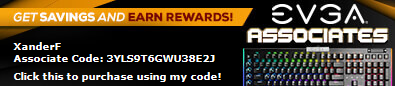 
|
craftmatic
SSC Member

- Total Posts : 699
- Reward points : 0
- Joined: 2008/08/01 19:09:45
- Status: offline
- Ribbons : 2


Re:Making Skyrim look and run better
2011/11/10 22:55:32
(permalink)
Intel Core i7 4790K / Asus Maximus VII Hero / 8GB G.Skill Ripjaws / EVGA GTX 770 SC / Corsair Carbide Air 540
|
xanderf
CLASSIFIED Member

- Total Posts : 2068
- Reward points : 0
- Joined: 2004/04/26 17:16:42
- Location: Cleveland, OH
- Status: offline
- Ribbons : 36


Re:Making Skyrim look and run better
2011/11/11 01:13:36
(permalink)
FWIW, I've seen a lot of complaints that the mouse X-axis and Y-axis cannot be set distinctly...setting the mouse sensitivity so that one feels right makes the other very hard to use (the X-sensitivity being somewhat 'locked' proportionately higher than the Y-sensitivity).
Disabling mouse acceleration and increasing the FOV value helps with the 'feel' of that a LOT.
|
1ceTr0n 
CLASSIFIED Member

- Total Posts : 2683
- Reward points : 0
- Joined: 2011/09/27 00:21:20
- Status: offline
- Ribbons : 9

Re:Making Skyrim look and run better
2011/11/11 01:22:39
(permalink)
Yeah, mouse acceleration totally messes with cursor movement and feeling. Taking it off and increase mouse sensativity makes it MUCH better
And this game is taxing my 570 SC pretty good so far....my i5, not so much.
|
shaneduce
CLASSIFIED Member

- Total Posts : 2017
- Reward points : 0
- Joined: 2009/10/21 10:19:14
- Location: Portland ,Or.
- Status: offline
- Ribbons : 3


Re:Making Skyrim look and run better
2011/11/11 01:58:42
(permalink)
|
kalyyy
New Member

- Total Posts : 54
- Reward points : 0
- Joined: 2011/10/15 11:30:51
- Status: offline
- Ribbons : 0

Re:Making Skyrim look and run better
2011/11/11 03:25:48
(permalink)
Try:
First of all, you will need . After installing it, run it ,click on the configuration icon next to the ‘Driver Version’ and browse until you find the one for Skyrim. Now select Skyrim’s profile, scroll down and choose the ‘Ambient Occlusion’ setting. After that, type this compatibility bit – 0×00000003 - in the ‘Ambient Occlusion usage’ option and you’re done. Apply the changes, close the program and you are good to go.
and
This is PC footage with Ultra settings at 1920×1200 resolution. This is as good as it get’s and as we can see, Skyrim uses more than 1GB of vRam with the aforementioned settings. Imagine what the vRam requirements will be when the HD texture packs roll out. This video is courtesy of Guru3D’s user, BlackZero. Enjoy everyone! and also:
Ultra Detail, 4x MSAA Plus Transparent/Adaptive AA
|
aka_STEVE_b
EGC Admin

- Total Posts : 13835
- Reward points : 0
- Joined: 2006/02/26 06:45:46
- Location: OH
- Status: offline
- Ribbons : 69


Re:Making Skyrim look and run better
2011/11/11 04:52:33
(permalink)
Stinking Steam wouldn't let me play last night, so I may get to try these tweaks tonight or so.....
AMD RYZEN 9 5900X 12-core cpu~ ASUS ROG Crosshair VIII Dark Hero ~ EVGA RTX 3080 Ti FTW3~ G.SKILL Trident Z NEO 32GB DDR4-3600 ~ Phanteks Eclipse P400s red case ~ EVGA SuperNOVA 1000 G+ PSU ~ Intel 660p M.2 drive~ Crucial MX300 275 GB SSD ~WD 2TB SSD ~CORSAIR H115i RGB Pro XT 280mm cooler ~ CORSAIR Dark Core RGB Pro mouse ~ CORSAIR K68 Mech keyboard ~ HGST 4TB Hd.~ AOC AGON 32" monitor 1440p @ 144Hz ~ Win 10 x64
|
_Nite_
Omnipotent Enthusiast

- Total Posts : 14962
- Reward points : 0
- Joined: 2007/04/18 15:35:04
- Location: Sumner, Washington
- Status: offline
- Ribbons : 46

Re:Making Skyrim look and run better
2011/11/11 05:44:21
(permalink)
thanks for the guide  it fixed a few issues I had
post edited by _Nite_ - 2011/11/11 05:50:08
Gaming Rig: AMD Ryzen 7 2700x @ 4.25Ghz - Asrock B450 Pro 4 - 16GB Crucial Ballistix DDR4 3000 - 240GB SSD (OS), 1TB ADATA SU800 SSD and 2TB ADATA SX8200 Pro M2 NVME (Games) - 8GB RTX 3070 XC3 Ultra - Sound Blaster Audigy 5 RX - EVGA Supernova 750w G2 - Antec 302 - 24" Asus VG248QE
|
fyathx
Superclocked Member

- Total Posts : 128
- Reward points : 0
- Joined: 2009/10/27 06:46:13
- Status: offline
- Ribbons : 0


Re:Making Skyrim look and run better
2011/11/11 08:49:36
(permalink)
Any idea how to enable SLI in Skyrim? Mine doesn't work.
i7 9700k- z390 Aorus Ultra f10H bios- 32GB gskill 3200mhz- Corsair 750W Gold- Samsung 970 nvme 512gb- Samsung Evo 860 1TB- 3070ti ftw3
|
bhk1004
SSC Member

- Total Posts : 976
- Reward points : 0
- Joined: 2010/05/07 14:50:17
- Status: offline
- Ribbons : 1

Re:Making Skyrim look and run better
2011/11/11 09:00:36
(permalink)
nice guide... now waiting on someone to find an awesome like 36 dollar deal for this game online so I can snatch it up.
|
debo4200
New Member

- Total Posts : 57
- Reward points : 0
- Joined: 2003/06/23 19:47:56
- Status: offline
- Ribbons : 0

Re:Making Skyrim look and run better
2011/11/11 09:24:12
(permalink)
fyathx
Any idea how to enable SLI in Skyrim? Mine doesn't work.
Download the new beta drivers that were released yesterday.
|
kingofsorrow
SSC Member

- Total Posts : 864
- Reward points : 0
- Joined: 2007/03/08 07:11:22
- Location: RF
- Status: offline
- Ribbons : 2


Re:Making Skyrim look and run better
2011/11/11 09:29:03
(permalink)
Fxaa is actually not an improvement - it blurs the image like hell. It degradates the image quality. Dont turn this feature on in no way. As well as the object detail fade - disable it for the sake of the crystal clear graphics. I also noticed that bDrawLandShadows=1 makes the ground look less natural. I've set it back to 0. I would also advise to enabling the in-game transparency AA (bTransparencyMultisampling=1) and disabling this setting in the nvidia control panel. This will make the whole image look more natural and colorful. Another thing I'd add is water AA (iWaterMultiSamples=4, or even better 8 ). This setting will make the water look simply outstanding. Game's nice btw. Looks like a mixture of Fallout 3, Nehrim and even Morrowind at times. 
i7 990x@ 4.41Ghz 1.375v | Evga Classified E762 | 12Gb CM12GX3M3A2000C9 | GeForce Titan X SLi | HAF-X | ST1500
|
xanderf
CLASSIFIED Member

- Total Posts : 2068
- Reward points : 0
- Joined: 2004/04/26 17:16:42
- Location: Cleveland, OH
- Status: offline
- Ribbons : 36


Re:Making Skyrim look and run better
2011/11/11 09:41:46
(permalink)
kingofsorrowFxaa is actually not an improvement - it blurs the image like hell. It degradates the image quality. I disagree. The blurring of the image, especially at range, makes it look CONSIDERABLY more lifelike. You are getting almost all of the improvement in quality of, say, 4x anti-aliasing for a very small fraction of the performance. (In fact, I couldn't detect a performance hit at all with FXAA enabled) kingofsorrow I also noticed that bDrawLandShadows=1 makes the ground look less natural. I've set it back to 0. Shadows on the ground looks less natural? Again, I disagree. This is definitely an improvement to make this game look more realistic. kingofsorrowAnother thing I'd add is water AA (iWaterMultiSamples=4, or even better 8 ). This setting will make the water look simply outstanding. That may be worth doing - I haven't gotten to a large stretch of water, yet, to see the effect of that.
|
xanderf
CLASSIFIED Member

- Total Posts : 2068
- Reward points : 0
- Joined: 2004/04/26 17:16:42
- Location: Cleveland, OH
- Status: offline
- Ribbons : 36


Re:Making Skyrim look and run better
2011/11/11 09:47:32
(permalink)
1ceTr0n
And this game is taxing my 570 SC pretty good so far....my i5, not so much.
Yeah, I've never seen it go above 30-40% CPU usage on my i5, and almost always in the 20-25% range. The game appears to be pretty minimally multi-threaded.
|
kingofsorrow
SSC Member

- Total Posts : 864
- Reward points : 0
- Joined: 2007/03/08 07:11:22
- Location: RF
- Status: offline
- Ribbons : 2


Re:Making Skyrim look and run better
2011/11/11 09:48:53
(permalink)
When the fxaa is enabled there cant be any "hit" to perfomance since it dergadates the IQ. With it enabled the games runs considerably faster for a reason - do some more testin and you will see. 
i7 990x@ 4.41Ghz 1.375v | Evga Classified E762 | 12Gb CM12GX3M3A2000C9 | GeForce Titan X SLi | HAF-X | ST1500
|
xanderf
CLASSIFIED Member

- Total Posts : 2068
- Reward points : 0
- Joined: 2004/04/26 17:16:42
- Location: Cleveland, OH
- Status: offline
- Ribbons : 36


Re:Making Skyrim look and run better
2011/11/11 10:21:33
(permalink)
I'm thinking you might be having a driver issue. FXAA is the next generation of AA, and *improves* image quality considerably. HardOCP did a pretty comprehensive coverage of that for BF3, although I cannot add links at the moment. The article was on November 2. Let's see if I can trick the system by adding some spaces: http:// www. hardocp. com /article/2011/11/02/battlefield_3_single_player_performance_iq_review/7 ...ah, that works. Take a look at that - you can see that FXAA, when working properly, looks better than regular AA...and certainly performs a LOT better.
post edited by xanderf - 2011/11/11 10:50:43
|
kingofsorrow
SSC Member

- Total Posts : 864
- Reward points : 0
- Joined: 2007/03/08 07:11:22
- Location: RF
- Status: offline
- Ribbons : 2


Re:Making Skyrim look and run better
2011/11/11 10:26:10
(permalink)
xanderf
I'm thinking you might be having a driver issue. FXAA is the next generation of AA, and *improves* image quality considerably.
HardOCP did a pretty comprehensive coverage of that for BF3, although I cannot add links at the moment. The article was on November 2.
No way it improves )) Specifically in bf3 it blurs the hell out of the game so I, as many other people who prefer clear graphics, keep this shady setting off. It's the same thing in skyrim. The only game where it could compete with the usual fsaa in the IQ field was DNF. Do you turn off the fsaa when you use the fxaa? Even in that article you linked to the image blurring of the fxaa is clearly visible. While in real game process it becomes more obvious and ugly.
post edited by kingofsorrow - 2011/11/11 10:35:14
i7 990x@ 4.41Ghz 1.375v | Evga Classified E762 | 12Gb CM12GX3M3A2000C9 | GeForce Titan X SLi | HAF-X | ST1500
|
1ceTr0n 
CLASSIFIED Member

- Total Posts : 2683
- Reward points : 0
- Joined: 2011/09/27 00:21:20
- Status: offline
- Ribbons : 9

Re:Making Skyrim look and run better
2011/11/11 10:34:21
(permalink)
kingofsorrow
xanderf
I'm thinking you might be having a driver issue. FXAA is the next generation of AA, and *improves* image quality considerably.
HardOCP did a pretty comprehensive coverage of that for BF3, although I cannot add links at the moment. The article was on November 2.
No way it improves )) Specifically in bf3 it blurs the hell out of the game so I, as many other people who prefer clear graphics, keep this shady setting off. It's the same thing in skyrim. The only game where it could compete with the usual fsaa in the IQ field was DNF.
Do you turn off the fsaa when you use the fxaa?
Even in that article you linked to the image blurring of the fxaa is clearly visible. While in game process it becomes even more obvious and ugly.
OOOrrrr if you really wanna prove your point, Post some before and after hi rez screenshots of your changes. Beyond that, I'm taking your advice with grains of salt as it sounds mostly "opinion" based rather then fact.  Wanna change that? Post pics
post edited by 1ceTr0n - 2011/11/11 10:36:25

|
kingofsorrow
SSC Member

- Total Posts : 864
- Reward points : 0
- Joined: 2007/03/08 07:11:22
- Location: RF
- Status: offline
- Ribbons : 2


Re:Making Skyrim look and run better
2011/11/11 10:39:20
(permalink)
1ceTr0n
kingofsorrow
xanderf
I'm thinking you might be having a driver issue. FXAA is the next generation of AA, and *improves* image quality considerably.
HardOCP did a pretty comprehensive coverage of that for BF3, although I cannot add links at the moment. The article was on November 2.
No way it improves )) Specifically in bf3 it blurs the hell out of the game so I, as many other people who prefer clear graphics, keep this shady setting off. It's the same thing in skyrim. The only game where it could compete with the usual fsaa in the IQ field was DNF.
Do you turn off the fsaa when you use the fxaa?
Even in that article you linked to the image blurring of the fxaa is clearly visible. While in game process it becomes even more obvious and ugly.
OOOrrrr if you really wanna prove your point, Post some before and after hi rez screenshots of your changes. Beyond that, I'm taking your advice with grains of salt as it sounds mostly "opinion" based rather then fact. Wanna change that? Post pics 
Yeah, I will if I get nothing better to do.  Anybody who has eyes is capable of seeing what the FXAA does to the image quality. Besides, you have already posted a link to the article that proves my point pretty well - go read it ))
i7 990x@ 4.41Ghz 1.375v | Evga Classified E762 | 12Gb CM12GX3M3A2000C9 | GeForce Titan X SLi | HAF-X | ST1500
|
xhippox
iCX Member

- Total Posts : 471
- Reward points : 0
- Joined: 2010/01/23 10:23:39
- Location: Fort Worth, TX
- Status: offline
- Ribbons : 1


Re:Making Skyrim look and run better
2011/11/11 10:41:50
(permalink)
Thanks, the mouse thing was driving me nuts!
CPU: i7 8700K @ 4.6Ghz MB: MSI Z370 PCPRO RAM: GSKILL Trident Z 4000MT/s CL18-22-22-42 GPU: EVGA GTX 3060 PSU: Corsair 850 Case: Corsair Crystal Special edition Cooler: Corsair H150IPRO Monitor: Samsung 27" curve OS: WINDOWS 10 64
|
xanderf
CLASSIFIED Member

- Total Posts : 2068
- Reward points : 0
- Joined: 2004/04/26 17:16:42
- Location: Cleveland, OH
- Status: offline
- Ribbons : 36


Re:Making Skyrim look and run better
2011/11/11 10:52:13
(permalink)
Just added a note on the ambient occlusion thing, too.
The same HardOCP article linked above that describes FXAA also has some comparisons in BF3 for Ambient Occlusion - you can see easily how that adds some much-needed 'depth' to the shapes you see.
|
1ceTr0n 
CLASSIFIED Member

- Total Posts : 2683
- Reward points : 0
- Joined: 2011/09/27 00:21:20
- Status: offline
- Ribbons : 9

Re:Making Skyrim look and run better
2011/11/11 11:25:53
(permalink)
Much of the same, but worth posting nonetheless. Heres a nice list of current tweaks to make the game look/run smoother and better according to PC gamer http://www.pcgamer.com/20...c-change-fov-and-more/ Before:  After: After: 
post edited by 1ceTr0n - 2011/11/11 11:29:06
|
kingofsorrow
SSC Member

- Total Posts : 864
- Reward points : 0
- Joined: 2007/03/08 07:11:22
- Location: RF
- Status: offline
- Ribbons : 2


Re:Making Skyrim look and run better
2011/11/11 11:38:08
(permalink)
lol I'm testing my settings at the exactly same spot ))
i7 990x@ 4.41Ghz 1.375v | Evga Classified E762 | 12Gb CM12GX3M3A2000C9 | GeForce Titan X SLi | HAF-X | ST1500
|
Average_Joe
New Member

- Total Posts : 2
- Reward points : 0
- Joined: 2011/10/29 23:06:29
- Status: offline
- Ribbons : 0

Re:Making Skyrim look and run better
2011/11/11 12:00:53
(permalink)
There's a post on Tom's Hardware that discusses the FXAA versus Transparency Supersampling. It even has screenshots for comparison of the different modes. And it notes that FXAA blurs the image details. Here is the link:
tomshardware.com/reviews/skyrim-performance-benchmark,3074-2.html
|
1ceTr0n 
CLASSIFIED Member

- Total Posts : 2683
- Reward points : 0
- Joined: 2011/09/27 00:21:20
- Status: offline
- Ribbons : 9

Re:Making Skyrim look and run better
2011/11/11 12:42:33
(permalink)
Anyone been able to figure how to change the mouse X and Y axis settings? My Y is way freaking faster then my X even though acceleration is turned off and its REALLY annoying
|
kingofsorrow
SSC Member

- Total Posts : 864
- Reward points : 0
- Joined: 2007/03/08 07:11:22
- Location: RF
- Status: offline
- Ribbons : 2


Re:Making Skyrim look and run better
2011/11/11 12:50:27
(permalink)
1ceTr0n
Anyone been able to figure how to change the mouse X and Y axis settings? My Y is way freaking faster then my X even though acceleration is turned off and its REALLY annoying
You need to disable gamepad within the game menu. (the Gameplay shortcut)
post edited by kingofsorrow - 2011/11/11 12:52:47
i7 990x@ 4.41Ghz 1.375v | Evga Classified E762 | 12Gb CM12GX3M3A2000C9 | GeForce Titan X SLi | HAF-X | ST1500
|
xanderf
CLASSIFIED Member

- Total Posts : 2068
- Reward points : 0
- Joined: 2004/04/26 17:16:42
- Location: Cleveland, OH
- Status: offline
- Ribbons : 36


Re:Making Skyrim look and run better
2011/11/11 13:01:31
(permalink)
1ceTr0n
Anyone been able to figure how to change the mouse X and Y axis settings? My Y is way freaking faster then my X even though acceleration is turned off and its REALLY annoying
There isn't any way to adjust the sensitivity of the two axis separately, however I've found that increasing the fov a bunch (I'm using '90') to get rid of that looking-through-a-tunnel-effect also helps with the 'feel' of the mouse look quite a bit. It's still weird having the two axis so completely out of sync, but with a larger fov, it's much less painful.
|
ShibbyDPHS
iCX Member

- Total Posts : 424
- Reward points : 0
- Joined: 2006/12/31 11:07:04
- Location: Los Angeles, CA
- Status: offline
- Ribbons : 1


Re:Making Skyrim look and run better
2011/11/11 13:05:59
(permalink)
Thanks, I'll try these out.
|
1ceTr0n 
CLASSIFIED Member

- Total Posts : 2683
- Reward points : 0
- Joined: 2011/09/27 00:21:20
- Status: offline
- Ribbons : 9

Re:Making Skyrim look and run better
2011/11/11 13:38:08
(permalink)
The game interface and HUD really sucks to be honest. How the hell can I favorite anything when it doesn't even work? Can't I map spells to keys on my mouse or keyboard? What the hell? I hate having to use that TAB key so much also
|
1ceTr0n 
CLASSIFIED Member

- Total Posts : 2683
- Reward points : 0
- Joined: 2011/09/27 00:21:20
- Status: offline
- Ribbons : 9

Re:Making Skyrim look and run better
2011/11/11 13:47:22
(permalink)
xanderf
1ceTr0n
Anyone been able to figure how to change the mouse X and Y axis settings? My Y is way freaking faster then my X even though acceleration is turned off and its REALLY annoying
There isn't any way to adjust the sensitivity of the two axis separately, however I've found that increasing the fov a bunch (I'm using '90') to get rid of that looking-through-a-tunnel-effect also helps with the 'feel' of the mouse look quite a bit.
It's still weird having the two axis so completely out of sync, but with a larger fov, it's much less painful.
Just found this at the OCN forums. Adding this to controls in the ini. Does seem to help smooth it out from what i've tested so far. I'm gonna play around with the values fMouseHeadingYScale=0.0200 fMouseHeadingXScale=0.0200 EDIT: Nvm, its making my game crash adding those
post edited by 1ceTr0n - 2011/11/11 13:53:06
|