mitnova
New Member

- Total Posts : 8
- Reward points : 0
- Joined: 2019/01/30 23:02:21
- Status: offline
- Ribbons : 0

Re: Precision X1 VF Curve Tuner Overclock
2019/02/24 08:21:42
(permalink)
Also overclocking tools are pretty straightforward for the people that do it and it’s not covered under warranty after you click the apply button 😂 so I doubt they will come up with a manual/DVD on how to overclock their video cards. Just keep that in mind and I’ll be making a YouTube video on overclocking my FTW3 2080 with this software but being that I work offshore that will take place two months from now.....good luck
|
mitnova
New Member

- Total Posts : 8
- Reward points : 0
- Joined: 2019/01/30 23:02:21
- Status: offline
- Ribbons : 0

Re: Precision X1 VF Curve Tuner Overclock
2019/02/24 08:45:39
(permalink)
Hi, I figured I’d also let you know this.... when you run the test do not have anything running in the background let it do it’s thing! You will know when it done when it gives you a number on the left side of the curve tuner witch it should be something like....+45 or +150 ....any +___ number and that is the overclock that it deemed suitable for your card across a full voltage range 0-1093mv so after you do all of that move powerlimit to max and voltage slider where you would like and how far you want to overvolt is up to you but the software will add that +___ to your core clock . So do whatever you want and then save it to a profile on the top right side of your screen. That only takes a click of a mouse button and to remove it only takes a click of the mouse... I forgot witch one adds and witch removes but if it highlights the number that means it’s added successfully so left or right click
|
freshage
New Member

- Total Posts : 3
- Reward points : 0
- Joined: 2014/06/29 02:49:56
- Status: offline
- Ribbons : 0

Re: Precision X1 VF Curve Tuner Overclock
2019/02/24 11:39:48
(permalink)
Draeber
I ran the OC test (twice) and tried to figure out what to do etc.. But from the other reply then it seems that I have to run a benchmark test WHILE running this tool.
I didn't know that that was the "idea" behind it.
The functionality and purpose of the tool is unclear to me. I am new and OC'ing but what I need is basic information about how this app works.
1. How do I save a configuration? Can I apply an OC at boot via this app? What is the purpose of this app? Is it to see what you can do but not actually overclock?
So, other people are mistaken in this thread, you do NOT need any form of GPU stress testing tool to run whilst doing the curve scan. The application uses it's own algorithm of sorts to test out the integrity of the core, hence you'll see it fluctuate in HWM. I let the VF Curve run after doing a quick 'test' with it (I got 90 score... What ever that means), run the test, then the scan. The scan took around 40 minutes and if you look at HWM, you can see it pump up the core in increments just like you would do manually, it was pretty cool and funny as my result was +151, I'd got to +150 on a manual attempt and hadn't started to push further. Neat. As mentioned in my previous post, if you click any of the right numbers, it will save to that profile number when you click save. If you go into the app settings (top right cog, click the arrow on the right 3 times), on this settings page, you'll see options of hotkeys to profiles, boot up options etc. All the above, my advice at this point, to your self and any others confused with this application, download MSI Afterburner, head to Youtube on overclocking a GPU and there will be a PLETHORA of videos for it, and likely for your exact card. This X1 software, I'll admit, is pants, bunch of things which I've messaged EVGA to look into, as I'd encourage everyone else to do. Takes 1 email, 5 minutes of your time and who knows, the dev team might have misunderstood what they thought was simple and change that.
post edited by freshage - 2019/02/24 11:42:36
|
mitnova
New Member

- Total Posts : 8
- Reward points : 0
- Joined: 2019/01/30 23:02:21
- Status: offline
- Ribbons : 0

Re: Precision X1 VF Curve Tuner Overclock
2019/02/24 12:00:28
(permalink)
Running a benchmark in the background is for manually overclocking...not for test nor scan. You don’t have to but you will instantly see what your core will clock and when you try to move up in small increments and the frequency will not change. It might take +15 to see a jump in clocks
post edited by mitnova - 2019/02/24 12:04:39
|
subStantial
New Member

- Total Posts : 2
- Reward points : 0
- Joined: 2019/02/17 13:01:31
- Status: offline
- Ribbons : 0

Re: Precision X1 VF Curve Tuner Overclock
2019/03/11 23:55:32
(permalink)
Also try running the scan for the first time with the voltage and everything else on default then when you get the number use it to slide the core clock and max out the voltage slider and boost the memory to a modest 112 or so I think 117 is the spot mine likes for the first jump over 100. I got terrific results from the software.
|
MeowMeowTiger
New Member

- Total Posts : 18
- Reward points : 0
- Joined: 2018/11/27 16:50:47
- Status: offline
- Ribbons : 0

Re: Precision X1 VF Curve Tuner Overclock
2019/03/13 09:48:57
(permalink)
Does anyone notice that the tiny green dots made up the curve can be manually adjusted? Like you can drag individual dots up or down. But what exactly does that do for us? And are we even supposed to manually adjust those green dots?
I also noticed that the curve will change on its own when you do a scan or test. What does that mean? I find this to be confusing..
|
MeowMeowTiger
New Member

- Total Posts : 18
- Reward points : 0
- Joined: 2018/11/27 16:50:47
- Status: offline
- Ribbons : 0

Re: Precision X1 VF Curve Tuner Overclock
2019/03/13 09:51:42
(permalink)
"How do you change all the points after one to the same level instead of individually?" I have the same question..The dots are really tiny... BTW 2145 was really a high score! GTXMan
EVGA 2080 Ti XC as well here (on waterblock).
I hit Scan and it just kept running indefinitely until my core hit 2160 and display driver crashed. Now what? And why after hitting scan does it take SO long to get up to 2Ghz and above?
I set my own VF curve but when I hit Test the card just jumps around under 1v for a while and then it’ll hit like 2085 at 1050 or above then go back down 1v. How is that helpful?
How do you change all the points after one to the same level instead of individually?
Why is the GUI SO SMALL. I had to use Magnifier to make it easy.
This software is so unintuitive.
Edit: here's a screenshot of the last scan I did. When it got to this point I just canceled it because last time I crashed at 2160.
What am I supposed to do with this? Believe that the card is actually running at 2145 @ 1013mV??? Huh???
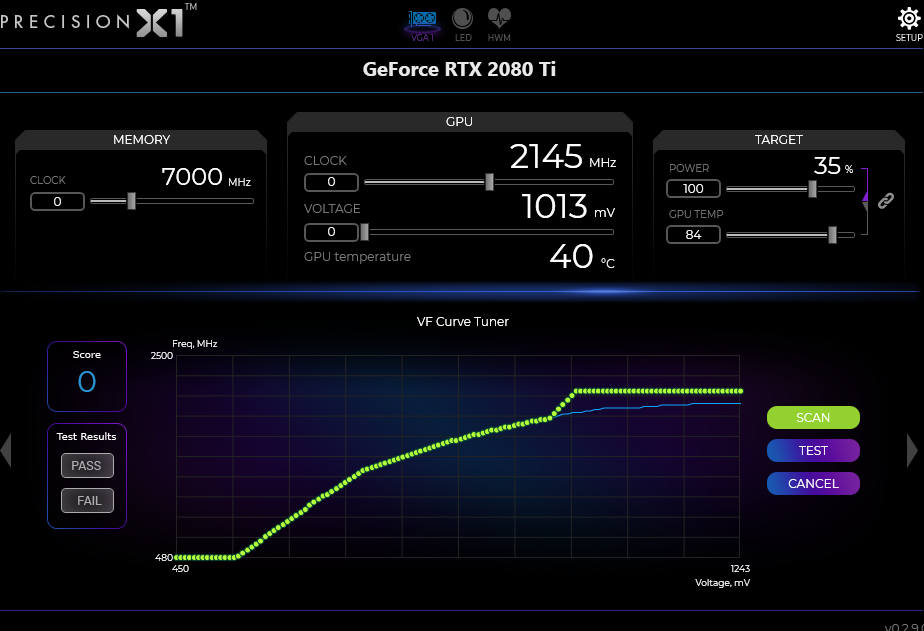
|
socialwaif
New Member

- Total Posts : 89
- Reward points : 0
- Joined: 2015/08/24 08:05:15
- Status: offline
- Ribbons : 0

Re: Precision X1 VF Curve Tuner Overclock
2019/08/16 08:38:40
(permalink)
I too could use some help. Using an EVGA GeForce RTX 2080 Ti FTW3 ULTRA GAMING. I had began changing settings in preparation to overclock. Wanted to use the VF Curve Tuner rather than doing it manually, as I am new at this - no idea what I am doing, etc. Maxed out my Power Target and GPU Temp. Moved on the the GPU settings. Ran the VF Curve tuner, selected Scan: got a score of +116. Applied that to my core Clock. I did a Test, and got another score: 90. What is that for? Was not sure what to do about my Voltage though. I need the most help, and am clueless, when it comes to the Voltage. I'd like to tweak the Voltage before I move on to changing the Memory Clock. I have yet to get to the Memory Clock part of the process, and would likely need some guidance there as well.
Attached Image(s)
|
agentbb007
New Member

- Total Posts : 25
- Reward points : 0
- Joined: 2018/02/20 15:01:57
- Status: offline
- Ribbons : 0

Re: Precision X1 VF Curve Tuner Overclock
2019/08/16 09:58:52
(permalink)
socialwaif
I too could use some help. Using an EVGA GeForce RTX 2080 Ti FTW3 ULTRA GAMING. I had began changing settings in preparation to overclock. Wanted to use the VF Curve Tuner rather than doing it manually, as I am new at this - no idea what I am doing, etc. Maxed out my Power Target and GPU Temp. Moved on the the GPU settings. Ran the VF Curve tuner, selected Scan: got a score of +116. Applied that to my core Clock. I did a Test, and got another score: 90. What is that for?
Yeah the custom voltage curve can be a bit confusing if you're new to overclocking GPUs. You need to run the VF Curve Tuner then you need to apply that custom curve and save it to a profile so you can load it each time. The +116 is probably the average overclock it achieved so you could just add +116 to the Frequency and it will just add +116 for all Voltage points which would be fine. Or you could apply the curve which will add a custom + Frequency for each Voltage point which might get you a tiny bit more + Frequency at specific Voltage points.
|
socialwaif
New Member

- Total Posts : 89
- Reward points : 0
- Joined: 2015/08/24 08:05:15
- Status: offline
- Ribbons : 0

Re: Precision X1 VF Curve Tuner Overclock
2019/08/16 10:32:50
(permalink)
agentbb007
socialwaif
I too could use some help. Using an EVGA GeForce RTX 2080 Ti FTW3 ULTRA GAMING. I had began changing settings in preparation to overclock. Wanted to use the VF Curve Tuner rather than doing it manually, as I am new at this - no idea what I am doing, etc. Maxed out my Power Target and GPU Temp. Moved on the the GPU settings. Ran the VF Curve tuner, selected Scan: got a score of +116. Applied that to my core Clock. I did a Test, and got another score: 90. What is that for?
Yeah the custom voltage curve can be a bit confusing if you're new to overclocking GPUs. You need to run the VF Curve Tuner then you need to apply that custom curve and save it to a profile so you can load it each time. The +116 is probably the average overclock it achieved so you could just add +116 to the Frequency and it will just add +116 for all Voltage points which would be fine. Or you could apply the curve which will add a custom + Frequency for each Voltage point which might get you a tiny bit more + Frequency at specific Voltage points.
Yeah, definitely. A few of the videos I watched, some from EVGA themselves, showed them maxing out the GPU Voltage to 100. Not sure I want to, or even know what that does. I tried doing that as well as adjusting my Memory clock to 1000. Ran into some trouble in games. Prior to that, I ran SuperPosition and it ran fine. Got a score of around 9500. Right now, I am trying to determine which of the settings I used to undo or walk back. I did notice that when I ran my Test in VF Curve Tuner, that when it finished, I was not given a Pass or Fail result. Which was odd.
Attached Image(s)
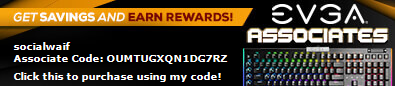
|
DoubleBlack2
New Member

- Total Posts : 2
- Reward points : 0
- Joined: 2019/11/27 11:19:53
- Status: offline
- Ribbons : 0

Re: Precision X1 VF Curve Tuner Overclock
2019/12/25 13:45:07
(permalink)
freshage
Draeber
This OC application is so completely worthless. I feel scammed.
Why is there no documentation whatsoever? I spent 2 hours running tests and I still dont even know how to save settings, or anything else for that matter.
And what does "apply" actually do? does it apply it now, at boot or simply applies it to a profile? Why is this application so useless? why didnt anyone stop to think "hey, what i am making is utterly useless, maybe I should not do this".
Why why WHY!!!! I have never encountered an application so poorly explained and so lacking of any intuition.
WHAT IS THE POINT OF THIS APPLICATION??????
Oh boy... Let's run through this shall we?
Scammed? It's a FREE download, you can't be scammed or conned by something that's free with zero advertisements slapped into said program, so calm down.
It's a basic beta program right now, I'm not sure why you're expecting a royal treatment from it, but I'll try and work through your post regardless. 2 hours running what tests? The curve tests? OC tests manually? Were you able to get any form of result? Judging by the remainder of your post (which I'll get to) I doubt it.
If you've ever OC'd a GPU, it's all very self explanatory, the 3 sections are memory, GPU and target, target can either be linked or not between power and temp, it's often suggested to link unless you have poor cooling in which unlink and drop the GPU temp slider down to 80C or so. However, for any form of overclocking, always push the power target to the max. Obviously this will increase your GPU temps.
GPU section, again, very self explanatory but I'll explain incase, don't bother adjusting voltage, leave that at '0'. As for the clock, generally you want to bump up in incraments and test, have the Heaven benchmark or similar running in the background and increase in increments of 10 until you start getting crashes, same goes for the memory however the memory you can go in increments of 100 but instead of crashes, you'll first see artefacts within your GPU stress testing tool (heaven, Furmark etc).
Apply will apply with immediate effect, you'll see this in the HWM (hardware monitor) tab, again, very self explanatory if you've ever OC'd a GPU. As for profiles, if you click on any of the numbers on the right and click save, it will save what ever configuration you've just set to that profile number.
Ignore the VF Curve Tuner unless you're curious, anyone using an automated OC'ing function shouldn't dabble in overclocking at all in my opinion.
So, to summarise, it's not intuitive to the point it has a guided display on what to press when and why, it's just stripped of all the hand holding, if you're unable to navigate the most utter basics of a GPU overclocking tool, I'd suggest uninstalling it and leaving it be. Stop crying and whining on forums because you're unable to work out simple things and instead ask proportionate questions rather than rant making your self look like an idiot. Mkayyy?
If you're curious, I have a 'low' OC on my GPU right now, 8000 (+1000) memory, 2050 (+150) GPU at 130% power target. I'm running a EVGA 2080 ti XC Ultra. I've not put any time into pushing it further as this was done in about 15 minutes and it's more than I need.
It wasn't free as it is part of package used on a very expensive card. Also, it really is not asking too much to insist on clear instructions. Draeber's frustration is shared by many. Freshage, do try to not be such a troll - not everyone can waste their lives trying to figure out oversized chips that come without instructions.
post edited by DoubleBlack2 - 2019/12/25 13:47:36
|
black19972020
New Member

- Total Posts : 9
- Reward points : 0
- Joined: 2020/05/16 05:29:25
- Status: offline
- Ribbons : 0

Re: Precision X1 VF Curve Tuner Overclock
2020/05/16 14:34:48
(permalink)
hello guys i have evga rtx 2070 super ftw 3 and i canged vf curve tuner now gpu clock speed is 1915 mhz how can i back to default curve
|
Sajin
EVGA Forum Moderator

- Total Posts : 49168
- Reward points : 0
- Joined: 2010/06/07 21:11:51
- Location: Texas, USA.
- Status: online
- Ribbons : 199


Re: Precision X1 VF Curve Tuner Overclock
2020/05/16 14:39:51
(permalink)
black19972020
hello guys i have evga rtx 2070 super ftw 3 and i canged vf curve tuner now gpu clock speed is 1915 mhz how can i back to default curve
Press the default button.
|