Quad5Ny
iCX Member

- Total Posts : 401
- Reward points : 0
- Joined: 10/15/2009
- Location: New York, USA
- Status: offline
- Ribbons : 9

---Edit: Oct. 15, 2018--- Heads up to anyone using BattlEye, it can kill SpeedFan until you restart Windows. Fixed the Font, not sure what happened, it looked fine in Firefox. This step-by-step guide will show you how to install NSSM and SpeedFan, Configure SpeedFan and finally set SpeedFan to run as a System Service that automatically launches and restarts if it crashes. The first post will be a Hybrid guide; part Video and Part Text. The Second post will be a all text version. Regardless of which version you use make sure not to include the ' ' when Copy+Pasting! P.S. As far as I know this is the only tutorial on the internet that has a set of instructions for setting up SpeedFan and then installing it as a Windows Service. That said I won't be providing support for this tutorial if it becomes popular (it's just too much effort, heh). Lets get started.  --- How to: Create a temperature controlled GPU Radiator fan curve in SpeedFan & Register SpeedFan as a Windows Service by Quad5Ny Prerequisites: Radiator fan connected to a Motherboard header and no other software that can mess with fan speeds! Part 1, The Programs1. Download NSSM and Extract '\win64\nssm.exe' from the ZIP file to 'C:\Windows\System32\nssm.exe' 2. Download and Install SpeedFan Part 2, SpeedFan Setup Basic Configuration: Not shown: Finding your Radiator Fans name and figuring out which output from the Super I/O chip is controlling said fan (on my board the Super I/O fan outputs are called 'PWM 1-5'). Testing: 1. Minimize SpeedFan, Stress test your GPU and monitor temperatures until they stabilize - If the temperatures are too high adjust the Temp/Speed Curve 2. Go back to the 'Fans' tab, uncheck your Radiator fan and click 'OK' - No need to use resources monitoring the RPM as SpeedFan will be running with no GUI 3. Exit SpeedFan and make sure the Radiator fan goes to 100% Part 3, NSSM SetupCopy+Paste stuff: '%ProgramFiles(x86)%\SpeedFan\speedfan.exe' '/NOSMBSCAN /NONVIDIAI2C /NOSMARTSCAN /NOADVSMARTSCAN /NOSUMMARYLOGSCAN /NOSCSISCAN /NOCSMISMARTSCAN /NOARECASCAN /NO3WARESCAN'Notes: DO NOT call the service 'SpeedFan', you will break SpeedFan! Setting the Priority to 'High' in NSSM makes sure SpeedFan still gets priority when CPU usage is 100% Warning: Do not launch SpeedFan manually if the service is running!
2 copies of SpeedFan will be running and fan control will be unpredictable! * These switches disable SpeedFan's SMBus, NVIDIA I2C Bus and HDD/SSD S.M.A.R.T. Scanning/Monitoring. If you're only using SpeedFan to control your Radiator Fan you can very likely use this full set of disable switches: '/NOSMBSCAN /NOSMARTSCAN /NOSCSISCAN /NOIPMISCAN /NOARECASCAN /NO3WARESCAN /NOACPISCAN /NOAMDK8SCAN /NOUGURUSCAN /NOJOYSCAN /NOTOSHIBA /NOASUSSCAN /NONVIDIAI2C /NOGEFORCEROM /NOGIVEIO /NODELLSCAN /NOSUMMARYLOGSCAN /NOADVSMARTSCAN /NOCSMISMARTSCAN /NOATK0110SCAN /NOATIADLSCAN /NOINTELQST'
post edited by Quad5Ny - Tuesday, October 23, 2018 6:12 PM
|
Quad5Ny
iCX Member

- Total Posts : 401
- Reward points : 0
- Joined: 10/15/2009
- Location: New York, USA
- Status: offline
- Ribbons : 9

[Tutorial] Hybrid Cooler Radiator custom fan curve (with 0 RPM mode) - Text Only
Sunday, June 04, 2017 1:54 PM
(permalink)
Text Only Version: How to: Create a temperature controlled GPU Radiator fan curve in SpeedFan & Register SpeedFan as a Windows Service by Quad5Ny Prerequisites: Radiator fan connected to a Motherboard header and no other software that can mess with fan speeds! Part 1, The Programs1. Download NSSM and Extract '\win64\nssm.exe' from the ZIP file to 'C:\Windows\System32\nssm.exe' 2. Download and Install SpeedFan Part 2, SpeedFan Setup1. Open SpeedFan, Check the 'Do not show again' box and click 'Close' - Do this Twice2. Check the 'Automatic fan speed' box and click 'Configure' Basic Configuration: • Temperatures tab - Uncheck everything Except 'GPU', click 'GPU' then set - Desired: '65', Warning: '85' and Uncheck 'Show in tray' • Fans tab - Uncheck everything Except your Radiator fan - You'll need to figure out which fan this is on your own • Voltages tab - Uncheck everything • Speeds tab - Uncheck everything Except your Radiator fan • Fan Control tab - Check: 'Advanced fan control' • Options tab - Check: 'Start minimized', 'Static icon' and 'Set fans to 100% on program exit' | Uncheck: 'Debug mode' and 'SMBus' • Advanced tab - Select your Super I/O chip from the drop down, Select the output that controls your Radiator Fan then set it to 'Manual' and check 'Remember it' - You'll need to figure out what output controls the Radiator fan on your own. On my board the outputs are called 'PWM 1-5'. --- Temperature vs. Fan Speed Curve: 1. In the Fan Control tab click 'Add', Type 'GPU Radiator Fan', click 'OK' and then click 'GPU Radiator Fan' 2. Check 'Controlled Speed', choose your Radiator Fan from the drop down and set Method to 'MAX of speeds' 3. Click the 'Add' button on the bottom, Select 'GPU - GPU from GeForce Video Card @ $XXXX on PCI' and click 'OK' 4. Click your GPU in the Temperatures box, set Hysteresis to '4' and use the arrows to set Min/Max Temperature axis of the graph to '36°C/72°C' 5. Change the graph to your liking or match the graph I attached below for 0 RPM mode - Note: PWM fans are able to start spinning at much lower percentages compared to Voltage controlled fans (3-pin vs 4-pin) --- Testing: 1. Minimize SpeedFan, Stress test your GPU and monitor temperatures until they stabilize - If the temperatures are too high adjust the Temp/Speed Curve 2. Go back to the 'Fans' tab, uncheck your Radiator fan and click 'OK' - No need to use resources monitoring the RPM as SpeedFan will be running with no GUI 3. Exit SpeedFan and make sure the Radiator fan goes to 100% Part 3, NSSM Setup1. Press 'Win+R', type 'nssm install SpeedFanSvc', click 'OK' - DO NOT call the service 'SpeedFan', you will break SpeedFan2. Application tab - Click the '...' next to 'Path', paste '%ProgramFiles(x86)%\SpeedFan\speedfan.exe' in the box and press 'OK' 3. Application tab (1) - Paste '/NOSMBSCAN /NONVIDIAI2C /NOSMARTSCAN /NOADVSMARTSCAN /NOSUMMARYLOGSCAN /NOSCSISCAN /NOCSMISMARTSCAN /NOARECASCAN /NO3WARESCAN' in the 'Arguments' box 4. Details tab - Display Name: 'SpeedFanSvc', Description: 'Monitors and sets custom RPM curves for system fans.' 5. Process tab - Priority: 'High' and Uncheck 'Console window' - 'High' makes sure SpeedFan still gets priority when CPU usage is near or at 100%6. Exit actions tab - Delay restart by '3000' ms 7. Click 'Install service' and Restart Windows - If you don't want to reboot you can also manually start 'SpeedFanSvc' Warning: Do not launch SpeedFan manually if the service is running!
2 copies of SpeedFan will be running and fan control will be unpredictable! (1) These switches disable SpeedFan's SMBus, NVIDIA I2C Bus and HDD/SSD S.M.A.R.T. Scanning/Monitoring. If you're only using SpeedFan to control your Radiator Fan you can very likely use this full set of disable switches: '/NOSMBSCAN /NOSMARTSCAN /NOSCSISCAN /NOIPMISCAN /NOARECASCAN /NO3WARESCAN /NOACPISCAN /NOAMDK8SCAN /NOUGURUSCAN /NOJOYSCAN /NOTOSHIBA /NOASUSSCAN /NONVIDIAI2C /NOGEFORCEROM /NOGIVEIO /NODELLSCAN /NOSUMMARYLOGSCAN /NOADVSMARTSCAN /NOCSMISMARTSCAN /NOATK0110SCAN /NOATIADLSCAN /NOINTELQST'
post edited by Quad5Ny - Sunday, June 04, 2017 3:47 PM
Attached Image(s)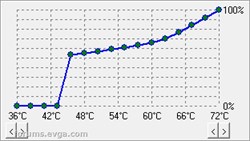
|
Cool GTX
EVGA Forum Moderator

- Total Posts : 31353
- Reward points : 0
- Joined: 12/12/2010
- Location: Folding for the Greater Good
- Status: offline
- Ribbons : 123


Re: [Tutorial] Hybrid Cooler Radiator custom fan curve (with 0 RPM mode) - Text Only
Tuesday, June 20, 2017 4:06 PM
(permalink)
☄ Helpfulby Quad5Ny Wednesday, June 21, 2017 0:06 PM
 Thanks for the guide, BR awarded
Learn your way around the EVGA Forums, Rules & limits on new accounts Ultimate Self-Starter Thread For New Members
I am a Volunteer Moderator - not an EVGA employee
Older RIG projects RTX Project Nibbler

When someone does not use reason to reach their conclusion in the first place; you can't use reason to convince them otherwise!
|
Jimbo2112
Superclocked Member

- Total Posts : 207
- Reward points : 0
- Joined: 4/7/2014
- Location: Eagle, ID
- Status: offline
- Ribbons : 0


Re: [Tutorial] Hybrid Cooler Radiator custom fan curve (with 0 RPM mode) - Text Only
Friday, June 23, 2017 10:08 PM
(permalink)
This is awesome! Thank you!
MOBO - GIGABYTE X570 AORUS Master PROC - AMD Ryzen 9 5950X (NZXT Kraken Z73) GPU - EVGA RTX 3080 FTW3 Ultra MEM - G.SKILL Ripjaws V Series 64GB 3600 (16-19-19-39) PSU - EVGA SuperNOVA 1000 G6 CASE - Fractal Design Meshify 2 Black
|
XrayMan
Insert Custom Title Here

- Total Posts : 63846
- Reward points : 0
- Joined: 12/15/2006
- Location: Santa Clarita, Ca.
- Status: offline
- Ribbons : 115


Re: [Tutorial] Hybrid Cooler Radiator custom fan curve (with 0 RPM mode) - Text Only
Monday, June 26, 2017 0:17 PM
(permalink)
Thanks. 
My Affiliate Code: 8WEQVXMCJL Associate Code: VHKH33QN4W77V6A   
|
Quad5Ny
iCX Member

- Total Posts : 401
- Reward points : 0
- Joined: 10/15/2009
- Location: New York, USA
- Status: offline
- Ribbons : 9

Re: [Tutorial] Hybrid Cooler Radiator custom fan curve (with 0 RPM mode) - Text Only
Monday, June 26, 2017 3:16 AM
(permalink)
Glad to help :D BTW guys you can add other system fans to this and have SpeedFan control everything. --- Remember to stop the service temporarily if you need to open the SpeedFan GUI or if you need to Update SpeedFan, and if you're removing SpeedFan make sure to remove 'SpeedFanSvc'. • How to remove SpeedFanSvc: Press Win+R, type: 'nssm remove SpeedFanSvc' • How to stop/start a service: Use Services.msc or type the following in a Admin Command Prompt; 'sc stop SpeedFanSvc' / 'sc start SpeedFanSvc' • How to edit a NSSM service: Press Win+R, type: 'nssm edit SpeedFanSvc' - This is useful if you want to add/remove some of the disable switches.Edit: And thank-you for the Ribbon @Cool GTX!! I didn't want to bump my thread but I marked your post as helpful. :)
post edited by Quad5Ny - Monday, June 26, 2017 3:32 AM
|
ty_ger07
Insert Custom Title Here

- Total Posts : 16602
- Reward points : 0
- Joined: 4/11/2008
- Location: traveler
- Status: offline
- Ribbons : 271


Re: [Tutorial] Hybrid Cooler Radiator custom fan curve (with 0 RPM mode) - Text Only
Monday, June 26, 2017 4:14 AM
(permalink)
Real nice!
I have had my radiator fans controlled via BIOS and a little custom circuit monitoring CPU temp only. Now, I have added GPU temp monitoring to ramp up the radiator fan speeds for GPU intensive applications when the CPU otherwise stays cool on its own.
ASRock Z77 • Intel Core i7 3770K • EVGA GTX 1080 • Samsung 850 Pro • Seasonic PRIME 600W Titanium
|
akteni
New Member

- Total Posts : 41
- Reward points : 0
- Joined: 8/22/2016
- Status: offline
- Ribbons : 0

Re: [Tutorial] Hybrid Cooler Radiator custom fan curve (with 0 RPM mode) - Text Only
Thursday, July 27, 2017 8:08 AM
(permalink)
In the 1070/1080 FTW hybrid kit, stock rad fan is not controllable. I can not even see RPM with corsair commander mini. Does this guide overcome this issue? Or is it just rubbish temp controlled fan?
|
Notwist
Superclocked Member

- Total Posts : 130
- Reward points : 0
- Joined: 4/8/2017
- Status: offline
- Ribbons : 0

Re: [Tutorial] Hybrid Cooler Radiator custom fan curve (with 0 RPM mode) - Text Only
Tuesday, August 01, 2017 1:50 PM
(permalink)
Got a quick question to throw in here since I literally cannot find an answer anywhere else on the internet:
I have an Asus motherboard with the Asus Fan Extension card connected. Have others have luck with getting the fan extension card fans to show up in SpeedFan? Figure this question might help some users, and I don't see them appearing at all for me.
Thank you to anybody who can help!
|
vincinicius
New Member

- Total Posts : 5
- Reward points : 0
- Joined: 6/13/2015
- Status: offline
- Ribbons : 0

Re: [Tutorial] Hybrid Cooler Radiator custom fan curve (with 0 RPM mode) - Text Only
Tuesday, August 01, 2017 7:01 PM
(permalink)
akteni
In the 1070/1080 FTW hybrid kit, stock rad fan is not controllable. I can not even see RPM with corsair commander mini. Does this guide overcome this issue? Or is it just rubbish temp controlled fan?
If they are the same as the fans shipped with the GTX 1080 ti SC2 Hybrid, then they are only voltage controlled (non-PWM) and have no RPM sensor (only 2 pins used of the 3 pin connector ... but I need to double check that, since I'm not 100% sure now [Edit: confirmed!]).
post edited by vincinicius - Wednesday, August 02, 2017 4:52 AM
|
Quad5Ny
iCX Member

- Total Posts : 401
- Reward points : 0
- Joined: 10/15/2009
- Location: New York, USA
- Status: offline
- Ribbons : 9

Re: [Tutorial] Hybrid Cooler Radiator custom fan curve (with 0 RPM mode) - Text Only
Thursday, August 03, 2017 1:54 AM
(permalink)
akteni
In the 1070/1080 FTW hybrid kit, stock rad fan is not controllable. I can not even see RPM with corsair commander mini. Does this guide overcome this issue? Or is it just rubbish temp controlled fan? TLDR for guide: Connecting the radiator fan to a motherboard fan header which allows Speedfan to read the temperature off the GPU and adjust the fan speed based on the temperature curve you set. When connected to a MB fan header it's speed should detected by crapton of programs (needs to be 3/4-pin fan). -- So yeah, you can overcome the issue but it depends on what your definition of "overcome" is. Notwist
Got a quick question to throw in here since I literally cannot find an answer anywhere else on the internet:
I have an Asus motherboard with the Asus Fan Extension card connected. Have others have luck with getting the fan extension card fans to show up in SpeedFan? Figure this question might help some users, and I don't see them appearing at all for me. I didn't even know that existed. Try searching for or submitting a new issue on Speedfans bug tracker. The developer is active and assuming you're willing to provide him debug info, he might actually be able to add support for it.
|
tolagarf
New Member

- Total Posts : 48
- Reward points : 0
- Joined: 11/12/2013
- Location: Denmark
- Status: offline
- Ribbons : 0

Re: [Tutorial] Hybrid Cooler Radiator custom fan curve (with 0 RPM mode) - Text Only
Sunday, August 20, 2017 11:00 AM
(permalink)
Thank for you for such a great guide! I will be sure to make use of this when my Hybrid card arrives soon :) One question though: I guess there is no way to have ASUS AI Suite software running at the same time as SpeedFan then? I know I can disable PWM control for each individual fan connector on the motherboard within the BIOS, but I guess this would prevent SpeedFan to work with it properly as well?
post edited by tolagarf - Sunday, August 20, 2017 11:05 AM
|
Quad5Ny
iCX Member

- Total Posts : 401
- Reward points : 0
- Joined: 10/15/2009
- Location: New York, USA
- Status: offline
- Ribbons : 9

Re: [Tutorial] Hybrid Cooler Radiator custom fan curve (with 0 RPM mode) - Text Only
Tuesday, August 22, 2017 11:07 PM
(permalink)
tolagarf
...I guess there is no way to have ASUS AI Suite software running at the same time as SpeedFan then? I know I can disable PWM control for each individual fan connector on the motherboard within the BIOS, but I guess this would prevent SpeedFan to work with it properly as well? You don't have to touch anything in the UEFI or BIOS. Speedfan overrides the settings while it is running and when you shutdown, reboot, disable Speedfan or uninstall Speedfan it will go back to normal. It might be possible to use both but the only way I could see it working is if AI Suite's doesn't touch (adjust) the radiator fan at all. Why not adjust your fan settings in the UEFI/BIOS and disable AI Suite's fan control? Most ASUS boards from Z77 onwards have some pretty decent fan control (with current gen boards offering full fan curve adjustment). Anyway to sum it up; Having two pieces of software fighting over controlling a single fan probably won't end well. Do you really want your GPU overheating during a game or while you're away? P.S. The latest EVGA hybrid cards might have built-in control for the radiator fan. At least that is what the product pages imply (see below).
post edited by Quad5Ny - Tuesday, August 22, 2017 11:12 PM
|
JosephL
EVGA Alumni

- Total Posts : 662
- Reward points : 0
- Joined: 6/12/2016
- Status: offline
- Ribbons : 2

Re: [Tutorial] Hybrid Cooler Radiator custom fan curve (with 0 RPM mode) - Text Only
Wednesday, August 23, 2017 11:10 PM
(permalink)
Nice post! I might give this a shot at home when I have some free time and post my results.
Now I just need some free time...
|
Quad5Ny
iCX Member

- Total Posts : 401
- Reward points : 0
- Joined: 10/15/2009
- Location: New York, USA
- Status: offline
- Ribbons : 9

Re: [Tutorial] Hybrid Cooler Radiator custom fan curve (with 0 RPM mode) - Text Only
Friday, August 25, 2017 9:24 PM
(permalink)
EVGATech_JosephL
Nice post! I might give this a shot at home when I have some free time and post my results.
Now I just need some free time...  I never expected this to be pinned, it was more of advanced user guide. So at some point I need to noob-proof the thing, it has way too much info. On the plus side it works through Windows and Driver updates without any issues.
|
Capt. Kangaroo
New Member

- Total Posts : 28
- Reward points : 0
- Joined: 8/21/2017
- Status: offline
- Ribbons : 0

Re: [Tutorial] Hybrid Cooler Radiator custom fan curve (with 0 RPM mode) - Text Only
Tuesday, September 05, 2017 5:58 AM
(permalink)
Since you seem to know what you are talking about  I have a question  Once our warranty has run out.., and the pump dies..,  is it possible to retro fit a new fan/cooler to the Hybrid card?? I know we're talking about 3 years warranty.., but 3 years goes quick and I don't think I will financially be able to buy a new GPU every 3 or 4 years..., you have to sell your first born here in Australia to get a high end anything (GPU,CPU,RAM, etc, etc) (My current PC is about 8 years old (FX 8350.., HD 7870 in Crossfire) and has been/still is, a very good PC. The first game that has given me any trouble was Ghost Recon Wildlands). Time to upgrade, but I need to be smart about it. Kids are wanting VR.., hence the top card. Cheers Capt. Kangaroo
|
elokos
New Member

- Total Posts : 22
- Reward points : 0
- Joined: 9/20/2011
- Status: offline
- Ribbons : 0

Re: [Tutorial] Hybrid Cooler Radiator custom fan curve (with 0 RPM mode) - Text Only
Saturday, October 14, 2017 0:11 PM
(permalink)
I made a thread about this but noone has answered yet. DO I have to place the radiator above the graphics card? I have a corsair 760t and the bottom case fan mount is the only 120mm so I was going to mount it there but in the box for my 1080ti sc hybrid it says to place it above the gpu which would mean the back of my case but I just bought a bunch of corsair white led ML fans and If I mount it on the back Ill be stuck with an extra 140mm and missing a 120mm... Any advice would be appreciated. Does anyone here mount their radiator for their hybrid on the bottom?
|
ty_ger07
Insert Custom Title Here

- Total Posts : 16602
- Reward points : 0
- Joined: 4/11/2008
- Location: traveler
- Status: offline
- Ribbons : 271


Re: [Tutorial] Hybrid Cooler Radiator custom fan curve (with 0 RPM mode) - Text Only
Sunday, October 15, 2017 12:22 AM
(permalink)
I used NSSM to increase the power limit of my video card at every boot instead of using Precision or Afterburner. I avoid overclocking software unless absolutely necessary; especially the buggy mess Precision has become. You were my inspiration. In NSSM: Path: C:\Program Files\NVIDIA Corporation\NVSMI\nvidia-smi.exe Startup Directory: C:\Program Files\NVIDIA Corporation\NVSMI Arguments: -pl 217 Dependencies: NVDisplay.ContainerLocalSystem Sets my GTX 1080 from 180w power limit to 217w power limit at every boot.  EDIT: And by use of nvoc.exe which is a console command executable available on GitHub, I can do likewise with nvoc to overclock the video card at boot. https://github.com/deathcamp/NVOC I am loving it. A couple commands, one time, and then it just runs the way I want it to run without needing to have a buggy program running all the time in the background. And since it is watercooled, I don't need to have Precision running to control a fan curve.
post edited by ty_ger07 - Monday, October 16, 2017 1:57 PM
ASRock Z77 • Intel Core i7 3770K • EVGA GTX 1080 • Samsung 850 Pro • Seasonic PRIME 600W Titanium
|
NocturnalCtrl92
New Member

- Total Posts : 10
- Reward points : 0
- Joined: 9/24/2017
- Status: offline
- Ribbons : 0

Re: [Tutorial] Hybrid Cooler Radiator custom fan curve (with 0 RPM mode) - Text Only
Monday, October 23, 2017 1:22 PM
(permalink)
Thanks for this post. I could use some advice though... Speedfan doesnt jive with my chipset, MSI Z170 and refuses to regulate fan speeds or even properly display RPM's or temps. From looking through the speedfan bug tracker it seems to be a common thing with this series of MSI boards, it just doesnt work. Any other alternatives? I Would like to be able to have some degree of control over the fans on my $850 card.
|
ty_ger07
Insert Custom Title Here

- Total Posts : 16602
- Reward points : 0
- Joined: 4/11/2008
- Location: traveler
- Status: offline
- Ribbons : 271


Re: [Tutorial] Hybrid Cooler Radiator custom fan curve (with 0 RPM mode) - Text Only
Monday, October 23, 2017 3:22 PM
(permalink)
NocturnalCtrl92
Thanks for this post. I could use some advice though... Speedfan doesnt jive with my chipset, MSI Z170 and refuses to regulate fan speeds or even properly display RPM's or temps. From looking through the speedfan bug tracker it seems to be a common thing with this series of MSI boards, it just doesnt work. Any other alternatives? I Would like to be able to have some degree of control over the fans on my $850 card.
You could use the functionality built into your motherboard's BIOS to set the fan speed to a compatible motherboard header based on CPU temperature. In most rendering situations -- especially gaming --, GPU load creates CPU load. So, CPU temperature works pretty well for controlling GPU fan speed. Just make sure you don't use a zero RPM setting in such a situation ... just in case.
ASRock Z77 • Intel Core i7 3770K • EVGA GTX 1080 • Samsung 850 Pro • Seasonic PRIME 600W Titanium
|
NocturnalCtrl92
New Member

- Total Posts : 10
- Reward points : 0
- Joined: 9/24/2017
- Status: offline
- Ribbons : 0

Re: [Tutorial] Hybrid Cooler Radiator custom fan curve (with 0 RPM mode) - Text Only
Monday, October 23, 2017 3:39 PM
(permalink)
ty_ger07
NocturnalCtrl92
Thanks for this post. I could use some advice though... Speedfan doesnt jive with my chipset, MSI Z170 and refuses to regulate fan speeds or even properly display RPM's or temps. From looking through the speedfan bug tracker it seems to be a common thing with this series of MSI boards, it just doesnt work. Any other alternatives? I Would like to be able to have some degree of control over the fans on my $850 card.
You could use the functionality built into your motherboard's BIOS to set the fan speed to a compatible motherboard header based on CPU temperature. In most rendering situations -- especially gaming --, GPU load creates CPU load. So, CPU temperature works pretty well for controlling GPU fan speed. Just make sure you don't use a zero RPM setting in such a situation ... just in case.
Thanks for the reply! I believe that's currently how I've got things set up so far, but I didn't mess with the fan curve. I'll have to play around with it. Unfortunately, I really wanted the granularity of being able to target the GPU's temp for the fan's speed, and especially the option to have the whole 0db thing.
|
ervincl24
New Member

- Total Posts : 19
- Reward points : 0
- Joined: 1/1/2018
- Status: offline
- Ribbons : 0

Re: [Tutorial] Hybrid Cooler Radiator custom fan curve (with 0 RPM mode) - Text Only
Monday, January 01, 2018 1:01 AM
(permalink)
thanks ill haft to try these solutions out
|
Eiomksfer
New Member

- Total Posts : 9
- Reward points : 0
- Joined: 1/5/2018
- Status: offline
- Ribbons : 0

Re: [Tutorial] Hybrid Cooler Radiator custom fan curve (with 0 RPM mode) - Text Only
Wednesday, January 24, 2018 10:05 AM
(permalink)
elokos
I made a thread about this but noone has answered yet. DO I have to place the radiator above the graphics card? I have a corsair 760t and the bottom case fan mount is the only 120mm so I was going to mount it there but in the box for my 1080ti sc hybrid it says to place it above the gpu which would mean the back of my case but I just bought a bunch of corsair white led ML fans and If I mount it on the back Ill be stuck with an extra 140mm and missing a 120mm... Any advice would be appreciated. Does anyone here mount their radiator for their hybrid on the bottom?
Maybe , you didn't get it ,,,,,,
|
Notwist
Superclocked Member

- Total Posts : 130
- Reward points : 0
- Joined: 4/8/2017
- Status: offline
- Ribbons : 0

Re: [Tutorial] Hybrid Cooler Radiator custom fan curve (with 0 RPM mode) - Text Only
Wednesday, January 24, 2018 3:04 PM
(permalink)
Mount radiator above card
|
gr82banautiger
Superclocked Member

- Total Posts : 107
- Reward points : 0
- Joined: 1/30/2018
- Status: offline
- Ribbons : 0


Re: [Tutorial] Hybrid Cooler Radiator custom fan curve (with 0 RPM mode) - Text Only
Tuesday, January 30, 2018 6:47 PM
(permalink)
Very similar to the fan curves I have set up on my devices. Only spins up when under load. Good work.
PC: Intel i7-8700k (@5ghz), MSI GTX 1080 Seahawk EK X, ASUS Prime Z370-A, G Skill Trident Z RGB 3600 (@3800mhz)Case & PSU: Fractal Design Define C TG (front panel modded), Seasonic 750W Focus Plus GoldCooling: EK-KIT S280 + SE120mm rad in custom loop with CPU and GPUMonitors: Dell S2716DG 1440p 144hz monitor (gaming) + Dell U2410h 1200p 60hz (desktop)Peripherals: Corsair K70 RGB Lux, Logitech G502 Proteus Spectrum
|
msnjr18
Superclocked Member

- Total Posts : 102
- Reward points : 0
- Joined: 4/1/2017
- Status: offline
- Ribbons : 0

Re: [Tutorial] Hybrid Cooler Radiator custom fan curve (with 0 RPM mode) - Text Only
Wednesday, January 31, 2018 1:41 AM
(permalink)
|
mikimuse
New Member

- Total Posts : 95
- Reward points : 0
- Joined: 2/10/2018
- Status: offline
- Ribbons : 0

Re: [Tutorial] Hybrid Cooler Radiator custom fan curve (with 0 RPM mode) - Text Only
Thursday, February 15, 2018 2:04 PM
(permalink)
what is actual noise difference between fan or hybrin on gpu?
|
bryanwilson437
New Member

- Total Posts : 50
- Reward points : 0
- Joined: 10/20/2017
- Status: offline
- Ribbons : 0

Re: [Tutorial] Hybrid Cooler Radiator custom fan curve (with 0 RPM mode) - Text Only
Thursday, February 15, 2018 11:47 PM
(permalink)
Personally I don’t really find that there’s that much a difference in volume. It’s just a different sound. If you’re thinking about getting one solely for silence you might be disappointed. I’ve had several hybrid cards and you will definitely hear a low hum from the pump unless you open up the card and connect the header to your motherboard to lower the speed. It won’t necessarily be much quieter but a hybrid card will definitely cool a lot better at about the same volume and keep frequencies more stable. So if performance is priority number one go for it.
|
Morgan MLGman
New Member

- Total Posts : 1
- Reward points : 0
- Joined: 3/8/2018
- Location: Poland
- Status: offline
- Ribbons : 0

Re: [Tutorial] Hybrid Cooler Radiator custom fan curve (with 0 RPM mode) - Text Only
Sunday, March 11, 2018 2:10 AM
(permalink)
Honestly, I find it a bit sad that this is even an issue.
I recently acquired a GTX 1080 FTW Hybrid (upgraded from a Gigabyte GTX 980Ti XTREME GAMING) and I found it very loud, mainly because of the radiator fan which cannot go below 56% speed...
How is it possible that there's completely no control over it? Why isn't it running at lower RPM when idle?
I tried connecting the stock fan to a 4-pin header on my ASUS ROG MAXIMUS VII HERO ALPHA motherboard and controlling it through ASUS AI Suite 3, but if anything it only made things worse because the fan wouldn't go below 60% no matter what I did - so the only real option for me to get a quieter Hybrid GPU is buying an aftermarket, static pressure-oriented fan to slap it on the radiator and then connect it to my motherboard.
I've got to admit that I'm a bit disappointed as this is my first EVGA card and I've heard a lot of good things about them in the past.
"I'm Morgan Freeman and I am a true MLG, Illuminati, No-Scope Master"- Morgan MLGman
|
al108
New Member

- Total Posts : 16
- Reward points : 0
- Joined: 10/15/2008
- Status: offline
- Ribbons : 0

Re: [Tutorial] Hybrid Cooler Radiator custom fan curve (with 0 RPM mode) - Text Only
Sunday, March 11, 2018 3:35 AM
(permalink)
mikimuse
what is actual noise difference between fan or hybrin on gpu?
I think hybrid has an advantage, but to realize the advantage, the radiator fan would have to be replaced with a better one (better brand, and PWM). Stock setup is probably louder than non-hybrid at low load, but probably similar at high load.
|