I've been asking EVGA to supply us with software that will allow us to boot directly to the motherboard bios from the desktop. EVGA is looking into it, but for now you can go directly from your desktop to the UEFI if you installed Windows 10 in UEFI mode. EVGA will have to make the software to boot into the Legacy bios as I do not know how to do this. It can be done as other manufacturers offer this software even if you installed Windows 10 in Legacy bios mode. I am going to give you the instructions to create a desktop icon which you can click and go directly to the UEFI from the desktop. I'm also going to supply a installer to do this for you. Go to post # 2 for the easy way to do this and skip the create your own EVGA Restart To UEFI section, just make sure you installed Windows 10 in UEFI mode.
Here is a short video of how it works.
Instructions for creating your own EVGA Restart To UEFI desktop icon. First thing you need to do is make sure you installed Windows 10 in UEFI mode.
Hold down the Windows key on your keyboard and then press the R key at the same time. This will bring up the run box.
In the run box type
msinfo32 and click
OK.
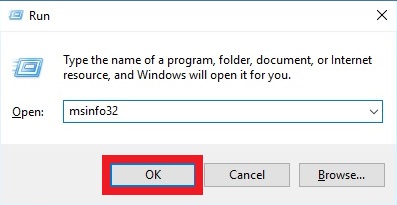
The System Information window will pop up. You will need to check if your Bios mode is UEFI or Legacy. It needs to be in UEFI. Close when done checking.
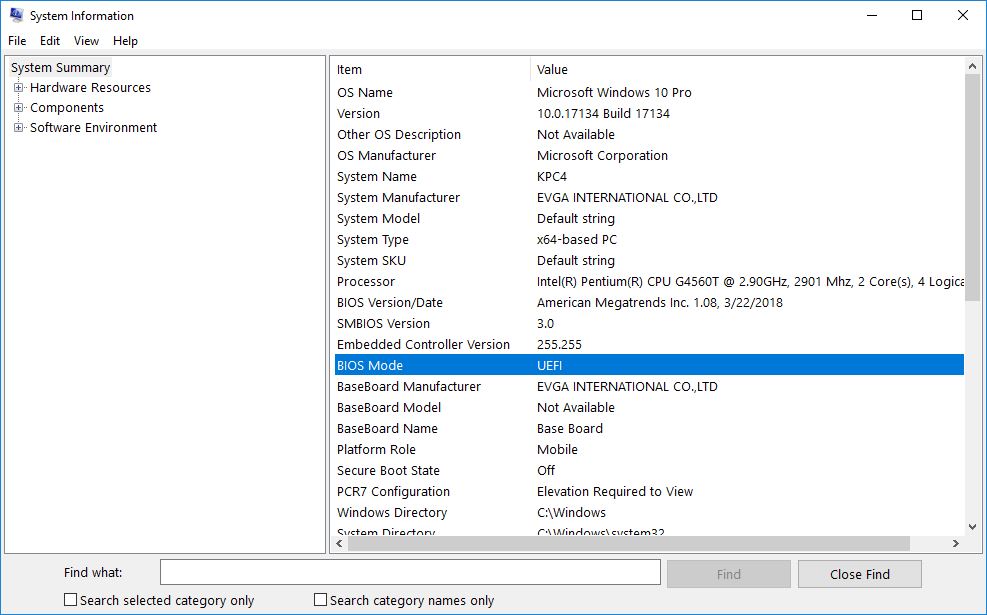
Now check to make sure your boot drive has a EFI partition.
Hold down the Windows key on your keyboard and then press the X key at the same time. This will bring up a menu where you need to click on Disk Management.
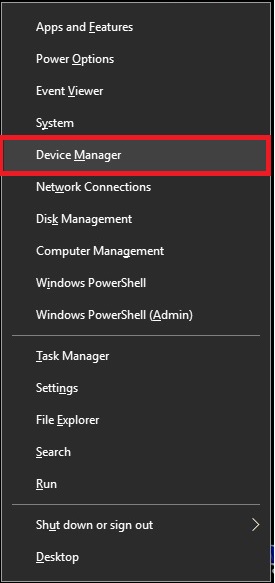
Once Disk Management has opened, make sure you have a EFI partition. Close when done checking.
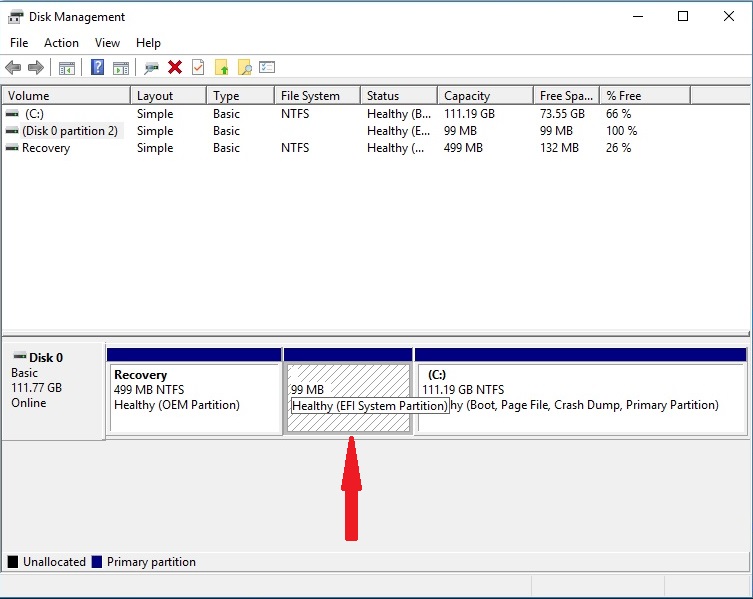
After you have made sure Windows 10 was installed in UEFI mode follow these directions to create the shortcut that will boot your system directly to the UEFI from the desktop or you can download the shortcut I have already created an installer to do this for you. Go to post number 2 for the easy way to do this and skip this section.
Right click on a empty space on your desktop, go down to
New and click
Shortcut.
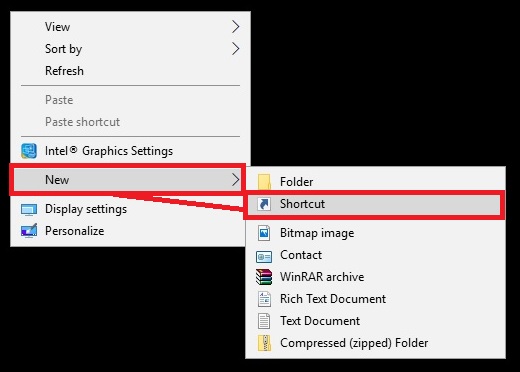
A window will pop up that you will need to put either of the following commands into it and click
Next.
shutdown /r /fwBy default the
shutdown /r /fw command will wait 30 seconds to restart your system. I personally want it to restart instantly. This is the command for an instant restart.
shutdown /r /t 0 /fw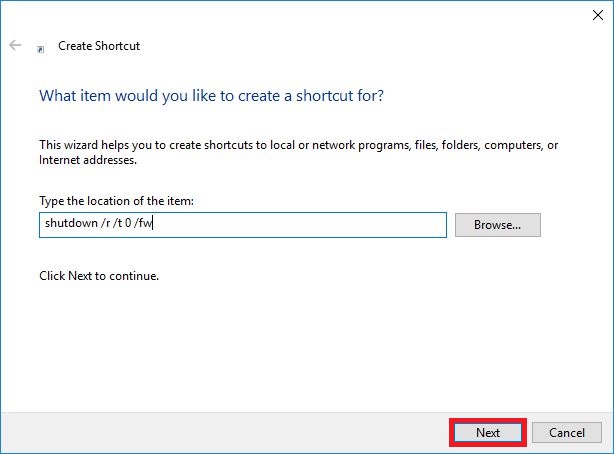
Now give the shortcut a name. I name it EVGA Restart To UEFI and click
Finish.
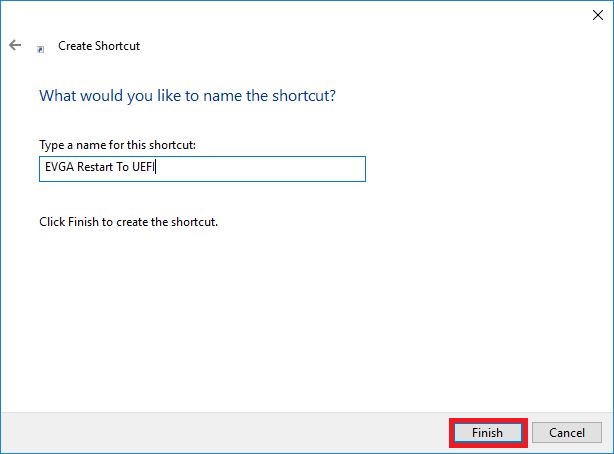
You will now see the new shortcut icon on your desktop.
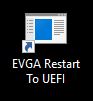
You need to right click the shortcut icon and click on
Properties.
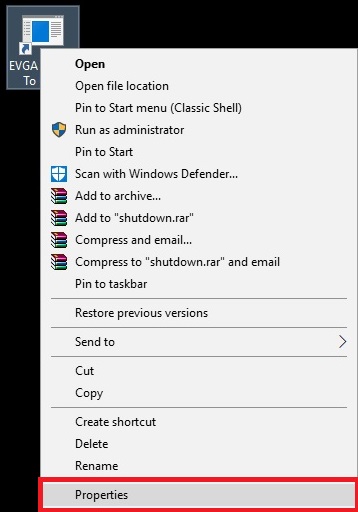
Now click on the
Advanced button and put a tic on the
Run as administrator and click
OK.
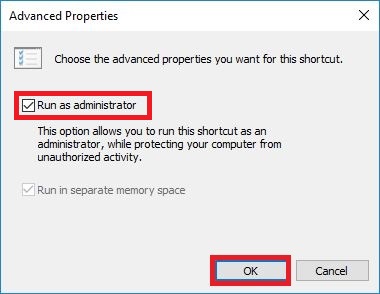
Now click
Apply and finish with clicking
OK.
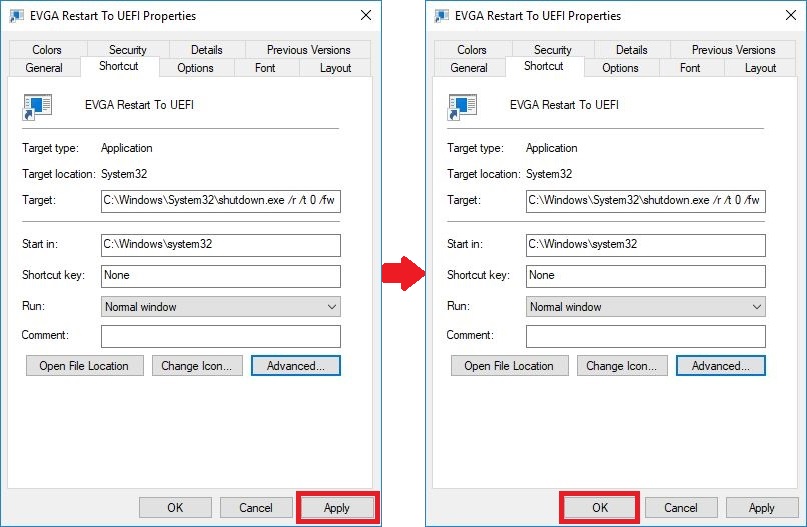
If you would like to change the desktop icon image, click the
Change Icon button.
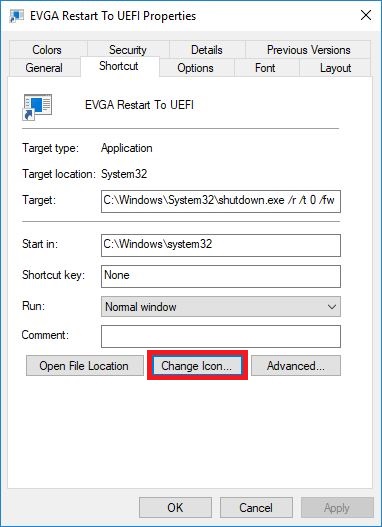
You will get warning window, click
OK on this.
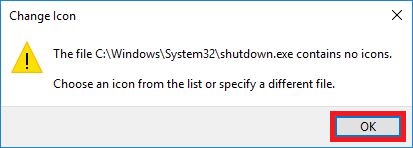
Now select a icon from the list of icons being offered and click
OK or click
Browse and select an icon image you have to use and click
OK. For this part I'll just use an icon from the provided list.
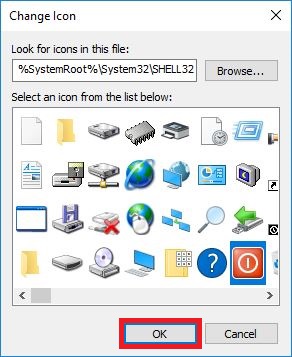
Now click
Apply and finish with clicking
OK.
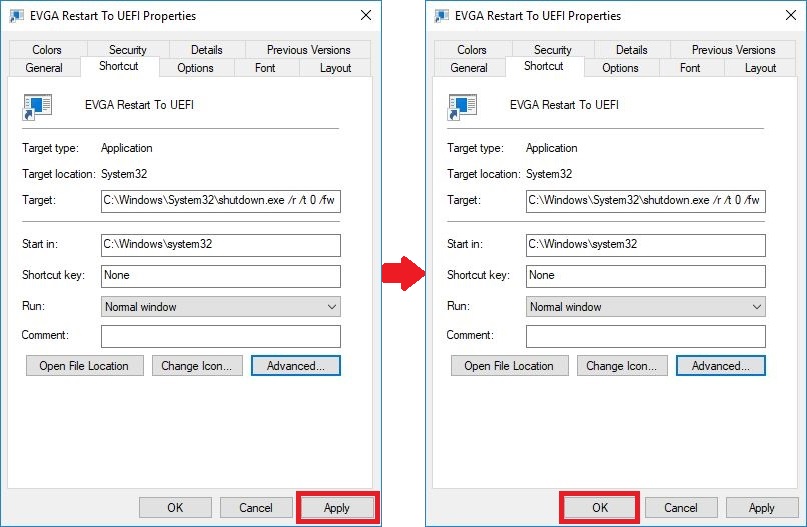
Your desktop shortcut icon will now be changed.

The shortcut is now ready to use. Double click the desktop shortcut icon and you will get UAC notice.
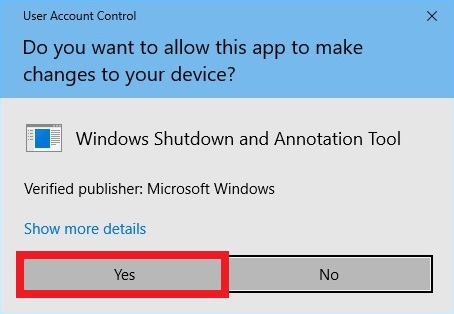
Nothing will happen until you click
Yes. If you're not ready to reboot into the UEFI simply click
No. If you chose the instant restart as I do, soon as you click
Yes your system will restart to the UEFI. If you did not set it to instant reboot, after you click
Yes you will get a message stating
You're about to be signed out, click
Close on this and wait for your system to restart.

Once the system restarts, you will be in your UEFI.
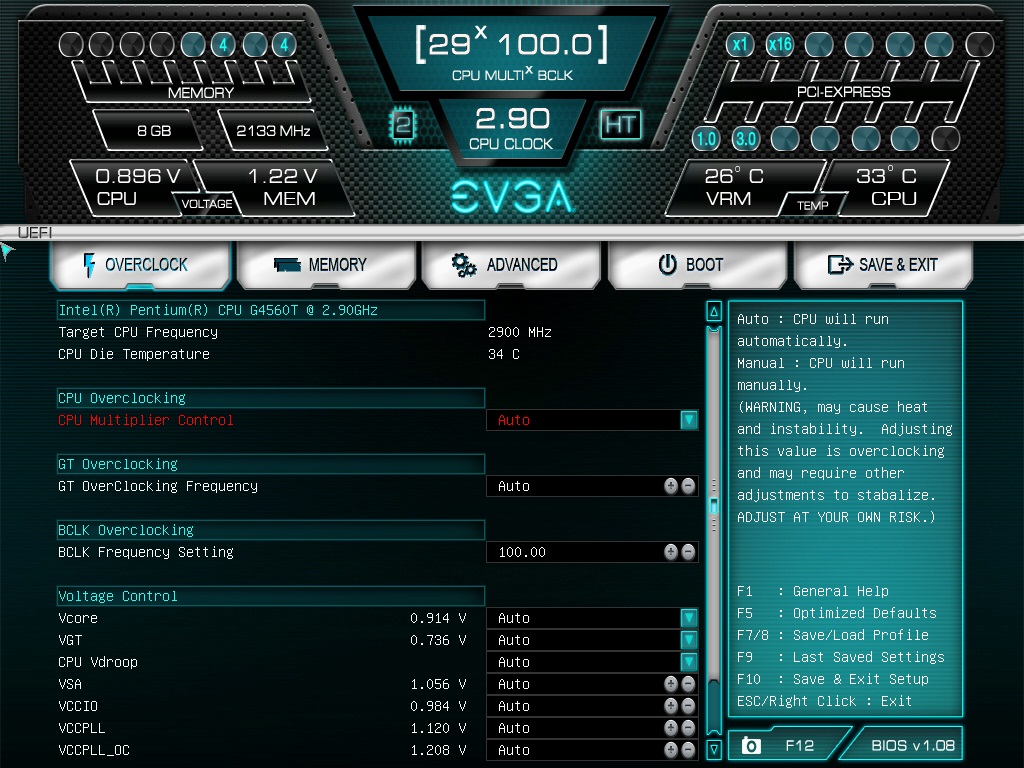
I hope you find the EVGA Restart To UEFI useful. I know I do as you do not need to start pecking the delete key on a restart to get into the UEFI. Simply double click the desktop EVGA Restart To UEFI icon and you're restarted to the UEFI with no inputs from you.
Enjoy!

post edited by kram36 - Thursday, June 21, 2018 1:41 AM