bcavnaugh
The Crunchinator

- Total Posts : 38516
- Reward points : 0
- Joined: 2012/09/18 17:31:18
- Location: USA Affiliate E5L3CTGE12 Associate 9E88QK5L7811G3H
- Status: offline
- Ribbons : 282

(Now Broken) How to Save and Load a Profile in EVGA Precision X1 Set all your Settings that you want to use in EVGA Precision X1 Select the Profile Number as shown below, #9 is the Profile I want to Save. Left Click on Profile #9  Note the Color has changed for Profile #9 to a Purple background  Now Left Click the Save Button and Note the Color Change on Profile #9 Note the Colors, the background is now Black and the Number 9 is Red. 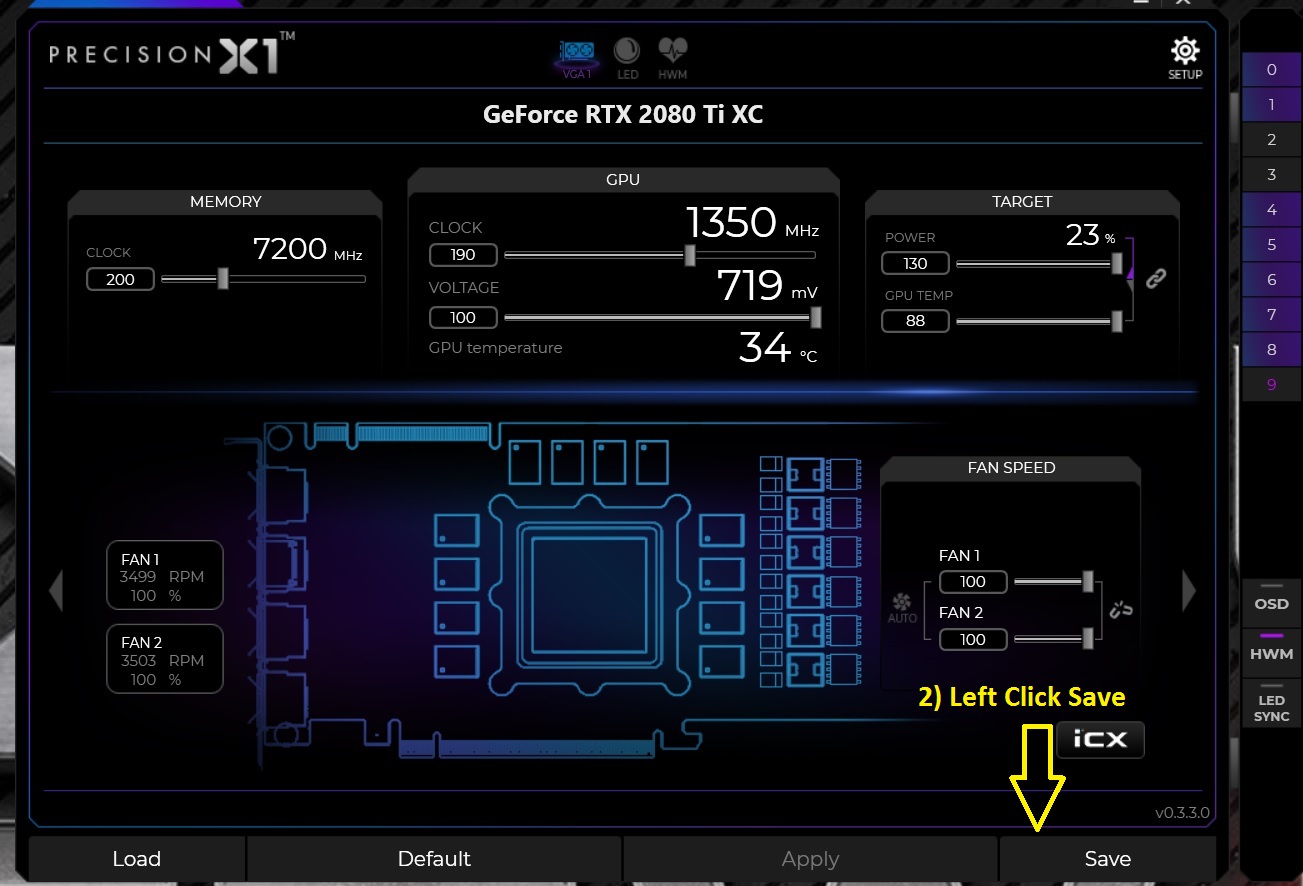 After Left Clicking the Save Button you have now Saved Profile #9 in EVGA Precision X1 Note the Colors, the background is now Purple and the Number 9 is Red.  To Load a Profile Left Click on the Profile you want to Load, Profile #9 is the Profile I want to Load Note the Color of the Number 9 it is now Red.  Now Left Click on the Load Button on the Bottom Left and you have now Loaded Profile #9 Last you need to Left Click the Apply Button on the Bottom  All Done 
post edited by bcavnaugh - 2019/01/13 11:52:51
|
bcavnaugh
The Crunchinator

- Total Posts : 38516
- Reward points : 0
- Joined: 2012/09/18 17:31:18
- Location: USA Affiliate E5L3CTGE12 Associate 9E88QK5L7811G3H
- Status: offline
- Ribbons : 282


Re: How to Save and Load a Profile in EVGA Precision X1
2018/10/25 16:21:29
(permalink)
Saving and loading the Last Setting on Startup. From Above Select the Profile you want to load at Windows Startup. Remember to Left Click the Profile Number then Left Click Load and Last Left Click on Apply #9 is what I am using.  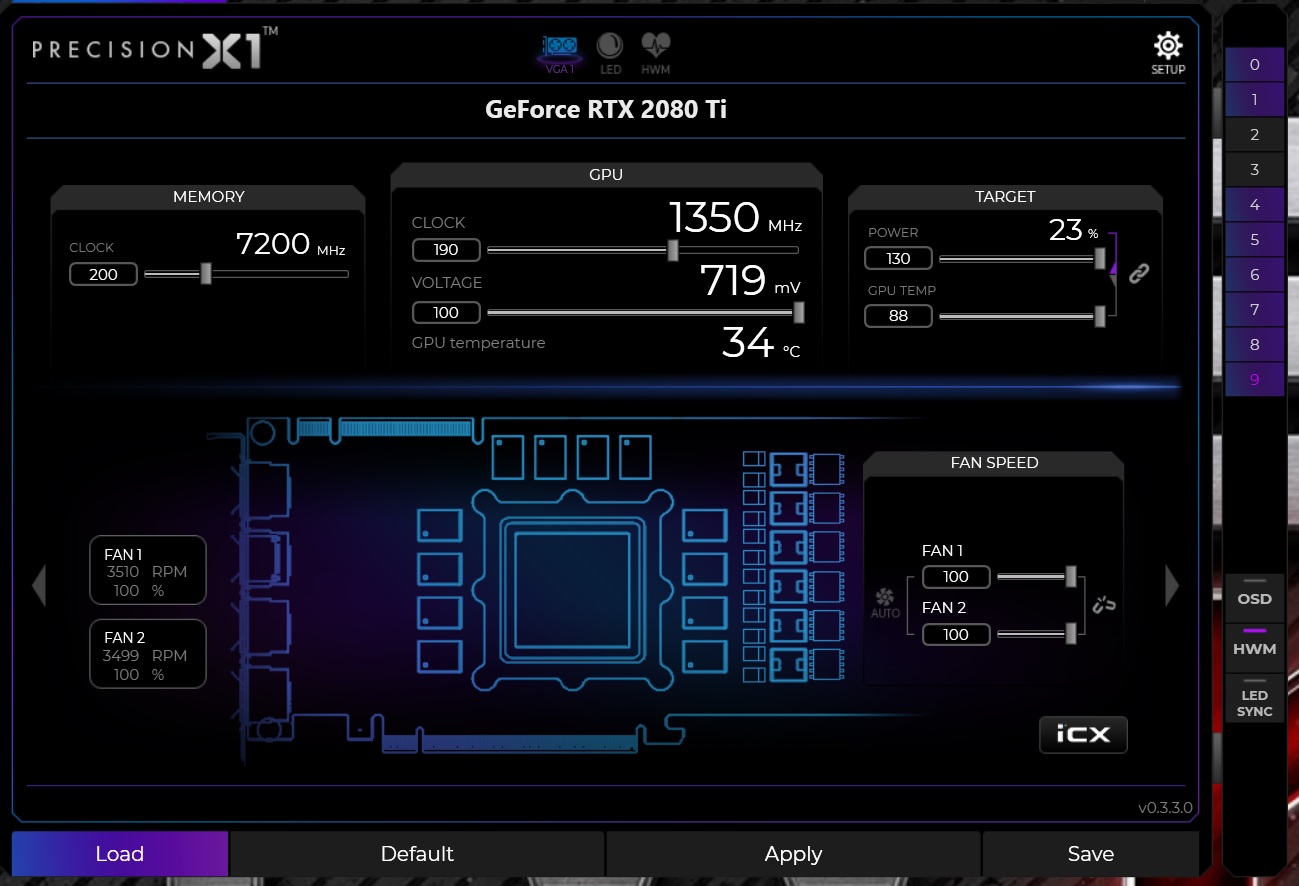  Left the Upper Gear (White) That is show Purple (Mouse Over)  Click on the Box to the Right of "Start with OS" | "Start minimized" | "Apply previous setting on load" 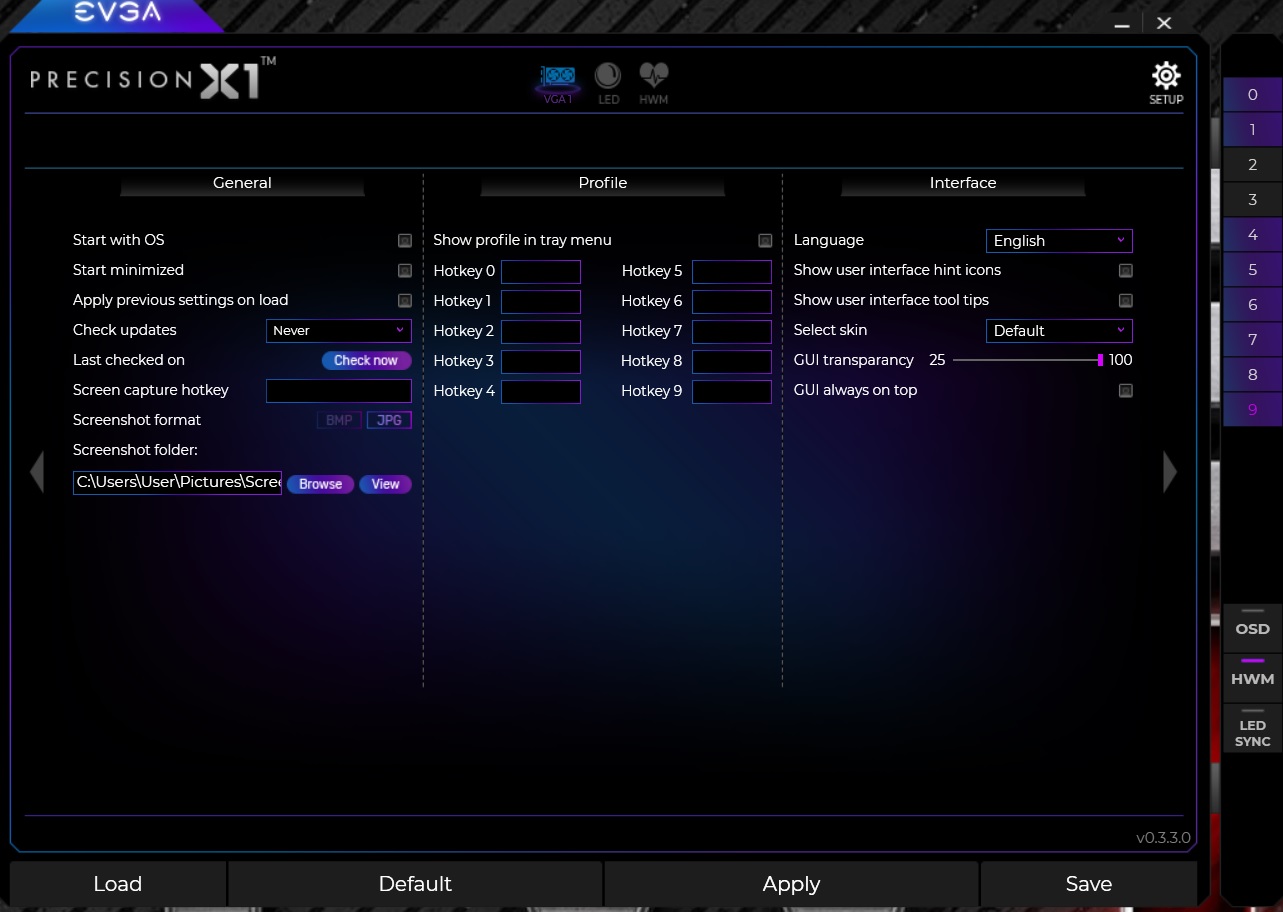 Each Block will turn White on Color showing they are now Selected  Left Click on the Apply Button at the Bottom of PX1 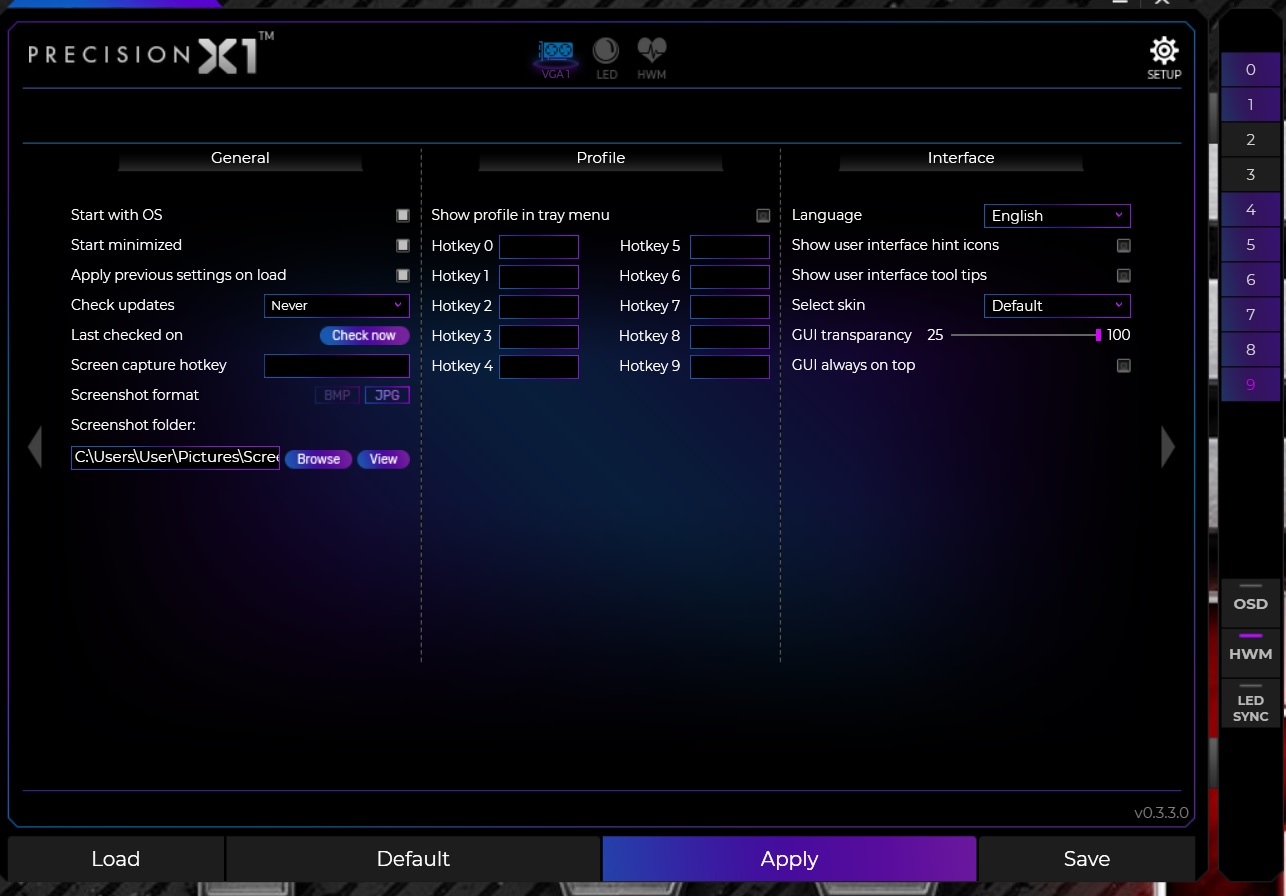 Note the Color turns back to black Bottom of PX1 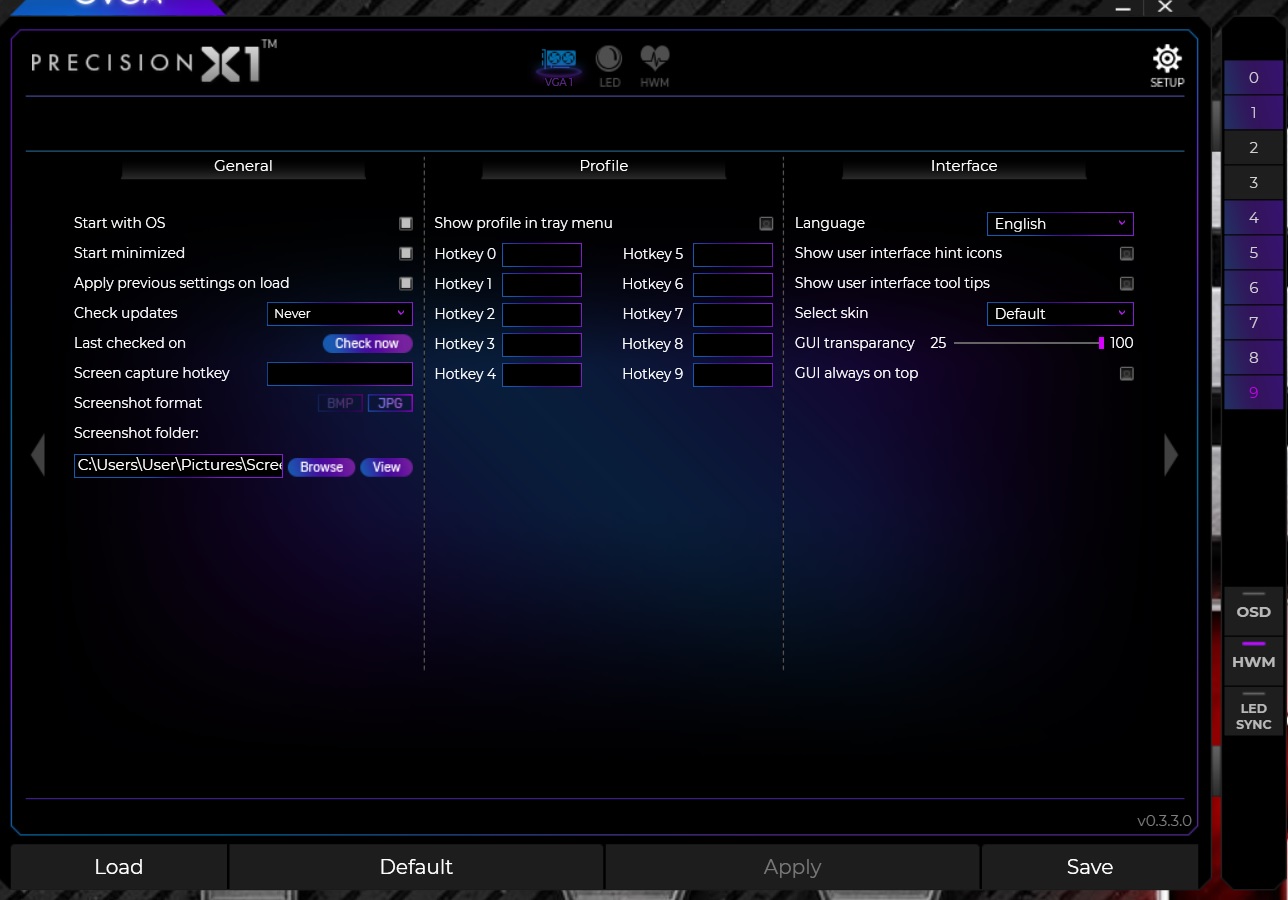 Left Click on the Save Button on the Bottom of PX1  Done Once this is set any changes you make in PX1 will also load on the next reboot as well so take care to use Profiles to manage OC. From Post: https://forums.evga.com/FindPost/2873771EVGA_JacobF
Profiles are currently saved on PX exit. Can you try applying the profile, then exiting PX1?
post edited by bcavnaugh - 2018/10/26 08:30:02
|
d.burnette
CLASSIFIED Member

- Total Posts : 3508
- Reward points : 0
- Joined: 2007/03/08 13:19:32
- Status: offline
- Ribbons : 17


Re: How to Save and Load a Profile in EVGA Precision X1
2018/10/25 16:50:26
(permalink)
Thank you so much for this, I have been trying to get my head wrapped around this thing and just could not quite figure out how to save and load profiles.
PXOC was much easier in this regard.
Don EVGA Z390 Dark MB | i9 9900k CPU @ 5.2 GHz all cores | EVGA RTX 3090 FTW3 Ultra | 32 GB G Skill Trident Z 3200 MHz CL14 DDR4 Ram | Corsair H150i Pro Cooler | EVGA T2 Titanium 1000w Power Supply | Samsung 970 Pro 1TB m.2 Nvme | Samsung 970 Evo 1TB m.2 Nvme | Samsung 860 Evo 1TB SATA SSD | EVGA DG 87 Case |
|
bcavnaugh
The Crunchinator

- Total Posts : 38516
- Reward points : 0
- Joined: 2012/09/18 17:31:18
- Location: USA Affiliate E5L3CTGE12 Associate 9E88QK5L7811G3H
- Status: offline
- Ribbons : 282


Re: How to Save and Load a Profile in EVGA Precision X1
2018/10/25 16:54:34
(permalink)
d.burnette
Thank you so much for this, I have been trying to get my head wrapped around this thing and just could not quite figure out how to save and load profiles.
PXOC was much easier in this regard.
Thanks, Did the above work ok for you?
|
d.burnette
CLASSIFIED Member

- Total Posts : 3508
- Reward points : 0
- Joined: 2007/03/08 13:19:32
- Status: offline
- Ribbons : 17


Re: How to Save and Load a Profile in EVGA Precision X1
2018/10/25 17:01:59
(permalink)
Yeah, but I can't seem to get my enabled automatic fan control to stick with the profile.
When I load the profile back up, it is always unticked with fans at 0. I have to go in and select it again and apply for the default fan curve to work.
Anyway we are about to turn in, will have another look at it tomorrow.
Don EVGA Z390 Dark MB | i9 9900k CPU @ 5.2 GHz all cores | EVGA RTX 3090 FTW3 Ultra | 32 GB G Skill Trident Z 3200 MHz CL14 DDR4 Ram | Corsair H150i Pro Cooler | EVGA T2 Titanium 1000w Power Supply | Samsung 970 Pro 1TB m.2 Nvme | Samsung 970 Evo 1TB m.2 Nvme | Samsung 860 Evo 1TB SATA SSD | EVGA DG 87 Case |
|
bcavnaugh
The Crunchinator

- Total Posts : 38516
- Reward points : 0
- Joined: 2012/09/18 17:31:18
- Location: USA Affiliate E5L3CTGE12 Associate 9E88QK5L7811G3H
- Status: offline
- Ribbons : 282


Re: How to Save and Load a Profile in EVGA Precision X1
2018/10/25 17:11:21
(permalink)
d.burnette
Yeah, but I can't seem to get my enabled automatic fan control to stick with the profile.
When I load the profile back up, it is always unticked with fans at 0. I have to go in and select it again and apply for the default fan curve to work.
Anyway we are about to turn in, will have another look at it tomorrow.
I have not played with the "fan control". Yet! (Playing now  ) Set all your settings for the fan controller and then save to a New Profile Number and see if that saves the setting. OK I played a little. It work ok for me the key is to click the Apply Button on EACH Screen then the Save Button. After I set this up I then did click on one of the Unused Profiles and restarted the computer and it saved my fan settings. I clicked in the numbers as shown below. Note that I click the Save Button two times. (You may not need #5) Sorry for the quick image here. 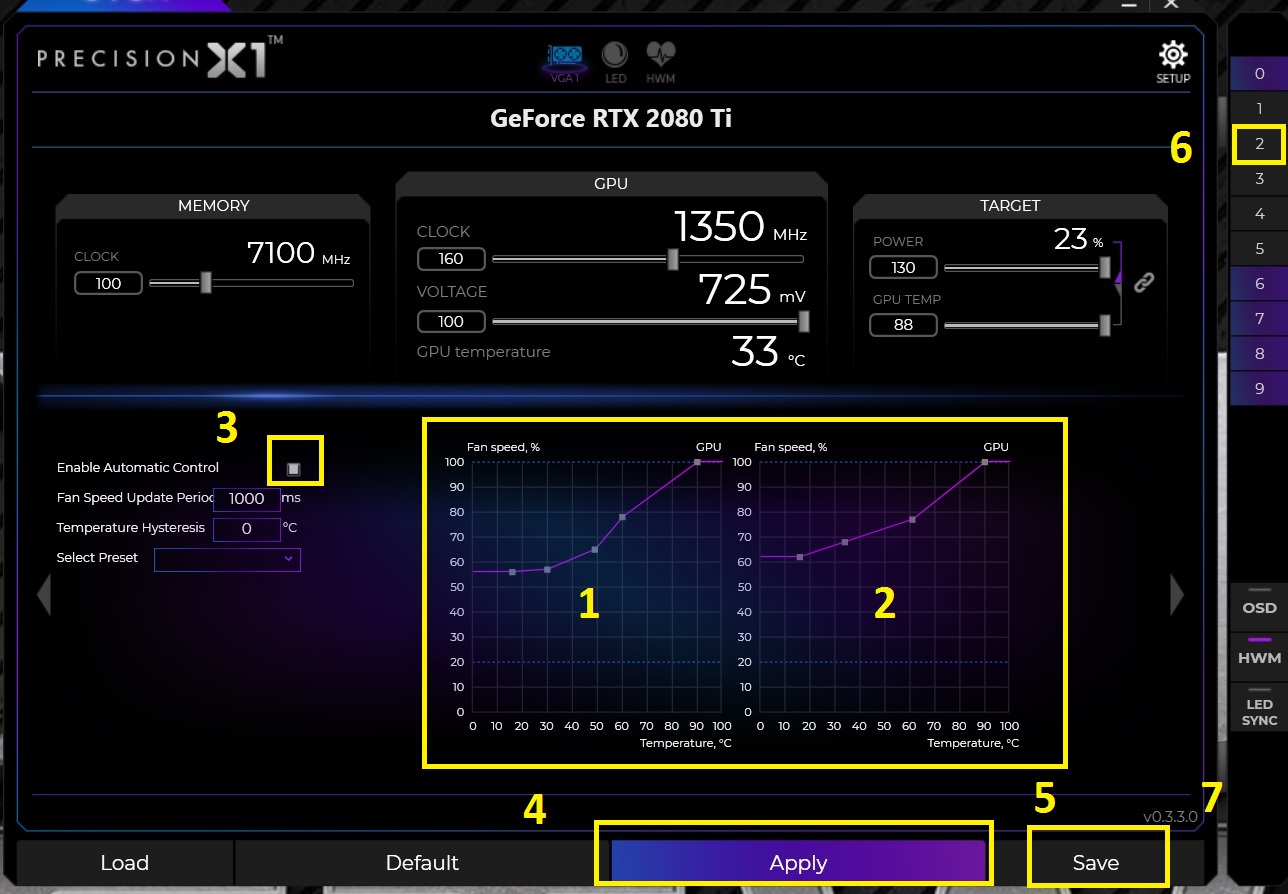
post edited by bcavnaugh - 2018/10/25 18:47:43
|
coolmistry
CLASSIFIED Member

- Total Posts : 2506
- Reward points : 0
- Joined: 2009/04/08 11:13:01
- Location: Hemel Hempstead , London
- Status: offline
- Ribbons : 45


Re: How to Save and Load a Profile in EVGA Precision X1
2018/10/26 03:25:34
(permalink)
Windows 11 Home 64bits up to Dated i9 11900K 5,328 MHz (3,500 MHz) || EVGA Z590 FTW WIFI || Nvidia RTX 3080 Ti FE || 32Gb Dominator Platinum DDR3 3600mhz XMP OC 3762mhz || 500gb Samsung 980 Pro NVMe || 500gb Samsung 970 EVO and Sata M.2 (1 x SSD and 1xHHD) || EVGA CLCx 360 Cooler || EVGA Supernova 1300w X3 || EVGA Z10 Keyboard || EVGA TORQ X10 mouse ||EVGA DG 77 case || Acer Predator X35 35" 200Hz G-Sync || EVGA Nu Audio Soundcard || Logitech Z906 5.1 system sounds SPDIF|| Kaspersky Internet Security
|
d.burnette
CLASSIFIED Member

- Total Posts : 3508
- Reward points : 0
- Joined: 2007/03/08 13:19:32
- Status: offline
- Ribbons : 17


Re: How to Save and Load a Profile in EVGA Precision X1
2018/10/26 04:37:08
(permalink)
Having trouble, following the above after I get to main screen and move power and temp slider full, then click apply and save to profile the fans revert to 0 rpm and curve setting is deselected again. I must say PXOC was so much more user friendly and intuitive than PX1. Edit: Once I get my settings where I want ( max power and temp, manual fan curve), can't seem to get to save to a profile. I will get them set, and they are running like I want, then I click on a profile to add it to the profile. Revert my settings to default again, then when I click on the profile button - nothing, nadda - like there is no profile there. What is difference in Apply and Save anyways? Seems counter intuitive. Not real fond of this new version PX1 so far... maybe it will grow on me as I get better wrapped around it. Edit 2: Wow, so had my setting applied I thought - was sitting here and noticed my idle temps climbing some, took a look and whist it showed on the right hand side my three fans running at 43%, looked over to the left and they show not spinning at all. Had to go back in and once again put a check in for manual fan curve. I am really learning to dislike this.
post edited by d.burnette - 2018/10/26 04:52:42
Don EVGA Z390 Dark MB | i9 9900k CPU @ 5.2 GHz all cores | EVGA RTX 3090 FTW3 Ultra | 32 GB G Skill Trident Z 3200 MHz CL14 DDR4 Ram | Corsair H150i Pro Cooler | EVGA T2 Titanium 1000w Power Supply | Samsung 970 Pro 1TB m.2 Nvme | Samsung 970 Evo 1TB m.2 Nvme | Samsung 860 Evo 1TB SATA SSD | EVGA DG 87 Case |
|
bcavnaugh
The Crunchinator

- Total Posts : 38516
- Reward points : 0
- Joined: 2012/09/18 17:31:18
- Location: USA Affiliate E5L3CTGE12 Associate 9E88QK5L7811G3H
- Status: offline
- Ribbons : 282


Re: How to Save and Load a Profile in EVGA Precision X1
2018/10/27 08:41:46
(permalink)
I have found that once you have ran Scan and Applied it you can no longer manage Profiles. 
|
bcavnaugh
The Crunchinator

- Total Posts : 38516
- Reward points : 0
- Joined: 2012/09/18 17:31:18
- Location: USA Affiliate E5L3CTGE12 Associate 9E88QK5L7811G3H
- Status: offline
- Ribbons : 282


Re: How to Save and Load a Profile in EVGA Precision X1 (Now Broken)
2018/10/29 14:27:41
(permalink)
Retesting using 0.3.4 Working on a Clean Path for new Install. After removing the Software from Add and Remove Programs I delete the old Folders and Files and event the Registry. (In Work) Delete items from Reg *But Not MB EVGA Info EVGA Precision X1 Vulkan - ImplicitLayers The Pointer to Precision X1 LED Sync WinRing0 HKEY_LOCAL_MACHINE\SYSTEM\CurrentControlSet\Services\WinRing0_1_2_0 HKEY_LOCAL_MACHINE\SYSTEM\ControlSet001\Services\WinRing0_1_2_0 Delete Folder C:\Users\User\AppData\Local\PX18 Under C:\Users\User\AppData\Local Delete File ledConfiguration.config Under C:\Windows Delete the File PrecisionX_x64.INI *Old version Note: User = Your Username. At least under Windows 10 1809 PX1 is not using the OS Settings for User Profile data Into.
post edited by bcavnaugh - 2018/10/29 17:30:11
|
bcavnaugh
The Crunchinator

- Total Posts : 38516
- Reward points : 0
- Joined: 2012/09/18 17:31:18
- Location: USA Affiliate E5L3CTGE12 Associate 9E88QK5L7811G3H
- Status: offline
- Ribbons : 282


Re: How to Save and Load a Profile in EVGA Precision X1 (Now Broken)
2018/10/29 17:08:33
(permalink)
|
bcavnaugh
The Crunchinator

- Total Posts : 38516
- Reward points : 0
- Joined: 2012/09/18 17:31:18
- Location: USA Affiliate E5L3CTGE12 Associate 9E88QK5L7811G3H
- Status: offline
- Ribbons : 282


Re: How to Save and Load a Profile in EVGA Precision X1 (Now Broken)
2018/10/29 17:08:53
(permalink)
Missing Color Boxes (For Info Only) 0.2.9.0 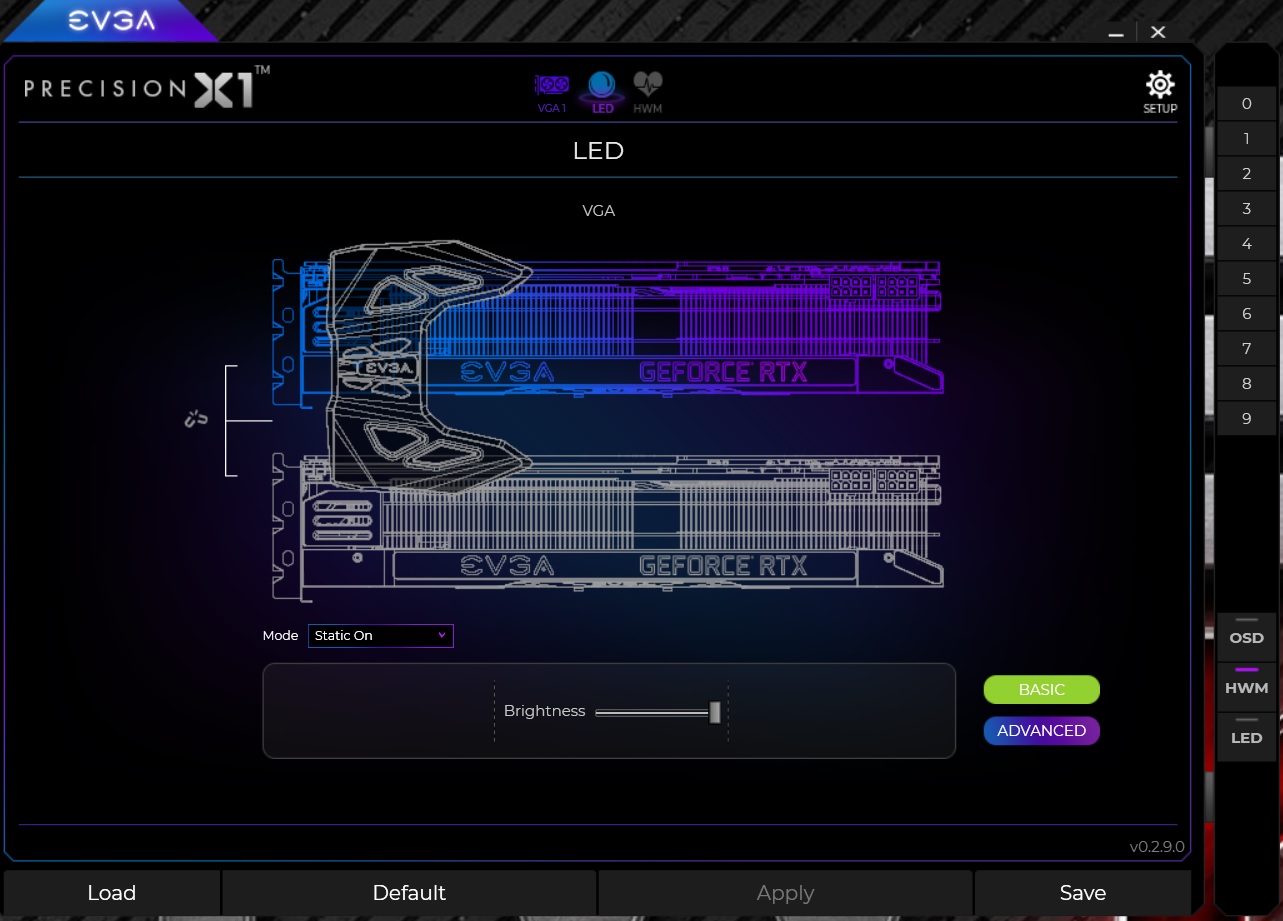 0.3.1.0 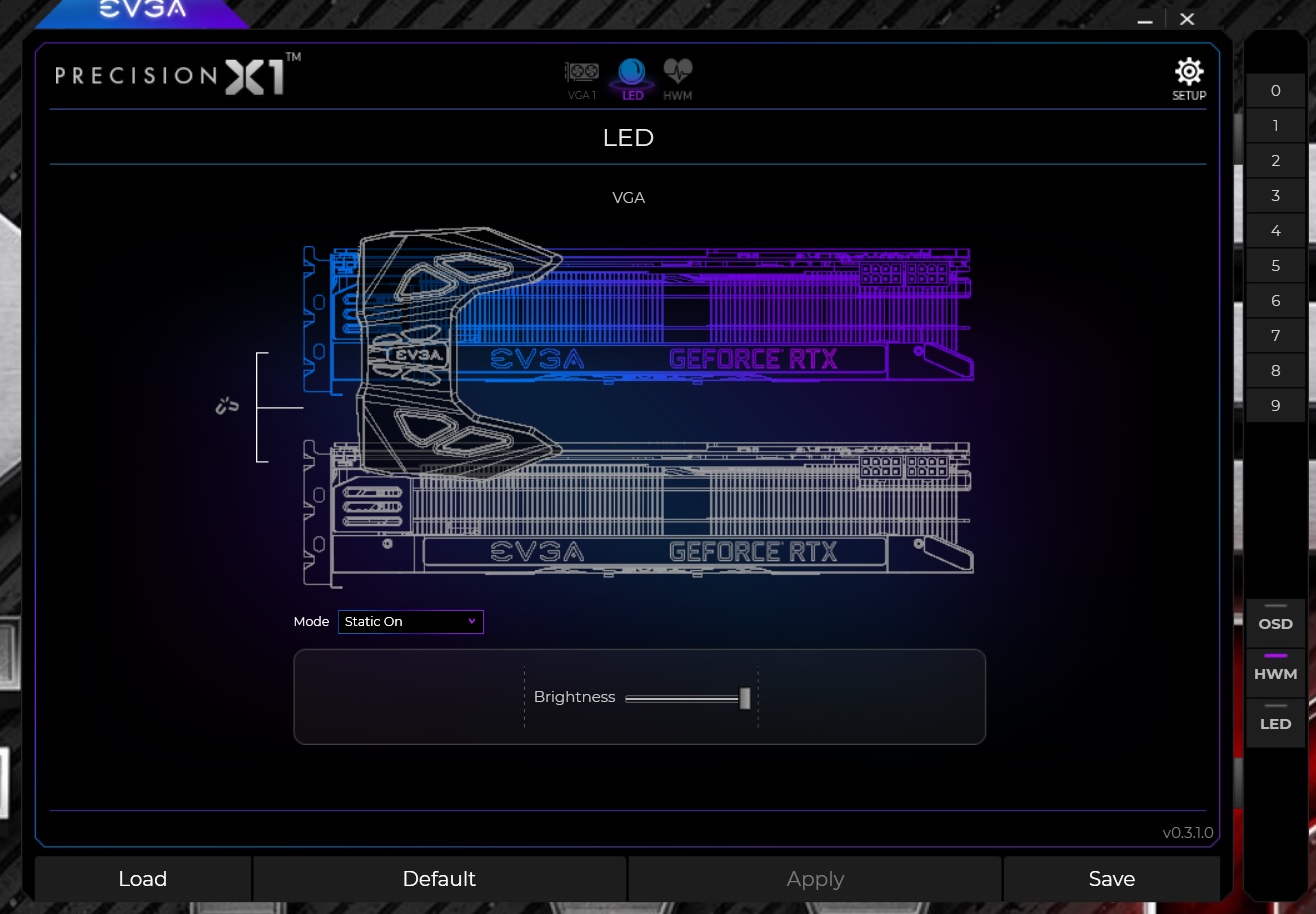 0.3.2.0 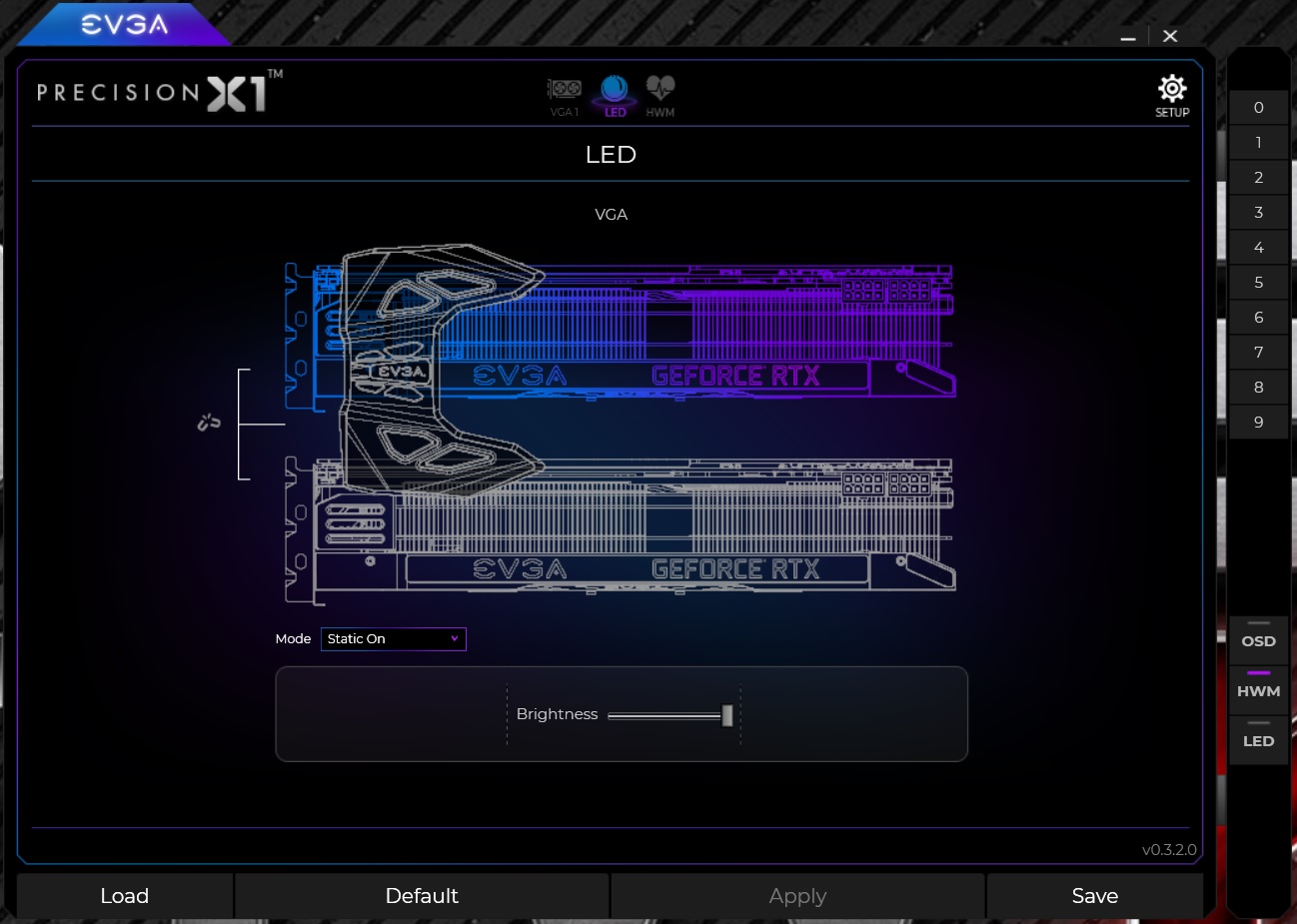 0.3.3.1 Shows Good On Install 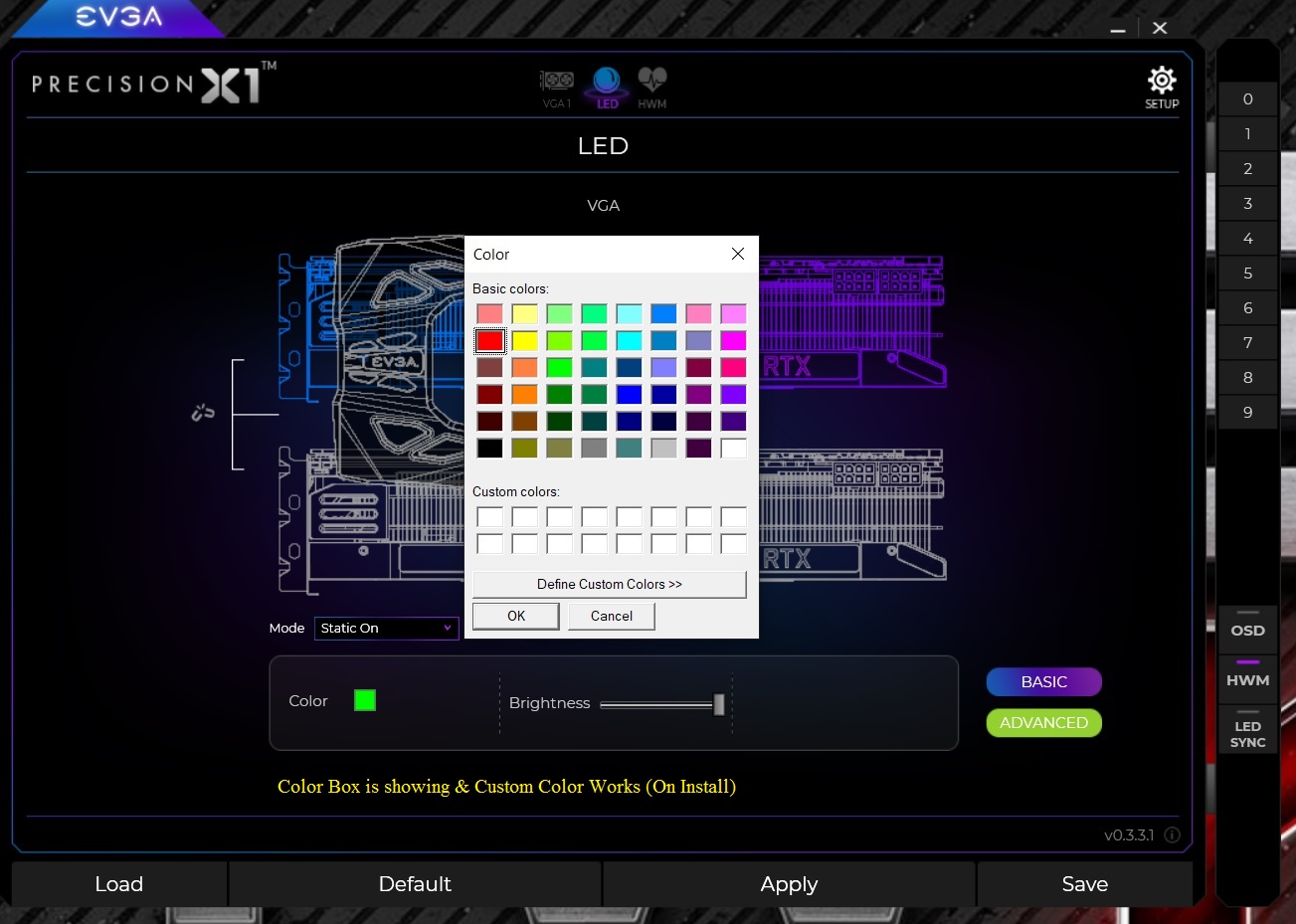 0.3.3.1 Gone After Reboot 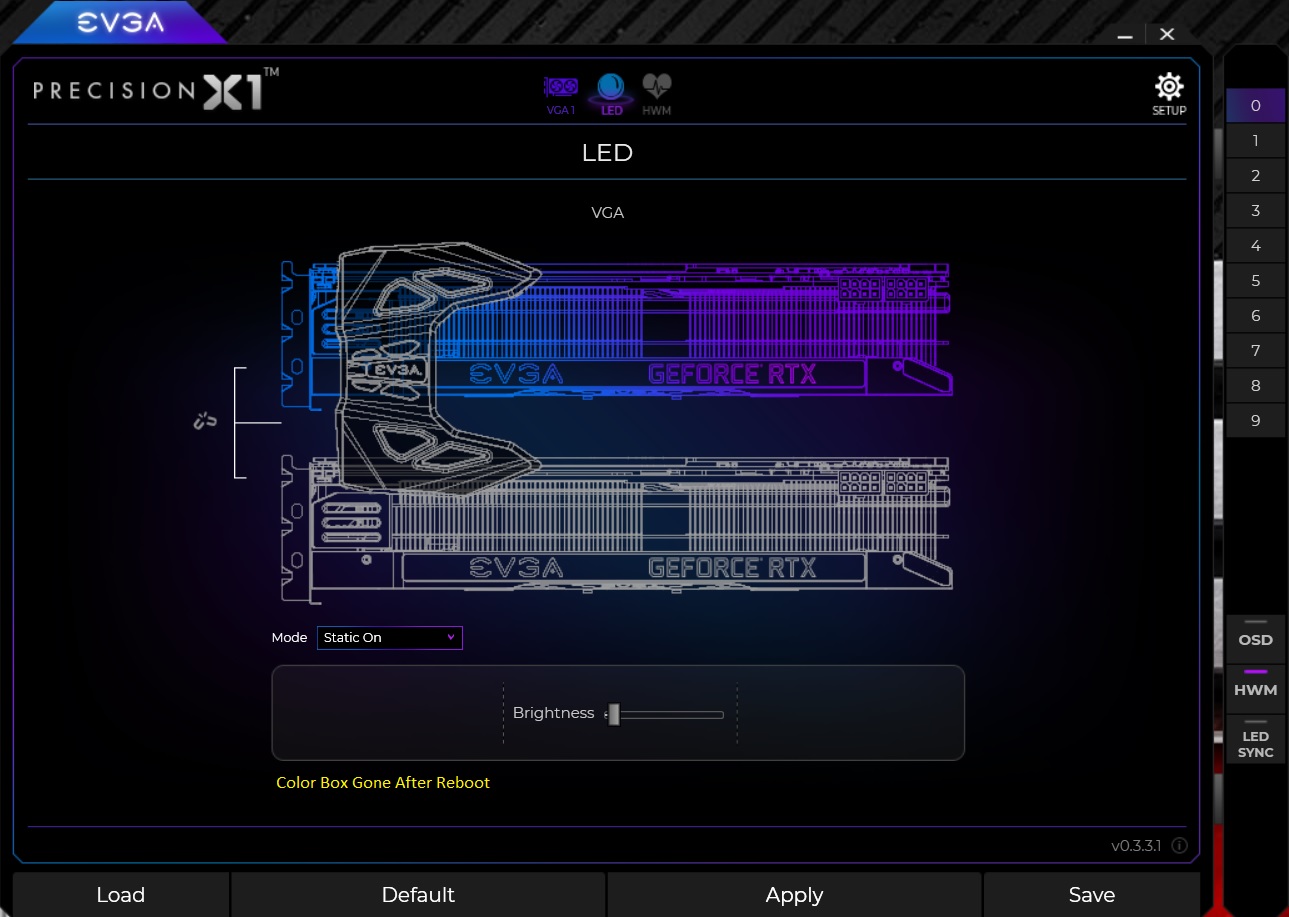 0.3.3.3 Good on Install 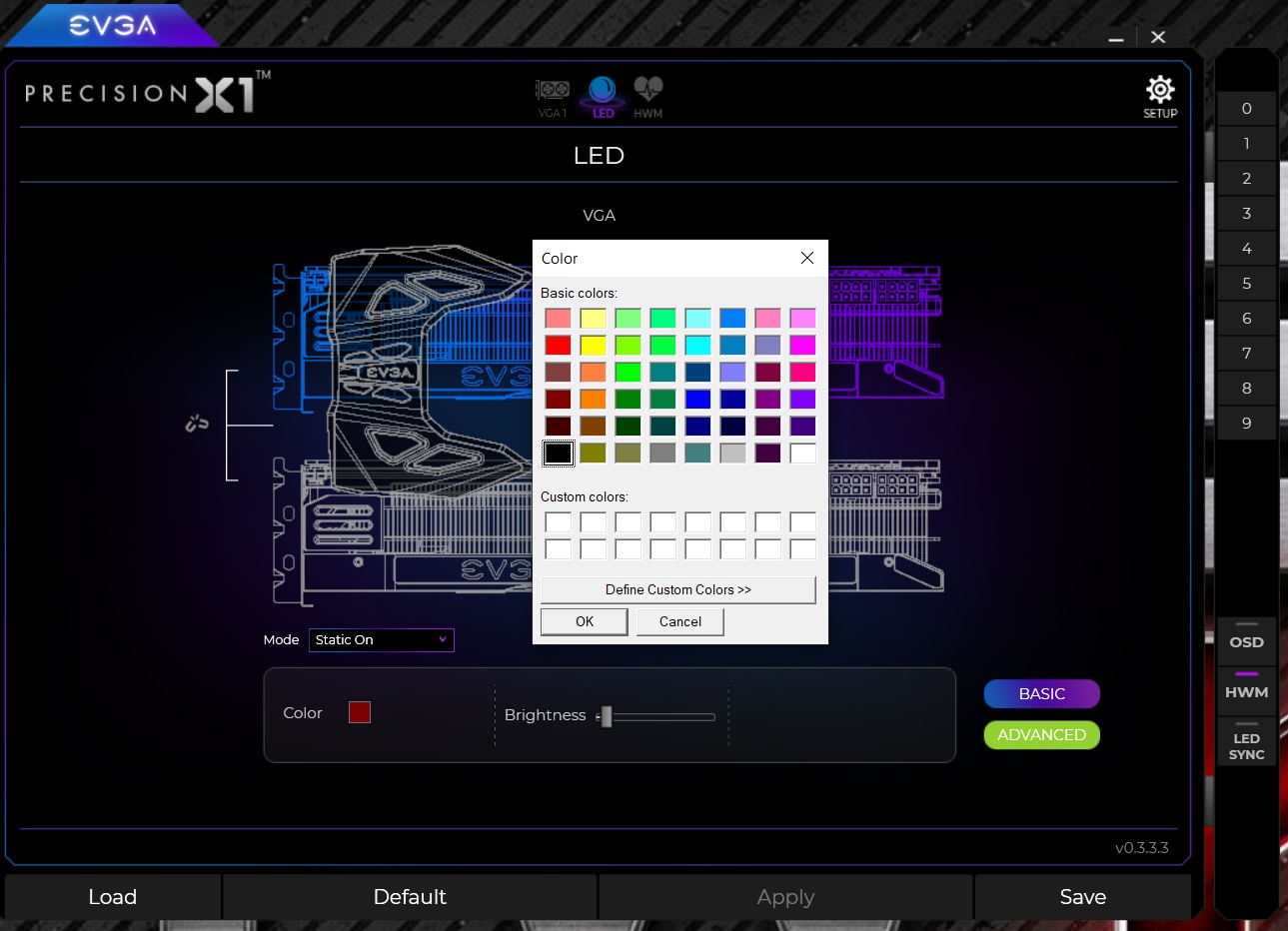 0.3.3.3 Gone After Reboot 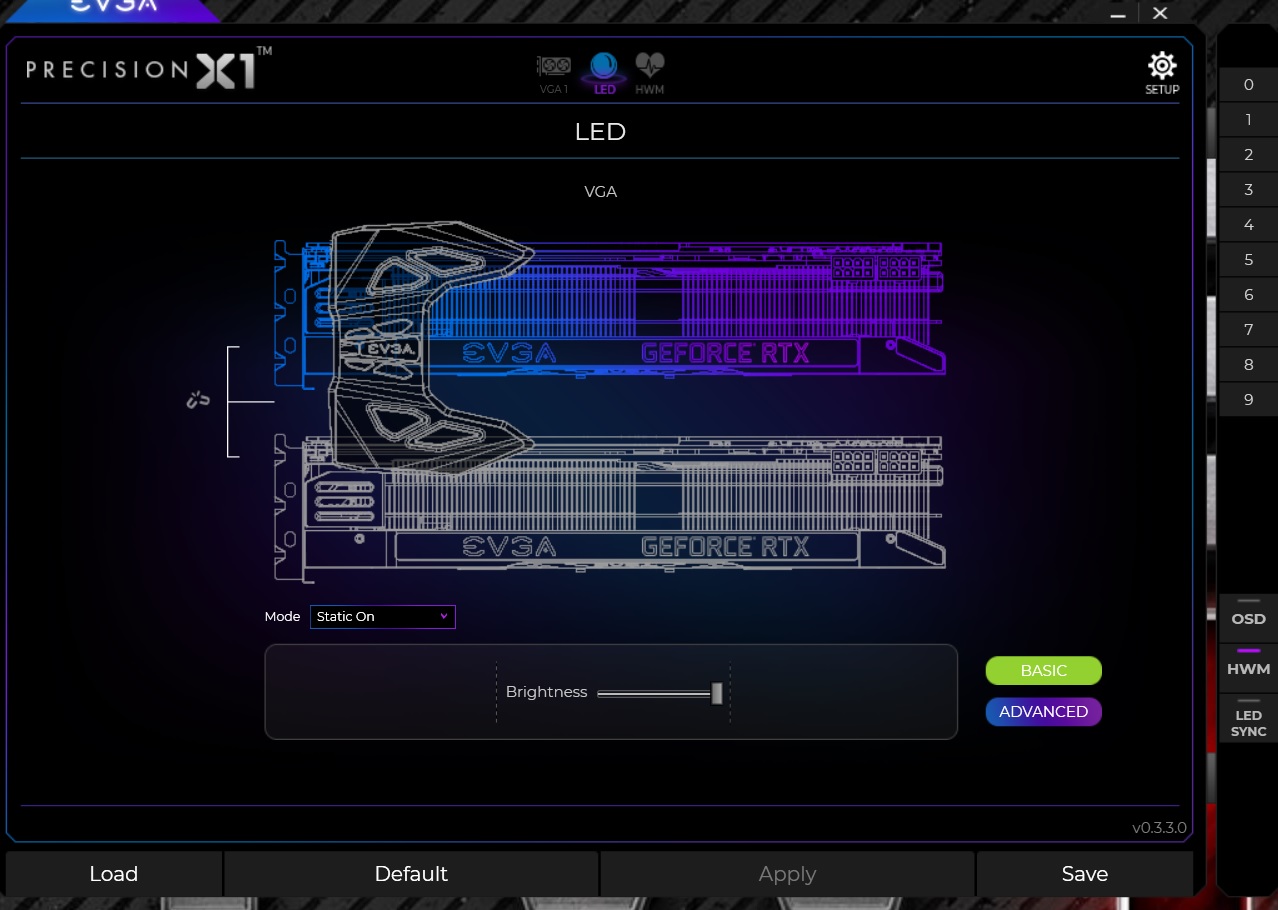 I had to add 0.3.4.0 as after a few reboots the Box is now Gone 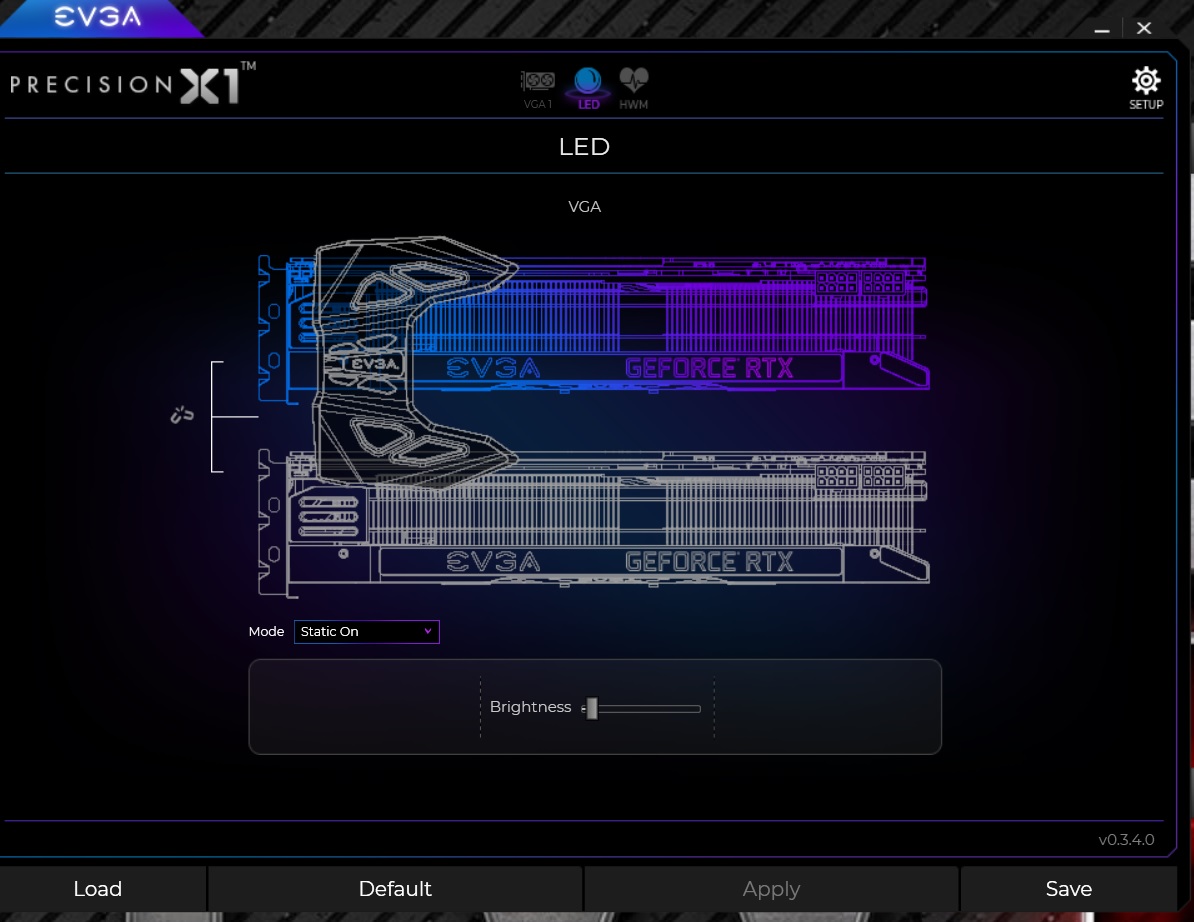
post edited by bcavnaugh - 2018/10/29 18:24:08
|
bcavnaugh
The Crunchinator

- Total Posts : 38516
- Reward points : 0
- Joined: 2012/09/18 17:31:18
- Location: USA Affiliate E5L3CTGE12 Associate 9E88QK5L7811G3H
- Status: offline
- Ribbons : 282


Re: How to Save and Load a Profile in EVGA Precision X1 (Now Broken)
2018/10/29 17:31:30
(permalink)
I Guess I could Dump 1809 and go back to 1803 and re-test but that is a lot of work.
|
bcavnaugh
The Crunchinator

- Total Posts : 38516
- Reward points : 0
- Joined: 2012/09/18 17:31:18
- Location: USA Affiliate E5L3CTGE12 Associate 9E88QK5L7811G3H
- Status: offline
- Ribbons : 282


Re: How to Save and Load a Profile in EVGA Precision X1 (Now Broken)
2018/10/29 18:45:55
(permalink)
So I want to see how well Scan and Test ran with 0.3.4.0 This is the Error I now get. Log Name: Application
Source: Application Error
Date: 10/29/2018 19:40:55
Event ID: 1000
Task Category: (100)
Level: Error
Keywords: Classic
User: N/A
Computer: x99ftwk.mfc-cs.com
Description:
Faulting application name: PX18.exe, version: 0.3.4.0, time stamp: 0x5bd6a934
Faulting module name: ucrtbase.dll, version: 10.0.17763.1, time stamp: 0x309241e0
Exception code: 0xc0000409
Fault offset: 0x000000000006f08e
Faulting process id: 0x1f48
Faulting application start time: 0x01d46ff0172b5361
Faulting application path: C:\Program Files\EVGA\Precision X1\PX18.exe
Faulting module path: C:\Windows\System32\ucrtbase.dll
Report Id: 5bb51085-2cb5-4aae-8492-16ef2bdb1ff2
Faulting package full name:
Faulting package-relative application ID:
Event Xml:
<Event xmlns="http://schemas.microsoft.com/win/2004/08/events/event">
<System>
<Provider Name="Application Error" />
<EventID Qualifiers="0">1000</EventID>
<Level>2</Level>
<Task>100</Task>
<Keywords>0x80000000000000</Keywords>
<TimeCreated SystemTime="2018-10-30T01:40:55.459831300Z" />
<EventRecordID>6385</EventRecordID>
<Channel>Application</Channel>
<Computer>x99ftwk.mfc-cs.com</Computer>
<Security />
</System>
<EventData>
<Data>PX18.exe</Data>
<Data>0.3.4.0</Data>
<Data>5bd6a934</Data>
<Data>ucrtbase.dll</Data>
<Data>10.0.17763.1</Data>
<Data>309241e0</Data>
<Data>c0000409</Data>
<Data>000000000006f08e</Data>
<Data>1f48</Data>
<Data>01d46ff0172b5361</Data>
<Data>C:\Program Files\EVGA\Precision X1\PX18.exe</Data>
<Data>C:\Windows\System32\ucrtbase.dll</Data>
<Data>5bb51085-2cb5-4aae-8492-16ef2bdb1ff2</Data>
<Data>
</Data>
<Data>
</Data>
</EventData>
</Event>
Log Name: Application
Source: Windows Error Reporting
Date: 10/29/2018 19:40:56
Event ID: 1001
Task Category: None
Level: Information
Keywords: Classic
User: N/A
Computer: x99ftwk.mfc-cs.com
Description:
Fault bucket 2274641608371812879, type 5
Event Name: BEX64
Response: Not available
Cab Id: 0
Problem signature:
P1: PX18.exe
P2: 0.3.4.0
P3: 5bd6a934
P4: ucrtbase.dll
P5: 10.0.17763.1
P6: 309241e0
P7: 000000000006f08e
P8: c000
0409
P9: 0000000000000007
P10:
Attached files:
\\?\C:\ProgramData\Microsoft\Windows\WER\Temp\WER4D73.tmp.dmp
\\?\C:\ProgramData\Microsoft\Windows\WER\Temp\WER4EAD.tmp.WERInternalMetadata.xml
\\?\C:\ProgramData\Microsoft\Windows\WER\Temp\WER4EBD.tmp.xml
\\?\C:\ProgramData\Microsoft\Windows\WER\Temp\WER4ECD.tmp.csv
\\?\C:\ProgramData\Microsoft\Windows\WER\Temp\WER4ECE.tmp.txt
These files may be available here:
\\?\C:\ProgramData\Microsoft\Windows\WER\ReportArchive\AppCrash_PX18.exe_be6aa2393a1f621146267a459d879f3d11d3f6_e54d9bf4_06b6511d
Analysis symbol:
Rechecking for solution: 0
Report Id: 5bb51085-2cb5-4aae-8492-16ef2bdb1ff2
Report Status: 268435456
Hashed bucket: 40d97561193a146b8f91267dc2533a0f
Cab Guid: 0
Event Xml:
<Event xmlns="http://schemas.microsoft.com/win/2004/08/events/event">
<System>
<Provider Name="Windows Error Reporting" />
<EventID Qualifiers="0">1001</EventID>
<Level>4</Level>
<Task>0</Task>
<Keywords>0x80000000000000</Keywords>
<TimeCreated SystemTime="2018-10-30T01:40:56.444137600Z" />
<EventRecordID>6386</EventRecordID>
<Channel>Application</Channel>
<Computer>x99ftwk.mfc-cs.com</Computer>
<Security />
</System>
<EventData>
<Data>2274641608371812879</Data>
<Data>5</Data>
<Data>BEX64</Data>
<Data>Not available</Data>
<Data>0</Data>
<Data>PX18.exe</Data>
<Data>0.3.4.0</Data>
<Data>5bd6a934</Data>
<Data>ucrtbase.dll</Data>
<Data>10.0.17763.1</Data>
<Data>309241e0</Data>
<Data>000000000006f08e</Data>
<Data>c0000409</Data>
<Data>0000000000000007</Data>
<Data>
</Data>
<Data>
\\?\C:\ProgramData\Microsoft\Windows\WER\Temp\WER4D73.tmp.dmp
\\?\C:\ProgramData\Microsoft\Windows\WER\Temp\WER4EAD.tmp.WERInternalMetadata.xml
\\?\C:\ProgramData\Microsoft\Windows\WER\Temp\WER4EBD.tmp.xml
\\?\C:\ProgramData\Microsoft\Windows\WER\Temp\WER4ECD.tmp.csv
\\?\C:\ProgramData\Microsoft\Windows\WER\Temp\WER4ECE.tmp.txt</Data>
<Data>\\?\C:\ProgramData\Microsoft\Windows\WER\ReportArchive\AppCrash_PX18.exe_be6aa2393a1f621146267a459d879f3d11d3f6_e54d9bf4_06b6511d</Data>
<Data>
</Data>
<Data>0</Data>
<Data>5bb51085-2cb5-4aae-8492-16ef2bdb1ff2</Data>
<Data>268435456</Data>
<Data>40d97561193a146b8f91267dc2533a0f</Data>
<Data>0</Data>
</EventData>
</Event>
Log Name: Application
Source: Application Error
Date: 10/29/2018 19:40:53
Event ID: 1000
Task Category: (100)
Level: Error
Keywords: Classic
User: N/A
Computer: x99ftwk.mfc-cs.com
Description:
Faulting application name: PX18.exe, version: 0.3.4.0, time stamp: 0x5bd6a934
Faulting module name: KERNELBASE.dll, version: 10.0.17763.1, time stamp: 0xc3164c39
Exception code: 0xe06d7363
Fault offset: 0x0000000000055299
Faulting process id: 0x1f48
Faulting application start time: 0x01d46ff0172b5361
Faulting application path: C:\Program Files\EVGA\Precision X1\PX18.exe
Faulting module path: C:\Windows\System32\KERNELBASE.dll
Report Id: 724419dc-eed1-4cb2-a392-1c03a5549bca
Faulting package full name:
Faulting package-relative application ID:
Event Xml:
<Event xmlns="http://schemas.microsoft.com/win/2004/08/events/event">
<System>
<Provider Name="Application Error" />
<EventID Qualifiers="0">1000</EventID>
<Level>2</Level>
<Task>100</Task>
<Keywords>0x80000000000000</Keywords>
<TimeCreated SystemTime="2018-10-30T01:40:53.353592800Z" />
<EventRecordID>6383</EventRecordID>
<Channel>Application</Channel>
<Computer>x99ftwk.mfc-cs.com</Computer>
<Security />
</System>
<EventData>
<Data>PX18.exe</Data>
<Data>0.3.4.0</Data>
<Data>5bd6a934</Data>
<Data>KERNELBASE.dll</Data>
<Data>10.0.17763.1</Data>
<Data>c3164c39</Data>
<Data>e06d7363</Data>
<Data>0000000000055299</Data>
<Data>1f48</Data>
<Data>01d46ff0172b5361</Data>
<Data>C:\Program Files\EVGA\Precision X1\PX18.exe</Data>
<Data>C:\Windows\System32\KERNELBASE.dll</Data>
<Data>724419dc-eed1-4cb2-a392-1c03a5549bca</Data>
<Data>
</Data>
<Data>
</Data>
</EventData>
</Event>
|
bcavnaugh
The Crunchinator

- Total Posts : 38516
- Reward points : 0
- Joined: 2012/09/18 17:31:18
- Location: USA Affiliate E5L3CTGE12 Associate 9E88QK5L7811G3H
- Status: offline
- Ribbons : 282


Re: How to Save and Load a Profile in EVGA Precision X1 (Now Broken)
2018/10/29 21:54:39
(permalink)
After returning to Pre RTX Install and going back to Driver 416.16 EVGA Precision X1 0.3.4 BETA Completed a SCAN Under Driver 416.34 and PX1 0.3.2 all I had was a +90 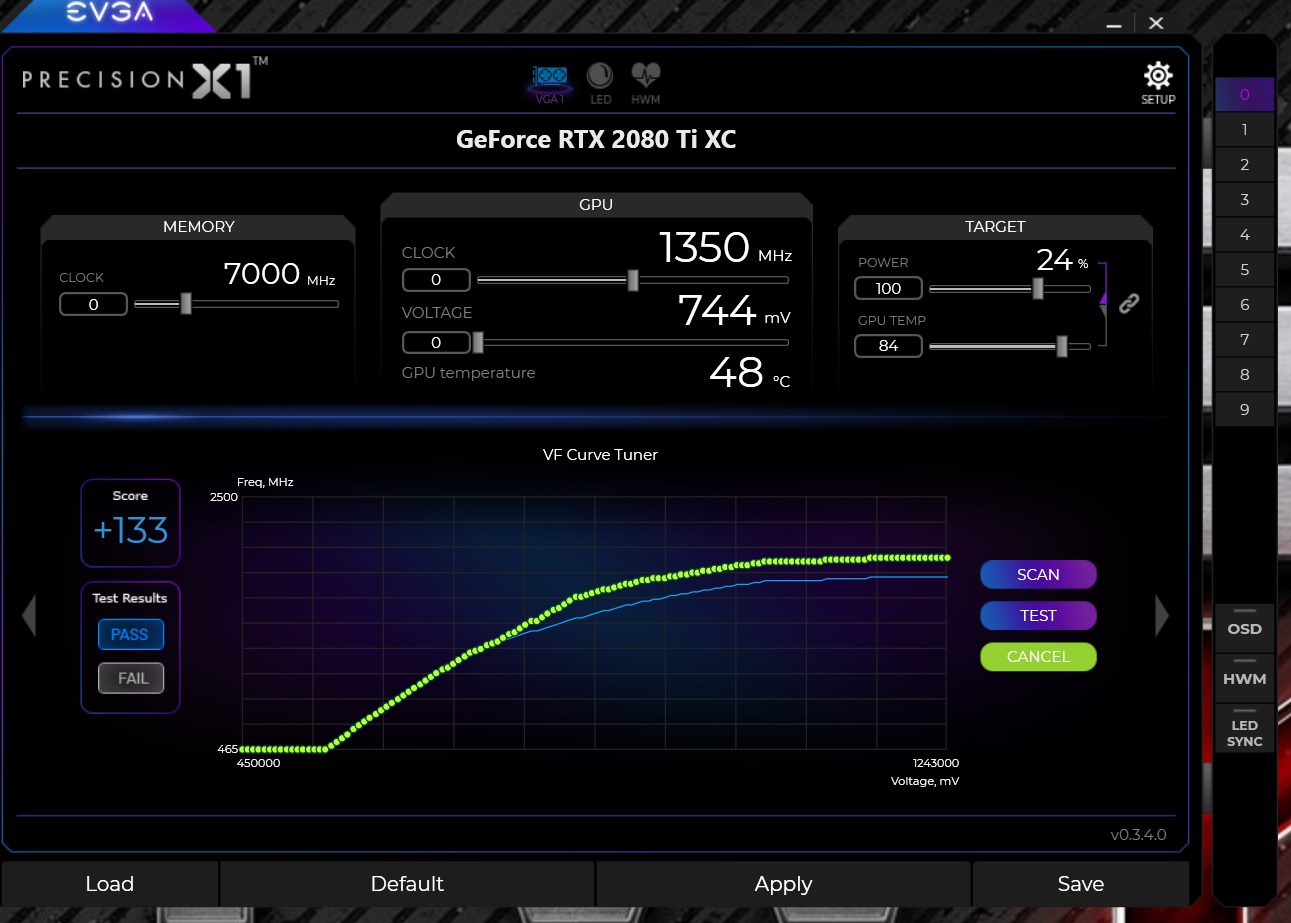
|
bcavnaugh
The Crunchinator

- Total Posts : 38516
- Reward points : 0
- Joined: 2012/09/18 17:31:18
- Location: USA Affiliate E5L3CTGE12 Associate 9E88QK5L7811G3H
- Status: offline
- Ribbons : 282


Re: How to Save and Load a Profile in EVGA Precision X1 (Now Broken)
2018/10/30 11:51:46
(permalink)
|
bcavnaugh
The Crunchinator

- Total Posts : 38516
- Reward points : 0
- Joined: 2012/09/18 17:31:18
- Location: USA Affiliate E5L3CTGE12 Associate 9E88QK5L7811G3H
- Status: offline
- Ribbons : 282


Re: How to Save and Load a Profile in EVGA Precision X1 (Now Broken)
2018/10/30 12:36:39
(permalink)
PX1 and the Z10 KB still not working on Windows 10 1809, Bummer
|
bcavnaugh
The Crunchinator

- Total Posts : 38516
- Reward points : 0
- Joined: 2012/09/18 17:31:18
- Location: USA Affiliate E5L3CTGE12 Associate 9E88QK5L7811G3H
- Status: offline
- Ribbons : 282

|
almapavi
New Member

- Total Posts : 1
- Reward points : 0
- Joined: 2019/01/12 20:52:26
- Status: offline
- Ribbons : 0

Re: How to Save and Load a Profile in EVGA Precision X1 (Now Broken)
2019/01/13 08:29:34
(permalink)
I cannot get the auto scan to set any over-clocking on my system. I have to do it manually and do so is not very intuitive. I had too do a google search to find out what people had as settings. As a community we should have users posts their settings to help other users.
I also tried saving my profiles and still loosing them after a reboot, even with the steps above.
I am new to the forum so if anyone knows if postings of settings have been done please advise.
Thanks.
|
d.burnette
CLASSIFIED Member

- Total Posts : 3508
- Reward points : 0
- Joined: 2007/03/08 13:19:32
- Status: offline
- Ribbons : 17


Re: How to Save and Load a Profile in EVGA Precision X1 (Now Broken)
2019/01/13 10:03:37
(permalink)
almapavi
I cannot get the auto scan to set any over-clocking on my system. I have to do it manually and do so is not very intuitive. I had too do a google search to find out what people had as settings. As a community we should have users posts their settings to help other users.
I also tried saving my profiles and still loosing them after a reboot, even with the steps above.
I am new to the forum so if anyone knows if postings of settings have been done please advise.
Thanks.
Scan will run and report a number to you, which I am thinking is a number one can try to achieve on their overclock. But would need to plug the number in first - like score 120, plug in +120 for GPU clock? Or maybe I am understanding it wrong?
Don EVGA Z390 Dark MB | i9 9900k CPU @ 5.2 GHz all cores | EVGA RTX 3090 FTW3 Ultra | 32 GB G Skill Trident Z 3200 MHz CL14 DDR4 Ram | Corsair H150i Pro Cooler | EVGA T2 Titanium 1000w Power Supply | Samsung 970 Pro 1TB m.2 Nvme | Samsung 970 Evo 1TB m.2 Nvme | Samsung 860 Evo 1TB SATA SSD | EVGA DG 87 Case |
|
Cool GTX
EVGA Forum Moderator

- Total Posts : 31353
- Reward points : 0
- Joined: 2010/12/12 14:22:25
- Location: Folding for the Greater Good
- Status: offline
- Ribbons : 123


Re: How to Save and Load a Profile in EVGA Precision X1 (Now Broken)
2019/01/13 11:06:44
(permalink)
@ almapavi You need to click: Load, Apply & then Save to save changes to the current profile ( the highlighted profile number you selected)there are a couple of items to check mark to make X1 work on reboot You need to select - Both of these: 1) "Start with OS" 2) "Apply previous settings on load" WARNING: when trying to Find your best OC, Do Not select the "apply previous settings on load" --> if its an unstable setting you do not want these to load and crash your Rig on restart ---- right  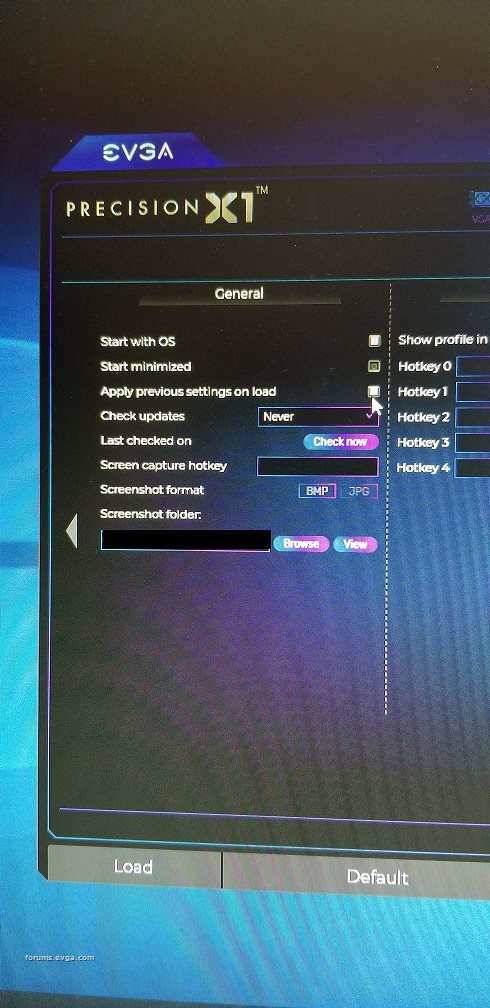
Learn your way around the EVGA Forums, Rules & limits on new accounts Ultimate Self-Starter Thread For New Members
I am a Volunteer Moderator - not an EVGA employee
Older RIG projects RTX Project Nibbler

When someone does not use reason to reach their conclusion in the first place; you can't use reason to convince them otherwise!
|
bcavnaugh
The Crunchinator

- Total Posts : 38516
- Reward points : 0
- Joined: 2012/09/18 17:31:18
- Location: USA Affiliate E5L3CTGE12 Associate 9E88QK5L7811G3H
- Status: offline
- Ribbons : 282


Re: How to Save and Load a Profile in EVGA Precision X1
2019/01/13 11:52:01
(permalink)
0.3.11 Works Great as long as you Do NOT have it Startup with the OS that is.
|
Asryan
iCX Member

- Total Posts : 337
- Reward points : 0
- Joined: 2016/09/16 08:14:19
- Status: offline
- Ribbons : 0

Re: How to Save and Load a Profile in EVGA Precision X1
2020/04/08 08:39:25
(permalink)
I have issues with profile randomly resetting to default.
Also, another issue with the software randomly detecting 2 out of 3 fans, I have to quit and restart it. Is it a know issue?
Asus Maximus Hero XI Z390 / i7 9900k 5ghz GPU : GTX 2080 TI EVGA FTW3 Ram : 32GB G.SKILL Trident Z RGB / 3466Mhz PSU: Seasonic Prime Ultra 100 Watercooling : Arctic Liquid Freezer 360 Monitor : Lg 38GN950
|
Gathomblipoob
New Member

- Total Posts : 1
- Reward points : 0
- Joined: 2020/05/12 22:40:59
- Status: offline
- Ribbons : 0

Re: How to Save and Load a Profile in EVGA Precision X1
2020/05/12 22:43:30
(permalink)
Asryan
I have issues with profile randomly resetting to default.
I have the same issue. I can usually load from a slot once, then it just loads default values.
|