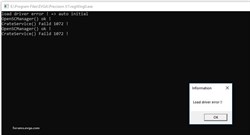The error shown in the attachment below is caused by another program/utility already using WinRing0 in the Windows Registry when Precision X1 wants to register and use it instead.
To usually fix the problem, close all other applications in the Windows System Tray (where the clock is located) before starting PX1 Setup (this is commonly overlooked/disregarded)..Then run regWing0.exe in the Program Files\EVGA\Precision X1 folder or just run the PX1 installer again.
If still no joy, press the Windows and R keys to open the Run dialog..Type in
regedit and click OK..Then expand the HKEY_LOCAL_MACHINE\SYSTEM\CurrentControlSet\Services folder in the left pane..Scroll down and click on the WinRing0_1_2_0 folder..In the right pane, double-click on
ImagePath and see what program is shown in the
Value data box that needs to be closed before trying to install PX1.
You can also close the program shown in the Value data box and right-click to delete the WinRing0_1_2_0 folder, then install PX1 which will re-create the WinRing0_1_2_0 folder so that PX1 is using WinRing0.
You may also need to do the fix described
here in Post #34 and you should create a System Restore point before monkeying around in the registry.
Attached Image(s)