Sajin
EVGA Forum Moderator

- Total Posts : 49168
- Reward points : 0
- Joined: 2010/06/07 21:11:51
- Location: Texas, USA.
- Status: online
- Ribbons : 199


Having issues with your new gpu? Here are some basic troubleshooting steps everyone should try before creating a new thread. #1 Perform a clean boot of windows: - Instructions on how to perform a clean boot for windows vista, 7, 8/8.1 & 10 can be found here
#2 Perform a clean installation of the most recent video drivers: - Uninstall Precision X/MSI Afterburner if installed, make sure to select "no" to saving profiles if asked. Reboot the PC now if you had to uninstall PX or Afterburner.
- Use DDU (Display driver uninstaller) in safe mode to clean out all your nvidia drivers. Use the clean and restart (highly recommended) option.
- Download & save the most recent graphics driver to your desktop. You can find the most recent graphics driver here.
- Run the graphics installer located on your desktop once the download is complete.
- Select custom advanced install, under custom installation options uncheck all options except graphics driver & physx system software, if you have a 3D capable monitor and would like to use 3D at some point please select both 3D options, check mark perform clean install, then click next to install the driver, reboot when asked.
#3 Nvidia control panel debug mode: - This should only be attempted if windows clean boot & clean driver installation didn't resolve your issue.
- This is a great feature to help determine problems with the card, or for games that are sensitive to overclocked video cards. To turn on Debug Mode, open the Nvidia Control Panel, then go to the Help menu, and check the Debug Mode option. If you have a reference model card, this option will be grayed out and you will need to use the latest version of msi afterburner to underclock the card.
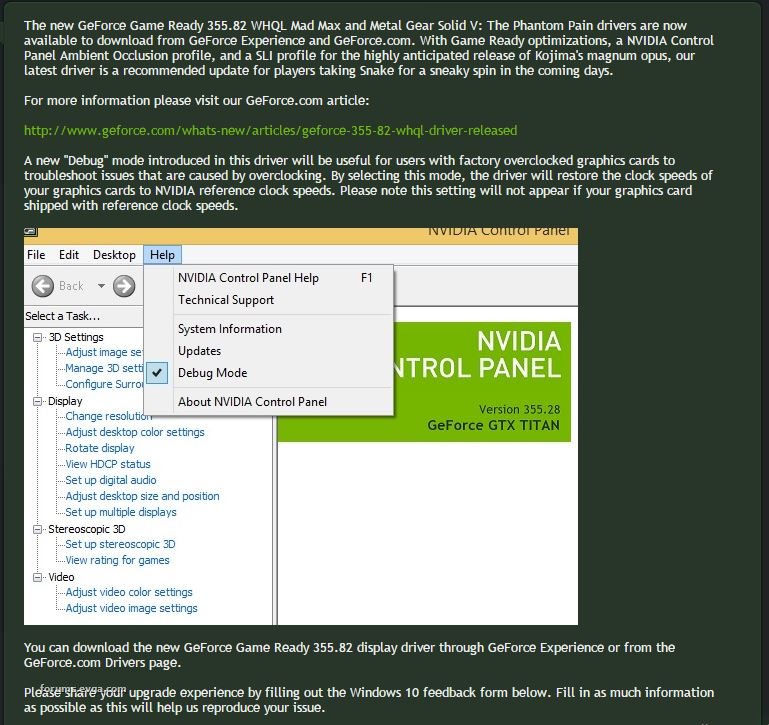 Debug mode notes: Debug mode notes: If running your card in debug mode resolves your issues you will be left with two options... - A. Leave the card running in debug mode so you're able to play without problems. Leaving the card in debug mode forces the card to run at nvidia reference clock speeds all the time.
- B. RMA the card. I would personally recommend doing option b as all cards should work perfectly out of the box at out of the box clock speeds.
#4 How to underclock with msi afterburner: - Download & install latest version of msi afterburner. Latest version of msi afterburner can be found here.
- Run msi afterburner and adjust the following settings... set core clock (MHz) to as far negative as you can set it. Set memory clock (mhz) to as far negative as you can set it. Click apply (check mark button) to apply the changes.
- Retest system for issues. Leave afterburner running while retesting for problems.
Afterburner underclocking notes: If running your card underclocked resolves your issues you will be left with the same two options as listed above in debug mode notes.
|
arestavo
CLASSIFIED ULTRA Member

- Total Posts : 6916
- Reward points : 0
- Joined: 2008/02/06 06:58:57
- Location: Through the Scary Door
- Status: offline
- Ribbons : 76


Re: Basic troubleshooting steps. Windows clean boot, clean driver install, debug mode, etc
2016/05/30 15:21:33
(permalink)
About time they stickied this here! Thanks Sajin.
|
Sajin
EVGA Forum Moderator

- Total Posts : 49168
- Reward points : 0
- Joined: 2010/06/07 21:11:51
- Location: Texas, USA.
- Status: online
- Ribbons : 199


Re: Basic troubleshooting steps. Windows clean boot, clean driver install, debug mode, etc
2016/05/30 15:22:49
(permalink)
arestavo
About time they stickied this here! Thanks Sajin.
No problem. Scarlet-Tech pinned it for me. 
|
the_Scarlet_one
formerly Scarlet-tech

- Total Posts : 24581
- Reward points : 0
- Joined: 2013/11/13 02:48:57
- Location: East Coast
- Status: offline
- Ribbons : 79


Re: Basic troubleshooting steps. Windows clean boot, clean driver install, debug mode, etc
2016/05/30 15:24:36
(permalink)
arestavo
About time they stickied this here! Thanks Sajin.
Hey, I didn't want to take the original out of the 900 forum, as it is just as important there, so Sajin made a second for this forum and I pinned it for him :-) We want to make sure everyone has as much help as possible.
|
Antykain
iCX Member

- Total Posts : 422
- Reward points : 0
- Joined: 2006/01/11 22:28:56
- Location: Sevierville, TN
- Status: offline
- Ribbons : 2


Re: Basic troubleshooting steps. Windows clean boot, clean driver install, debug mode, etc
2016/05/30 21:00:25
(permalink)
Nice Sajin! Always great to see members looking out and helping others..
+rep :)
Rig Specs: ASUS Maximus XI Hero Z390 | Intel i9-9900k 5.1GHz | EVGA RTX 3080 Ti FTW3 Ultra | Corsair Dominator Platinum 32GB 3600MHz | EVGA SuperNOVA 1000 P6 | Samsung 970 EVO Plus 2TB NVMe | Samsung 970 EVO Plus 1TB NVMe | Samsung 860 EVO 1 TB | EK Custom Watercooling Loop | 2x Viewsonic Elite XG270QG 27" 1440p 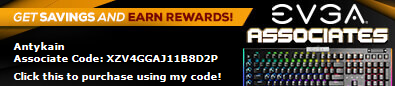
|
bcavnaugh
The Crunchinator

- Total Posts : 38977
- Reward points : 0
- Joined: 2012/09/18 17:31:18
- Location: USA Affiliate E5L3CTGE12 Associate 9E88QK5L7811G3H
- Status: offline
- Ribbons : 282


Re: Basic troubleshooting steps. Windows clean boot, clean driver install, debug mode, etc
2016/06/10 07:13:48
(permalink)
I have found that after you run DDU v16.0.0.2 you should re-run your Chipset Drivers for the X79 and X99 Motherboards.
|
atfrico
Omnipotent Enthusiast

- Total Posts : 12753
- Reward points : 0
- Joined: 2008/05/20 16:16:06
- Location: <--Dip, Dip, Potato Chip!-->
- Status: offline
- Ribbons : 25


Re: Basic troubleshooting steps. Windows clean boot, clean driver install, debug mode, etc
2016/06/11 09:28:15
(permalink)
You need to add to your stickiy: UNINSTALL the VULCAN RUN TIME LIBRARIES also listed in the control panel. These libraries entries are updated with the drivers as well. A new version of DDU needs to add the entries to delete these from the registry as well.
T hose who abuse power, are nothing but scumbags! The challenge of power is how to use it and not abuse it. The abuse of power that seems to create the most unhappiness is when a person uses personal power to get ahead without regards to the welfare of others, people are obsessed with it. You can take a nice person and turn them into a slob, into an insane being, craving power, destroying anything that stands in their way. Affiliate Code: 3T15O1S07G
|
Sajin
EVGA Forum Moderator

- Total Posts : 49168
- Reward points : 0
- Joined: 2010/06/07 21:11:51
- Location: Texas, USA.
- Status: online
- Ribbons : 199


Re: Basic troubleshooting steps. Windows clean boot, clean driver install, debug mode, etc
2016/06/11 10:47:06
(permalink)
atfrico
You need to add to your stickiy: UNINSTALL the VULCAN RUN TIME LIBRARIES also listed in the control panel. These libraries entries are updated with the drivers as well. A new version of DDU needs to add the entries to delete these from the registry as well.
DDU cleans out the vulcan stuff already.
|
bcavnaugh
The Crunchinator

- Total Posts : 38977
- Reward points : 0
- Joined: 2012/09/18 17:31:18
- Location: USA Affiliate E5L3CTGE12 Associate 9E88QK5L7811G3H
- Status: offline
- Ribbons : 282


Re: Basic troubleshooting steps. Windows clean boot, clean driver install, debug mode, etc
2016/06/11 11:03:06
(permalink)
Sajin
atfrico
You need to add to your stickiy: UNINSTALL the VULCAN RUN TIME LIBRARIES also listed in the control panel. These libraries entries are updated with the drivers as well. A new version of DDU needs to add the entries to delete these from the registry as well.
DDU cleans out the vulcan stuff already.
DDU v16.0.0.2 cleans out Vulcan now. But found other problems with DDU http://forums.evga.com/FindPost/2493342
|
Sajin
EVGA Forum Moderator

- Total Posts : 49168
- Reward points : 0
- Joined: 2010/06/07 21:11:51
- Location: Texas, USA.
- Status: online
- Ribbons : 199


Re: Basic troubleshooting steps. Windows clean boot, clean driver install, debug mode, etc
2016/06/11 11:06:26
(permalink)
bcavnaugh
Sajin
atfrico
You need to add to your stickiy: UNINSTALL the VULCAN RUN TIME LIBRARIES also listed in the control panel. These libraries entries are updated with the drivers as well. A new version of DDU needs to add the entries to delete these from the registry as well.
DDU cleans out the vulcan stuff already.
DDU v16.0.0.2 cleans out Vulcan now.
But found other problems with DDU http://forums.evga.com/FindPost/2493342
So DDU is cleaning out your chipset driver or what? I'm not seeing that issue here.
|
bcavnaugh
The Crunchinator

- Total Posts : 38977
- Reward points : 0
- Joined: 2012/09/18 17:31:18
- Location: USA Affiliate E5L3CTGE12 Associate 9E88QK5L7811G3H
- Status: offline
- Ribbons : 282


Re: Basic troubleshooting steps. Windows clean boot, clean driver install, debug mode, etc
2016/06/11 11:15:12
(permalink)
Sajin
bcavnaugh
Sajin
atfrico
You need to add to your stickiy: UNINSTALL the VULCAN RUN TIME LIBRARIES also listed in the control panel. These libraries entries are updated with the drivers as well. A new version of DDU needs to add the entries to delete these from the registry as well.
DDU cleans out the vulcan stuff already.
DDU v16.0.0.2 cleans out Vulcan now.
But found other problems with DDU http://forums.evga.com/FindPost/2493342
So DDU is cleaning out your chipset driver or what? I'm not seeing that issue here.
You can test your Device Manger by clicking Scan for hardware changes you will see the System devices open up. If you see this then run your Chipset Software driver files and retest above and this time System devices stays closed. If you do not see System devices open up then you are fine. I only have X79 and X99 Motherboards so I cannot say what it will do to other Chipset based motherboards.
|
Sajin
EVGA Forum Moderator

- Total Posts : 49168
- Reward points : 0
- Joined: 2010/06/07 21:11:51
- Location: Texas, USA.
- Status: online
- Ribbons : 199


Re: Basic troubleshooting steps. Windows clean boot, clean driver install, debug mode, etc
2016/06/11 11:18:58
(permalink)
bcavnaugh
Sajin
bcavnaugh
Sajin
atfrico
You need to add to your stickiy: UNINSTALL the VULCAN RUN TIME LIBRARIES also listed in the control panel. These libraries entries are updated with the drivers as well. A new version of DDU needs to add the entries to delete these from the registry as well.
DDU cleans out the vulcan stuff already.
DDU v16.0.0.2 cleans out Vulcan now.
But found other problems with DDU http://forums.evga.com/FindPost/2493342
So DDU is cleaning out your chipset driver or what? I'm not seeing that issue here.
You can test your Device Manger by clicking Scan for hardware changes you will see the System devices open up.
If you see this then run your Chipset Software driver files and retest above and this time System devices stays closed.
If you do not see System devices open up then you are fine.
I only have X79 and X99 Motherboards so I cannot say what it will do to other Chipset based motherboards.
Not seeing the problem here. I'm running a x99 chipset too. Is the problem occurring on both x79 & x99?
|