JohnLee1988
New Member

- Total Posts : 20
- Reward points : 0
- Joined: 2008/12/19 22:42:37
- Status: offline
- Ribbons : 0
How should I set it up, it's currently at default settings? This is for a EVGA GTX670FTW. Should I just leave it alone? Please advise if I should change some stuff. Thanks. The picture of the settings might say "ERROR", but it still works if you click on it. 
Attached Image(s)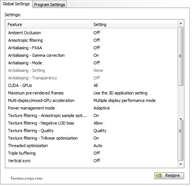
|
jrees
Superclocked Member

- Total Posts : 113
- Reward points : 0
- Joined: 2007/11/18 19:29:50
- Status: offline
- Ribbons : 1

Re:Manage 3D Settings in Nvidia Control Panel (Global Settings)
2013/05/24 19:36:07
(permalink)
Power management is generally suggested to change to max performance. I also change the vsnyc to adaptive. If I want it disabled for benchmarks I just setup custom profiles under the program settings.
|
trek554
SSC Member

- Total Posts : 812
- Reward points : 0
- Joined: 2006/04/24 03:01:37
- Status: offline
- Ribbons : 0

Re:Manage 3D Settings in Nvidia Control Panel (Global Settings)
2013/05/24 19:38:19
(permalink)
you can just leave it alone. the only things I have forced is I have texture filtering at high quality and lod bias set to clamp. do not change power management to max performance unless you want your gpu to needlessly run at higher clocks doing just normal things such as anything with FLASH.
post edited by trek554 - 2013/05/24 19:41:45
Win 10 Pro | i9 9900KF | MSI Gaming Pro Carbon AC | FE RTX 3070 | G.SKILL 32GB DDR4 3200 CL14 | Samsung Evo 860 4TB SSD | Phanteks P500A | Seasonic FOCUS GX-1000| Sound Blaster Zx
|
NordicJedi
EVGA Forum Moderator

- Total Posts : 8086
- Reward points : 0
- Joined: 2007/07/16 21:05:08
- Status: offline
- Ribbons : 77


Re:Manage 3D Settings in Nvidia Control Panel (Global Settings)
2013/05/24 19:40:28
(permalink)
Generally, I'd recommend that you only change the settings game by game (through Program Settings), that you're playing. Different games will have different settings enabled and disabled via the profiles. If you have issues in a game because of settings you changed, you don't really want to have to go back into the global settings and try to fix things back and forth, which may also affect other games you play.
Otherwise, go to town in games and play around with the quality. By making changes here, you can improve the visuals in games beyond what in-game settings permit. If you highlight each of the settings, it will give you a brief explanation of what each one does. Feel free to try games with max settings. If you have performance or stability issues, then back off some of the eye candy until it gets balanced out.
|
_Nite_
Omnipotent Enthusiast

- Total Posts : 14962
- Reward points : 0
- Joined: 2007/04/18 15:35:04
- Location: Sumner, Washington
- Status: offline
- Ribbons : 46

Re:Manage 3D Settings in Nvidia Control Panel (Global Settings)
2013/05/24 21:28:22
(permalink)
if you want the best quality + performance then use these settings. The only time program settings should be used is for games that don't have AA or AF options, other then that every game can use these global settings. 
Gaming Rig: AMD Ryzen 7 2700x @ 4.25Ghz - Asrock B450 Pro 4 - 16GB Crucial Ballistix DDR4 3000 - 240GB SSD (OS), 1TB ADATA SU800 SSD and 2TB ADATA SX8200 Pro M2 NVME (Games) - 8GB RTX 3070 XC3 Ultra - Sound Blaster Audigy 5 RX - EVGA Supernova 750w G2 - Antec 302 - 24" Asus VG248QE
|
maniacvvv
Omnipotent Enthusiast

- Total Posts : 9897
- Reward points : 0
- Joined: 2009/09/10 20:29:17
- Location: Miami Beach FL
- Status: offline
- Ribbons : 165


Re:Manage 3D Settings in Nvidia Control Panel (Global Settings)
2013/05/24 22:51:32
(permalink)
_Nite_
if you want the best quality + performance then use these settings.
The only time program settings should be used is for games that don't have AA or AF options, other then that every game can use these global settings.

You really do NOT want to use the "High Quality" Texture Filtering setting -EVER- for games The reason for this is simple, such textures are NOT used and are NOT supported in games... Also when this setting is enabled, it automatically turns OFF many rendering performance enhancements both in the game engine -and- in the Nvidia driver. This will cause a large decrease in framerates for -->ZERO image enhancement. The "High Quality" texture filtering setting should ONLY be used if you are running programs like AutoCad or 3D modeling software, where massive texture sizes are used and the setting -will- provide a increase in image quality and FPS performance levels are not a concern. For all game applications -only- the Texture quality setting of "Quality" should be used, as that is the highest level supported by games.  *for users of high end videocard setups the cost can low using the "High Quality" setting. For users of single card setups or anyone running less than a -very- top end card, it should never be used as the performance drops can be quite dramatic indeed.
post edited by maniacvvv - 2013/05/24 23:03:06

|
_Nite_
Omnipotent Enthusiast

- Total Posts : 14962
- Reward points : 0
- Joined: 2007/04/18 15:35:04
- Location: Sumner, Washington
- Status: offline
- Ribbons : 46

Re:Manage 3D Settings in Nvidia Control Panel (Global Settings)
2013/05/24 23:06:36
(permalink)
I been using "High Quality" texture filter for years..... and all this time games only use "Quality"? seriously?  I will test that for a while and see if does make a difference in performance vs image quality
post edited by _Nite_ - 2013/05/24 23:09:40
Gaming Rig: AMD Ryzen 7 2700x @ 4.25Ghz - Asrock B450 Pro 4 - 16GB Crucial Ballistix DDR4 3000 - 240GB SSD (OS), 1TB ADATA SU800 SSD and 2TB ADATA SX8200 Pro M2 NVME (Games) - 8GB RTX 3070 XC3 Ultra - Sound Blaster Audigy 5 RX - EVGA Supernova 750w G2 - Antec 302 - 24" Asus VG248QE
|
maniacvvv
Omnipotent Enthusiast

- Total Posts : 9897
- Reward points : 0
- Joined: 2009/09/10 20:29:17
- Location: Miami Beach FL
- Status: offline
- Ribbons : 165


Re:Manage 3D Settings in Nvidia Control Panel (Global Settings)
2013/05/24 23:48:36
(permalink)
I always suggest testing when making NVCP changes, its the only way to determine performance levels and IQ changes  I really do suggest that users leave the Global tab at defaults... and then make any changes in the programs settings tab of each game, as the program tab will show which settings chnages are supported by the game engine and driver, and what settings changes are NOT 
post edited by maniacvvv - 2013/05/24 23:51:06
|
trek554
SSC Member

- Total Posts : 812
- Reward points : 0
- Joined: 2006/04/24 03:01:37
- Status: offline
- Ribbons : 0

Re:Manage 3D Settings in Nvidia Control Panel (Global Settings)
2013/05/25 00:30:03
(permalink)
could you please tell me where you got that info from? I have never had a problem or ever seen a performance difference between running high quality or quality.
Win 10 Pro | i9 9900KF | MSI Gaming Pro Carbon AC | FE RTX 3070 | G.SKILL 32GB DDR4 3200 CL14 | Samsung Evo 860 4TB SSD | Phanteks P500A | Seasonic FOCUS GX-1000| Sound Blaster Zx
|
maniacvvv
Omnipotent Enthusiast

- Total Posts : 9897
- Reward points : 0
- Joined: 2009/09/10 20:29:17
- Location: Miami Beach FL
- Status: offline
- Ribbons : 165


Re:Manage 3D Settings in Nvidia Control Panel (Global Settings)
2013/05/25 00:40:11
(permalink)
trek554
could you please tell me where you got that info from? I have never had a problem or ever seen a performance difference between running high quality or quality.
Nvidias GeForce site/guides and TweakGuides both have good descriptions of the different Texture Quality filter settings. As for the textures themselves, games simply do not use massive textures and the compressed textures they do use are most often highly optimised both in the drivers and in the game engine itself. Turning OFF such optimizations will reduce performance based on the software used and the hardware config of the user. Running 3Dmark11 or Heaven/Valley benchmarks will show what effect "Quality" vs "High Quality" can produce (performance wise) on your config.
post edited by maniacvvv - 2013/05/25 00:43:37
|
trek554
SSC Member

- Total Posts : 812
- Reward points : 0
- Joined: 2006/04/24 03:01:37
- Status: offline
- Ribbons : 0

Re:Manage 3D Settings in Nvidia Control Panel (Global Settings)
2013/05/25 00:46:08
(permalink)
tweakguides mentions nothing about any potential problems from what I see and simply says "If you choose High Quality you are assured the highest image quality at the cost of some performance"
Win 10 Pro | i9 9900KF | MSI Gaming Pro Carbon AC | FE RTX 3070 | G.SKILL 32GB DDR4 3200 CL14 | Samsung Evo 860 4TB SSD | Phanteks P500A | Seasonic FOCUS GX-1000| Sound Blaster Zx
|
maniacvvv
Omnipotent Enthusiast

- Total Posts : 9897
- Reward points : 0
- Joined: 2009/09/10 20:29:17
- Location: Miami Beach FL
- Status: offline
- Ribbons : 165


Re:Manage 3D Settings in Nvidia Control Panel (Global Settings)
2013/05/25 00:59:18
(permalink)
trek554
tweakguides mentions nothing about any potential problems from what I see and simply says "If you choose High Quality you are assured the highest image quality at the cost of some performance"
My knowledge of this subject comes from using 3d modeling programs and game assets. Games simply cannot use massive high quality textures and render them using todays hardware. In order for games to be able to render "playable" framerates the textures used must be accessible in a timely manner and fit into frame buffer. This means the no game uses really large high quality textures, so the highest quality of texture filtering is completely unneeded -and- doing so will NOT increase image quality -but will- reduce performance. When troubleshooting performance levels (framerates) with users, checking to make sure they haven't set "High Quality" is one of the very first steps performed  Users are of course free to use whatever settings they want and whatever works best for them... I only am "suggesting" that the "High Quality" Texture filter setting is (in my opinion) useless when playing games, based on my own knowledge and person testing 
post edited by maniacvvv - 2013/05/25 01:02:38

|
_Nite_
Omnipotent Enthusiast

- Total Posts : 14962
- Reward points : 0
- Joined: 2007/04/18 15:35:04
- Location: Sumner, Washington
- Status: offline
- Ribbons : 46

Re:Manage 3D Settings in Nvidia Control Panel (Global Settings)
2013/05/25 01:11:02
(permalink)
what about in cases where you use texture mods in games? if todays hardware couldn't manage higher quality textures, then I wouldn't be hitting 2.3GB VRAM in games like skyrim for example at 1920x1080
Gaming Rig: AMD Ryzen 7 2700x @ 4.25Ghz - Asrock B450 Pro 4 - 16GB Crucial Ballistix DDR4 3000 - 240GB SSD (OS), 1TB ADATA SU800 SSD and 2TB ADATA SX8200 Pro M2 NVME (Games) - 8GB RTX 3070 XC3 Ultra - Sound Blaster Audigy 5 RX - EVGA Supernova 750w G2 - Antec 302 - 24" Asus VG248QE
|
maniacvvv
Omnipotent Enthusiast

- Total Posts : 9897
- Reward points : 0
- Joined: 2009/09/10 20:29:17
- Location: Miami Beach FL
- Status: offline
- Ribbons : 165


Re:Manage 3D Settings in Nvidia Control Panel (Global Settings)
2013/05/25 01:19:29
(permalink)
_Nite_
what about in cases where you use texture mods in games? if todays hardware couldn't manage higher quality textures, then I wouldn't be hitting 2.3GB VRAM in games like skyrim for example at 1920x1080
Your mistaking the description... A " true high quality" skin texture for a F16 aircraft using a 3D modeling program might be 400-500mb or larger That same skin texture for a F16 in a game like BF3 might be all of 1.7mb (the bigger the texture, the slower the render) Take skyrim (your example) Please view any texture (like a wall or object) by walking directly up to it as close as possible. You will see right away that these "so called" texture mods -are- better textures, but they STILL are NOT true massive high quality. If you like the setting and your performance levels, please use it. I was only making a suggestion as to what setting would be best for games *it should be noted that when a new Nvidia driver comes out that states "15% increase" in some game, you are NOT going to get that increase if your using the "High Quality" setting, as that setting -disables- such optimizations  This is why I suggest NOT using it 
post edited by maniacvvv - 2013/05/25 01:34:20

|
trek554
SSC Member

- Total Posts : 812
- Reward points : 0
- Joined: 2006/04/24 03:01:37
- Status: offline
- Ribbons : 0

Re:Manage 3D Settings in Nvidia Control Panel (Global Settings)
2013/05/25 01:52:51
(permalink)
in Valley it was exactly 1 fps difference but that is almost close enough to be within margin of error. I am testing actual game benchmarks right now and there is no difference so far in performance. Metro 2033 benchmark varied more from run to run then it did high quilty to quality Tomb Raider exact same average frame rate Just Cause was well within margin of error difference EDIT: Hitman Absolution was 1 fps faster on quality which is biggest difference so far for actual game
post edited by trek554 - 2013/05/25 02:17:08
Win 10 Pro | i9 9900KF | MSI Gaming Pro Carbon AC | FE RTX 3070 | G.SKILL 32GB DDR4 3200 CL14 | Samsung Evo 860 4TB SSD | Phanteks P500A | Seasonic FOCUS GX-1000| Sound Blaster Zx
|
jaafaman
FTW Member

- Total Posts : 1133
- Reward points : 0
- Joined: 2008/02/23 15:04:11
- Status: offline
- Ribbons : 13

Re:Manage 3D Settings in Nvidia Control Panel (Global Settings)
2013/05/25 03:37:36
(permalink)
One thing no one's mentioned that you will run into - the difference between 3D Profiles that show only when the "Show only..." box is checked off. Not having a game on that list means the driver scan did not find the game wherever you installed it on your system (for whatever reason). Go to the Program Settings tab on the Manage 3D settings page as you normally would, then uncheck the Show only programs found on this computer box. Look in the list now and you should be able to find your game, then highlight it to close the list box to its entry. Click the Add button and when the dialogue box appears hit its Browse button. From the Explorer pane navigate to the game's .exe file directly. Watch that you look for the correct .exe - one of mine is Dead Island, for example, and its .exe is ...\Steam\steamapps\common\Dead Island\DeadIslandGame.exe rather than just the ...\DeadIsland.exe that also has a profile listed. Once you've added the .exe to the profile, you can check off the Show only programs found on this computer box again, and it will appear on your list and you can open it to tweak. Until you do this, odds are very great the profile is not being applied to the game. After you do this once, the game continues to appear properly within the list even during subsequent driver installs... EDIT - Also, from within the Global (base) profile, if you're only using but a single monitor you can change it to "Single display" performance mode, whether or not you use SLI...
post edited by jaafaman - 2013/05/25 04:21:37
ASUS X79 Deluxe, Intel E5-1680v2, GTX 1080, Windows 7 Ultimate SP1 (Main WS) || ASUS Rampage IV Extreme, Intel E5-1650, GTX 970, Windows Server 2008 R2 (VS 2010 SP1 Server) || Huanan X79 Turbo, Intel E5-1650v2, RTX 2070, Windows 10 Professional 1903 (Gaming) || Super Micro X9DR3-LN4F+, 2x Intel E5-2687W, Quadro K5200, 2x Tesla K20, Windows Server 2012 R2 (VS 2015 WS) || 2x Dell Optiplex 7010, Intel I5-3470, iGPU, Windows Server 2012 R2 (Edge Servers) || Dell Optiplex 7010 SFF, Intel I7-3770, iGPU, Windows Server 2012 R2 (AD-DS-DC, VPN-RRAS, RDS License VMs) || HP p6320y, AMD Phenom II X4 820, iGPU, Windows Server 2012 R2 (Media Server) Working on an RDS Server + a subnet for Win98/XP workstations (through the WS 2008 R2 system)
|
jaafaman
FTW Member

- Total Posts : 1133
- Reward points : 0
- Joined: 2008/02/23 15:04:11
- Status: offline
- Ribbons : 13

Re:Manage 3D Settings in Nvidia Control Panel (Global Settings)
2013/05/25 04:18:22
(permalink)
maniacvvv...*it should be noted that when a new Nvidia driver comes out that states "15% increase" in some game, you are NOT going to get that increase if your using the "High Quality" setting, as that setting -disables- such optimizations
This is why I suggest NOT using it Other than Trilinear Optimization, what others are affected in such a manner? This isn't a "black box" structure here...
ASUS X79 Deluxe, Intel E5-1680v2, GTX 1080, Windows 7 Ultimate SP1 (Main WS) || ASUS Rampage IV Extreme, Intel E5-1650, GTX 970, Windows Server 2008 R2 (VS 2010 SP1 Server) || Huanan X79 Turbo, Intel E5-1650v2, RTX 2070, Windows 10 Professional 1903 (Gaming) || Super Micro X9DR3-LN4F+, 2x Intel E5-2687W, Quadro K5200, 2x Tesla K20, Windows Server 2012 R2 (VS 2015 WS) || 2x Dell Optiplex 7010, Intel I5-3470, iGPU, Windows Server 2012 R2 (Edge Servers) || Dell Optiplex 7010 SFF, Intel I7-3770, iGPU, Windows Server 2012 R2 (AD-DS-DC, VPN-RRAS, RDS License VMs) || HP p6320y, AMD Phenom II X4 820, iGPU, Windows Server 2012 R2 (Media Server) Working on an RDS Server + a subnet for Win98/XP workstations (through the WS 2008 R2 system)
|