"
DD-WRT is a third-party firmware solution designed to replace the firmware that ships pre-installed on many commercial routers. This is done for a variety of reasons; including but not limited to the addition of features which are not typically included in a manufacturer's router firmware." More information about DD-WRT can be found
here.
I made this guide to supplement DD-WRT’s
Client Bridged instructions. A wireless bridge can connect multiple wired devices to an existing wireless network.
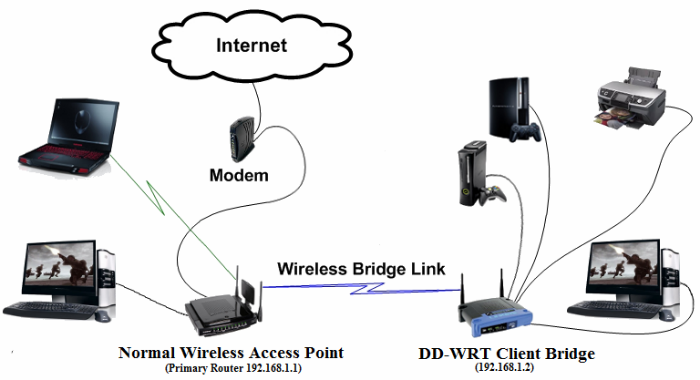
This assumes you have already
flashed the router with DD-WRT Firmware, have a cable connected from your computer to the LAN port on your DD-WRT router, and are currently using the default settings.
Open your web browser and connect to
http://192.168.1.1. You should be prompted to change the default Username and Password.
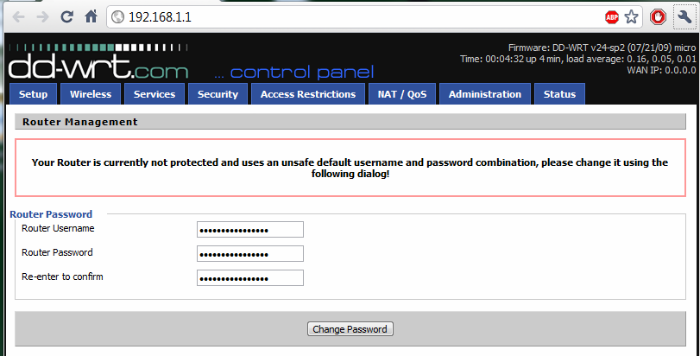
Go to Wireless > Wireless Security and select the correct Security Mode.
Enter the Shared Key or other security settings that match your primary router.
Select Apply Settings.
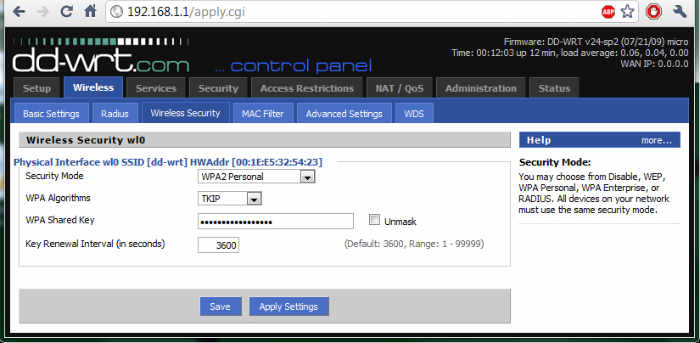
Go to Wireless > Basic Settings and change the Wireless Mode to Client Bridge.
Select the Wireless Network Mode and enter the Wireless Network Name (SSID) that matches your primary router. If you’re using N only or Mixed with N, set your wireless channel width to match your primary. Ensure the SSID spelling and capitalization match.
Select Apply Settings and ensure the configurations saved.
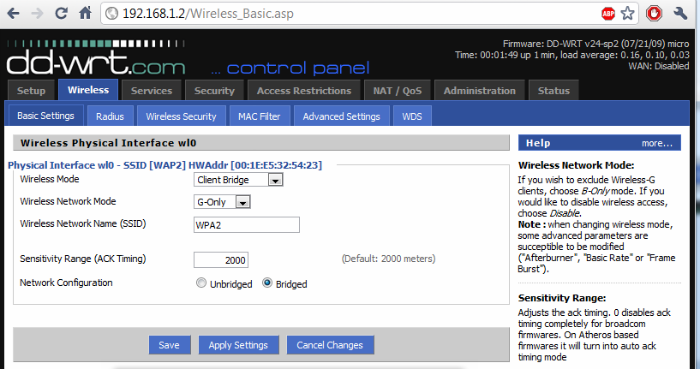
Go to Setup > Basic Setup and enter a Local IP Address of 192.168.1.2 (Assuming your primary router is on the 192.168.1.x subnet and the 192.168.1.2 IP address is not already in use on the network).
Leave Subnet Mask at 255.255.255.0 and set the Gateway IP Address to match your primary router (likely 192.168.1.1 or 192.168.0.1).
Leave Local DNS blank, and check Assign Wan Port to Switch, if you wish to.
Set the correct Time Zone and DST, if needed, and select Apply Settings.
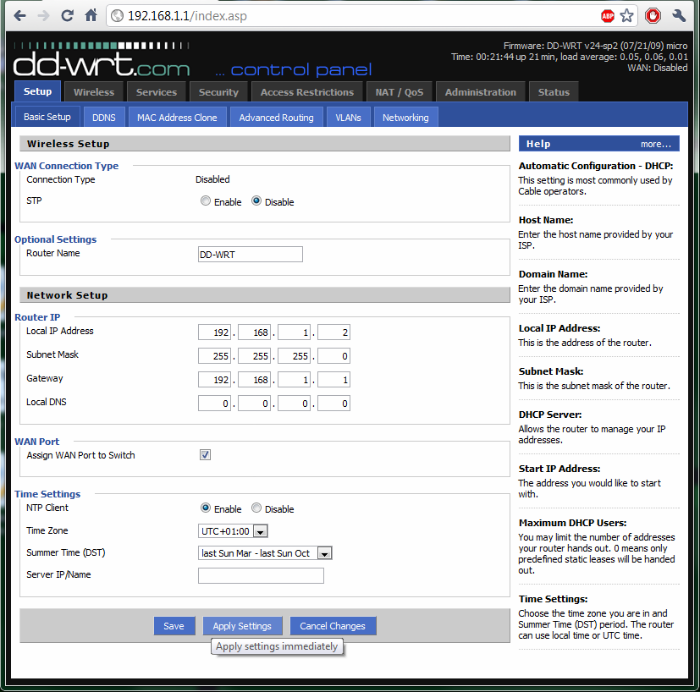
Give it a moment to apply the new settings. Open a New Tab or New Browser Window, navigate to 192.168.1.2, and login to your router.

I like to test the wireless bridge at this point. Open a New Tab and go to
www.google.com. I must have done something wrong. :)
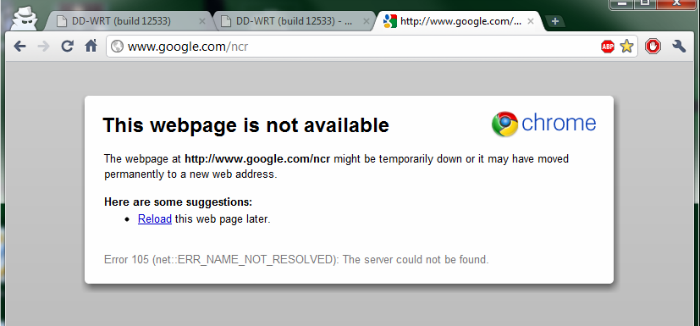
I went back to my DD-WRT System Information page and noticed I misspelled the SSID.
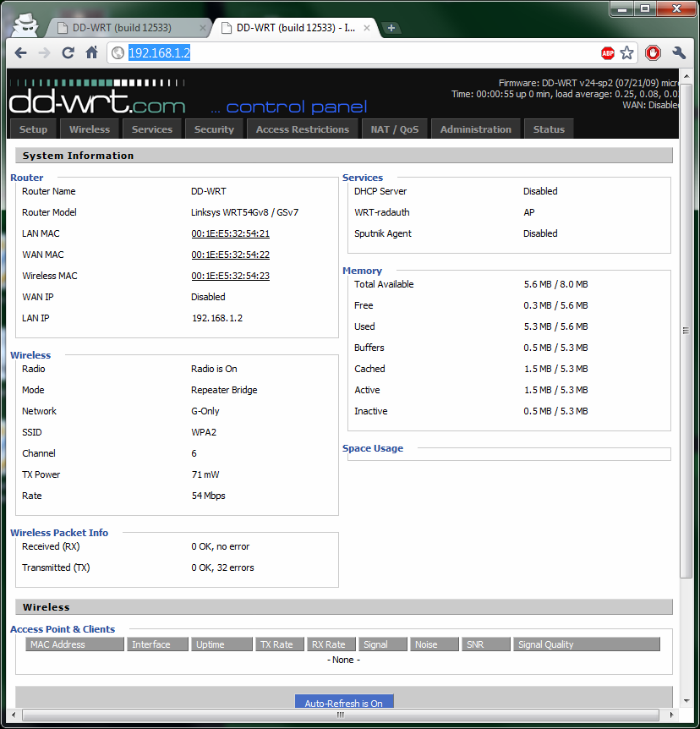
I went back to Wireless > Basic Settings, fixed the Wireless Network Name (SSID), selected Apply Settings, and refreshed
www.google.com. 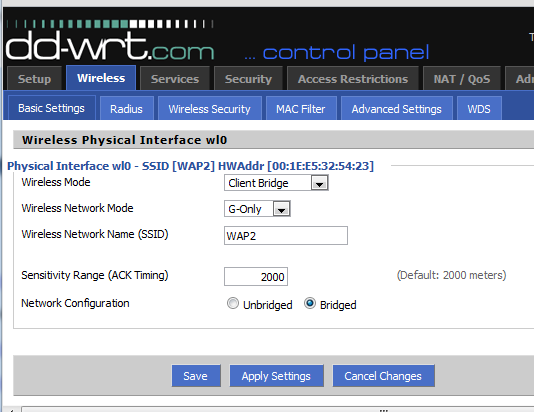
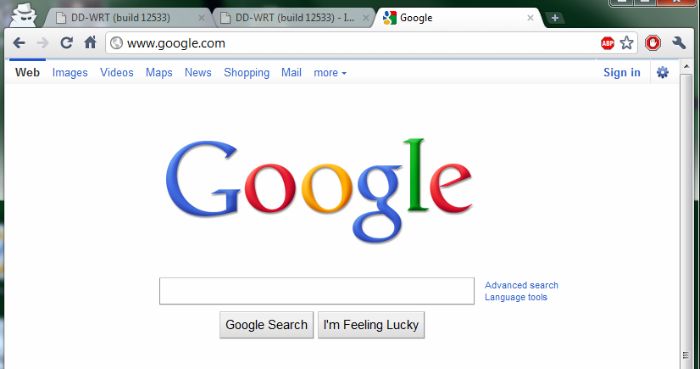
Go to Security > Firewall and disable the SPI Firewall.
Uncheck everything except Filter Multicast and select Apply Settings.
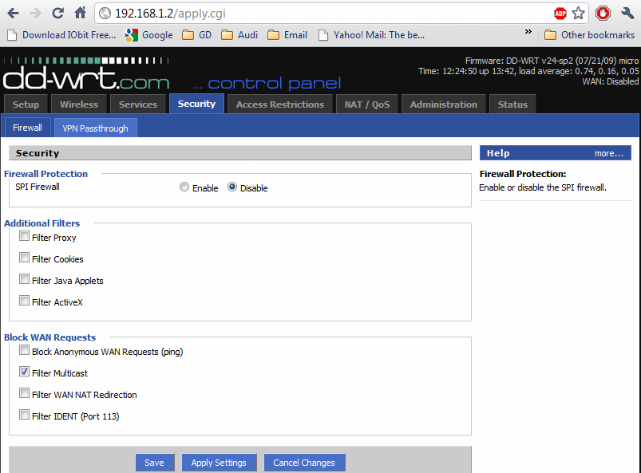
Go to Setup > Advanced Routing and change the Operating Mode from Gateway to Router. Select Apply Settings.
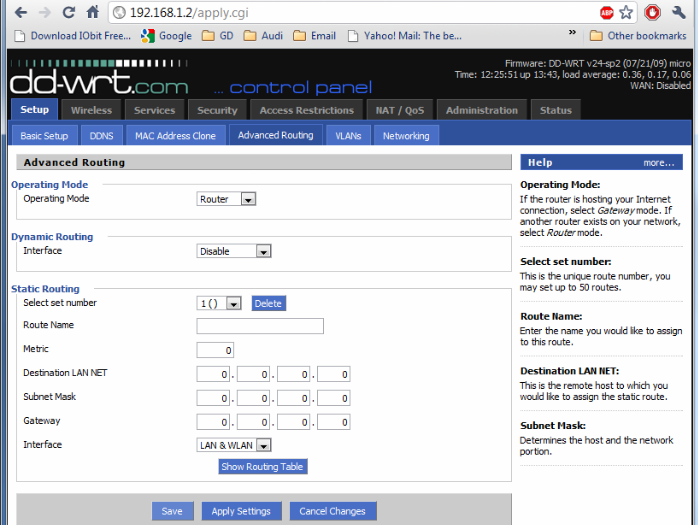
Go to Status > Wireless to view the wireless bridge’s status.
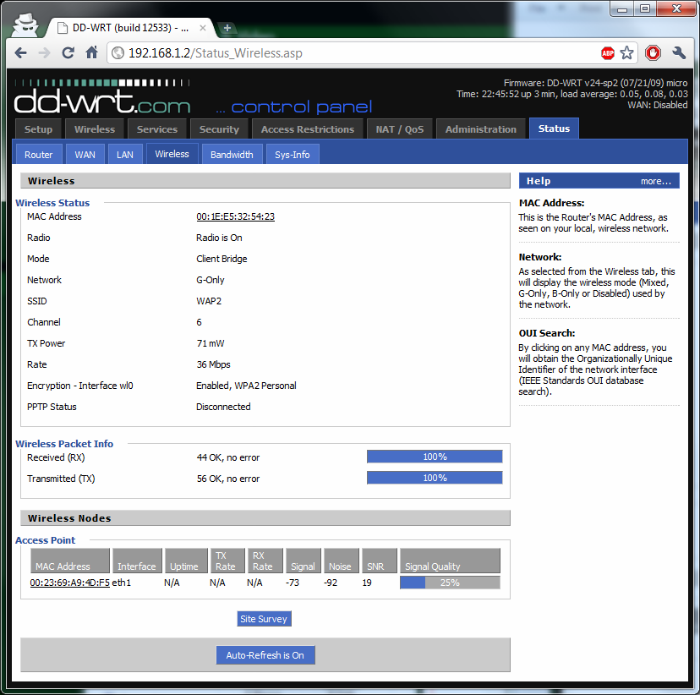
You can select Site Survey to view and join available networks.
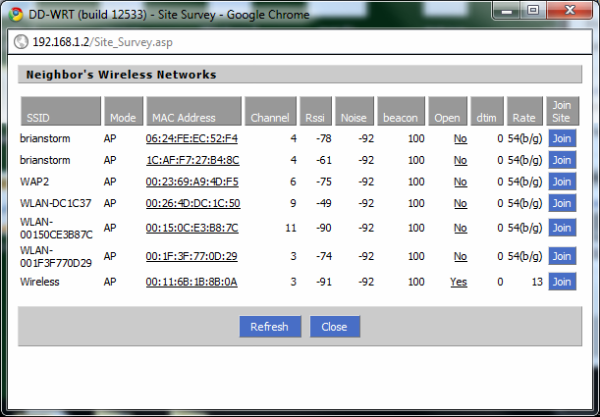
post edited by david12857 - 2011/03/27 23:30:14