mhijazi
iCX Member

- Total Posts : 343
- Reward points : 0
- Joined: 2010/10/12 02:12:46
- Status: offline
- Ribbons : 3


Hello guys. I finally completed my new custom loop build. I was very excited at the beginning but then the excitement turned into frustration. I was doing some beaching to make sure all is goof. For the GPU I am ok with temps. However, the CPU, not. the minute I click on Cine bench test it will shoot up to 100c and power drawn will be 350W + it's idling at 36-40 (I am in a hot country so depending on AC) At first, I thought it's the CPU block, but I don't think it is. I visually inspected it and even tried to tighten the block to where the screw does not turn (EK guide says screw it until it is flush with the hole, but I was just testing, I made it flush with the hole again) After I did some googling it appears that I should lower the power limit. I would like to lower to 300W or even 250W as advertised as this will surely reduce the temps, but I am not sure how to do it or where in the BIOS to change it. There was an option power limit, but the values are from 35 to 4096 W so not sure if this is the right value to change to reduce power to the target I am logging for.  Appreciate any feedback.
|
nyxagamemnon
New Member

- Total Posts : 45
- Reward points : 0
- Joined: 2011/01/13 13:04:16
- Status: offline
- Ribbons : 0

Re: Z790 Dark KP / 13900KS
2023/04/17 17:53:02
(permalink)
That is the exact option just set the wattage. The same thing Happens to me over 350W and hits 100C. If you want to reduce it under heavy loads just set that to 250W instead of auto your range is up to 4096 basically unlimited.
|
I2edShift
New Member

- Total Posts : 76
- Reward points : 0
- Joined: 2012/06/06 23:43:35
- Status: offline
- Ribbons : 0

Re: Z790 Dark KP / 13900KS
2023/04/17 19:26:14
(permalink)
The 13900KS is designed to draw as much power as it can to maximize it's clock speed. You can have the most overkill custom loop possible and it'll still thermal throttle itself, even if it's the actual IHS that limits it. Based on what you're describing it looks like it's behaving normally. Lowering the voltage might help.
From what I've seen the only way to keep the 13900KS from thermal throttling would be go direct die + liquid metal +overkill radiators/fans while putting the PC inside a industrial refrigerator where the ambient air temp is 3c... Then again LinusTechTips hooked up a 5000 watt cooling solution to a 13900K and even then they were limited by the IHS ability to transfer heat.
My 13900KS + z790 Kingpin behaves the same as yours, but I haven't bothered to overclock it.
|
Delirious
EVGA Forum Moderator

- Total Posts : 17478
- Reward points : 0
- Joined: 2007/11/15 13:34:04
- Location: at my computer
- Status: offline
- Ribbons : 61


Re: Z790 Dark KP / 13900KS
2023/04/17 20:01:47
(permalink)
Yep. Its the cpu. I have a custom loop with plenty of radiator volume. they just run hot. Nice work on your setup
"Be quick to listen, slow to speak and slow to anger" Affiliate Code XZUMV9TJW5 Associate Code: 7PM43CU71IB2IAP education may be expensive but wait until you get the bill for ignorance A wise man once said that we can't make anyone feel or do anything. We can throw things into the wind, but it's up to each person to decide how they want to react, where they want to stand when things fall.
|
nlodeserto
New Member

- Total Posts : 50
- Reward points : 0
- Joined: 2020/12/23 01:50:48
- Status: offline
- Ribbons : 0

Re: Z790 Dark KP / 13900KS
2023/04/17 20:36:40
(permalink)
i have 13900k and a 13900ks and i had another 13900k, and i can tell you that with an over ambient liquid cooling solution with the stock ihs and ilm it's normal to throttle over 300W, and don't compare that wattage with, for example, the sapphire rapids that you can read in the news feed in theese days, aircooled @700W or similar, it's just pr, the thermal density of the 13900K-S it's the worse i ever seen. I have 4 server with double Epyc 7H12 too, machines with 2x 64cores128t (1024threads in 8U) chips from a couple of years ago, they cap @280W, but with a die that is four time the raptor lake one, off course they're much simple to cool than a 13900KS. From 250W to 350W the differences are not "just 100W", because with a typical over ambient solution the scaling over 250W became a crap. Anyways you don't have to simply power limit the chip (and in that case you just can limit both pl1 and pl2 to 250, 300 or whatever you want), but possibly you have to undervolt the cpu, because the voltage in auto settings are too high, and the result are theese you get. If you only limit the pl you will just have another kind of throttle. It means that you can't use the full potential of your cpu even with stock clock! If you start in this way you can forget any kind of overclock. I came from asus and i don't know yet how do this on the evga bios, i've just tested my dark today for the first time, but i can tell you that some people with good chip can run cinebench 23 on stock (P5.5/E4.3 for the K, P5.6/E4.3 for the KS) under 230W without any limiter, and some else like me maybe still need about 280/300w even on stock, if the chip are not so good. The difference from a good binned chip and a bad one can be big, very big. I don't know yet if with evga there's a quick way to see the quality of the cpu, with other bios you can get an idea from the vf curve and in some cases with a quick value called "SP Number" (as you can see in my signature, all my chips are bad, good chip have an SP of 120 or even more). Anyway with a decent voltage settings it should not be possible to draw 350W on stock. This doesn't mean that you can't also set a lower power limit for any other reason. If someone have a good undervolting guide for the dark... please share. ps: undervolt doesn't mean underclock, you undervolt just to find the righ voltage for your chip, than you can start to overclock because you get some W and ° to fill. pps: do you have at least the tg/tr frame for the lga1700? ppps: very nice loop, any better photos? The block is a magnitude or a velocity1? i have both, it seem a plexy magnitude but i can't be sure from this picture, anyway with my magnitude and tr frame i stay under 90° @ab.300W, but i'm going direct die soon...
post edited by nlodeserto - 2023/04/17 20:49:33
...benching in the dark...
|
mhijazi
iCX Member

- Total Posts : 343
- Reward points : 0
- Joined: 2010/10/12 02:12:46
- Status: offline
- Ribbons : 3


Re: Z790 Dark KP / 13900KS
2023/04/17 23:40:28
(permalink)
Thanks, guys, for the helpful information. So, I guess I should not be worried?! Here's a clearer photo of the loop and yes, it's a magnitude block. and also yes, I am using Termalright Contact Frame.  @nlodeserto How did you manage to keep your CPU under 300W? I am a bit of a noob when it comes to undervolting. So many options and I am not sure which setting to tweak to achieve this. Did you use Eleet X1 or BIOS? I also agree with you that there should be a guide to how to undervolt the CPU and which settings to tweak and play around with. I tried to play around with eleet X 1 but with no good. Also I have a question, it seems whenever I launch Eleet X1 it automatically change some settings. Is this normal ?
post edited by mhijazi - 2023/04/18 03:03:22
|
rjohnson11
EVGA Forum Moderator

- Total Posts : 102598
- Reward points : 0
- Joined: 2004/10/05 12:44:35
- Location: Netherlands
- Status: offline
- Ribbons : 85


Re: Z790 Dark KP / 13900KS
2023/04/18 05:40:28
(permalink)
mhijazi
Thanks, guys, for the helpful information. So, I guess I should not be worried?! Here's a clearer photo of the loop and yes, it's a magnitude block. and also yes, I am using Termalright Contact Frame.

@nlodeserto How did you manage to keep your CPU under 300W? I am a bit of a noob when it comes to undervolting. So many options and I am not sure which setting to tweak to achieve this. Did you use Eleet X1 or BIOS? I also agree with you that there should be a guide to how to undervolt the CPU and which settings to tweak and play around with. I tried to play around with eleet X 1 but with no good. Also I have a question, it seems whenever I launch Eleet X1 it automatically change some settings. Is this normal ?
That is one awesome looking mod.
|
Cool GTX
EVGA Forum Moderator

- Total Posts : 31076
- Reward points : 0
- Joined: 2010/12/12 14:22:25
- Location: Folding for the Greater Good
- Status: offline
- Ribbons : 123


Re: Z790 Dark KP / 13900KS
2023/04/18 06:16:08
(permalink)
snip of first post mhijazi
the minute I click on Cine bench test it will shoot up to 100c and power drawn will be 350W + it's idling at 36-40
What AVX offset did you set in BIOS? CINEBENCH is designed to push the CPU hard, increase your AVX offset (try -4 if your at -3) to reduce the CPU clocks when performing the much more demanding loads of AVX. The AVX offset - reduces the CPU clocks - only under AVX loads. The ideal AVX offset is a balance between AVX performance & the desired max CPU temperature. The other solutions offered above by other members would also help
|
mhijazi
iCX Member

- Total Posts : 343
- Reward points : 0
- Joined: 2010/10/12 02:12:46
- Status: offline
- Ribbons : 3


Re: Z790 Dark KP / 13900KS
2023/04/18 09:57:45
(permalink)
rjohnson11
That is one awesome looking mod.
Thanks man. I've put a lot of thought and money into it 
|
mhijazi
iCX Member

- Total Posts : 343
- Reward points : 0
- Joined: 2010/10/12 02:12:46
- Status: offline
- Ribbons : 3


Re: Z790 Dark KP / 13900KS
2023/04/18 10:01:28
(permalink)
Cool GTX
What AVX offset did you set in BIOS?
CINEBENCH is designed to push the CPU hard, increase your AVX offset (try -4 if your at -3) to reduce the CPU clocks when performing the much more demanding loads of AVX. The AVX offset - reduces the CPU clocks - only under AVX loads. The ideal AVX offset is a balance between AVX performance & the desired max CPU temperature.
The other solutions offered above by other members would also help
I did not change anything. Everything is at default. I am a noob when comes to overclocking. I really thought this loop will manage to keep the CPU below 95c but I guess I was wrong  If you can shed some light into which options to tweak, I would really appreciate it. Update: I noticed that with BIOS 1.11 the idle temp is 28-30 .. However when I switch back to 1.13 it goes up to 38-40 .. Any reason why ?
post edited by mhijazi - 2023/04/18 10:06:19
|
nlodeserto
New Member

- Total Posts : 50
- Reward points : 0
- Joined: 2020/12/23 01:50:48
- Status: offline
- Ribbons : 0

Re: Z790 Dark KP / 13900KS
2023/04/18 12:47:36
(permalink)
mhijazi
Thanks, guys, for the helpful information. So, I guess I should not be worried?! Here's a clearer photo of the loop and yes, it's a magnitude block. and also yes, I am using Termalright Contact Frame.
@nlodeserto How did you manage to keep your CPU under 300W? I am a bit of a noob when it comes to undervolting. So many options and I am not sure which setting to tweak to achieve this. Did you use Eleet X1 or BIOS? I also agree with you that there should be a guide to how to undervolt the CPU and which settings to tweak and play around with. I tried to play around with eleet X 1 but with no good. Also I have a question, it seems whenever I launch Eleet X1 it automatically change some settings. Is this normal ?
first: You did an amazing job, my compliments, very good looking rig. second: as i said i don't know yet the evga bios, i came from asus and i still have 2 z790 system, i've just made some test yesterday on the dark, and maybe tomorrow i'll continue. Generally speaking there are more ways to set the voltage of your cpu, but in my last test i was using the "DC_LL & AC_LL way", you can find a lot of info at this link, anyway 300W is not a good goal, for a decent chip 250 could be a good goal to full stress with cb23, and lot less with other stress test, i have bad cpus and in some cases i need 50mv more than a good one, or even more. And is a lot @stock. Unfortunately i didn't find the evga corrispective for DC_LL & AC_LL (and no, is not the vdrop, that is just the basic load line calibration), but i just used that board once, any help from the other users? Anyway i can tell you that when i will find a good way to undervolt al the vf curve (i'm not interested in a static voltage for stock configuration, even with some vdroop) i will tell you, but i can't know when it will be, could be this week, could be next month. I have another working z790 platform, so i'm not in hurry. For eleet i can't tell you if it's normal, i just see that software once, it seem quite decent, but for daily setup you have to use the bios, than maybe you can do experiments with sw, in my opinion. mhijazi
Cool GTX
What AVX offset did you set in BIOS?
CINEBENCH is designed to push the CPU hard, increase your AVX offset (try -4 if your at -3) to reduce the CPU clocks when performing the much more demanding loads of AVX. The AVX offset - reduces the CPU clocks - only under AVX loads. The ideal AVX offset is a balance between AVX performance & the desired max CPU temperature.
The other solutions offered above by other members would also help
I did not change anything. Everything is at default. I am a noob when comes to overclocking. I really thought this loop will manage to keep the CPU below 95c but I guess I was wrong  If you can shed some light into which options to tweak, I would really appreciate it. If you can shed some light into which options to tweak, I would really appreciate it.
Update: I noticed that with BIOS 1.11 the idle temp is 28-30 .. However when I switch back to 1.13 it goes up to 38-40 .. Any reason why ?
For the AVX offset, off course, you can limit the avx ratio and your chip will consume less in that workoads, but i think that @stock theese cpus could and should run without offsets in with an open loop like yours, maybe you can consider avx offset if you will never overclock the cpu. For the different idle temp on the two bios i don't know, i've just tried 1.14, but if you want to compare you have always to look at wattage and vcore.
...benching in the dark...
|
mhijazi
iCX Member

- Total Posts : 343
- Reward points : 0
- Joined: 2010/10/12 02:12:46
- Status: offline
- Ribbons : 3


Re: Z790 Dark KP / 13900KS
2023/04/18 13:53:21
(permalink)
Thanks, nlodeserto for your compliments.  I am not an overclocking dude  If this is how the CPU supposed to work then I am ok. I don't really do much other than gaming. But finding a good sweet spot is always better to run everything efficiently instead of relying on Auto settings which needs a freezer to cool it  Let me know if you managed to find how to properly undervolt the CPU without compromising clocks too much..
|
B0baganoosh
CLASSIFIED Member

- Total Posts : 2378
- Reward points : 0
- Joined: 2009/08/04 04:27:18
- Status: offline
- Ribbons : 39


Re: Z790 Dark KP / 13900KS
2023/04/18 14:19:42
(permalink)
I don't have the z790 (I have z690 classy), but I may be able to answer a couple things. The microcode updated at one of the BIOS revisions and a few people have indicated that the voltages have increased with that update and thus temperatures. On the z690 I've never gotten the global adaptive voltage offsets to work, but the V/F points seem to work. The bios doesn't report what the voltages start at, so it's a little trial and error-prone, but I have been able to verify in HWiNFO that the settings are taking. I'd check for Luumi's youtube guide on the EVGA z790 dark board you have for things like vdroop, FLL Override, and PWM frequency. His other settings are often LN2-focused, but he usually will throw in some qualifying comments to tell us H2O folks what we should look at lol. I have had the lowest temperatures (and most stability) by setting Vcore on Adaptive, leaving the Vcore target voltage on "auto", and then adjusting the V/F points down to "-15" to "-75", which will depend on frequency and your specific CPU. To clarify, I don't reduce all the points, just the 5100 and 5400 points. My CPU seems pretty happy with those set at -25 (which is -25mV). If you read the Scatterbencher guides (like this one, which uses a different brand motherboard), you're supposed to be able to set the highest OC-ratio V/F point to some value higher than "auto", which allows the boosting cores (when boosting 1-4 cores for example) to draw some more voltage, and then negative offsets for the lower V/F points where your all-core boosts are so that you can reduce the power when all-core loads are present. I don't think this works right on the z690 boards, but haven't seen confirmation on the z790s. For whatever reason, the best luck I've had with my board and my 13900k is to leave the vcore on auto and then set the highest frequency V/F points to ~-25mV. I've played with all sorts of other settings, but that seems to yield the lowest temperatures. If I set that voltage to anything specific, my CPU draws ~386-400W in Cinebench r23 at the frequencies I'm running and starts temperature throttling. If I set the Vcore at auto with just the two -25 V/F points, My CPU stays under 360W and I might see a couple cores hit temps in the 80's. I do have a MO-RA3 on it, but this was true even when I "just" had one dedicated 420mm radiator for the CPU.
6Q6CPFHPBPCU691 is a discount code anyone can use. i9 13900k - EVGA Z690 Classy - Nvidia RTX 4090 FE - G.Skill 32GB DDR5-6000 - WD SN850 2TB NVMe Gen4 - Be Quiet! Straight Power 12 1200W - Be Quiet! Dark Base 900 Pro. MO-RA3 420 Pro. Dark Palimpsest MODS RIGS post for build notes.
|
Delirious
EVGA Forum Moderator

- Total Posts : 17478
- Reward points : 0
- Joined: 2007/11/15 13:34:04
- Location: at my computer
- Status: offline
- Ribbons : 61


Re: Z790 Dark KP / 13900KS
2023/04/19 16:59:23
(permalink)
mhijazi
Cool GTX
What AVX offset did you set in BIOS?
CINEBENCH is designed to push the CPU hard, increase your AVX offset (try -4 if your at -3) to reduce the CPU clocks when performing the much more demanding loads of AVX. The AVX offset - reduces the CPU clocks - only under AVX loads. The ideal AVX offset is a balance between AVX performance & the desired max CPU temperature.
The other solutions offered above by other members would also help
I did not change anything. Everything is at default. I am a noob when comes to overclocking. I really thought this loop will manage to keep the CPU below 95c but I guess I was wrong  If you can shed some light into which options to tweak, I would really appreciate it. If you can shed some light into which options to tweak, I would really appreciate it.
Update: I noticed that with BIOS 1.11 the idle temp is 28-30 .. However when I switch back to 1.13 it goes up to 38-40 .. Any reason why ?
Cpu micro code changed
"Be quick to listen, slow to speak and slow to anger" Affiliate Code XZUMV9TJW5 Associate Code: 7PM43CU71IB2IAP education may be expensive but wait until you get the bill for ignorance A wise man once said that we can't make anyone feel or do anything. We can throw things into the wind, but it's up to each person to decide how they want to react, where they want to stand when things fall.
|
mhijazi
iCX Member

- Total Posts : 343
- Reward points : 0
- Joined: 2010/10/12 02:12:46
- Status: offline
- Ribbons : 3


Re: Z790 Dark KP / 13900KS
2023/04/19 17:09:22
(permalink)
Yes. Thanks, Delirious. I tried to change the microcode to 105 while on BIOS 1.13 and idle temps were same as BIOS 1.11. However, the performance is the same. no change, any stress test instant 100c. Not sure what is the difference between AIO and Custom loop now. The GPU block is doing a good job. specially with hotspot and memory. But CPU ... not so much. Not sure if I did something wrong with the contact frame / block installation or I just had high expectations. During game it's fine and it's always in 50s, 60s and sometimes low 70s. but it just does not like any kind of stress tests. I really appreciate the recommendations from you guys but I just don't know what do I need to change and how .
I will try watch Lumi's videos as suggested. maybe I will be able to make something up.
|
I2edShift
New Member

- Total Posts : 76
- Reward points : 0
- Joined: 2012/06/06 23:43:35
- Status: offline
- Ribbons : 0

Re: Z790 Dark KP / 13900KS
2023/04/20 06:30:31
(permalink)
mhijazi
Yes. Thanks, Delirious. I tried to change the microcode to 105 while on BIOS 1.13 and idle temps were same as BIOS 1.11. However, the performance is the same. no change, any stress test instant 100c. Not sure what is the difference between AIO and Custom loop now. The GPU block is doing a good job. specially with hotspot and memory. But CPU ... not so much. Not sure if I did something wrong with the contact frame / block installation or I just had high expectations. During game it's fine and it's always in 50s, 60s and sometimes low 70s. but it just does not like any kind of stress tests. I really appreciate the recommendations from you guys but I just don't know what do I need to change and how .
I will try watch Lumi's videos as suggested. maybe I will be able to make something up.
In the future it would probably be a good idea to do a 'sanity check' on your build and it's individual components before you move to liquid cooling. For reference, my Z790 Dark + i9-13900KS is under a Corsair H150i Elite 360mm AiO (for now), with six Phanteks T30's in a push-pull configuration. I don't have a contact frame on it (yet) and I'm using the machine applied thermal paste that came already applied to the AiO. My build is in a Cosmos C700M with six 140mm Noctua fans. Three in the front, two at the bottom, and one exhaust. The AiO is top mounted as an exhaust. With BIOS version 1.13 and completely default settings (only XMP memory enabled, 7800Mhz) my CPU is idling at 27-31c with ambient air temps of 18-24c. In less than ten seconds of starting a Cinebench run, my CPU temps are at 80-90c. Within two minutes my CPU package temps are 90-100c and I'm hitting the thermal saturation point of the AiO and it's limited amount of liquid & surface area. Normally I see around 60-65c on the CPU when running a modern game that isn't extremely CPU dependent. Amusingly, if I let the fans blast at 3000RMP I can keep the coolant temps at 36c and prevent the CPU from thermal throttling under an all-core workload. However it's obviously very loud and only something you'd do for benchmarks or some other test run... Or drying your hair after a hot shower.  The 13900KS by design pulls as much power & voltage it can to maximize clock speeds. Seeing nearly triple digit temperatures is "normal". Der8auer even did a interview with a Intel engineer who said the chip is designed to run at that spec. Now, if youre not comfortable doing with the temps your seeing and they're normal behavior, you need to either power limit your CPU to not be able to pull as much power as it wants, or find the minimum safe voltage it can run stable on an all-core workload. Can't help you there, I just jumped from a i7-930 to a i9-13900KS and am learning the ins & outs myself.
|
mhijazi
iCX Member

- Total Posts : 343
- Reward points : 0
- Joined: 2010/10/12 02:12:46
- Status: offline
- Ribbons : 3


Re: Z790 Dark KP / 13900KS
2023/04/20 07:33:50
(permalink)
This is my point. I see lots of 13900KS users with AIO and their Cine bench won't instantly go up to a 100c ... I am not sure if the loop is not sufficient but 2x 420mm rads and Lian Li 140mm SL fans should be more than enough to at least match AIO performance. During gaming it is ranging between 60-70s depending on the game... again I expected to have better results than AIOs... I just finished building this PC and I really don't want to disconnect / drain anything now. I guess I will just live with it until the next maintenance cycle. Maybe also change the block to Velocity2 instead of magnitude and double check the contact frame... I am a bit disappointed after all the effort. I should have tested everything first with an AIO before going full loop like you said. Oh well, lesson learned.
|
B0baganoosh
CLASSIFIED Member

- Total Posts : 2378
- Reward points : 0
- Joined: 2009/08/04 04:27:18
- Status: offline
- Ribbons : 39


Re: Z790 Dark KP / 13900KS
2023/04/20 09:03:50
(permalink)
mhijazi
This is my point. I see lots of 13900KS users with AIO and their Cine bench won't instantly go up to a 100c ... I am not sure if the loop is not sufficient but 2x 420mm rads and Lian Li 140mm SL fans should be more than enough to at least match AIO performance. During gaming it is ranging between 60-70s depending on the game... again I expected to have better results than AIOs... I just finished building this PC and I really don't want to disconnect / drain anything now. I guess I will just live with it until the next maintenance cycle. Maybe also change the block to Velocity2 instead of magnitude and double check the contact frame... I am a bit disappointed after all the effort. I should have tested everything first with an AIO before going full loop like you said. Oh well, lesson learned.
I can also confirm that ever since 11900k (I've ran 11900k, 12900k, and 13900k), I'm seeing a much bigger delta with different thermal pastes (which makes sense as the whole unit of thermal resistance is °C/W and the wattage is higher than it used to be under normal conditions) and going to water cooling means that just how perfectly installed the water block is (in terms of being flat on the IHS) is critical. It's usually a little easier with AIOs or air coolers with spring-loaded screws/nuts for install that just need to bottom-out, but with a water block that just has nuts to tighten until it's "tight", the ease of a crooked mount is much higher. I have done a ton of mounts at this point after trying to troubleshoot an issue I had with the contact frame and 12900k and was very surprised at first how lop-sided a couple of my mounts were. It happens. So I try to do my best to apply pressure dead center of the block (holding the fittings generally) while I put on the nuts. I then get the nuts just to contact the bracket and stop, then start by just cross-tightening them a little bit at a time to make sure everything is tightening on flat, not at an angle. I've also done my share of over-tightening the water block, which led to some other issues with my 12900k lol. As for pastes, I haven't done exhaustive testing, but I've tested about 5 different pastes on the 3 CPUs mentioned above and found KPx and Prolimatech Pk-3 nano to be the best I've tested. I've heard the Kryonaut Extreme (pink version) is very good, but I've only tested the regular kryonaut and it wasn't nearly as good as the KPx or PK-3. I've also tested Corsair's best paste and unless the tube I got from Best Buy that day (only two pastes they had) was just ancient and no longer good, I'd never recommend that crap...it was terrible.
6Q6CPFHPBPCU691 is a discount code anyone can use. i9 13900k - EVGA Z690 Classy - Nvidia RTX 4090 FE - G.Skill 32GB DDR5-6000 - WD SN850 2TB NVMe Gen4 - Be Quiet! Straight Power 12 1200W - Be Quiet! Dark Base 900 Pro. MO-RA3 420 Pro. Dark Palimpsest MODS RIGS post for build notes.
|
mhijazi
iCX Member

- Total Posts : 343
- Reward points : 0
- Joined: 2010/10/12 02:12:46
- Status: offline
- Ribbons : 3


Re: Z790 Dark KP / 13900KS
2023/04/20 17:38:30
(permalink)
I used the thermal paste that came along with EK blocks. I just can't make my peace with it.  I knew something was wrong. I found out that one of the stand offs was not fully in. I really thought that was the reason of overheating. but even after I corrected it, it's more or less the same. So it is either the contact frame, which i really doubt, thermal paste, the block, or I got a really really bad CPU. Here are the stand off before:  After:  I think I should have gone with velocity 2 block. maybe I'll get one and test. but for now, I won't mess around with this build. I'll try to enjoy it as it is. Update: I discovered that when I was trying to correct the block standoff, I lost grip and accidentally scratched the surface of the motherboard around it. I hope it is not something series   Another Update: I had a weird issue, after shutting down the PC , it turned on by itself and the VRM fans was running at full speed and a debug code of 04 and was just staying there. I then press and hold power button and turned it on again. Any ideas what is this error code?
post edited by mhijazi - 2023/04/21 06:25:47
|
Delirious
EVGA Forum Moderator

- Total Posts : 17478
- Reward points : 0
- Joined: 2007/11/15 13:34:04
- Location: at my computer
- Status: offline
- Ribbons : 61


Re: Z790 Dark KP / 13900KS
2023/04/21 08:03:21
(permalink)
hope it's not due to the motherboard scratch. I've had mine boot up all by itself once. Have no idea how it happened.
"Be quick to listen, slow to speak and slow to anger" Affiliate Code XZUMV9TJW5 Associate Code: 7PM43CU71IB2IAP education may be expensive but wait until you get the bill for ignorance A wise man once said that we can't make anyone feel or do anything. We can throw things into the wind, but it's up to each person to decide how they want to react, where they want to stand when things fall.
|
mhijazi
iCX Member

- Total Posts : 343
- Reward points : 0
- Joined: 2010/10/12 02:12:46
- Status: offline
- Ribbons : 3


Re: Z790 Dark KP / 13900KS
2023/04/21 09:01:52
(permalink)
It would be a mega bummer if it is related to the damage. I opened a support ticket to ask about the weird behavior. and to advise on the damage. I hope it did not damage any circuitry.  Update: Also, regarding the CPU temperatures. It could be due to bad contact with IHS. I observed this behavior. when I go a GPU Stress test only, I can feel the heat coming out form the radiators, front and top. However, when I stress test the CPU only, it's not the same as the GPU. Also I am not sure if the screws should go all the way in the standoffs. As per EK manual, the screws should be flush with the holes.
post edited by mhijazi - 2023/04/21 09:06:13
|
B0baganoosh
CLASSIFIED Member

- Total Posts : 2378
- Reward points : 0
- Joined: 2009/08/04 04:27:18
- Status: offline
- Ribbons : 39


Re: Z790 Dark KP / 13900KS
2023/04/21 10:05:11
(permalink)
Don't quote me on this as I'd have to see the layout files to be sure (and I don't work for EVGA lol), but as an EE who does PCB layouts on the regular, the picture you shared and the pictures on EVGA's site ( here) give me a little bit of hope that you didn't damage anything. It looks like copper showing, but a mass of copper, not little lines (traces). You can see in their picture that the top layer traces are visible under the solder-mask (the black paint on the top of the board) to the right, and bottom of the CPU socket, but no traces are visible on top in the area you scratched. This area is definitely where all the memory traces will be routed as short as possible for hitting higher speeds, but it's a standard practice on sensative lines like that to put a plane layer (solid copper, usually tied to ground or a voltage bus) on the top and bottom layers of the board (or at various internal layers depending on the board and usage) as an EMI shield. Think about it like an RF cage, the traces all being unintentional antennas just because the traces are like long copper wires essentially and the shielding layers help keep noise off of those traces. Long-story-short, I believe what you've scratched and exposed is some of the shield layer. That shouldn't damage anything. You could take some black nail polish or a paint-pen or something and just cover it so it doesn't corrode as it's raw copper. As for your booting issue, I'm not sure about the 04 error, but there are a myriad of errors you can get if the contact frame is over-tightened or misaligned, as well as if the water block is over-tightened. It might be as simple of an issue as that, but with hard tubing it's a giant pain to just keep fiddling with that. I don't have an EK block, so I can't give you advice there, but maybe others can weigh in or you can try to do some reddit searching (there tend to be some good posts and pictures on there amongst all the nonsense lol).
6Q6CPFHPBPCU691 is a discount code anyone can use. i9 13900k - EVGA Z690 Classy - Nvidia RTX 4090 FE - G.Skill 32GB DDR5-6000 - WD SN850 2TB NVMe Gen4 - Be Quiet! Straight Power 12 1200W - Be Quiet! Dark Base 900 Pro. MO-RA3 420 Pro. Dark Palimpsest MODS RIGS post for build notes.
|
mhijazi
iCX Member

- Total Posts : 343
- Reward points : 0
- Joined: 2010/10/12 02:12:46
- Status: offline
- Ribbons : 3


Re: Z790 Dark KP / 13900KS
2023/04/21 11:13:54
(permalink)
Thanks, a lot, B0baganoosh for your detailed explanation. I will get a paint pen and cover the scratches. I also did some memory tests, and all passed without errors and system is stable. it only happened once so far. I will also wait for supports feedback. Hopefully it's nothing serious. I also opened a support ticket with EK just to check if the block is properly mounted or I need to do something about. Regarding the CPU temps, unfortunately they asked me to take a photo of the paste imprint which means drain and remove the block completely. I hate custom WC loops  Update: I got an update from Evga support. Unfortunately the motherboard is damaged and warranty is void. They said alrhough it may work fine there is a high possibilty that traces are damaged which explains the weire behavior … I am devestated.
post edited by mhijazi - 2023/04/21 13:09:12
|
B0baganoosh
CLASSIFIED Member

- Total Posts : 2378
- Reward points : 0
- Joined: 2009/08/04 04:27:18
- Status: offline
- Ribbons : 39


Re: Z790 Dark KP / 13900KS
2023/04/21 14:29:11
(permalink)
mhijazi
Thanks, a lot, B0baganoosh for your detailed explanation. I will get a paint pen and cover the scratches. I also did some memory tests, and all passed without errors and system is stable. it only happened once so far.
I will also wait for supports feedback. Hopefully it's nothing serious. I also opened a support ticket with EK just to check if the block is properly mounted or I need to do something about. Regarding the CPU temps, unfortunately they asked me to take a photo of the paste imprint which means drain and remove the block completely. I hate custom WC loops 
Update: I got an update from Evga support. Unfortunately the motherboard is damaged and warranty is void. They said alrhough it may work fine there is a high possibilty that traces are damaged which explains the weire behavior … I am devestated.
Well...I can see why they'd default to "warranty is void" when there's visible damage. It is disappointing in general, but I get their perspective. That said, I'm not convinced from your picture alone that you've damaged important traces (I don't see any traces at all in that region and I doubt you gouged it so hard you cut through the fiberglass into inner layers, but that's just me. If you have it running, just keep on running it. That's what I'd do at that point anyway. That definitely sucks though. I couldn't quite tell from your post if you had any luck with the temperatures after trying to adjust the mount a little.
6Q6CPFHPBPCU691 is a discount code anyone can use. i9 13900k - EVGA Z690 Classy - Nvidia RTX 4090 FE - G.Skill 32GB DDR5-6000 - WD SN850 2TB NVMe Gen4 - Be Quiet! Straight Power 12 1200W - Be Quiet! Dark Base 900 Pro. MO-RA3 420 Pro. Dark Palimpsest MODS RIGS post for build notes.
|
mhijazi
iCX Member

- Total Posts : 343
- Reward points : 0
- Joined: 2010/10/12 02:12:46
- Status: offline
- Ribbons : 3


Re: Z790 Dark KP / 13900KS
2023/04/21 15:24:09
(permalink)
I tried to cover the scratches with a permanent marker. As for the temps, it is exactly the same. So I voided the warranty of my board for nothing  oh well ... I guess as long as it's working I will just live it with... for now.
|
nlodeserto
New Member

- Total Posts : 50
- Reward points : 0
- Joined: 2020/12/23 01:50:48
- Status: offline
- Ribbons : 0

Re: Z790 Dark KP / 13900KS
2023/04/22 22:23:10
(permalink)
Hey mhijazi, i'm sorry 'cause i can't read all the posts in this thread at the moment, but i wanted to give you a feedback... i'm tryng the board for the first time with a decent cooling (magnitude like you), still in a precarious condition, but i had the chance to do same test... well, i don't know with the previous bios, but with 1,14 the automatic voltages are totally insane! With a 13900K (SP100P106E88) that i know could do CineBench 23 under 265W... it goes @385W (and then throttling, off course, i'm over ambient too), crazy high voltages!!! I'm doing some tests and at the moment i can tell you that IF you don't want to overclock even a setting with +90% VDrop(yeah, it's not my goal to leave at this...) and -35mv on the VF on steps 5/8 and -25mv on 9/11 should work. 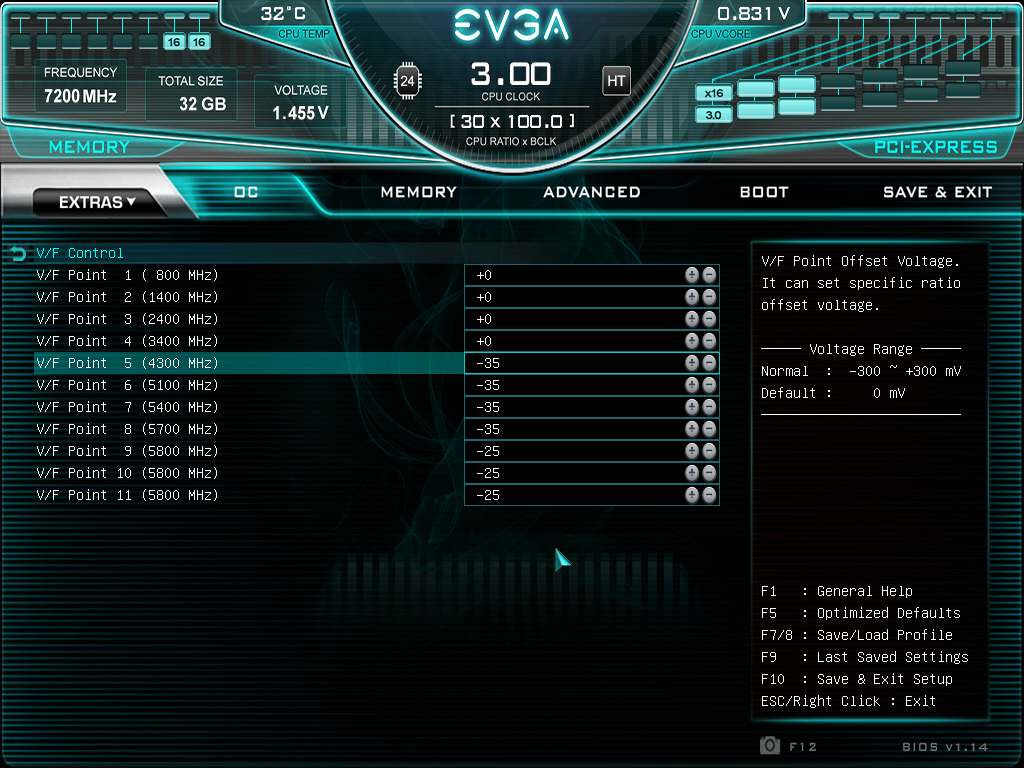 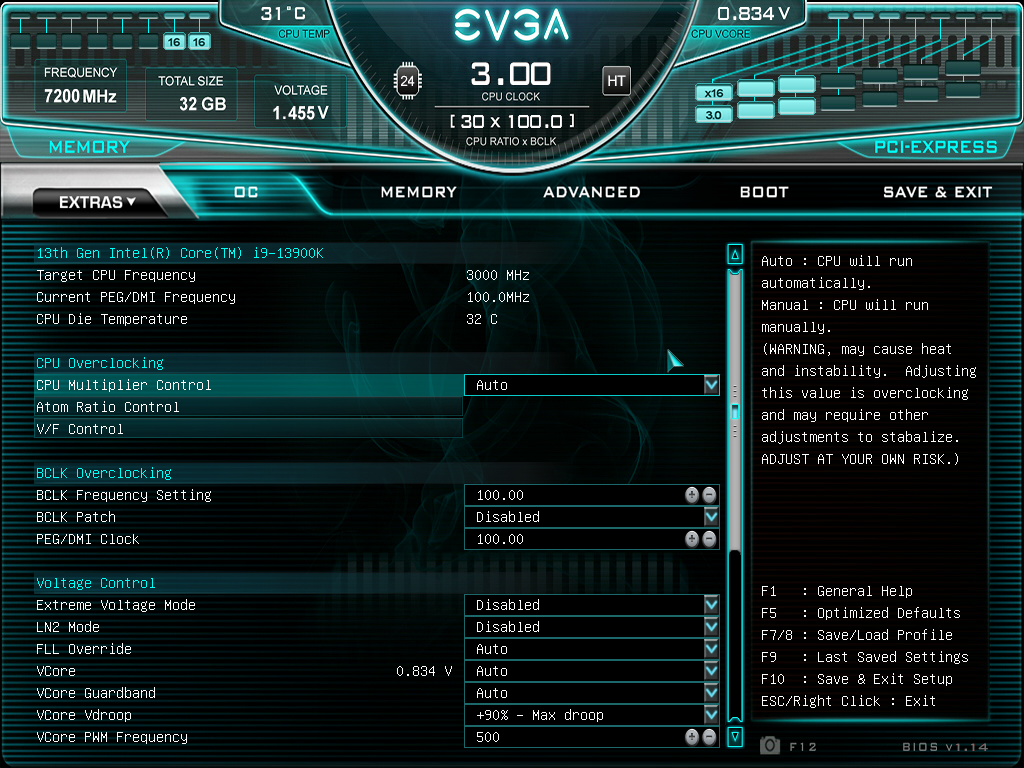 With this settings i went from 385W (and more, but then throttling) to 303W Max with CB23(ab. 1.166v under stress), 245W with a worload simpler like th CPU-Z integrated bench. The differences from throttling to 8° max. I'm still testing, i just did quick benches, a lot of settings i used to use are missing on the evga bios, but theese settings could be a starting point for you too, maybe. The KS voltages are a little bit higher, but theese are settings are relatives, so they should work. My goal, for stock, it's to find the right configuration to draw less power possible (i hope something under 280w in cb23...) with -25% vdrop settings possible... But now i'm gonna try bios 1,13 to see if there really is a voltage difference. PS: YOUR WATERBLOCK IS IN THE WRONG ORIENTATION, all the CPU area on this board is rotated 90° anti-clockwise and you have to rotate the EK-Magnitude too! 
...benching in the dark...
|
nlodeserto
New Member

- Total Posts : 50
- Reward points : 0
- Joined: 2020/12/23 01:50:48
- Status: offline
- Ribbons : 0

Re: Z790 Dark KP / 13900KS
2023/04/23 01:36:36
(permalink)
VDROOP DEFAULT - OFFSET -110mv after CB23 10min TEST  i'm a little bit disappointed, not such a great result, but still in testing...
...benching in the dark...
|
mhijazi
iCX Member

- Total Posts : 343
- Reward points : 0
- Joined: 2010/10/12 02:12:46
- Status: offline
- Ribbons : 3


Re: Z790 Dark KP / 13900KS
2023/04/24 12:45:45
(permalink)
Thanks for the shared information. Are you using a contact frame? Also, I see that you rotated the block with the CPU. What is your max load temps? This is the photo of the damage control I tried to do. There were several options like super glue or clear nailpolish but I didn't want to make things worse, and I just went with permeant marker. I hope this is enough to prevent corrosion.  Let me know guys if you think I should do something else. So far everything is working fine. Passing everything stress test with no issues. And the weird behavior only happened once. What I am thinking a couple of months or so from now, if this board didn't die on me, I might get a new one and swap it with an old X99 system I just decommissioned recently.
|
nlodeserto
New Member

- Total Posts : 50
- Reward points : 0
- Joined: 2020/12/23 01:50:48
- Status: offline
- Ribbons : 0

Re: Z790 Dark KP / 13900KS
2023/04/25 11:56:07
(permalink)
mhijazi
Thanks for the shared information. Are you using a contact frame? Also, I see that you rotated the block with the CPU. What is your max load temps?
off course it deepend on the v/W, @300W AVX Load like CineBench 23, 10minutes stress test 85° max, non-avx workloads less than 80. And for the block... actually i told you to rotate it in bold two post ago. Anyway i went -150mv offset on -25% vdroop, and it seem very stable, but still in the 300W range on cb23, but it seem that on the dark on auto voltages the SA constantly stay @1.3v with not less than 13W, so the IA it's in the 285W range. Than from -150 to -200mv there's no change, like some kind of undervolting protection. @default vdroop i have similar result @-120mv offset, but from 130mv the voltages spikes high, like another kind of undervolt protection. mhijazi
This is the photo of the damage control I tried to do. There were several options like super glue or clear nailpolish but I didn't want to make things worse, and I just went with permeant marker. I hope this is enough to prevent corrosion.
i don't know what are you talking about, maybe i missed some post...
...benching in the dark...
|
mhijazi
iCX Member

- Total Posts : 343
- Reward points : 0
- Joined: 2010/10/12 02:12:46
- Status: offline
- Ribbons : 3


Re: Z790 Dark KP / 13900KS
2023/05/02 01:13:05
(permalink)
nlodeserto
off course it deepend on the v/W, @300W AVX Load like CineBench 23, 10minutes stress test 85° max, non-avx workloads less than 80. And for the block... actually i told you to rotate it in bold two post ago.
Anyway i went -150mv offset on -25% vdroop, and it seem very stable, but still in the 300W range on cb23, but it seem that on the dark on auto voltages the SA constantly stay @1.3v with not less than 13W, so the IA it's in the 285W range.
Than from -150 to -200mv there's no change, like some kind of undervolting protection.
@default vdroop i have similar result @-120mv offset, but from 130mv the voltages spikes high, like another kind of undervolt protection.
Ops. I didn't notice that you commented on the orientation. I can't think of any other reason of the instant 100c. I was doubting the contact frame but if it was contact frame, I would have instability issues. The PC is stable, but temps are even below AIO performance in terms of CPU cooling. Also, when I only do CPU benchmarks the coolant doesn't get warmer and I can't feel any heat dissipated form the radiators. nlodeserto
i don't know what are you talking about, maybe i missed some post...
The upper right standoff was not fully inserted, and I tried to tighten it with a plier and lost grip and scratched the surface of the motherboard.  So in order to control the damage, I used a permanent marker to cover the exposed copper.
post edited by mhijazi - 2023/05/02 01:42:01
|