Here is the EVGA Z170 overclocking guide! The Z170 platform is one of the simplest in terms of steps needed to successfully perform a basic overclock, and luckily the CPU's overclock quite nice also

First lets start with the system specs that are used in this guide, you may notice that I am using the Z170 Stinger motherboard, but any EVGA Z170 motherboard will behave similar.
Motherboard: EVGA Z170 Stinger
CPU: Intel 6700K
Memory: EVGA SuperSC 8GB DDR4 2800MHz
GPU: EVGA GTX TITAN X Hydro Copper
Case/Cooling: EVGA Hadron Hydro, Watercooled CPU + GPU (2x120mm Radiator)
OS: Windows 10
Stress Test: Prime95
CPU Monitoring: EVGA ELEET
Note before starting: If at any time you are unable to boot the system, or it does not POST while overclocking, hit the clear CMOS button located directly on the motherboard or on the I/O panel, this will reset ALL settings back to default. If this happens you may need to experiment with different voltage settings or CPU speeds. For each overclock setting, I strongly suggest rebooting back into OS and using a CPU stress test (like Prime95) to test for stability and monitor CPU temperatures. If you see any stability issues, or excessively high CPU temperatures (over 80C) you will either need to try increasing voltage (to improve stability) or decreasing voltage (if CPU temperature is too high).
Now lets start! We can access the BIOS by pressing the delete key while the system is booting. Here is what you will see when you open the BIOS for the first time. The default frequency on my Intel 6700K CPU is 4.0GHz.
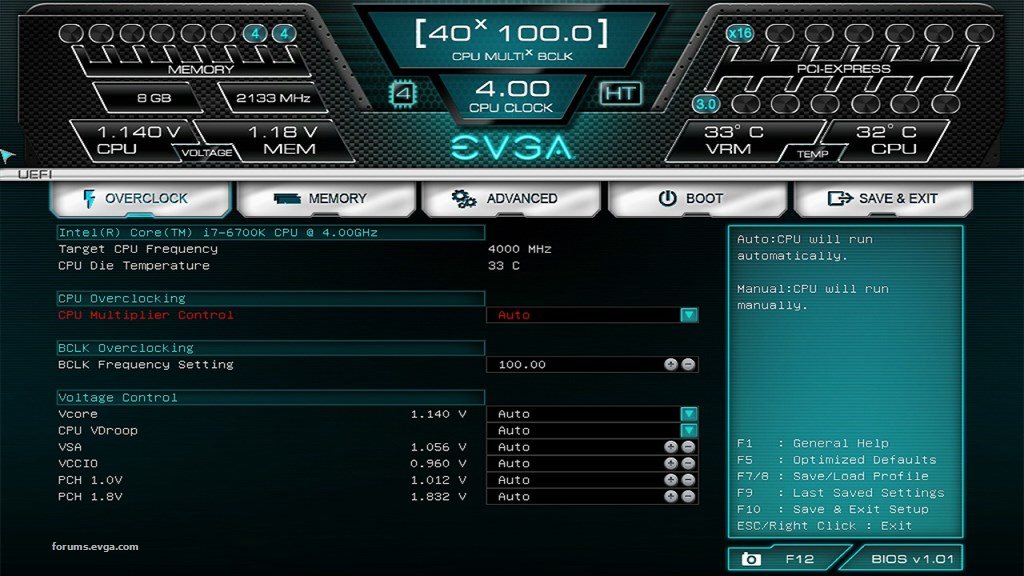
Personally, I prefer setting my memory speed/timings before starting any CPU overclock, although you can also reserve this for the final step. If your memory supports XMP (as most do) you can simply head over to the memory tab either with your mouse or keyboard, and hit the XMP drop down. This will automatically set the correct memory multiplier/divider and memory timings. After you set it, save and reboot, then head back into the BIOS.
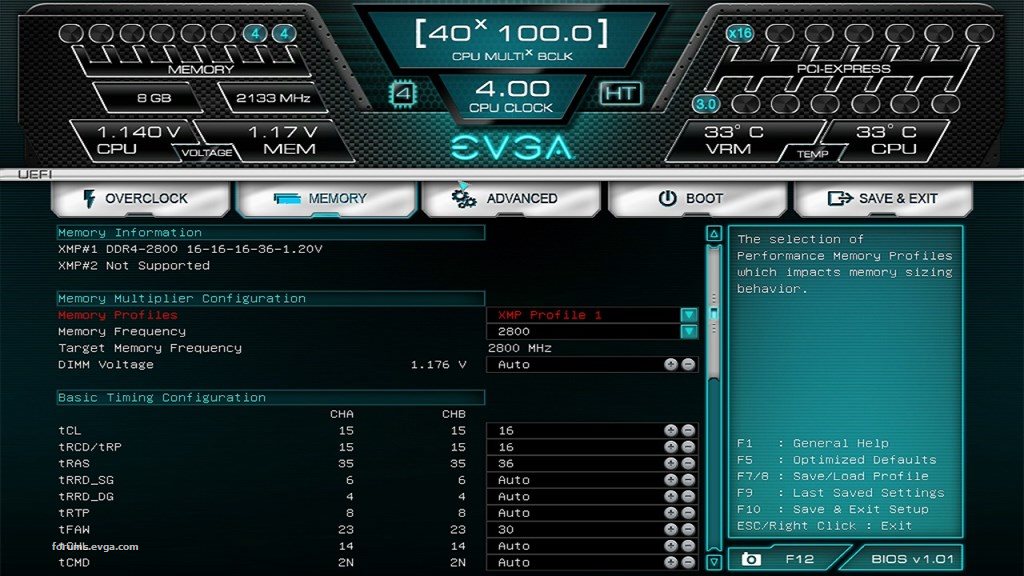
Next, I typically like to start slow on a new CPU. Head over to the Overclock tab and change the CPU Multiplier Control from Auto to Manual, after you do that you will see each core drop down. Set CPU Multiplier Setting to 44 and you will see them all change to 44. Since my Base Clock is set to 100MHz, a multiplier of 44 will set an overclock of 4.4GHz. For advanced users you can set a different frequency for each core, but generally I like to keep them all the same. Save and reboot back into BIOS.
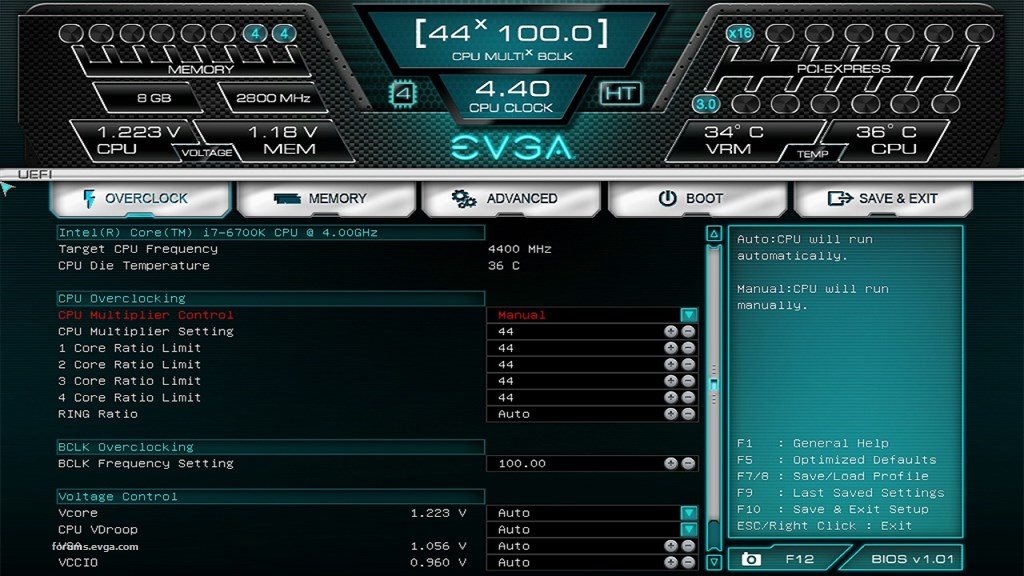
Once back in the BIOS, you may notice that your CPU Voltage increased slightly, the EVGA BIOS will automatically increase voltage slightly to ensure stability. For higher overclocks (like 4600MHz+) you will likely want to set the voltage yourself. I did a quick test at a 46 multiplier (4600MHz) with Auto voltage and noticed it was not stable in Prime95. So next we will adjust the core voltage to increase stability. Head down the the Vcore option and select either Adaptive Voltage or Override. See below for the differences:
Adaptive: I recommend using Adaptive Voltage, this will scale the voltage based on CPU activity, and also just seems to generally work better for Skylake CPUs.
Override: To manually set a voltage that the CPU will be locked to.
For this guide I will be using Adaptive, once I set the Vcore mode to adaptive, I will try increasing the voltage SLIGHTLY to see if stability improves. an Offset voltage of +25 will set a 25mV offset on top of my core voltage. You can leave the Target Voltage at Auto. After doing this, save and reboot and retest for stability. If still not stable, I generally like to try increasing by +25mV increments until I find stability. Example, +25, +50, +75, etc. Of course make sure to monitor your temps, and just in general, I do not like to go over 1.35V unless you are on very good cooling.
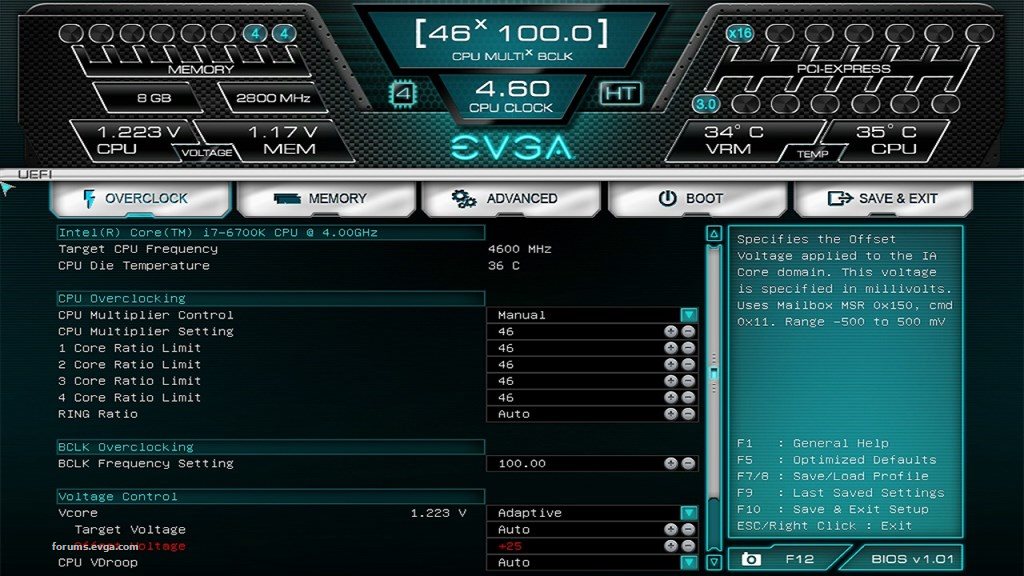
So I verified that my overclock was stable at 4600MHz with an offset of +25mV, lets go up another few notches and try 4800MHz. For this I will need to set a CPU Multiplier Setting of 48, and after some testing, I needed to increase my voltage to +125mV for stability in Prime95 which lands me around 1.35V which is also in my target voltage. My temperatures are also looking good under a Prime95 load, not exceeding 56C. I did try 5GHz, but it needed much too high voltage for stability (over 1.45v) and increased temperatures over 70C which is out of my comfort zone, so looks like 4.8GHz it is! You may notice that once you start increasing voltages, even a slight voltage bump can increase CPU temperatures significantly, so make sure to keep an eye on this!
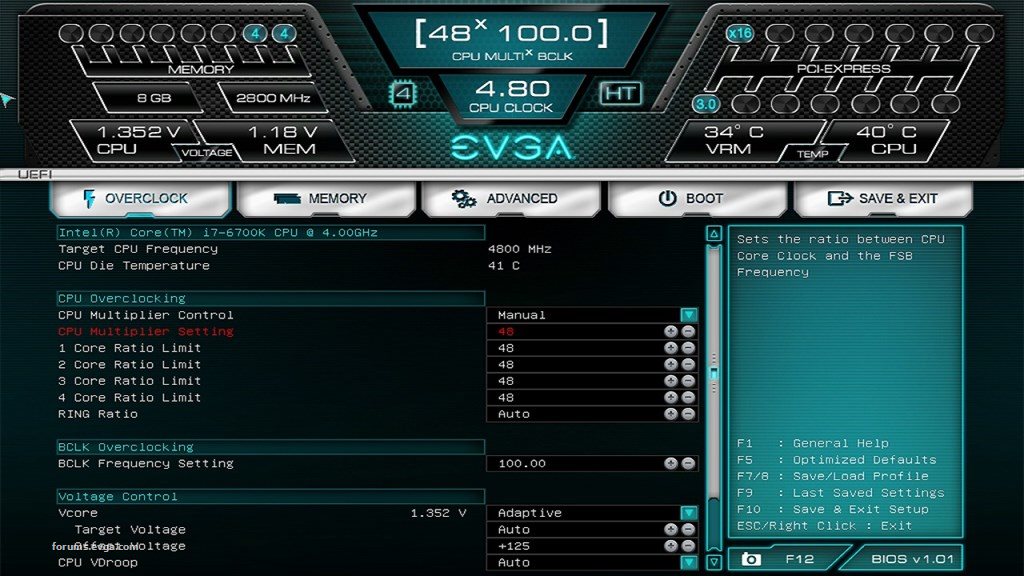
For CPU temperature monitoring I am using EVGA ELEET, which also allows you some control in Windows over CPU Multipliers, Voltage and BClock for further fine tuning. If you want to slightly increase your CPU clock by anything less than 100MHz, you can try increasing your BClock. A BClock of 101MHz with a 48X multiplier will give me around 4850MHz CPU Clock. (101x48). Keep in mind however that BClock will also impact your memory frequency, as your memory speed is also working off a multiplier. This will vary depending which memory you use.
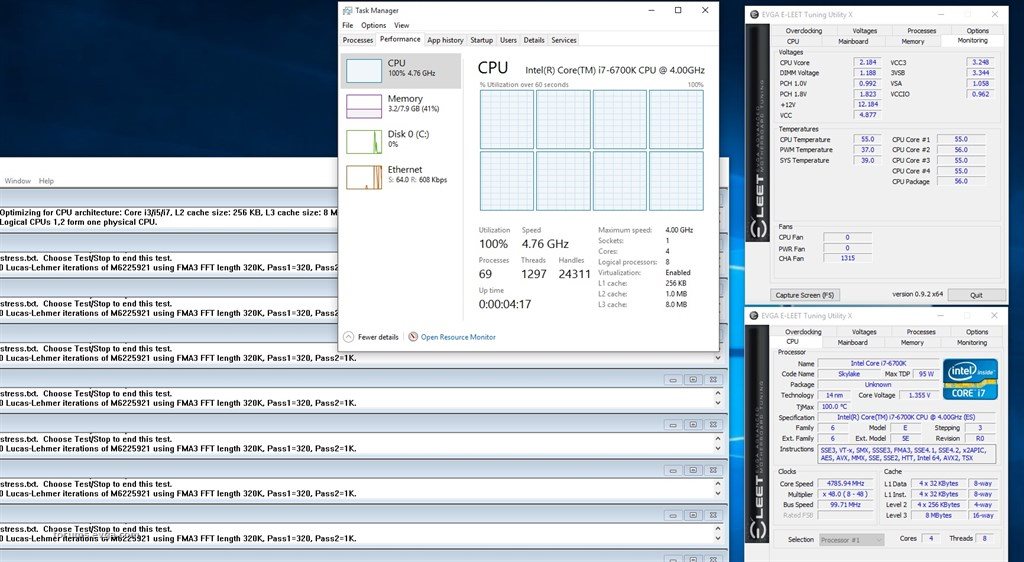
So there it is, a basic look at overclocking on the EVGA Z170 platform, of course there are much more advanced options if you really want to eek the most out of your CPU and Memory, but in general, using the Multiplier control with a bit of CPU Voltage offset is a good place to start! Also keep in mind that all CPU's and platform's vary, so don't expect identical results. In general however, most 6700K CPU's should be good around 4.6-4.8GHz.
