diftow
New Member

- Total Posts : 60
- Reward points : 0
- Joined: 2010/11/04 04:05:50
- Status: offline
- Ribbons : 0
The default fan speed in BIOS is 40%. I want to make that 85%, for the times that EVGA precision hasn't booted, or crashes w/ reboot.
I've caught it too late a few times, where it stopped working and my card was at very hot temperatures.
I see a few different methods from googling, but I'm not sure what the best software is to use. This is my first time editing a GPU's BIOS.
My warrant is probably expired by now so there is nothing to void.
|
ty_ger07
Insert Custom Title Here

- Total Posts : 21171
- Reward points : 0
- Joined: 2008/04/10 23:48:15
- Location: traveler
- Status: offline
- Ribbons : 270


Re: Modify fan settings in BIOS.
2015/08/14 00:12:56
(permalink)
If you told us which video card you owned, that would be a nice start.  What you need: GPU-Z to save a copy of your existing video card BIOS easily (save two copies -- one to modify and one to keep just in case) NiBiTor to modify a copy of your BIOS NvFlash to flash the modified BIOS back to your card
|
ty_ger07
Insert Custom Title Here

- Total Posts : 21171
- Reward points : 0
- Joined: 2008/04/10 23:48:15
- Location: traveler
- Status: offline
- Ribbons : 270


Re: Modify fan settings in BIOS.
2015/08/14 18:53:21
(permalink)
So... ?
I can post all kinds of info and screenshots... but it sure would be helpful to know which video card you own first.
|
XrayMan
Insert Custom Title Here

- Total Posts : 73000
- Reward points : 0
- Joined: 2006/12/14 22:10:06
- Location: Santa Clarita, Ca.
- Status: offline
- Ribbons : 115


Re: Modify fan settings in BIOS.
2015/08/14 19:30:07
(permalink)
I sent a PM to the OP asking to post which video card he has.
My Affiliate Code: 8WEQVXMCJL Associate Code: VHKH33QN4W77V6A   
|
ty_ger07
Insert Custom Title Here

- Total Posts : 21171
- Reward points : 0
- Joined: 2008/04/10 23:48:15
- Location: traveler
- Status: offline
- Ribbons : 270


Re: Modify fan settings in BIOS.
2015/08/14 20:55:08
(permalink)
First of all, DO AT YOUR OWN RISK! This is a guide which is "for reference only". Flashing a modified BIOS to your card voids its warranty and may have permanent negative affects if done improperly or unsuccessfully. This is for 500 series cards or older. 600 series cards and newer WILL NOT work using this method! (NiBiTor should be used with 500 series and older) You will need to download GPU-Z, NiBiTor, and NvFlash. There are certain versions of NiBiTor and NvFlash which I will recommend. If you choose the wrong version, it may not work. ;) GPU-Z: https://www.techpowerup.com/downloads/SysInfo/GPU-Z/NiBiTor version 6.06: http://www.majorgeeks.com/files/details/nvidia_bios_editor_(nibitor).html"NvFlash For Windows" version 5.142: https://www.techpowerup.com/downloads/2258/nvflash-5-142-for-windows/mirrors EDIT: EVGA's forum is butchering my attachments. I will include links below each image to another host in case the attachment doesn't work for you. 1) Save your video card's BIOS to a file using GPU-Z. 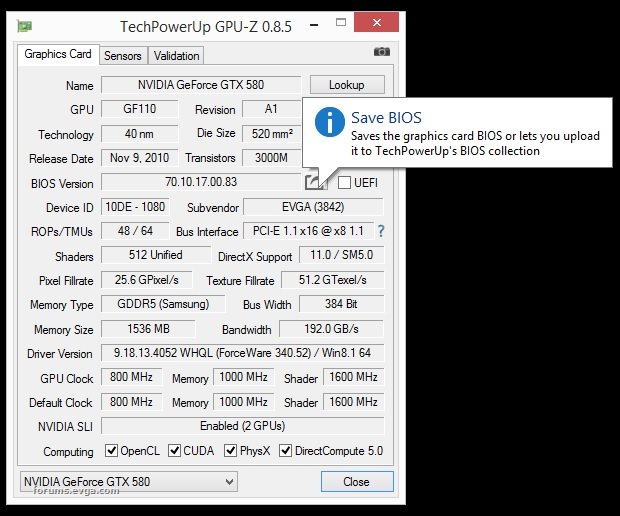 http://img.techpowerup.org/150815/1saveBIOS.jpg http://img.techpowerup.org/150815/1saveBIOS.jpg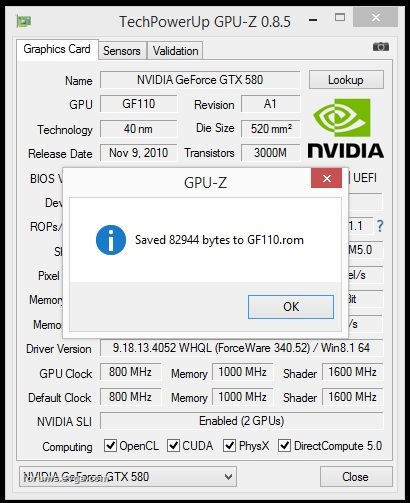 http://img.techpowerup.org/150815/2saveBIOS.jpg http://img.techpowerup.org/150815/2saveBIOS.jpg 2) Very important!!!!: Save a copy of the un-modified BIOS for-ev-er. Email it to yourself or keep it on a flash drive or CD which you will not delete or lose. Chances are that some day you will want a copy of the original BIOS. 3) Open the BIOS with NiBiTor. 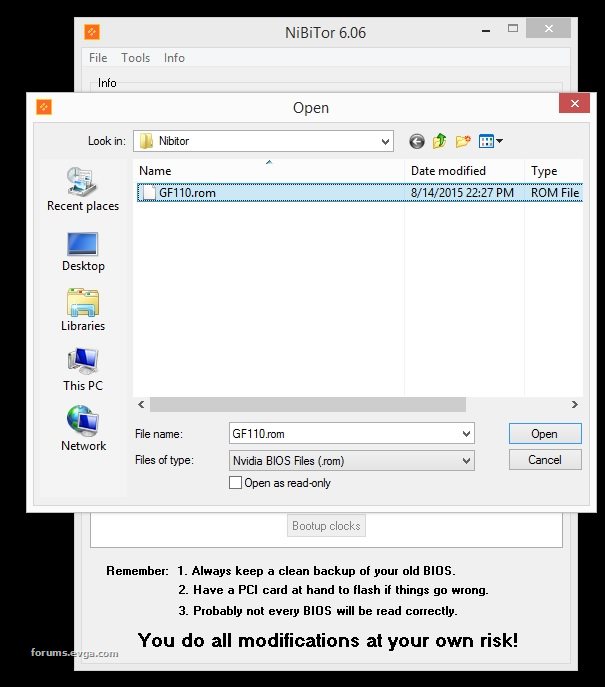 http://img.techpowerup.org/150815/3openBIOS.jpg http://img.techpowerup.org/150815/3openBIOS.jpg 4) Modify the BIOS. You wanted to increase the minimum fan speed, right? Go to the temperatures tab and change the Min value.  http://img.techpowerup.org/150815/4modifyBIOS.jpg http://img.techpowerup.org/150815/4modifyBIOS.jpgNote! See that green circle after "Integrity:"? That should stay green after you make changes. If it doesn't stay green, be careful. If it changes to a different color, it means that a checksum calculation/conversion failed for some reason. If it changes to something other than green, stop and ask for advice before proceeding. 5) Save the modified BIOS. I highly recommend saving the modified BIOS file into the NvFlash folder so that the Command Prompt commands you type later are much easier. 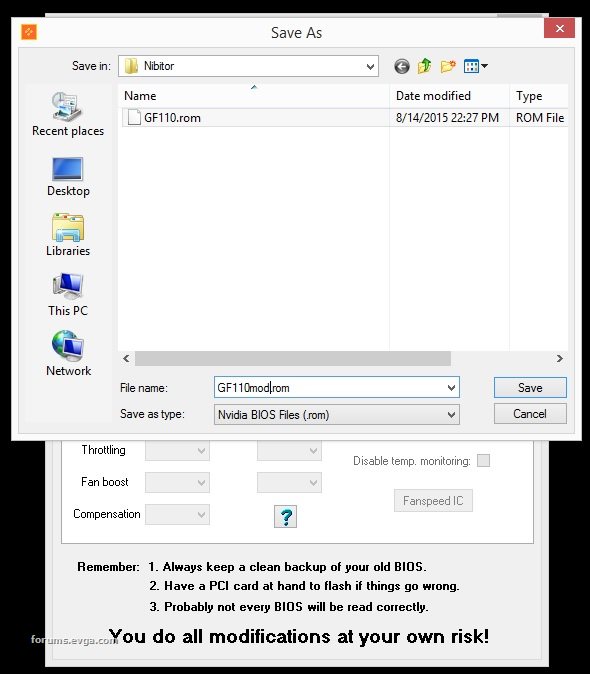 http://img.techpowerup.org/150815/5saveBIOS.jpg http://img.techpowerup.org/150815/5saveBIOS.jpg 6) Run Command Prompt as Admin. 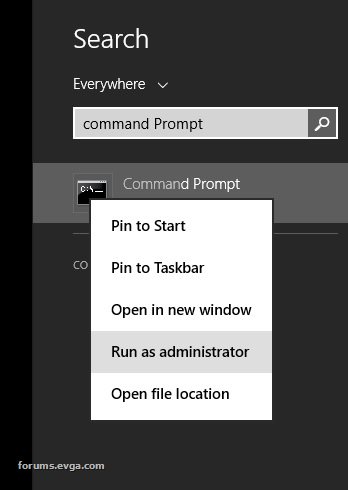 http://img.techpowerup.org/150815/6runasADMIN.jpg http://img.techpowerup.org/150815/6runasADMIN.jpg 7) Navigate to the NvFlash folder. Then type 'nvflash -- list'. Make sure that your card is listed. Then, flash to the correct card using the 'nvflash --index= X xxxx.rom' command (substitute X for the proper number in the index and substitute xxxx for the proper file name of the file you saved). (see image below) If you don't know what 'cd ..\..' etcetera means, I highly suggest that you educate yourself regarding DOS/Command Prompt commands. I don't have the time to do that for you.  http://img.techpowerup.org/150815/7executeNVFLASH.jpg http://img.techpowerup.org/150815/7executeNVFLASH.jpgIf you have more than one of the same model of video card, flash to each video card (as appropriate) one after the other while specifying their respective index number each time. A lot of guides tell you to use -4 -5 -6 and all that sort of stuff in your NvFlash command.... but you won't need to do any of that since this is a direct replacement of the same BIOS version to the same make and model of graphics card. 8) Press Y to confirm. 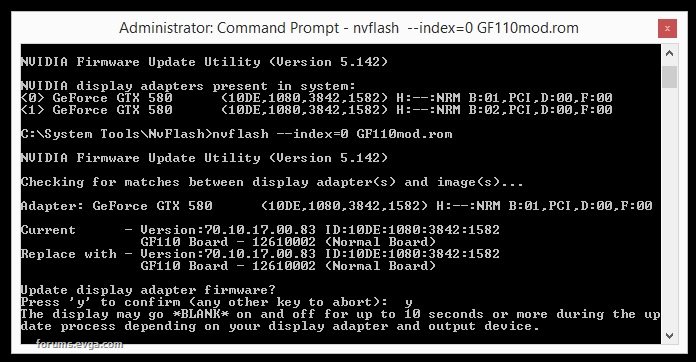 http://img.techpowerup.org/150815/8confirm.jpg http://img.techpowerup.org/150815/8confirm.jpg
post edited by ty_ger07 - 2015/08/15 05:32:10
|
ty_ger07
Insert Custom Title Here

- Total Posts : 21171
- Reward points : 0
- Joined: 2008/04/10 23:48:15
- Location: traveler
- Status: offline
- Ribbons : 270


Re: Modify fan settings in BIOS.
2015/08/14 20:56:03
(permalink)
Attachment limit reached. Continued from previous post... 9) Do NOT turn your computer off until NvFlash says that the flash was successfully completed. 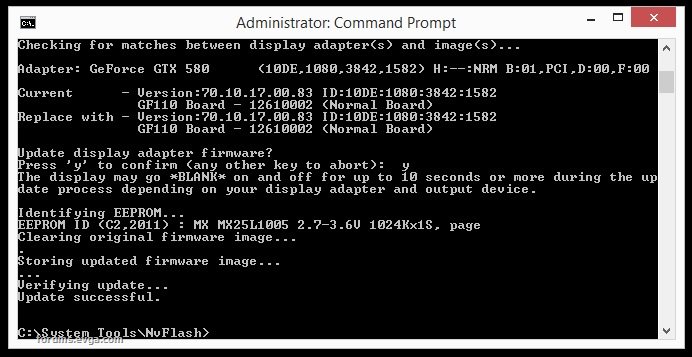 http://img.techpowerup.org/150815/9successful.jpg http://img.techpowerup.org/150815/9successful.jpg Restart your computer. Cross your fingers. Test. Profit.
post edited by ty_ger07 - 2015/08/14 21:16:24
Attached Image(s)
|
diftow
New Member

- Total Posts : 60
- Reward points : 0
- Joined: 2010/11/04 04:05:50
- Status: offline
- Ribbons : 0

Re: Modify fan settings in BIOS.
2015/08/15 15:05:48
(permalink)
Thank you for the very detailed walk-through. I have the GTX 580. EDIT: I had this software but wasn't sure how trustworthy it was with EVGA products. I went ahead and set my minimum to 60 and maximum to 100. (previously 40/85). This should keep a decent amount of air flow when EVGA precision fails. Since I was only modifying the fan speeds, there wasn't much risk so its probably no surprise it went well. :P I had to RMA this card when I had my warranty, and I'm confident that if the default fan speed wasn't so low, it wouldn't have needed replacing. EVGA should really consider a higher default fan speed when Precision is not running. Many games and applications, and even Windows itself, will crash precision or even the display driver. Everytime this happens, the fan speed drops to 40%, but if the intense graphics applications are still cycling, this will cause components to burn up. I'm pretty sure what blew-up in my previous 580 was a capacitor. It got so hot it melted the plastic casing that was over it. -- How do I modify BIOS with 600 series and higher? I'm considering getting a 980 TI in the future. If it is under warranty than I will likely refrain from doing the BIOS modification, but when that warranty is also expired, I will want to make sure it stays cool as possible. Thank you again for taking time out of your day to help me, I am hugely grateful for it.
post edited by diftow - 2015/08/15 15:48:31
|
ty_ger07
Insert Custom Title Here

- Total Posts : 21171
- Reward points : 0
- Joined: 2008/04/10 23:48:15
- Location: traveler
- Status: offline
- Ribbons : 270


Re: Modify fan settings in BIOS.
2015/08/16 13:06:12
(permalink)
I am glad it worked out well for you. For what it is worth after the fact: Please note that the exact outcome of adjusting the fan speed settings is not completely predictable since the fan controller on the card also has additional hardware limitations. If the final fan speed does not exactly match your expectations, it is probably due to this limitation. Usually these limitations almost exclusively affect the minimum and maximum fan speed obtained (can only go so low or so high -- even if you select lower or higher) but heuristics may also affect how the fan ramps up and down. This means that you might have to play a little bit with the numbers to achieve the desirable outcome. Additionally, some models of video cards do not have PWM fan control or do not have access to the fan control (models with 2-wire or 3-wire fans or laptop video cards) and therefore the fan speed setting may not be available or may make little difference. Please also note that after flashing a modified BIOS to an EVGA card, if you flash the original BIOS back to the card, it will be back under warranty as long as you haven't caused any physical damage to the card. This is one reason why you should save a copy of the original BIOS for as long as you own the video card. Also, if the video card you purchase from EVGA is a model which has "Quick Switch Dual BIOS", as long as you only modify one of the BIOSes on the card and keep the other BIOS default, the card will maintain its warranty for the entire period of time -- as long as you don't cause physical damage to the card. For 600 series and newer graphics cards, you would use the tool called "Kepler BIOS Tweaker" instead of NiBiTor. 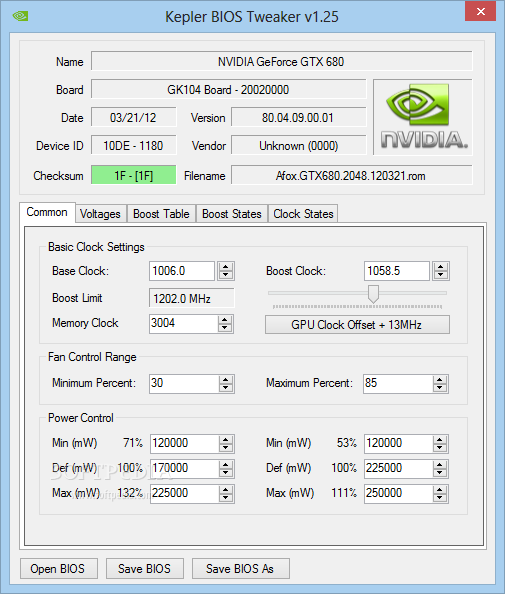 See fan control in "common" tab.
post edited by ty_ger07 - 2015/08/16 13:14:57
|
darthclide
New Member

- Total Posts : 14
- Reward points : 0
- Joined: 2011/10/14 13:53:16
- Status: offline
- Ribbons : 0

Re: Modify fan settings in BIOS.
2015/11/27 17:36:22
(permalink)
I hate to resurrect an old thread, but this is what bothers me:
If EVGA Precision is going to randomly not boot up when I turn on the computer, is there really no way to enable an "emergency" fan speed when Precision does not start up? WITHOUT touching the bios?
It seems ridiculous to me that in order to keep my graphics card safe, I have to modify the bios...
|
HeavyHemi
Insert Custom Title Here

- Total Posts : 15665
- Reward points : 0
- Joined: 2008/11/28 20:31:42
- Location: Western Washington
- Status: offline
- Ribbons : 135

Re: Modify fan settings in BIOS.
2015/11/27 22:18:14
(permalink)
darthclide
I hate to resurrect an old thread, but this is what bothers me:
If EVGA Precision is going to randomly not boot up when I turn on the computer, is there really no way to enable an "emergency" fan speed when Precision does not start up? WITHOUT touching the bios?
It seems ridiculous to me that in order to keep my graphics card safe, I have to modify the bios...
The default GPU fan profile without using Precision or any other software should keep your GPU within its safe operating limits. If not, then there is either an issue with your case cooling or the GPU.
EVGA X99 FTWK / i7 6850K @ 4.5ghz / RTX 3080Ti FTW Ultra / 32GB Corsair LPX 3600mhz / Samsung 850Pro 256GB / Be Quiet BN516 Straight Power 12-1000w 80 Plus Platinum / Window 10 Pro
|
darthclide
New Member

- Total Posts : 14
- Reward points : 0
- Joined: 2011/10/14 13:53:16
- Status: offline
- Ribbons : 0

Re: Modify fan settings in BIOS.
2015/11/28 00:11:46
(permalink)
Well the problem is if I accidentally don't see the "precision" symbol down on my task bar and I start up an intensive game. I find out after my game gets stuttery that precision didn't boot up. I open it to find my temperatures at around 65-70 C. This is technically okay temperatures, but I would rather have a default "emergency" set up.
|
HeavyHemi
Insert Custom Title Here

- Total Posts : 15665
- Reward points : 0
- Joined: 2008/11/28 20:31:42
- Location: Western Washington
- Status: offline
- Ribbons : 135

Re: Modify fan settings in BIOS.
2015/11/28 12:42:01
(permalink)
darthclide
Well the problem is if I accidentally don't see the "precision" symbol down on my task bar and I start up an intensive game. I find out after my game gets stuttery that precision didn't boot up. I open it to find my temperatures at around 65-70 C. This is technically okay temperatures, but I would rather have a default "emergency" set up.
65-70C while gaming are very good temps and would not be the cause of stuttering issues. The GPU has it's own fan profile and other protective measures, including down clocking, to prevent damage. Most people set up a fan profile because they are seeing temps over 80C while gaming. Frankly, I'd think you'd be happy not needing to run extra software to have good temps on your GPU by default.
post edited by HeavyHemi - 2015/11/28 12:44:36
EVGA X99 FTWK / i7 6850K @ 4.5ghz / RTX 3080Ti FTW Ultra / 32GB Corsair LPX 3600mhz / Samsung 850Pro 256GB / Be Quiet BN516 Straight Power 12-1000w 80 Plus Platinum / Window 10 Pro
|
darthclide
New Member

- Total Posts : 14
- Reward points : 0
- Joined: 2011/10/14 13:53:16
- Status: offline
- Ribbons : 0

Re: Modify fan settings in BIOS.
2015/11/28 12:54:06
(permalink)
Well... Unless somebody from EVGA comes in here to say otherwise it looks like this problem won't be fixed for the foreseeable future. That is:
As long as temperatures are at 65-70C nobody cares if Precision sometimes does not start up. It seems to me that fan profiles should be set up in bios somehow by default.
Btw, you can't honestly tell me that a graphics card running at 65-70C 24/7 will last longer than a card running at 30-40C 24/7
|
HeavyHemi
Insert Custom Title Here

- Total Posts : 15665
- Reward points : 0
- Joined: 2008/11/28 20:31:42
- Location: Western Washington
- Status: offline
- Ribbons : 135

Re: Modify fan settings in BIOS.
2015/11/28 15:50:57
(permalink)
darthclide
Well... Unless somebody from EVGA comes in here to say otherwise it looks like this problem won't be fixed for the foreseeable future. That is:
As long as temperatures are at 65-70C nobody cares if Precision sometimes does not start up. It seems to me that fan profiles should be set up in bios somehow by default.
Btw, you can't honestly tell me that a graphics card running at 65-70C 24/7 will last longer than a card running at 30-40C 24/7
If you desire temps that low while gaming, water cooling is your solution. Air cooling won't accomplish that. Yes, I can tell you that 65-70C while gaming will not make any appreciable difference in the longevity of your GPU. You'll be replacing it long before that. You're conflating two issues: temperature, which yours are fine, and Precision sometimes not starting on boot, which is not fine. That is a real issue and you should probably address that in the Precision section. http://forums.evga.com/EVGA-Software-f22.aspx You're not the only one it would seem http://forums.evga.com/EVGA-Precision-X-16-Not-starting-with-Windows-m2331358.aspx Personally, I use MSI Afterburner. 
post edited by HeavyHemi - 2015/11/28 15:53:25
EVGA X99 FTWK / i7 6850K @ 4.5ghz / RTX 3080Ti FTW Ultra / 32GB Corsair LPX 3600mhz / Samsung 850Pro 256GB / Be Quiet BN516 Straight Power 12-1000w 80 Plus Platinum / Window 10 Pro
|
darthclide
New Member

- Total Posts : 14
- Reward points : 0
- Joined: 2011/10/14 13:53:16
- Status: offline
- Ribbons : 0

Re: Modify fan settings in BIOS.
2015/11/28 19:40:43
(permalink)
LOL, but those ARE the temperatures I get while gaming :P So air cooling is doing just fine.
Yes, precision is a problem, but I give up. Hopefully EVGA fixes this.
|
BigPig
New Member

- Total Posts : 1
- Reward points : 0
- Joined: 2015/11/18 02:11:53
- Status: offline
- Ribbons : 0

Re: Modify fan settings in BIOS.
2015/12/12 12:23:01
(permalink)
I have EVGA GTX 580 Superclocked. GF110, A1, Nov 9, 2010, 1536MB.
BIOS 70.10.49.00.86
Driver v. 10.18.13.5906 WHQL (ForceWare 359.06) / Win7 64
I just cannot edit the BIOS with NiBiTor 6.06.
Integrity button turns green, all other is just empty (stays grey), cannot change anything.
So, what is wrong, why I cannot change anything?
Is there a way?
Thanks allready.
|
F.Neto
New Member

- Total Posts : 11
- Reward points : 0
- Joined: 2012/06/14 15:12:49
- Status: offline
- Ribbons : 0

Re: Modify fan settings in BIOS.
2015/12/12 16:52:54
(permalink)
|