SimC33
SSC Member

- Total Posts : 958
- Reward points : 0
- Joined: 3/31/2009
- Status: offline
- Ribbons : 9


Thursday, February 18, 2010 11:00 PM
(permalink)
In good spirit of this BAD*** TEAM and such an awesome group of people here on the team I thought with all the new people coming in for the Chimp Challenge and even better, the NEW PROMOTION for EVGA bucks that this amazing company is providing for us yet again, I would make a guide SHOWING how to simply and dumbed down get the VMware player to use -bigadv. I hope EVERYONE that is currently deciding to do the -BIGADV for this team to check out this thread and witness how simple it is. I know some are intimidated to try it out cause of all the work. But hopefully this is easy for EVERYONE to see and use!!! FOLD ON TEAM 111065!!!! Alright so here we go: STEP 1: Download the FAH image from Linuxrouters page here
http://forums.evga.com/tm.aspx?m=4464 its about mid page...
OR download from mirrors below....
VMware Images Linux FAH Image v1.1 - Includes folding client 6.29 Mirror 1 Mirror 2 STEP 2: Make sure you have the new VMware Player also on Linuxrouters page
http://forums.evga.com/tm.aspx?m=4464
OR download from link below...
VMWare Player Download VMWare Player 3.0
MAKE SURE YOU DOWNLOAD THIS ONE IF USING WINDOWS 32 OR 64!!!! Its the VERY FIRST ONE on the list as shown in pics below:
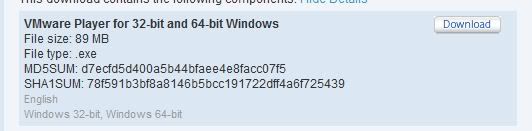 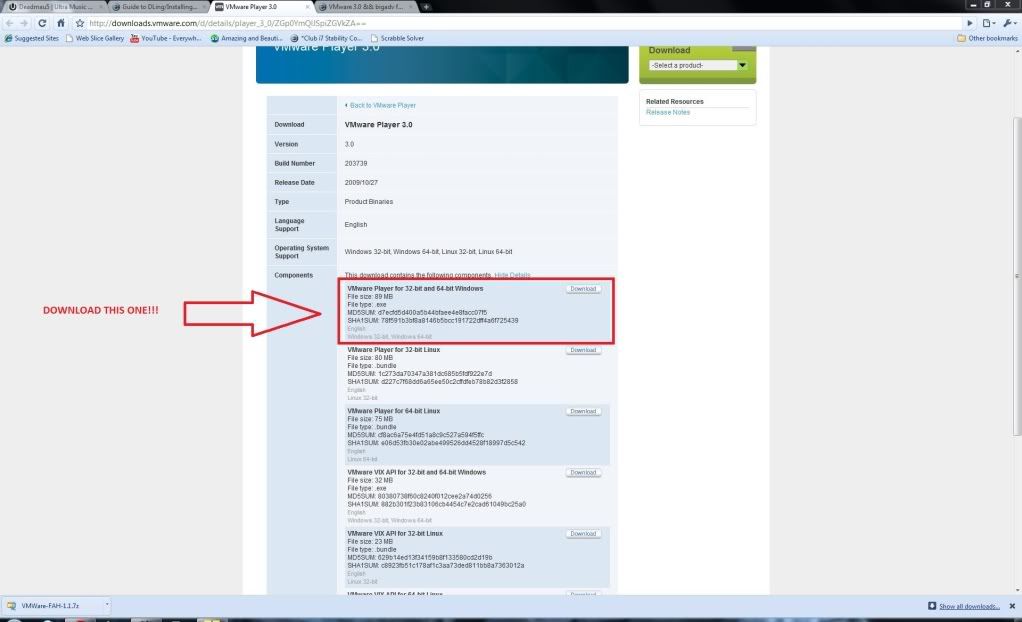
STEP 3: Make a folder on hard drive for you to extract the image to. Mine is located in Start > Computer > SimC33 (X:) > FAH
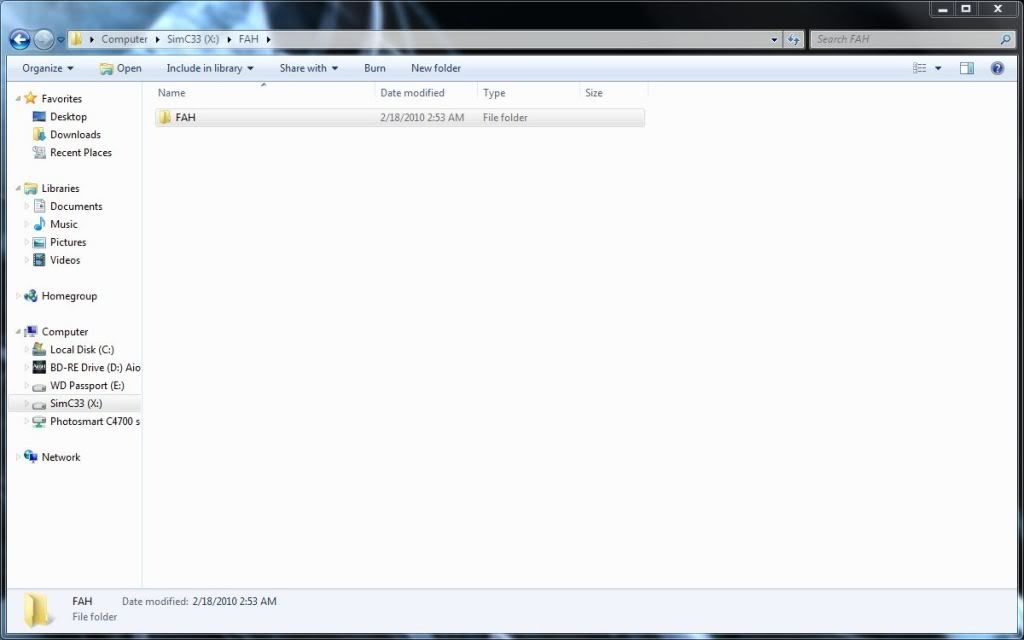
STEP 4: Extract the FAH image to that folder using WinZip or w/e you prefer to use and place it in the FAH folder we created a second ago...
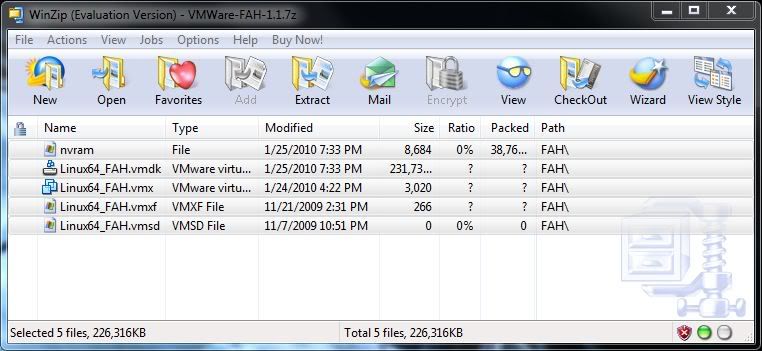
After extracting, you should see something like this in your FAH folder you created on your hard drive...
*NOTE* You should see whats in the RED BOX...the other stuff will appear once you start the client
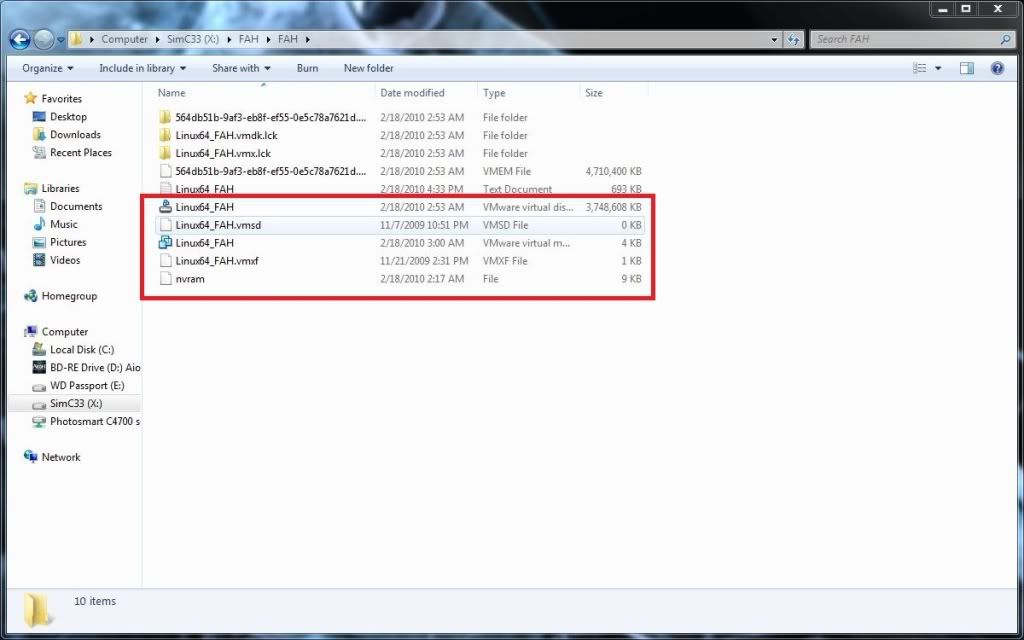
STEP 5: NOW that we have all that ready to go...open the VMware player by double clicking on the application in the FAH folder that is in.
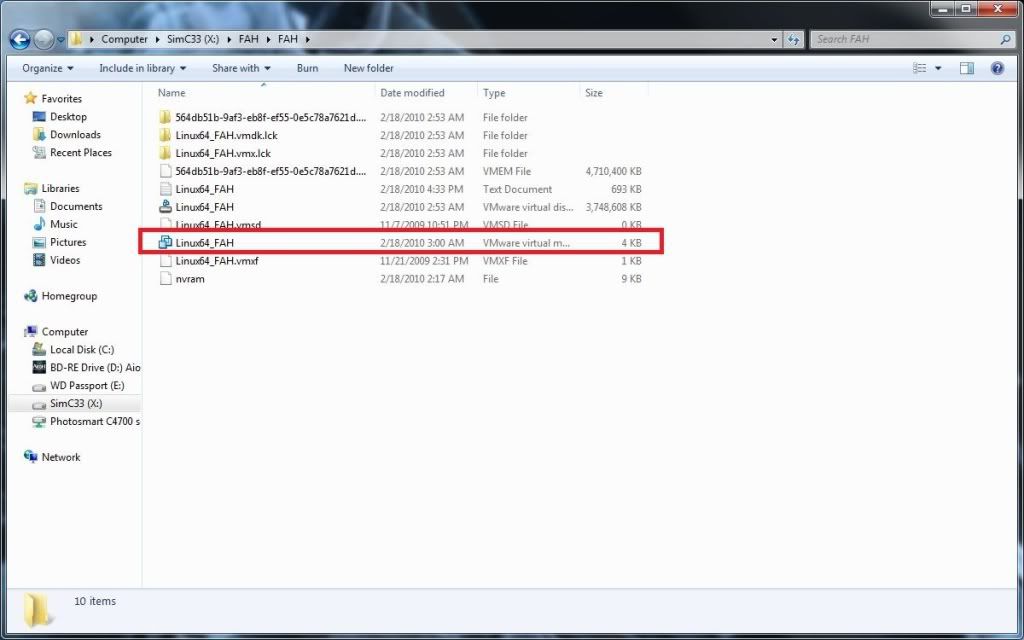
STEP 6: Your VMware Player will load and this is what it should look like when it STOPS doing its loading...loading usually take about 10-20 seconds...
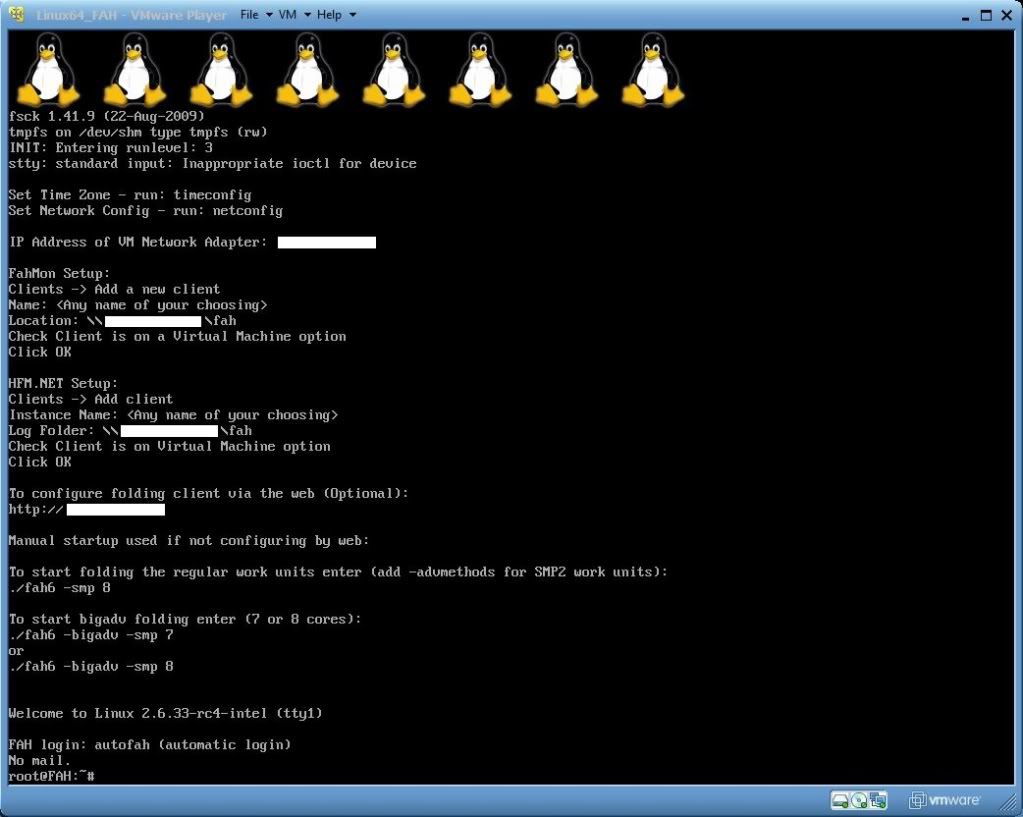
*NOTE* PAY ATTENTION HERE ON THIS STEP BECAUSE THIS IS WHERE YOU SEE THE IP TO SET UP FAHMON OR HMF.NET!!! In the red, you will see the given information to setting up either FAHMON or HFM.NET

STEP 7: Enter the following command where it says "root@FAH: ~#"............shown in red in pic
./fah6 -smp 7 -bigadv
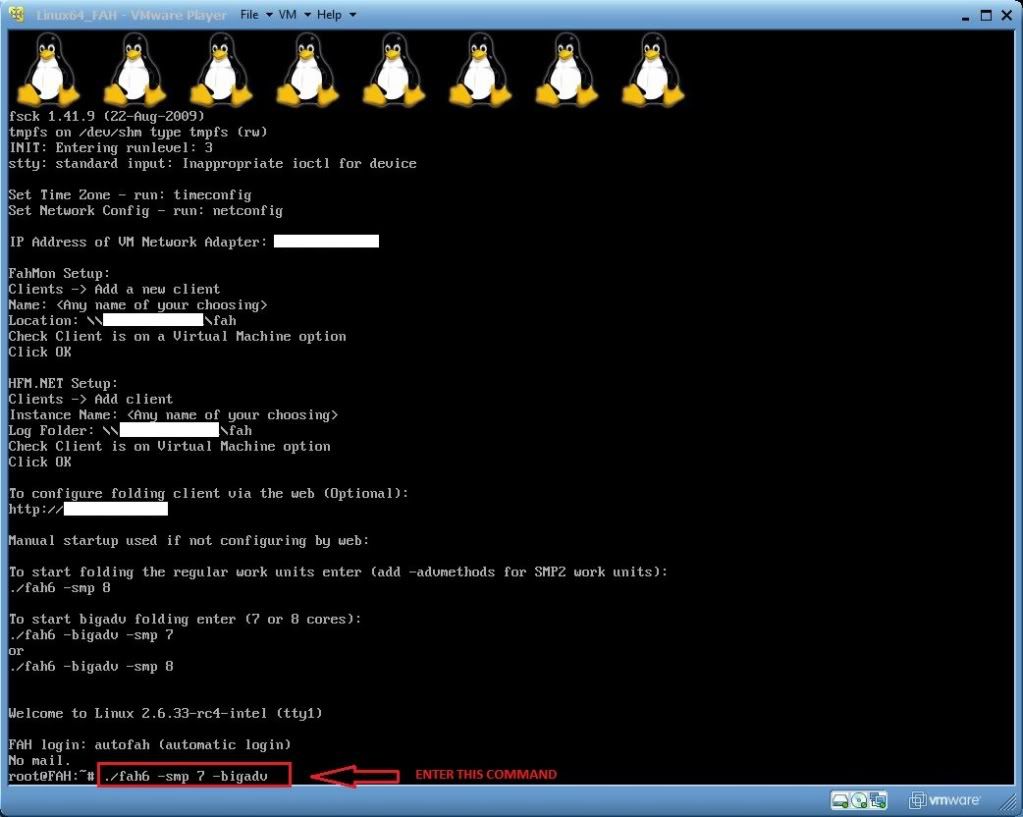
STEP 8: Setting up your VMware client with the right information...
Enter your:
1. Username: " "
2. Team Number: 111065 <--- DUH!!!
3. Passkey: MUST HAVE!!! To get the passkey specifically FOR YOU, go here: http://fah-web.stanford.edu/cgi-bin/getpasskey.py
4. Ask before sending/fetching work yes or no? MAKE SURE IT SAYS NO
5. Use proxy? MAKE SURE IT SAYS NO
6. Acceptable size of work assignment and work result packets blah blah... MAKE SURE YOU TYPE "BIG"
7. Change advanced options? TYPE "YES"
8-10. HIT ENTER!!! NO NEED TO CHANGE ANYTHING
11. Set -advmethods flag always, requesting new advanced scientific cores and/or work units if availabe? yes or no?
TYPE "YES"
12-13. HIT ENTER!!! NO NEED TO CHANGE ANYTHING
14. The following options require you to restart the client before they take effect. Disable CPU affinity lock? yes or no?
I TYPE "YES"
15-16. HIT ENTER!!! NO NEED TO CHANGE ANYTHING
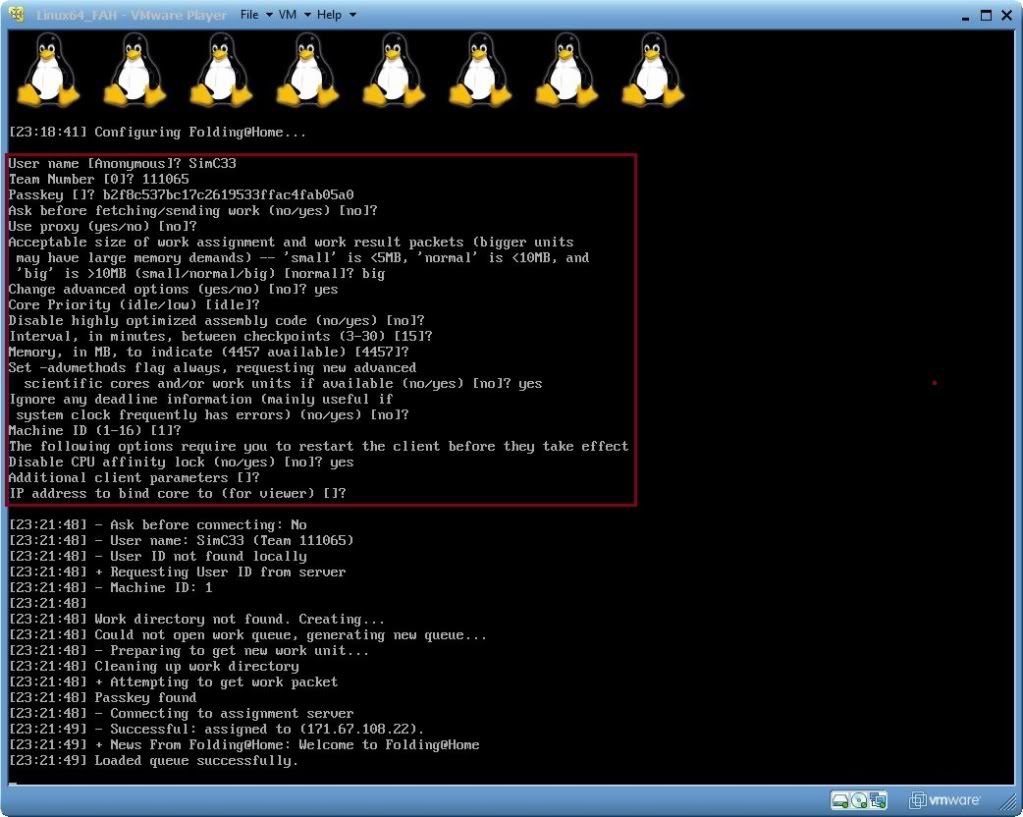
STEP 9: Reset the client because as it said, "Changes will not take effect until restarted"...just simply go to the top of the VMware Player and look for then click...
VM > Power > Power Off and Exit OR VM > Power > Reset
STEP 10: THIS IS IT!!! Now, just go back into the FAH folder on your hard drive, click the app to open the VMware player as stated earlier, let the player load, then simply add in again the following command:
./fah6 -smp 7 -bigadv
AND OFF YOU GO!!! SHOULD LOOK LIKE THIS ONCE YOU HAVE LET IT LOAD AND THEN ENTERED THE COMMAND:
After you enter the command and hit ENTER and it loads, MAKE SURE!!!, that it shows the numbers: 7 x 1 x 1

*THATS IT!!! YOUR DONE SETTING UP -BIGADV!!!*
Once you have done all this and see that, go setup FAHMON and make sure you reward yourself in SOME sort of way for going through that...
Thanks go out to Linuxrouter as well for providing and keeping all of our behind the scenes info, links, mirrors, downloads, images etc CURRENT AND UP TO DATE 
Again, Linuxrouter's amazing link to EVERYTHING -Bigadv can be found here.... http://forums.evga.com/tm.aspx?m=4464
SimC
post edited by SimC33 - Monday, February 22, 2010 0:43 PM
Z690 DDR5 BUILD COMPLETE!
OS: W11 64
CPU: Intel Core i7-12700K (OC TBD)GPU: EVGA RTX 3080Ti FTW3 Ultra (OC: +175/+1550/pl 85%)
Mobo: MSI Z690-A PRO
RAM: Corsair Dominator DDR5 5600MHz XMP
M.2's: Seagate FireCuda 530 M.2 2280 1TB from Z690 chipset | Samsung 980PRO 1TBCPU Cooling: MSI S360
PSU: Seasonic PRIME TX-1000, 80+ Titanium
Case: Black Corsair 5000X RGB
Display: Samsung Odyssey G9 49" 1ms 240hz
|
amishbobinc
New Member

- Total Posts : 34
- Reward points : 0
- Joined: 10/22/2008
- Status: offline
- Ribbons : 0

Re:Guide to DLing/Installing/Running the -BIGADV on Windows *Pics Included*
Thursday, February 18, 2010 11:10 PM
(permalink)
Thank you for the good, simple and straight forward guide for the less technically minded among us.
|
slowb00st
Superclocked Member

- Total Posts : 233
- Reward points : 0
- Joined: 10/24/2009
- Location: Puerto Rico
- Status: offline
- Ribbons : 1

Re:Guide to DLing/Installing/Running the -BIGADV on Windows *Pics Included*
Thursday, February 18, 2010 11:16 PM
(permalink)
That is great, would have been nice to have it when I started lol.
BTW you removed some info but left your passkey out in the open.
i7 860 @ 4.3 GHz || Gigabyte GA-P55A-UD7 || GSkill Ripjaw 8GB 2000MHz & Fan || Swiftech XT CPU Block || MCP355 w/ XSPC Res Top || MCR320-QP || 2 x BlackIce GTX 120 || WD 750GB Caviar Black RAID 0 || Corsair HX1000w || CoolerMaster ATCS 840 || OCZ Agility 60GB SSD RAID 0 || Lamptron FC-5 || 2 x Asus EAH5850 DirectCU TOP w/ EK Nickel/Acetal Water Blocks || EVGA 8800GTX physx
|
SimC33
SSC Member

- Total Posts : 958
- Reward points : 0
- Joined: 3/31/2009
- Status: offline
- Ribbons : 9


Re:Guide to DLing/Installing/Running the -BIGADV on Windows *Pics Included*
Thursday, February 18, 2010 11:22 PM
(permalink)
slowb00st
That is great, would have been nice to have it when I started lol.
BTW you removed some info but left your passkey out in the open.
didnt need to cover up the passkey...its MINE and if others use it then those points go to me... But ill prolly cover it up anyways, but im glad you like the guide...sorry it wasn't there when you started...thats what im trying to prevent with all the new folders that are flooding in here...haha SimC
Z690 DDR5 BUILD COMPLETE!
OS: W11 64
CPU: Intel Core i7-12700K (OC TBD)GPU: EVGA RTX 3080Ti FTW3 Ultra (OC: +175/+1550/pl 85%)
Mobo: MSI Z690-A PRO
RAM: Corsair Dominator DDR5 5600MHz XMP
M.2's: Seagate FireCuda 530 M.2 2280 1TB from Z690 chipset | Samsung 980PRO 1TBCPU Cooling: MSI S360
PSU: Seasonic PRIME TX-1000, 80+ Titanium
Case: Black Corsair 5000X RGB
Display: Samsung Odyssey G9 49" 1ms 240hz
|
metal_god69
FTW Member

- Total Posts : 1122
- Reward points : 0
- Joined: 4/23/2008
- Location: Regina, Canada
- Status: offline
- Ribbons : 2

Re:Guide to DLing/Installing/Running the -BIGADV on Windows *Pics Included*
Friday, February 19, 2010 0:08 PM
(permalink)
This is only for Core i7's correct? Is there some way of configuring this to run on a Core 2 Quad?
|
Maverick1776
FTW Member

- Total Posts : 1002
- Reward points : 0
- Joined: 2/16/2010
- Location: Fort Lauderdale, FL
- Status: offline
- Ribbons : 4


Re:Guide to DLing/Installing/Running the -BIGADV on Windows *Pics Included*
Friday, February 19, 2010 1:46 AM
(permalink)
Thanks alot for this step-by-step comprehensive guide to install bigadv. Even though I already got it to work a couple of days ago, its nice to see this for the other new guys. Thanks again Linuxrouter & Simc33 
|
ablearcher
FTW Member

- Total Posts : 1276
- Reward points : 0
- Joined: 12/31/2009
- Location: California
- Status: offline
- Ribbons : 4


Re:Guide to DLing/Installing/Running the -BIGADV on Windows *Pics Included*
Friday, February 19, 2010 2:33 AM
(permalink)
SimC33
slowb00st
That is great, would have been nice to have it when I started lol.
BTW you removed some info but left your passkey out in the open.
didnt need to cover up the passkey...its MINE and if others use it then those points go to me...
But ill prolly cover it up anyways, but im glad you like the guide...sorry it wasn't there when you started...thats what im trying to prevent with all the new folders that are flooding in here...haha
SimC
yeah, you never know. Some failface might try and sabotage ya! (80% sucess rate. Dip below it, and you're out!)
|
rjbelans
CLASSIFIED ULTRA Member

- Total Posts : 6105
- Reward points : 0
- Joined: 11/21/2009
- Location: N.F., ON, CA
- Status: offline
- Ribbons : 31


Re:Guide to DLing/Installing/Running the -BIGADV on Windows *Pics Included*
Friday, February 19, 2010 2:55 AM
(permalink)
metal_god69
This is only for Core i7's correct? Is there some way of configuring this to run on a Core 2 Quad?
You would just change "./fah6 -smp 7 -bigadv" to "./fah6 -smp 4 -bigadv " or "./fah6 -smp 3 -bigadv " to use 4 or 3 cores respectively. However, I'm not sure how well smp or -bigadv will work on a quad core, or if it is even possible to. Anyone else know if it is possible, or worth the work to set this up on a quad core?
post edited by rjbelans - Friday, February 19, 2010 2:56 AM
|
rjbelans
CLASSIFIED ULTRA Member

- Total Posts : 6105
- Reward points : 0
- Joined: 11/21/2009
- Location: N.F., ON, CA
- Status: offline
- Ribbons : 31


Re:Guide to DLing/Installing/Running the -BIGADV on Windows *Pics Included*
Friday, February 19, 2010 2:59 AM
(permalink)
Oh and thank you SimC. I have not used smp yet, but have been reading a little on it and planning to start as soon as we get Afterburner to the 10mil mark.
|
Horvat
CLASSIFIED Member

- Total Posts : 3067
- Reward points : 0
- Joined: 6/16/2009
- Location: Cincinnati, OH
- Status: offline
- Ribbons : 9

Re:Guide to DLing/Installing/Running the -BIGADV on Windows *Pics Included*
Friday, February 19, 2010 3:13 AM
(permalink)
You can use this setup to run the SMP A3 cores on other processors but you cannot run -bigadv on anything less than 8 cores or it will not finish in time to get bonus points. Wha tyou do is open the file that has the three blue squares with note pad and change the entry that says numvcpu = "8" you want to change the "8" to the number of cores your processor actually has.
|
rjbelans
CLASSIFIED ULTRA Member

- Total Posts : 6105
- Reward points : 0
- Joined: 11/21/2009
- Location: N.F., ON, CA
- Status: offline
- Ribbons : 31


Re:Guide to DLing/Installing/Running the -BIGADV on Windows *Pics Included*
Friday, February 19, 2010 3:20 AM
(permalink)
Thank you for the clarification Horvat. 
|
linuxrouter
CLASSIFIED Member

- Total Posts : 4605
- Reward points : 0
- Joined: 2/28/2008
- Status: offline
- Ribbons : 104

Re:Guide to DLing/Installing/Running the -BIGADV on Windows *Pics Included*
Friday, February 19, 2010 3:37 AM
(permalink)
Thanks for the great guide SimC33! If you like, I can add a link to your guide in the vmware folding thread.
CaseLabs M-S8 - ASRock X99 Pro - Intel 5960x 4.2 GHz - XSPC CPU WC - EVGA 980 Ti Hybrid SLI - Samsung 950 512GB - EVGA 1600w TitaniumAffiliate Code: OZJ-0TQ-41NJ
|
F_I_N
Superclocked Member

- Total Posts : 173
- Reward points : 0
- Joined: 8/31/2008
- Location: British Columbia
- Status: offline
- Ribbons : 1

Re:Guide to DLing/Installing/Running the -BIGADV on Windows *Pics Included*
Friday, February 19, 2010 4:21 AM
(permalink)
Thanks very much for the great guide on how to setup BIGADV  Would it be possible that seeing as this guide is for the brand new folders without any experience could you please add hardware requirements eg: CPU i7920 stock or OC'd how much memory has to be allocated .
|
SimC33
SSC Member

- Total Posts : 958
- Reward points : 0
- Joined: 3/31/2009
- Status: offline
- Ribbons : 9


Re:Guide to DLing/Installing/Running the -BIGADV on Windows *Pics Included*
Friday, February 19, 2010 9:55 PM
(permalink)
F_I_N
Thanks very much for the great guide on how to setup BIGADV 
Would it be possible that seeing as this guide is for the brand new folders without any experience could you please add hardware requirements eg: CPU i7920 stock or OC'd how much memory has to be allocated .
Yea Ill gladly add that in there for ya! Linuxrouter, that sounds good. Add the link in your page where you please to do so...THANKS AGAIN Mods, is there anyway we can get this stickied? I was hoping so, just for those who will need it in the future for those who decide to join this team. THANKS!! SimC
Z690 DDR5 BUILD COMPLETE!
OS: W11 64
CPU: Intel Core i7-12700K (OC TBD)GPU: EVGA RTX 3080Ti FTW3 Ultra (OC: +175/+1550/pl 85%)
Mobo: MSI Z690-A PRO
RAM: Corsair Dominator DDR5 5600MHz XMP
M.2's: Seagate FireCuda 530 M.2 2280 1TB from Z690 chipset | Samsung 980PRO 1TBCPU Cooling: MSI S360
PSU: Seasonic PRIME TX-1000, 80+ Titanium
Case: Black Corsair 5000X RGB
Display: Samsung Odyssey G9 49" 1ms 240hz
|
mikeric
Superclocked Member

- Total Posts : 126
- Reward points : 0
- Joined: 8/4/2009
- Status: offline
- Ribbons : 0

Re:Guide to DLing/Installing/Running the -BIGADV on Windows *Pics Included*
Saturday, February 20, 2010 3:38 AM
(permalink)
I have been trying to follow these guides but i keep getting this error "This virtual machine is configured to run with 8 CPUs, but VMware Player only supports up to 4 CPUs. The virtual machine cannot be powered on."
|
BuiChopSuey
SSC Member

- Total Posts : 560
- Reward points : 0
- Joined: 10/17/2009
- Location: Atlanta
- Status: offline
- Ribbons : 1

Re:Guide to DLing/Installing/Running the -BIGADV on Windows *Pics Included*
Saturday, February 20, 2010 4:39 AM
(permalink)
mikeric
I have been trying to follow these guides but i keep getting this error "This virtual machine is configured to run with 8 CPUs, but VMware Player only supports up to 4 CPUs. The virtual machine cannot be powered on."
Horvat
You can use this setup to run the SMP A3 cores on other processors but you cannot run -bigadv on anything less than 8 cores or it will not finish in time to get bonus points. Wha tyou do is open the file that has the three blue squares with note pad and change the entry that says numvcpu = "8" you want to change the "8" to the number of cores your processor actually has.
There ya go mikeric! Horvat already answered your question in the same thread!
|
pgajr
Superclocked Member

- Total Posts : 121
- Reward points : 0
- Joined: 12/4/2008
- Location: Membertou, NS, Canada
- Status: offline
- Ribbons : 0

Re:Guide to DLing/Installing/Running the -BIGADV on Windows *Pics Included*
Saturday, February 20, 2010 8:02 PM
(permalink)
Well for those of us who have 8 cores how do we run it? Mine does the same thing, is there something i'm missing?
|
mikeric
Superclocked Member

- Total Posts : 126
- Reward points : 0
- Joined: 8/4/2009
- Status: offline
- Ribbons : 0

Re:Guide to DLing/Installing/Running the -BIGADV on Windows *Pics Included*
Saturday, February 20, 2010 9:43 PM
(permalink)
So for my i7 I should be able to leave that at 8 shouldnt I?
|
mikeric
Superclocked Member

- Total Posts : 126
- Reward points : 0
- Joined: 8/4/2009
- Status: offline
- Ribbons : 0

Re:Guide to DLing/Installing/Running the -BIGADV on Windows *Pics Included*
Sunday, February 21, 2010 3:47 AM
(permalink)
I found out it was the new version of vmware that is causing it. Now I have it all set up but just keep getting attempt to get work failed and no other work to do.
|
rjbelans
CLASSIFIED ULTRA Member

- Total Posts : 6105
- Reward points : 0
- Joined: 11/21/2009
- Location: N.F., ON, CA
- Status: offline
- Ribbons : 31


Re:Guide to DLing/Installing/Running the -BIGADV on Windows *Pics Included*
Sunday, February 21, 2010 3:51 AM
(permalink)
mikeric
So for my i7 I should be able to leave that at 8 shouldnt I?
Yes, since the i7 is an 8 core processor.
|
rjbelans
CLASSIFIED ULTRA Member

- Total Posts : 6105
- Reward points : 0
- Joined: 11/21/2009
- Location: N.F., ON, CA
- Status: offline
- Ribbons : 31


Re:Guide to DLing/Installing/Running the -BIGADV on Windows *Pics Included*
Sunday, February 21, 2010 3:53 AM
(permalink)
mikeric
I found out it was the new version of vmware that is causing it. Now I have it all set up but just keep getting attempt to get work failed and no other work to do.
That error has been popping up every so often all afternoon. Apparently this is being caused by a lack of wu to handle all of the requests. Give it a bit of time and it should pick one up.
|
mikeric
Superclocked Member

- Total Posts : 126
- Reward points : 0
- Joined: 8/4/2009
- Status: offline
- Ribbons : 0

Re:Guide to DLing/Installing/Running the -BIGADV on Windows *Pics Included*
Sunday, February 21, 2010 4:02 AM
(permalink)
Sorry for all the posts, i have just one more question. When it starts up before i start getting the no work message it says username: anonymous (team 0). Does that mean the settings i set at first didnt work? if so how do i change that?
|
rjbelans
CLASSIFIED ULTRA Member

- Total Posts : 6105
- Reward points : 0
- Joined: 11/21/2009
- Location: N.F., ON, CA
- Status: offline
- Ribbons : 31


Re:Guide to DLing/Installing/Running the -BIGADV on Windows *Pics Included*
Sunday, February 21, 2010 4:26 AM
(permalink)
It does look like it did not take. This information should have been entered in the first three parts of STEP 8 in the guide above. Did you restart VMWare after finishing the setup like it states in STEP 9? If you did, I believe you can go back through that portion of the setup and re-enter the info. Someone else may know a better way for you. Good luck.
|
mikeric
Superclocked Member

- Total Posts : 126
- Reward points : 0
- Joined: 8/4/2009
- Status: offline
- Ribbons : 0

Re:Guide to DLing/Installing/Running the -BIGADV on Windows *Pics Included*
Monday, February 22, 2010 3:21 AM
(permalink)
How could i get back into the settings to try and change them again?
|
rjbelans
CLASSIFIED ULTRA Member

- Total Posts : 6105
- Reward points : 0
- Joined: 11/21/2009
- Location: N.F., ON, CA
- Status: offline
- Ribbons : 31


Re:Guide to DLing/Installing/Running the -BIGADV on Windows *Pics Included*
Monday, February 22, 2010 4:34 AM
(permalink)
I was thinking of you restarting the client with just the flag -configonly, but that may only be for the Windows SMP client. If you can get to the directory where the client resides, you may be able to find a .cfg file there that you can edit in notepad and it should have the username and team info contained in it. I am just trying to pass on what I am seeing elsewhere as I have not yet started SMP folding.
|
{uZa}DOA
CLASSIFIED Member

- Total Posts : 3757
- Reward points : 0
- Joined: 12/7/2008
- Location: My Affiliate Code: 7B5PL3G722
- Status: offline
- Ribbons : 15


Re:Guide to DLing/Installing/Running the -BIGADV on Windows *Pics Included*
Saturday, March 13, 2010 1:44 AM
(permalink)
Thank you so much this post saved me!!!!
|
Governator
FTW Member

- Total Posts : 1264
- Reward points : 0
- Joined: 2/4/2008
- Location: Bozeman, MT
- Status: offline
- Ribbons : 3

Re:Guide to DLing/Installing/Running the -BIGADV on Windows *Pics Included*
Thursday, April 08, 2010 8:05 PM
(permalink)
Excellent guide, I got thru ok at least I think so anyway as it's been awhile. Mine just sits and does nothing, cursor blinking and no progress: 
HEATWARE Mobo: Asus Z690 Maximus Extreme (BIOS 2103) | CPU: Intel Alder Lake i9-13900K (@6.2Ghz) w/EK-Quantum Velocity² D-RGB Nickel + Acetal | GPU: Evga 3080Ti FTW3 Ultra w/EKWB Quantum Vector | RAM: 64GB DDR5 (2x32GB) Kingston Fury Beast KF556C40BBK2-64 @XMP2 | SSD: 2x WD SN850 2TB NVMe (m.2_2, m.2_3) | Power Supply: EVGA SuperNOVA 1600 P2 | Cooling: Dual Loop 2x EK-Quantum Kinetic TBE 300 D5 PWM D-RGB - Plexi / HWL 420GTS/Corsair XR5 420 Rads | Case: Corsair 7000D Airflow | OS: Microsoft Windows 11 Pro 64 Bit | Monitor: ROG Strix XG438Q | KB: CORSAIR K100 RGB Optical-Mechanical | Sound: Onboard Realtek via SPDIF (Logitech Z625 THX)
|
Barbarossa
CLASSIFIED Member

- Total Posts : 3994
- Reward points : 0
- Joined: 1/28/2008
- Status: offline
- Ribbons : 25


Re:Guide to DLing/Installing/Running the -BIGADV on Windows *Pics Included*
Thursday, April 08, 2010 8:33 PM
(permalink)
Welcome back Governator!  Those bigadv take 2 days + to complete, so tpf is over 30 min, depending on your overclock. Did you see any change yet?
|
Governator
FTW Member

- Total Posts : 1264
- Reward points : 0
- Joined: 2/4/2008
- Location: Bozeman, MT
- Status: offline
- Ribbons : 3

Re:Guide to DLing/Installing/Running the -BIGADV on Windows *Pics Included*
Thursday, April 08, 2010 8:43 PM
(permalink)
Barbarossa
Welcome back Governator!
Those bigadv take 2 days + to complete, so tpf is over 30 min, depending on your overclock. Did you see any change yet?
Thanks buddy, good to see you too. I seem to recall before I quit last March that you were coming up quick, but boy did you blow up!  Anyhow, yeah I just restarted a few moments ago and she's still sitting there but now I understand why  I've also forgotten how to set it up in FAHMON, FAHSpy, can you help? BTW I'm on a 980X clocked at 27x (3.7GHz) and went with -smp 8 for now. Edit: all working now with HFM, I love this app 
post edited by Governator - Thursday, April 08, 2010 11:09 PM
HEATWARE Mobo: Asus Z690 Maximus Extreme (BIOS 2103) | CPU: Intel Alder Lake i9-13900K (@6.2Ghz) w/EK-Quantum Velocity² D-RGB Nickel + Acetal | GPU: Evga 3080Ti FTW3 Ultra w/EKWB Quantum Vector | RAM: 64GB DDR5 (2x32GB) Kingston Fury Beast KF556C40BBK2-64 @XMP2 | SSD: 2x WD SN850 2TB NVMe (m.2_2, m.2_3) | Power Supply: EVGA SuperNOVA 1600 P2 | Cooling: Dual Loop 2x EK-Quantum Kinetic TBE 300 D5 PWM D-RGB - Plexi / HWL 420GTS/Corsair XR5 420 Rads | Case: Corsair 7000D Airflow | OS: Microsoft Windows 11 Pro 64 Bit | Monitor: ROG Strix XG438Q | KB: CORSAIR K100 RGB Optical-Mechanical | Sound: Onboard Realtek via SPDIF (Logitech Z625 THX)
|
rochi12
Superclocked Member

- Total Posts : 130
- Reward points : 0
- Joined: 3/8/2010
- Location: On a small Rock
- Status: offline
- Ribbons : 0


Re:Guide to DLing/Installing/Running the -BIGADV on Windows *Pics Included*
Tuesday, May 04, 2010 6:17 AM
(permalink)
Easy and straight foward guide. Thanks!
|